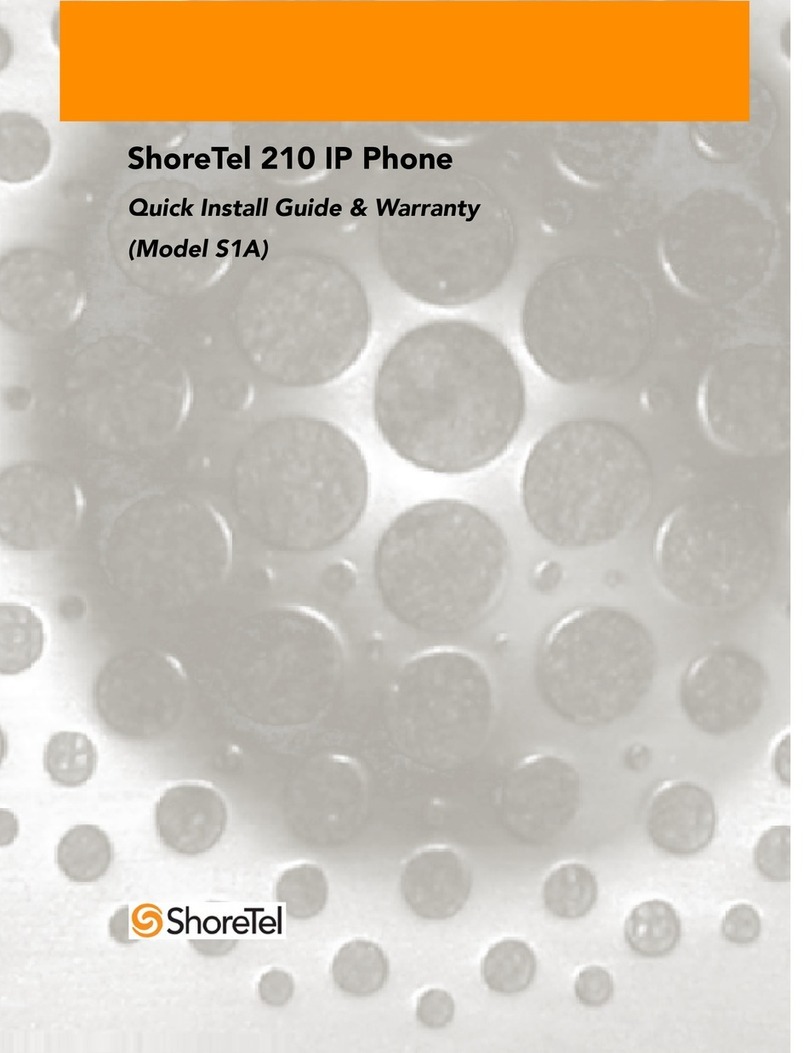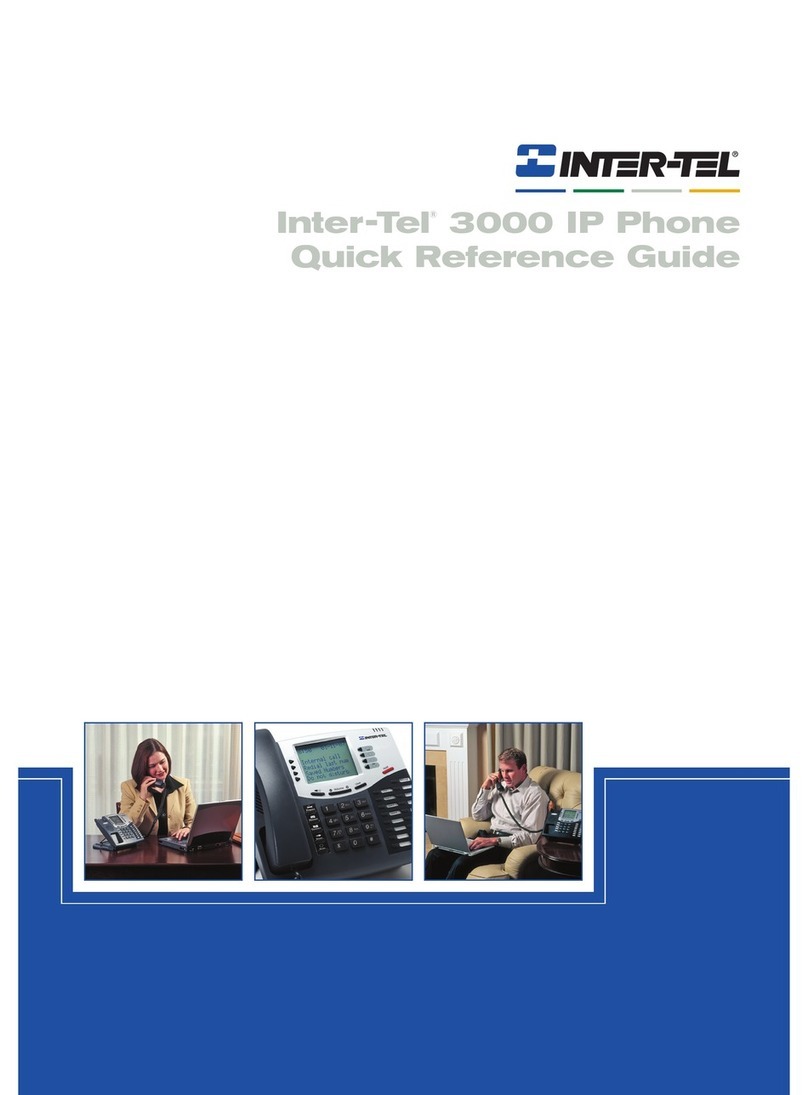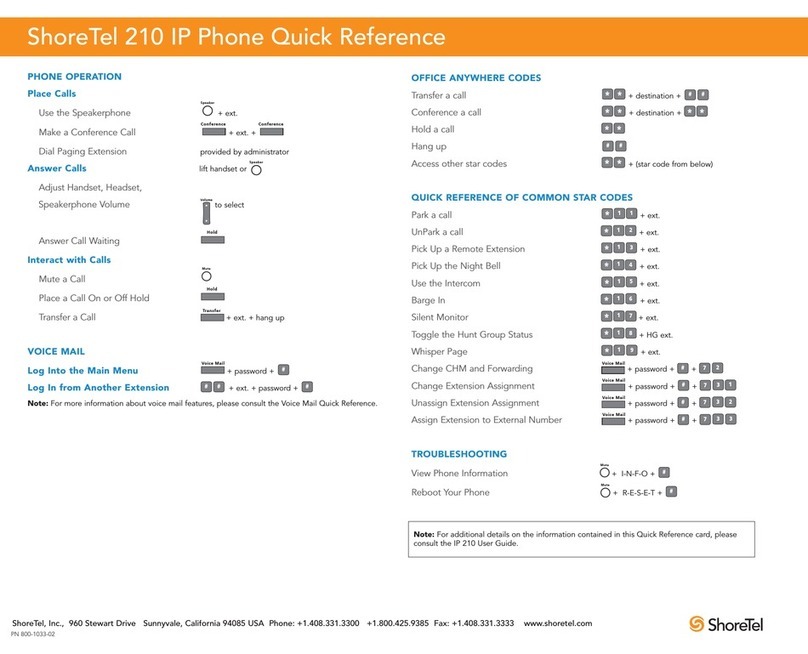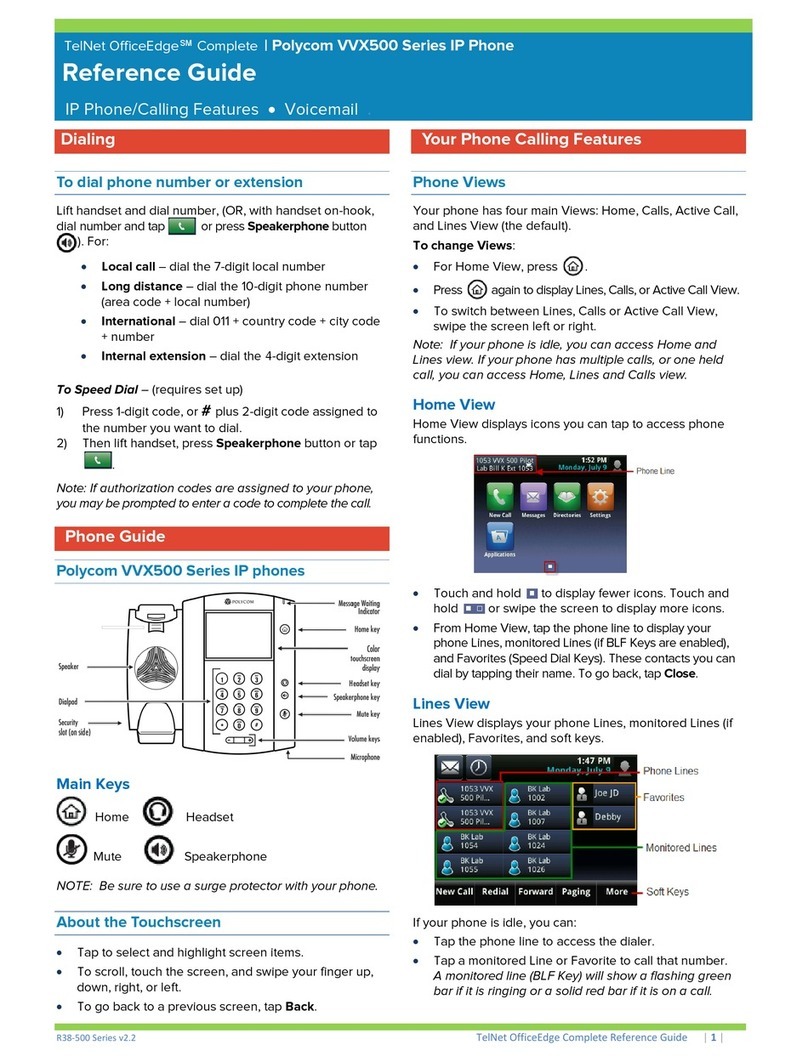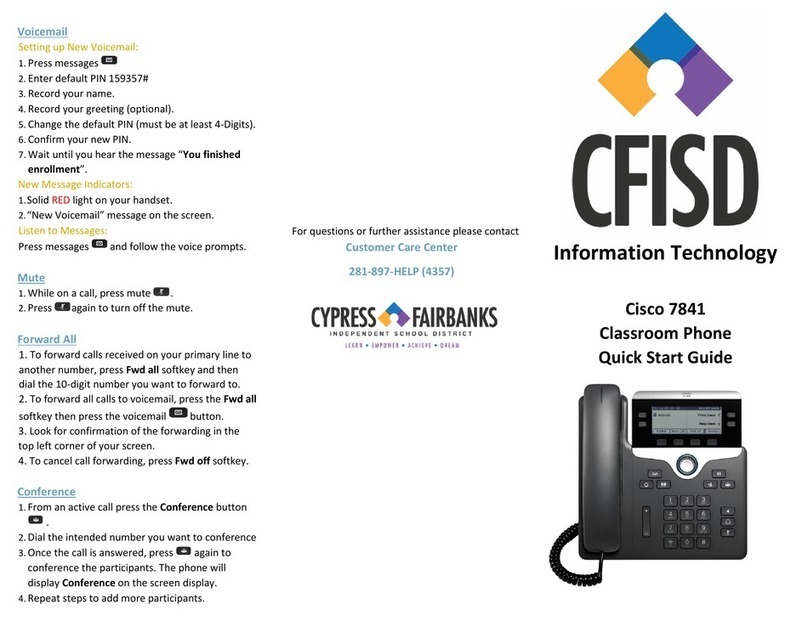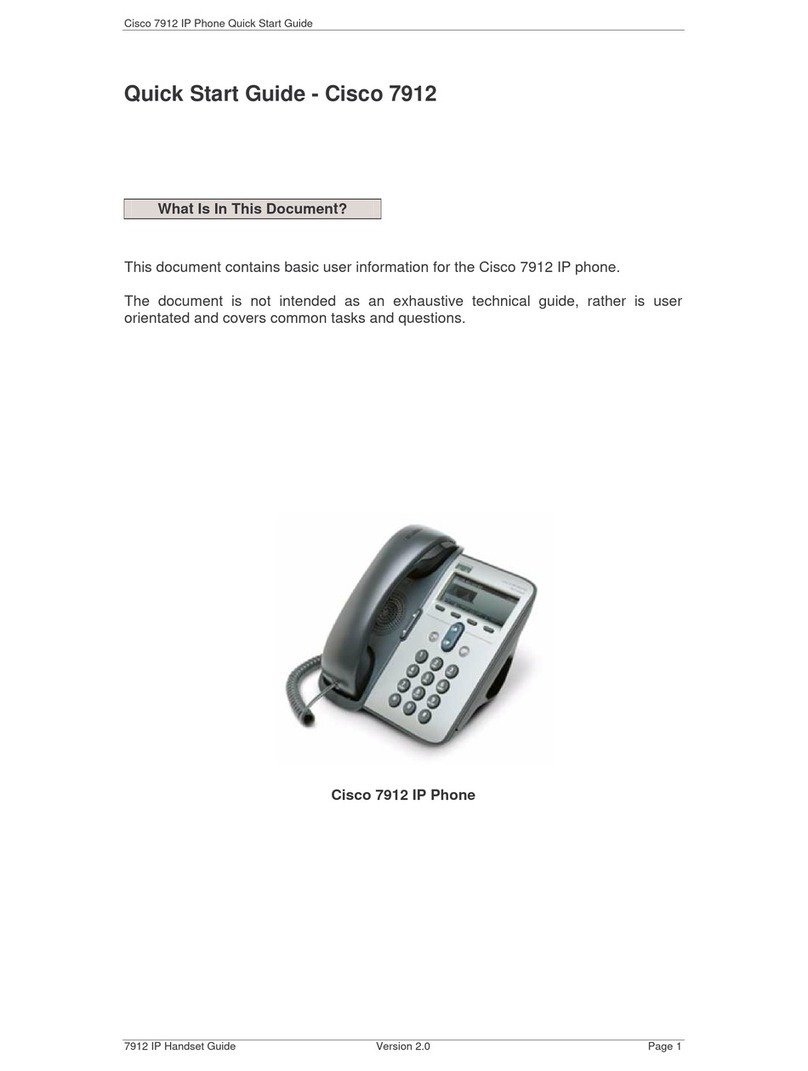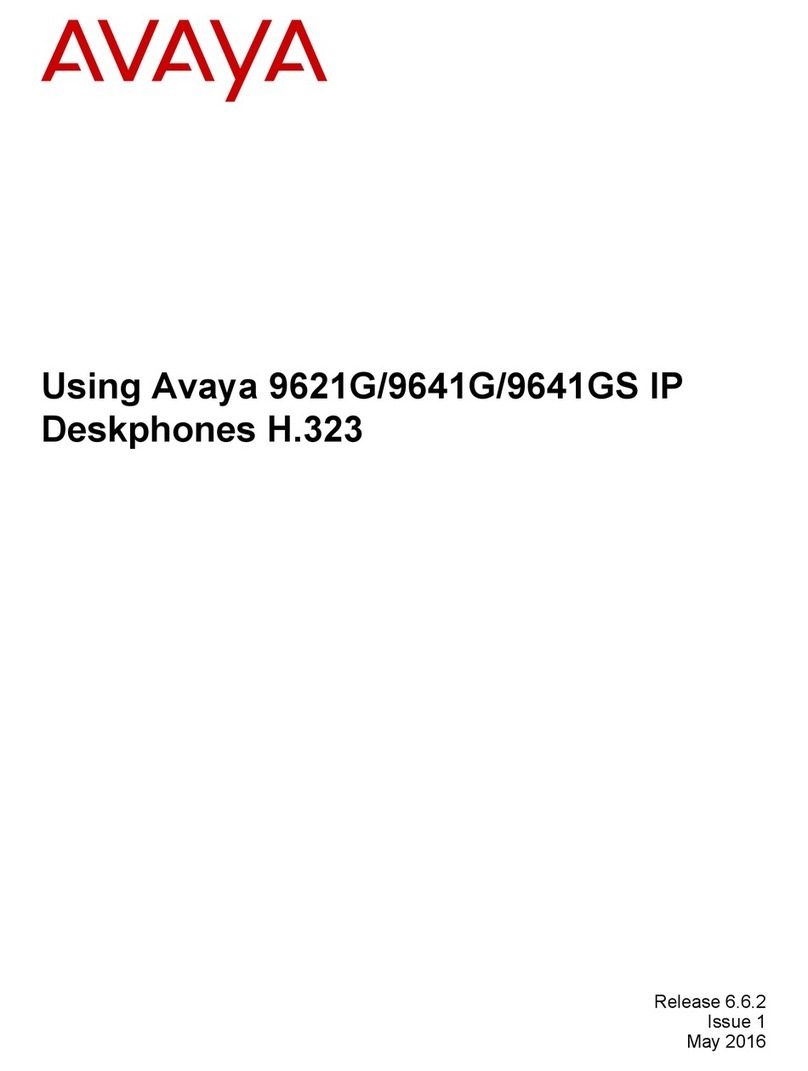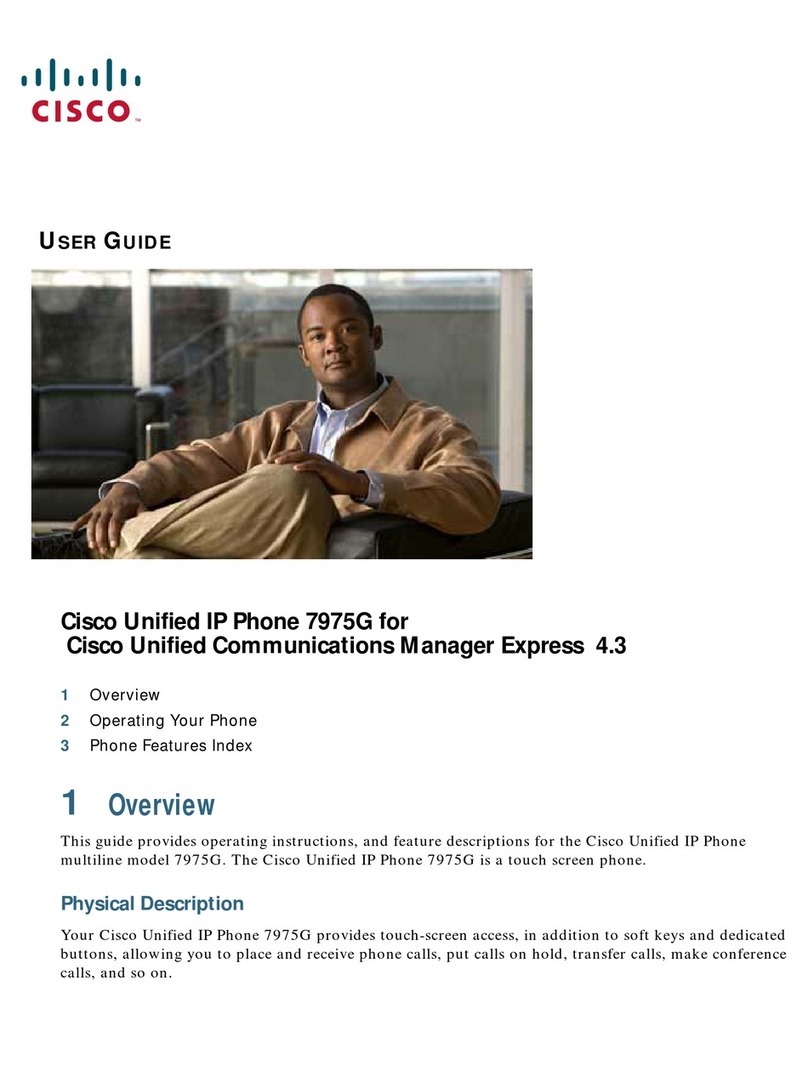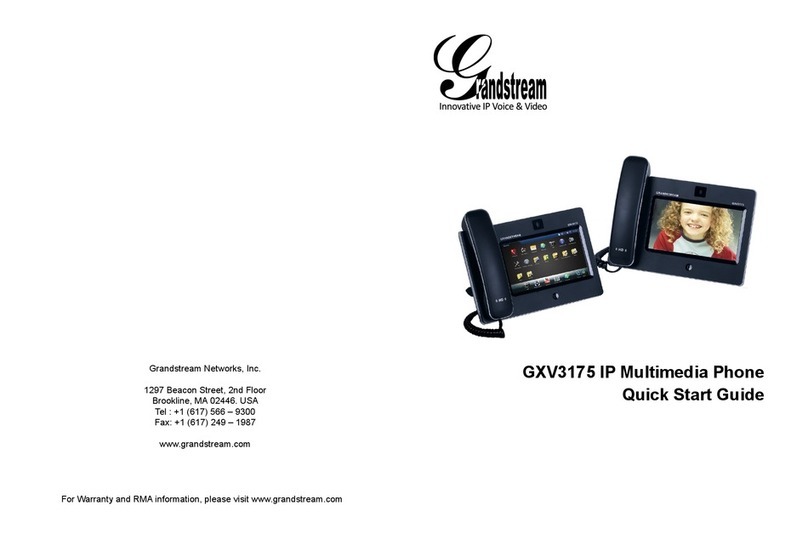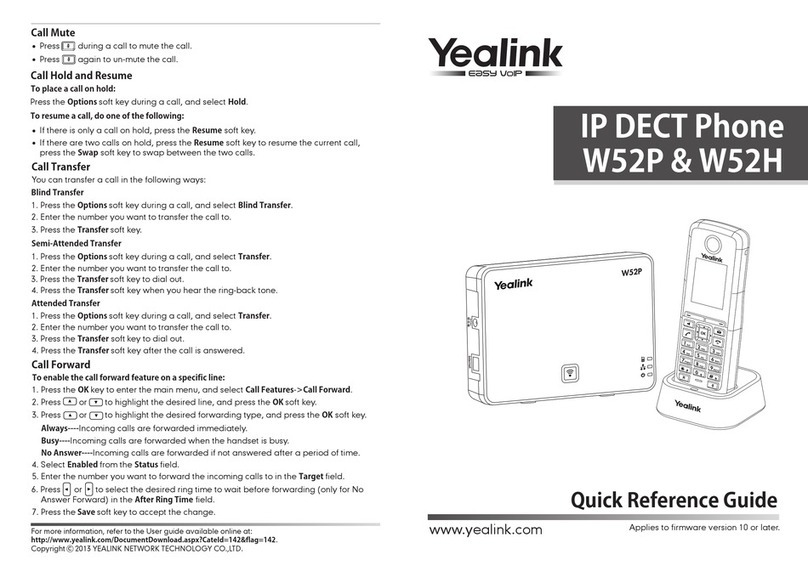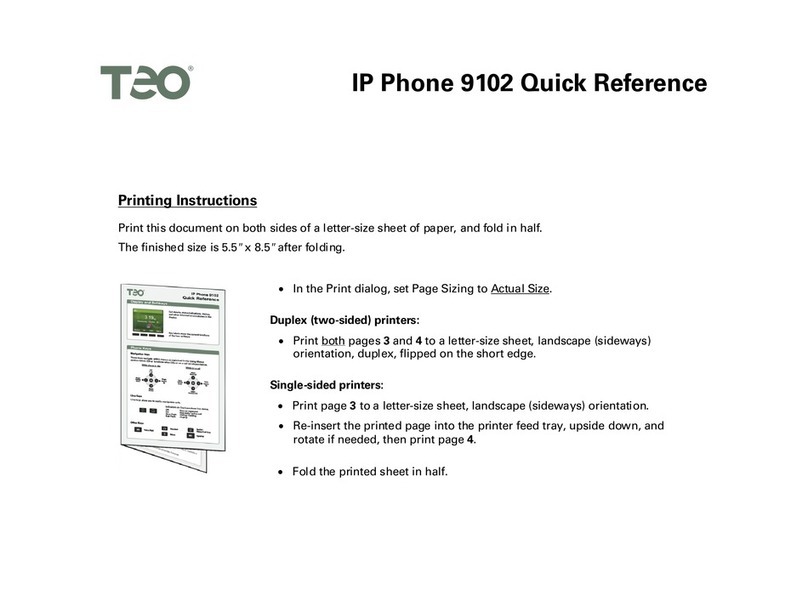Rogers Unison Poly CCX 500 User manual

Unison Poly CCX 500
User Guide

Poly CCX 500 Diagram
Phone Functions
›Hamburger Menu Functions
›Enable bluetooth
›Pairing a Headset or Smartphone
›Wireless Network Settings
›Enable Wireless Network
›Change Wifi Settings
›Changing the Home Screen View
›Return to Home Screen
Call Functions
›Answering Calls
›Making Calls
›End Calls
›Hold Call
›Pull Call
›Transfer Call
›Conference Calls
›Enable/Disable DND
›Retrieving Voicemail
Call Logs and Directories
›View Received/Missed/Placed Calls
›Contact Directory
›Access the Contact Directory
2
Table of Contents
01
02
03
04
3
4
4
4
4
5
5
5
5
5
6
6
6
6
6
6
7
7
7
7
8
8
8
8
Rogers Unison | Poly CCX 500 | User Guide

3 Rogers Unison | Poly CCX 500 | User Guide
Poly CCX 500 Diagram
01
Back,
Home
Mute
Hamburger
Menu
Softkeys Headset
and
Speaker
Volume
up/
down
Incoming
Call/
Voicemail
Indicator

4
02
Phone Functions
Hamburger Menu Functions
The hamburger button allows you to quickly access functions on the phone including;
›Going to the home screen
›Placing a call
›Contacts, Recent Calls, Redial
›Settings including Bluetooth, Paging, Settings screen
›Voicemail
›DND
Enable Bluetooth
1. Using either the Hamburger menu and select Bluetooth or the home button
and go to Settings -> Basic-> Bluetooth
2. Select either Bluetooth Radio On
3. A Bluetooth icon will appear in the phone status bar once activated
Pairing a Headset or Smartphone
Pairing your Smartphone allows you to Answer or Reject an incoming call, end an
active call on your smartphone, as well as mute and control the volume.
Pairing a headset allows you to Answer/Hangup calls, mute and adjust the volume
of the call, provided your headset allows those functions
1. Press the on the status bar on the phone
2. Press Manage BT Devices
3. Make sure your BT Device is in pairing mode
4. Press Pair New Device
5. Select your device from the list and follow on the onscreen prompts
Rogers Unison | Poly CCX 500 | User Guide

5
02
Wireless Network Settings
This section requires that you have purchased the Poly OBiWiFi5G USB Wireless
Adapter. This is the only adapter that will work with this phone
Enable Wireless Network
1. Plug the adapter into one of the USB ports on the phone,
2. The phone will reboot and ask if you want to connect to a network press Yes
3. Select a wireless network from the list
4. Enter the password using the onscreen keyboard that will appear
5. Press Connect
Change Wifi Settings
1. Using either the Hamburger menu or the home button and go to
Settings -> Basic -> Wifi Menu -> Wifi
2. Here you can select a new Wireless Network to connect to OR disable/enable Wifi
Changing the Home Screen View
The phone has 3 dierent home views. You can always swipe the home screen left
or right to switch between the dierent views as well
›Default: This view is divided into 3 sections. A row on
the bottom of the screen that contains speed dials
and lines. The rest of the screen is split in half.
Date/Time on the left and quick buttons for
Settings, Messages, Directories, DND and Forward
›Lines View: This view is like other Poly phones.
The screen just shows lines, speed dials
and favorite contacts
Return to the Home Screen
From any screen you can press the button to return to the main/home screen
Rogers Unison | Poly CCX 500 | User Guide

6
03
Call Functions
Answering Calls
›If you are not on a call you can; Pick up the handset, Press or ,
or press the softkey
›If you are on a call, press the softkey, the other call will
automatically go on hold
Making Calls
›If you are not on a call you can; Pick up the handset, Press or
or press on the home screen
›To place the call press the softkey
End Calls
›When on an active call you can; Return the handset to the cradle,
Press or or press the softkey
›**Any call that is on hold will first need to be resumed
and then ended as per above.
Hold Call
1. When on an active call press the hold button on the phone
or the softkey
2. To resume the call, press the hold button on the phone
or the softkey
Pull Call
1. When not on a call OR when a current call is on hold,
press the softkey or dial *11
2. The call will be pulled to the phone.
Rogers Unison | Poly CCX 500 | User Guide

7
03
Transfer Call
1. When on an active call press the softkey for blind transfer
or softkey for consultative/warm transfer
2. Enter the number to transfer to in the dialer screen and press the softkey
›Your call will immediately be transferred if you selected blind transfer
›Press the softkey once the line is picked up to complete a warm/consultative transfer
Conference Calls
1. When on an active call press the softkey this will bring up
the dialpad and the option to go into your Call History
2. Dial the number and press the OR select the number from your Call History and it will
automatically be dialled
3. When the other party picks up the call press the button to combine into a conference
4. Repeat the process to add more people to the conference… up to five additional
If you have calls on hold or that come in and would like to join them into the conference
use the list of the calls to the right that will appear and press the button to join them
into the conference
Enable/Disable DND
1. Press the softkey or use the button on the upper left corner
2. You will see your line keys change to
3. Repeat the process to turn DND o
Retrieving Voicemail
You will know you have a voicemail as the voicemail indicator (upper right corner) will blink
when the phone is not ringing. You will also get the number of voicemails in your VM box on
the lower right corner of your screen
›To access your VM press the button OR dial *98
Rogers Unison | Poly CCX 500 | User Guide

8
04
Call Logs and Directories
View Received/Missed/Placed Calls
From the home screen, press the directory button and on the next screen the
call log button on the right OR press the button on the upper left corner
and select Recent Calls
You can do the following:
›Change the types of calls (All, Missed, Received and Placed) listed
›Dial the number by pressing the entry on the screen
›Get info by pressing the button beside the entry
›Add the number and name to your local contacts by pressing the button
›Remove the entry from the call log by press the button
Contact Directory
The Contact Directory are contacts that are stored in your phones memory and
backed up to our servers. This directory IS NOT shared with your Unison Softphone
Please note that if we need to reinitialize your account due to technical
issues your local contacts will be lost
Access the Contact Directory
You can access the Contact directory in one of 2 ways
1. Press the button on the home screen
2. Press the button, on the upper left corner and press Contacts
In Contact Directory you can
›Search for Contacts
›View information about a contact by pressing the and delete it or edit it
›Add a new contact by pressing and pressing Save when done
You can put the following into a contact
›First and Last Name
›Phone or Contact Number
›Email
›Job Title
›Speed Dial or Favorite Index
›Label if you don’t want to use First and
Last Name for speeddials
›Assign a unique ring
›Auto Reject the call
›Divert it to another number
Rogers Unison | Poly CCX 500 | User Guide
Table of contents
Other Rogers IP Phone manuals