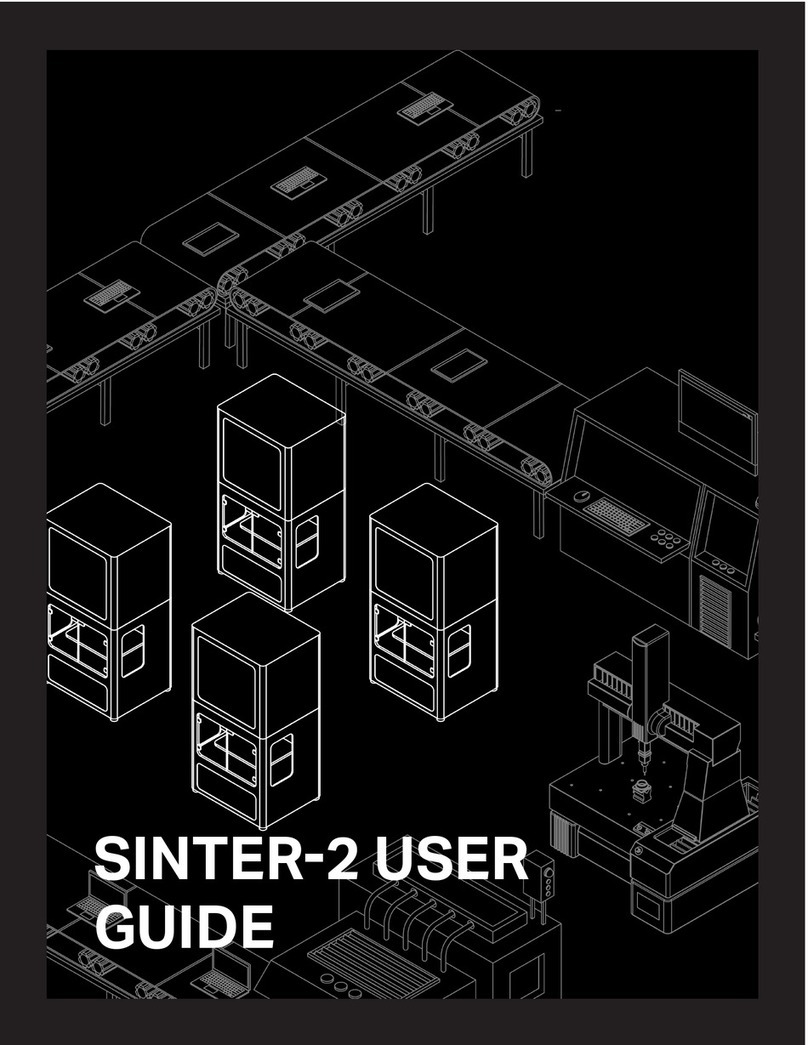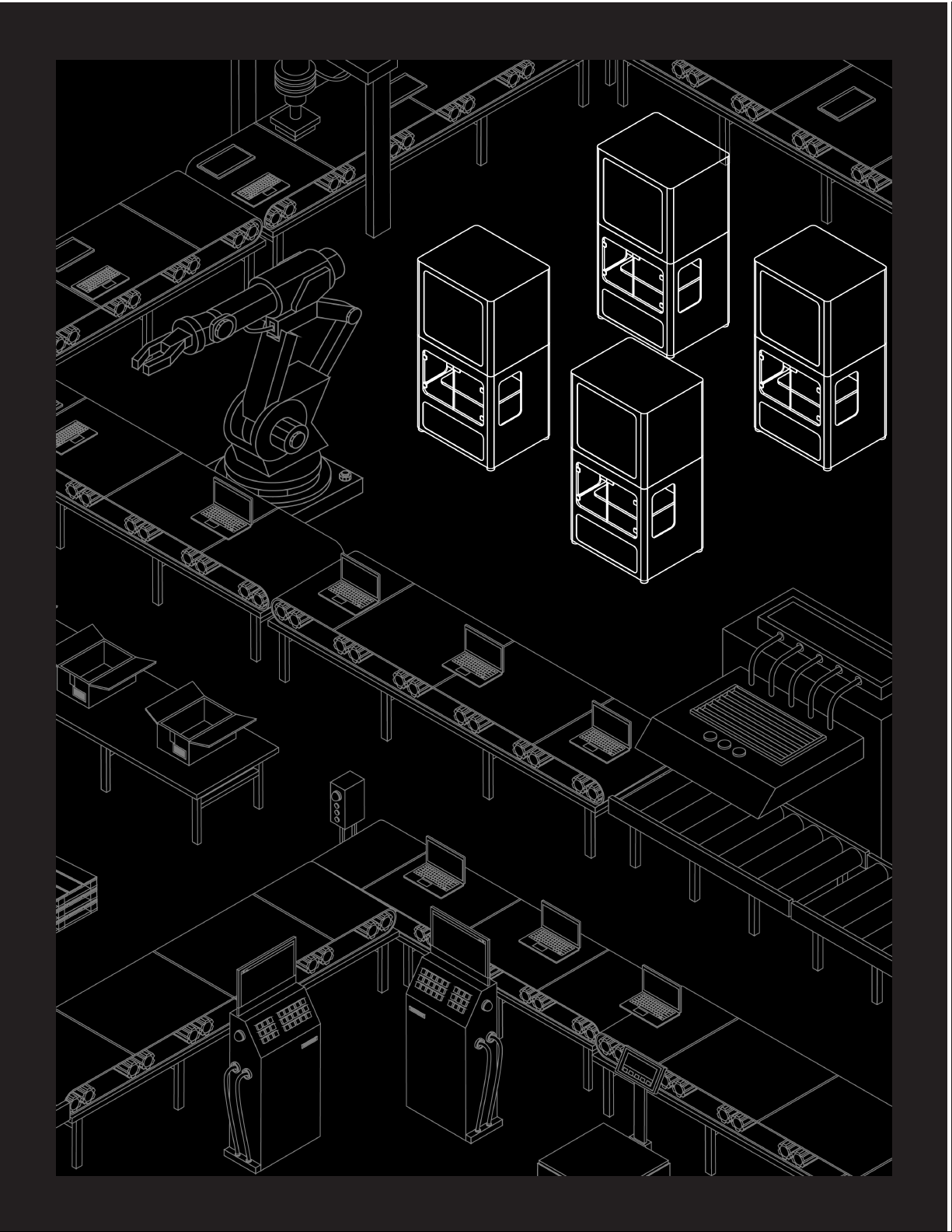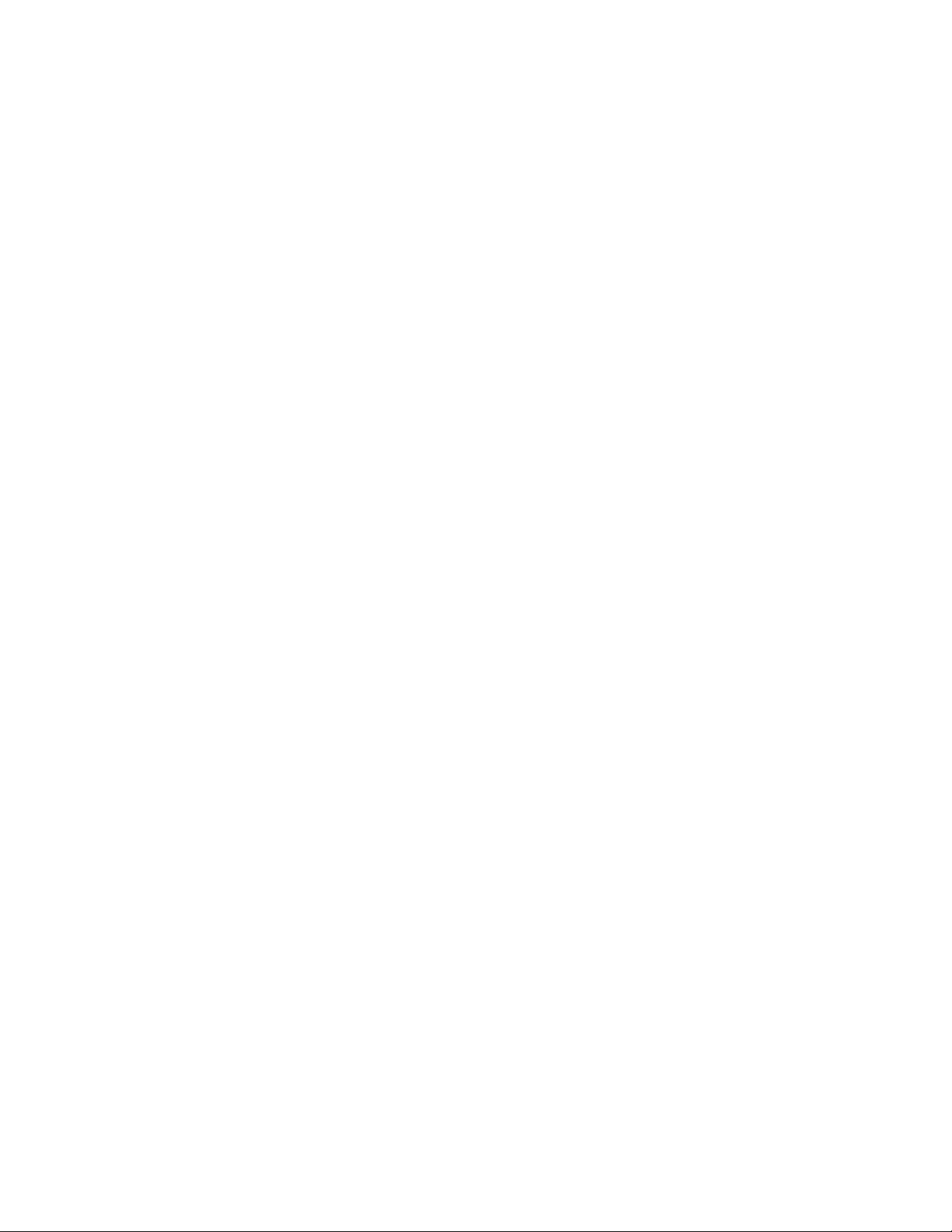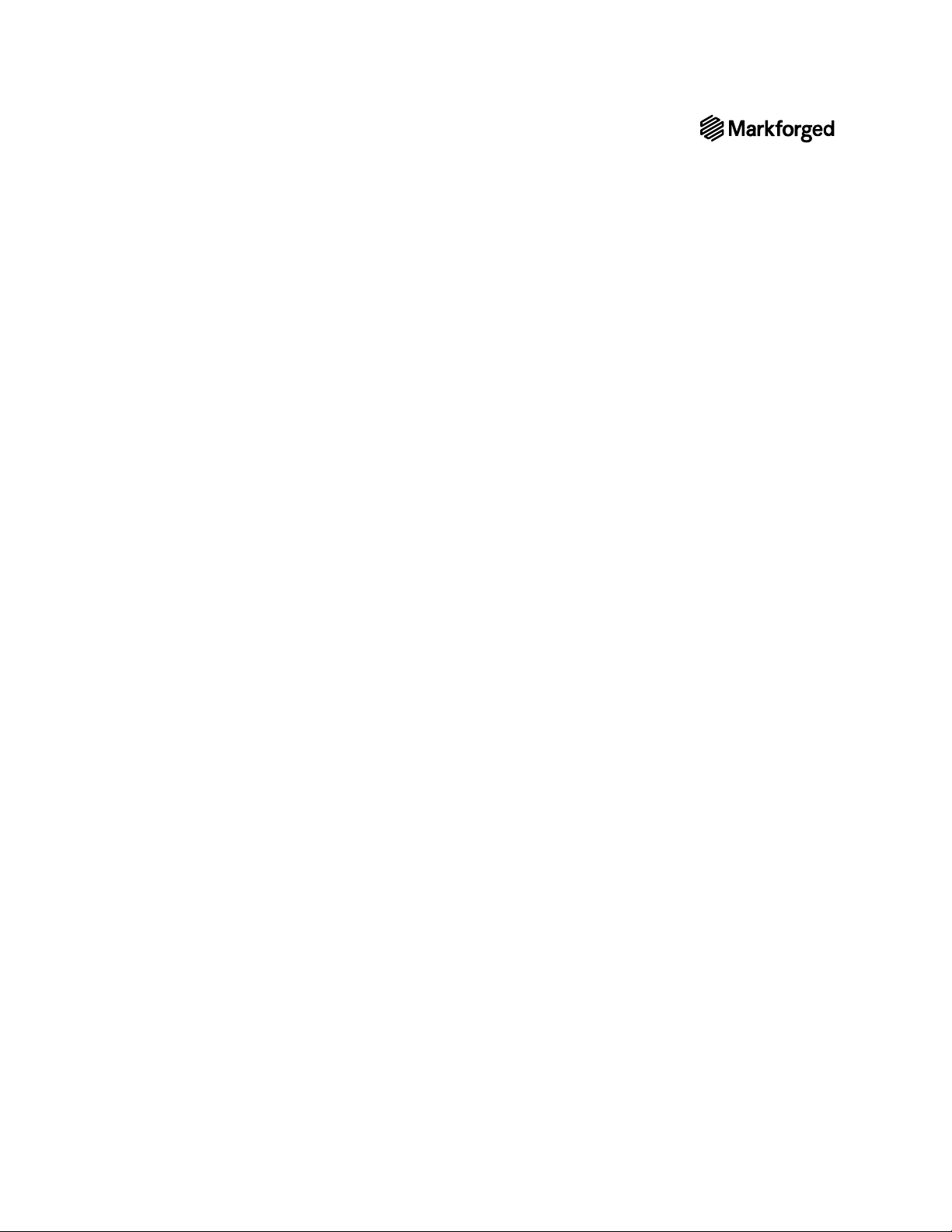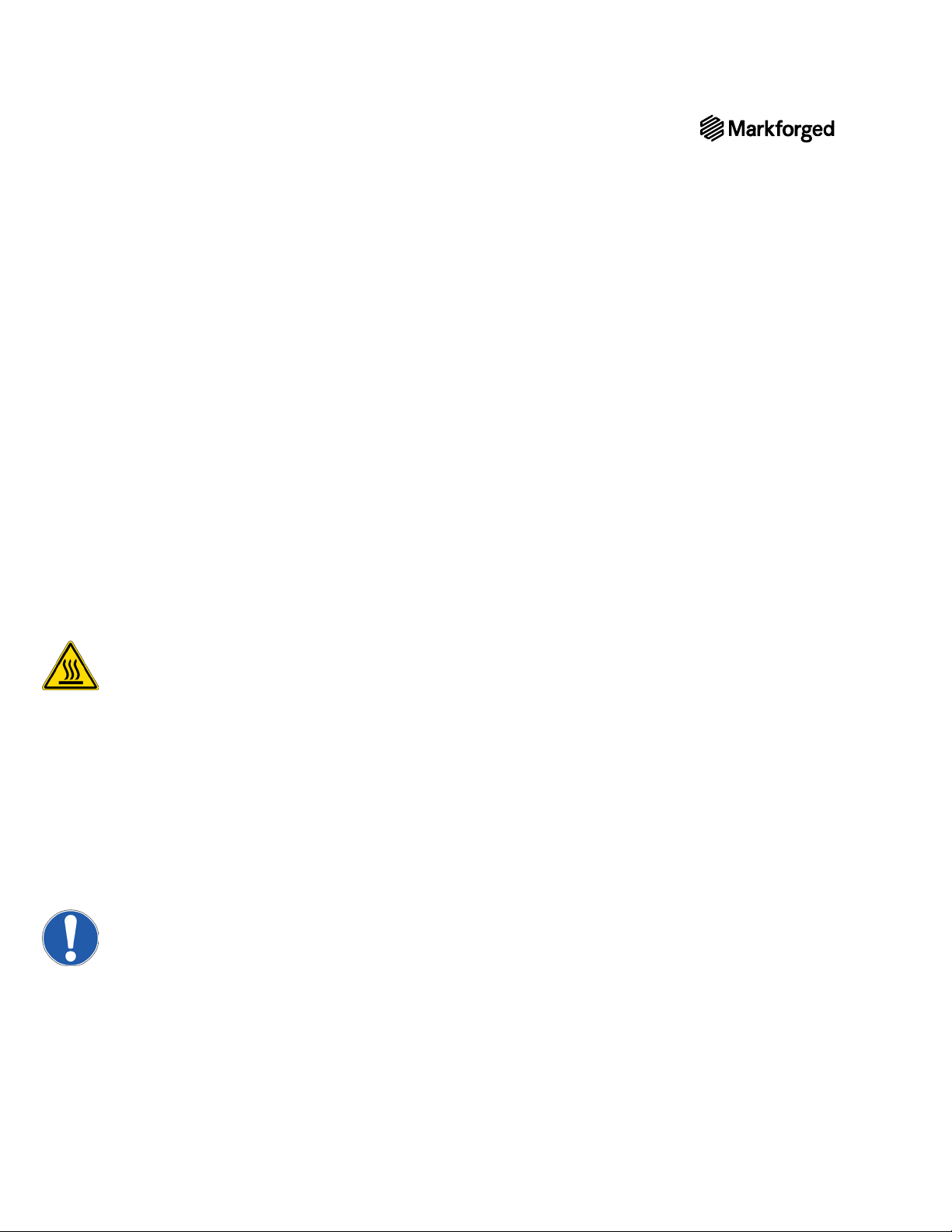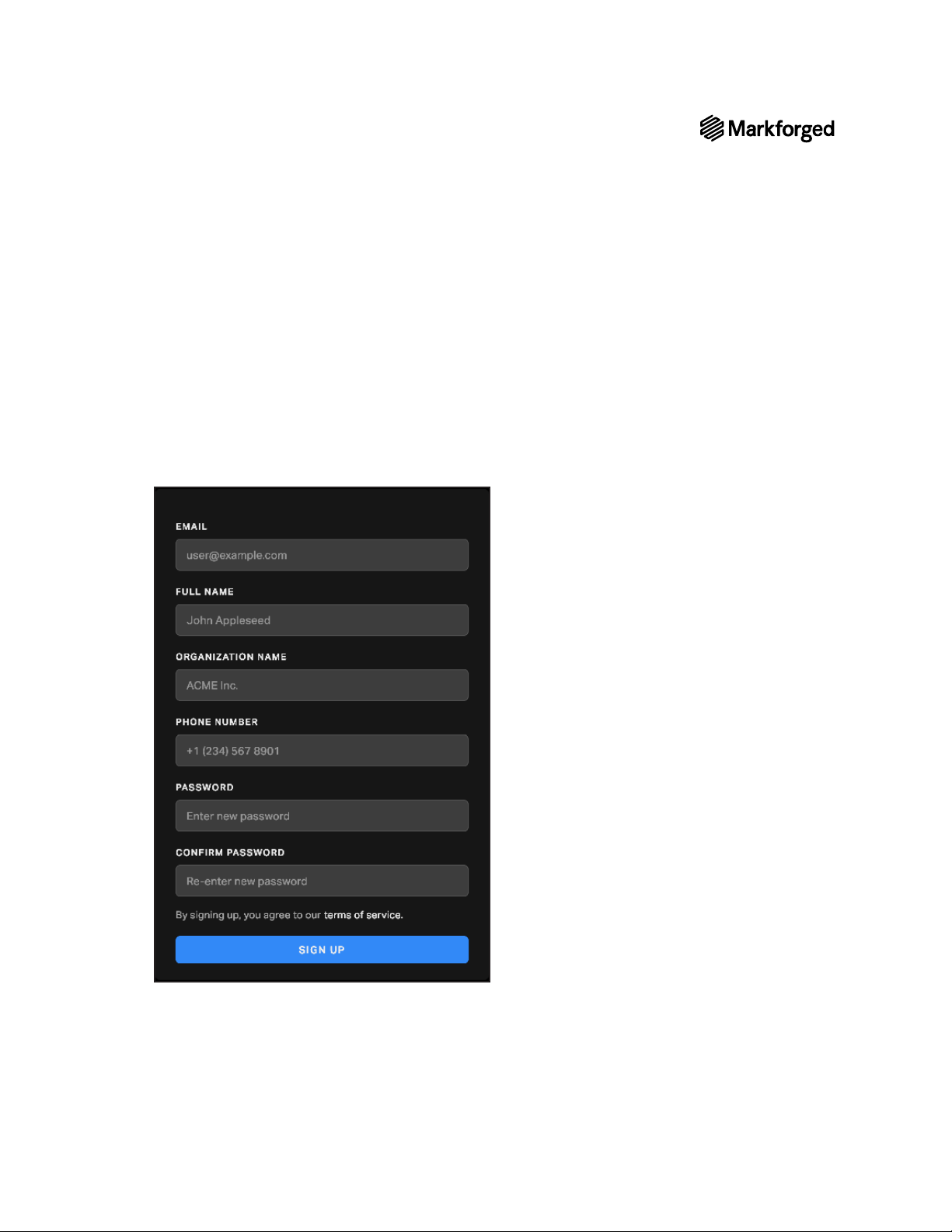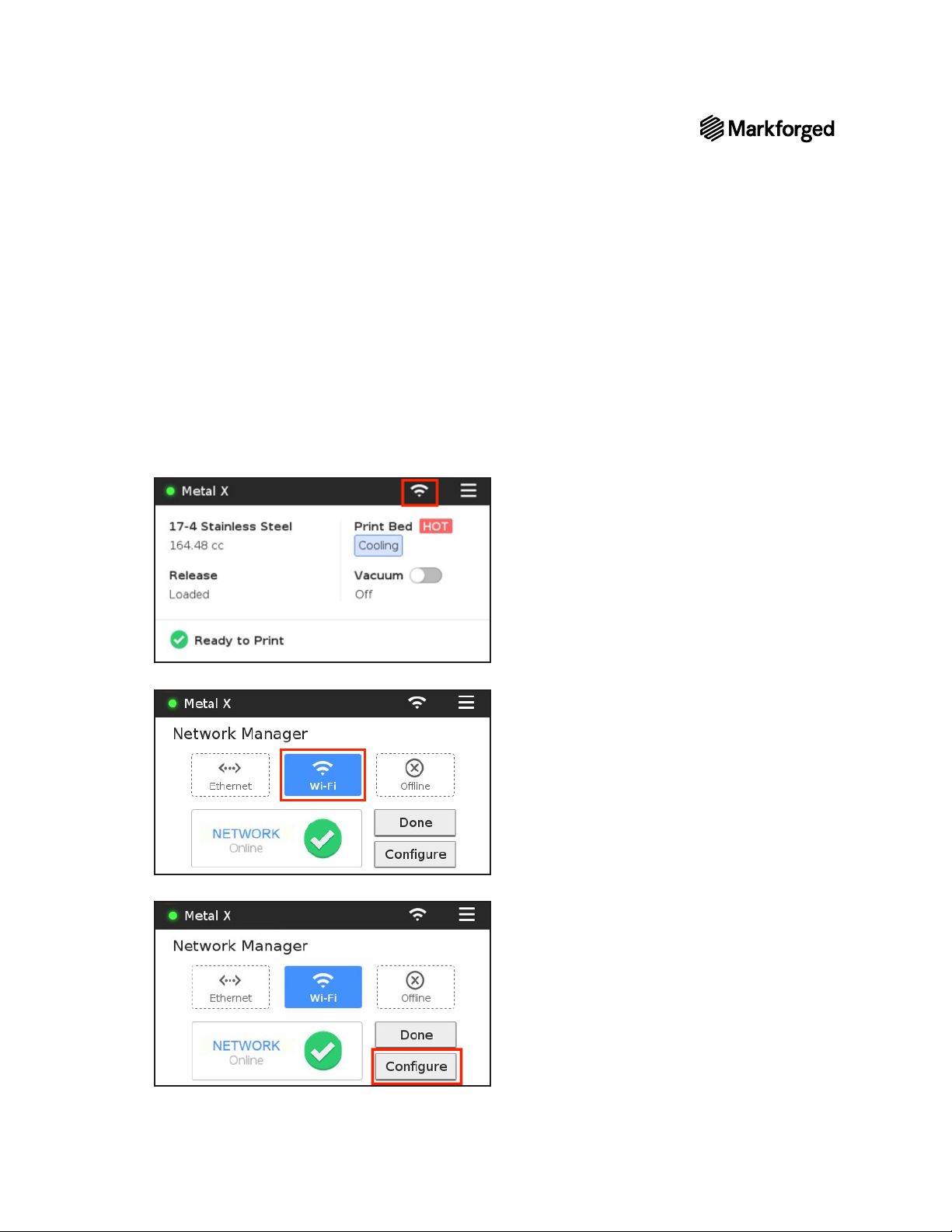5
METAL X PRINTER USER GUIDE
SAFETY NOTES
TABLETOP USE ONLY
access on all sides (see the Facilities Guide
POWER DISCONNECT ACCESS
Take care to set up your Metal X printer so that the disconnecting device (power switch on the rear face of the
printer) is accessible at all times. Note that the power cord can be disconnected as a backup if the power switch
becomes inoperable or inaccessible.
The camera and print chamber interior can be wiped down using light mineral oil only. Follow instructions in
the next section (Reducing Burn Risks) when doing so. Do not use any other cleaning solvents or chemicals
on the inner or outer surfaces of the printer.
REDUCING BURN RISKS
●Do not touch the nozzles and print head when hot, unless explicitly instructed to do so in the user or
service manuals
●During a print run, leave all doors closed
●Do not touch the heating elements in the upper chamber when the Metal X is running
●Avoid touching the print bed when hot
●Note that newly printed parts can be hot. Handle with care
ALWAYS FOLLOW SAFETY INSTRUCTIONS
conditions. Follow all safety instructions posted on the unit and in the written documentation.
Note: Consult the Safety Sheet included with your device for an explanation of the safety icons used in
this manual.