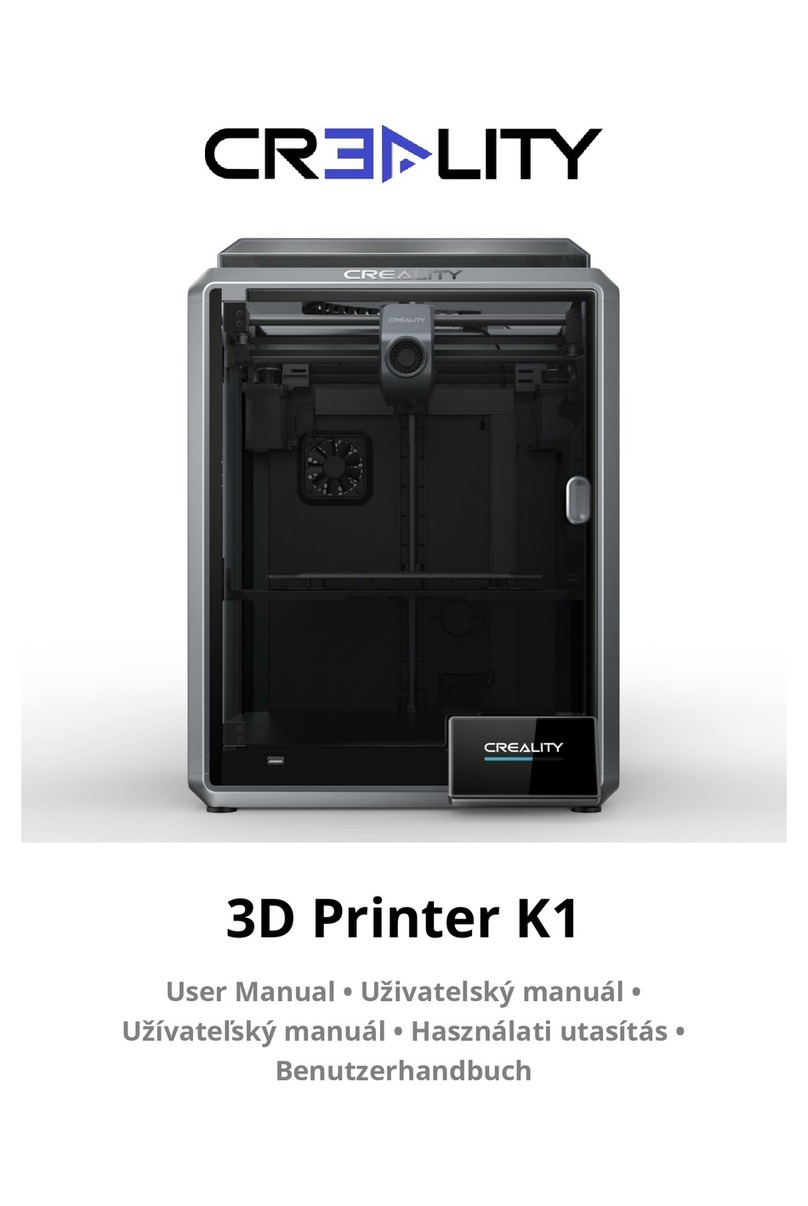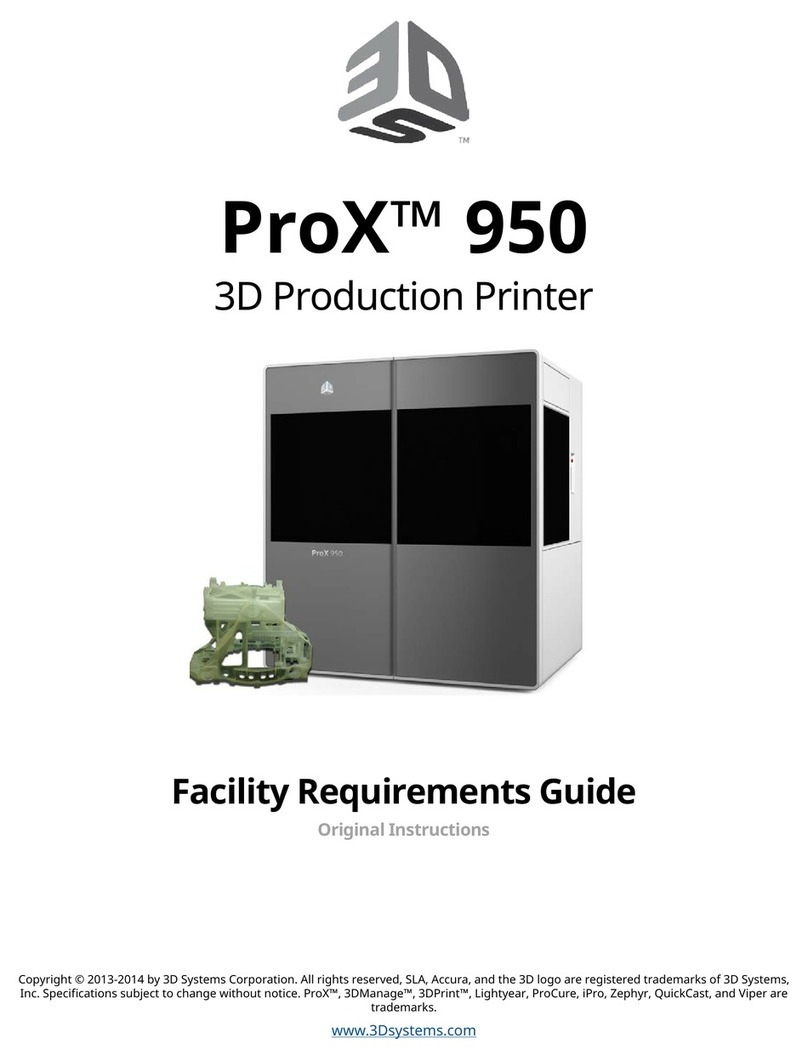Tinkerine Studio Ditto Pro User manual
Other Tinkerine Studio 3D Printer manuals

Tinkerine Studio
Tinkerine Studio Ditto Pro User manual

Tinkerine Studio
Tinkerine Studio DittoPro-R Parts list manual

Tinkerine Studio
Tinkerine Studio LITTO User manual

Tinkerine Studio
Tinkerine Studio Ditto Pro Parts list manual

Tinkerine Studio
Tinkerine Studio Ditto Pro User manual
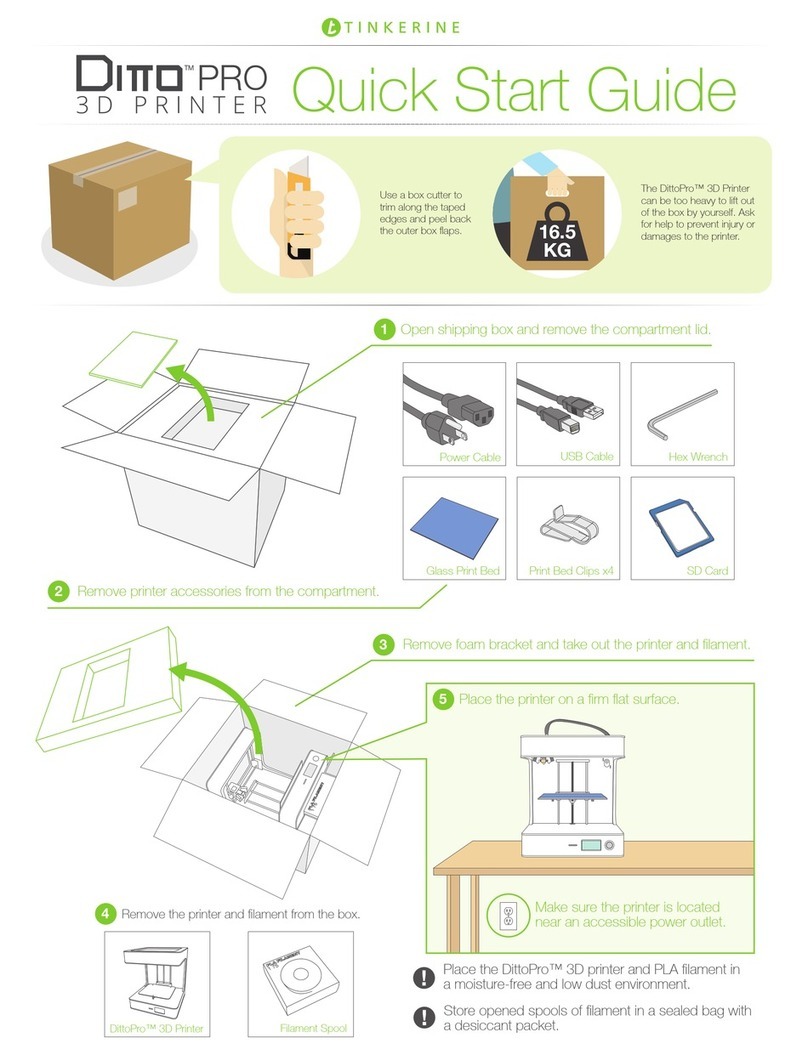
Tinkerine Studio
Tinkerine Studio Ditto Pro User manual

Tinkerine Studio
Tinkerine Studio Ditto User manual