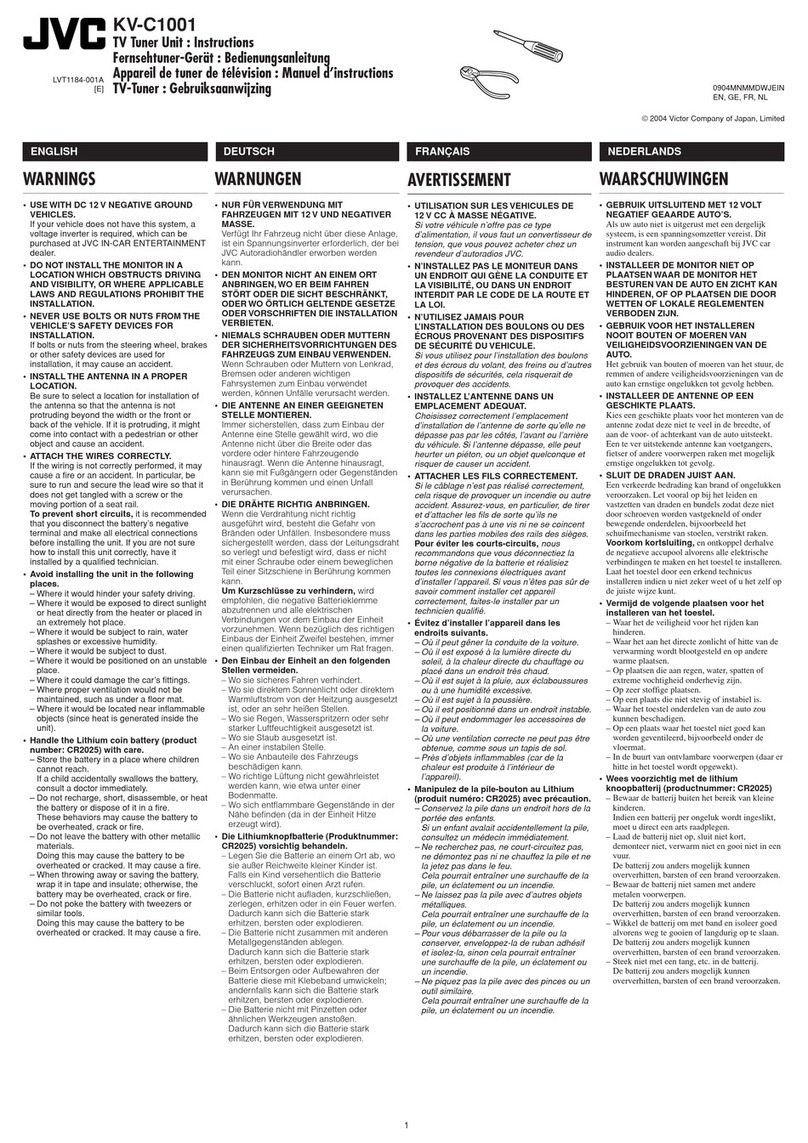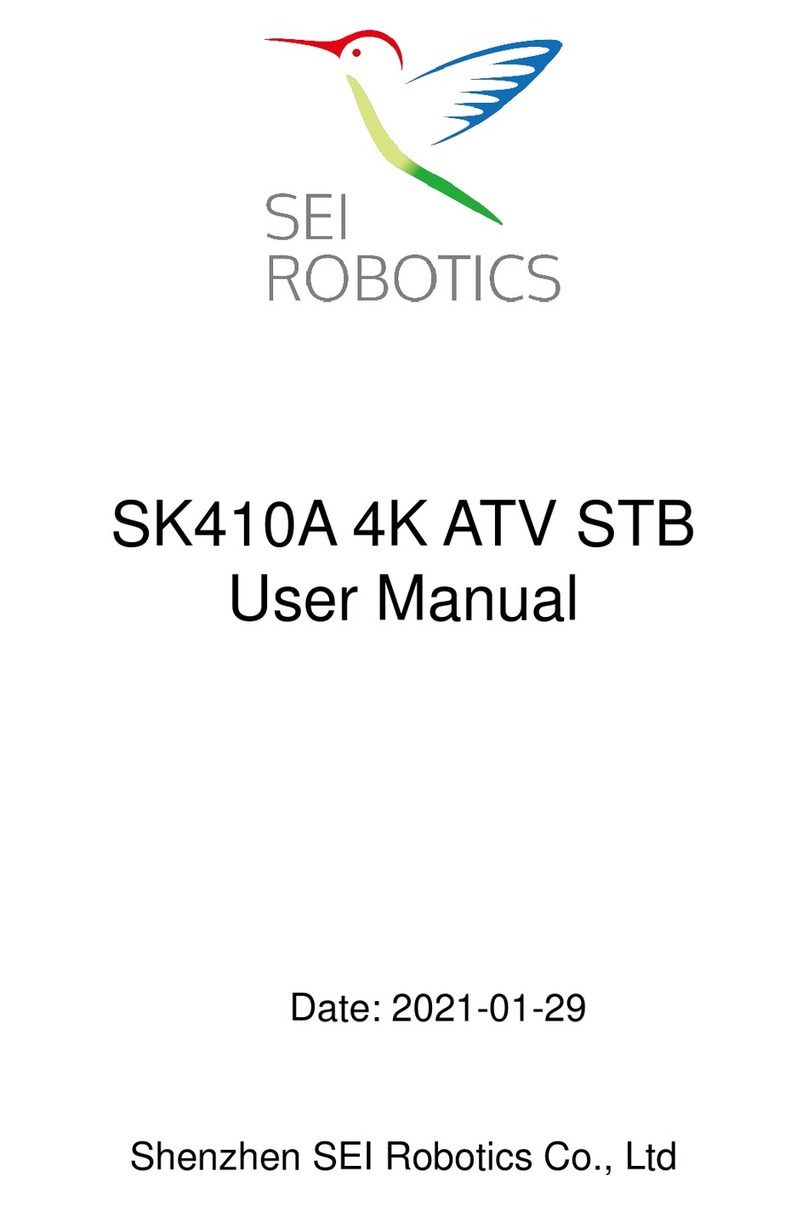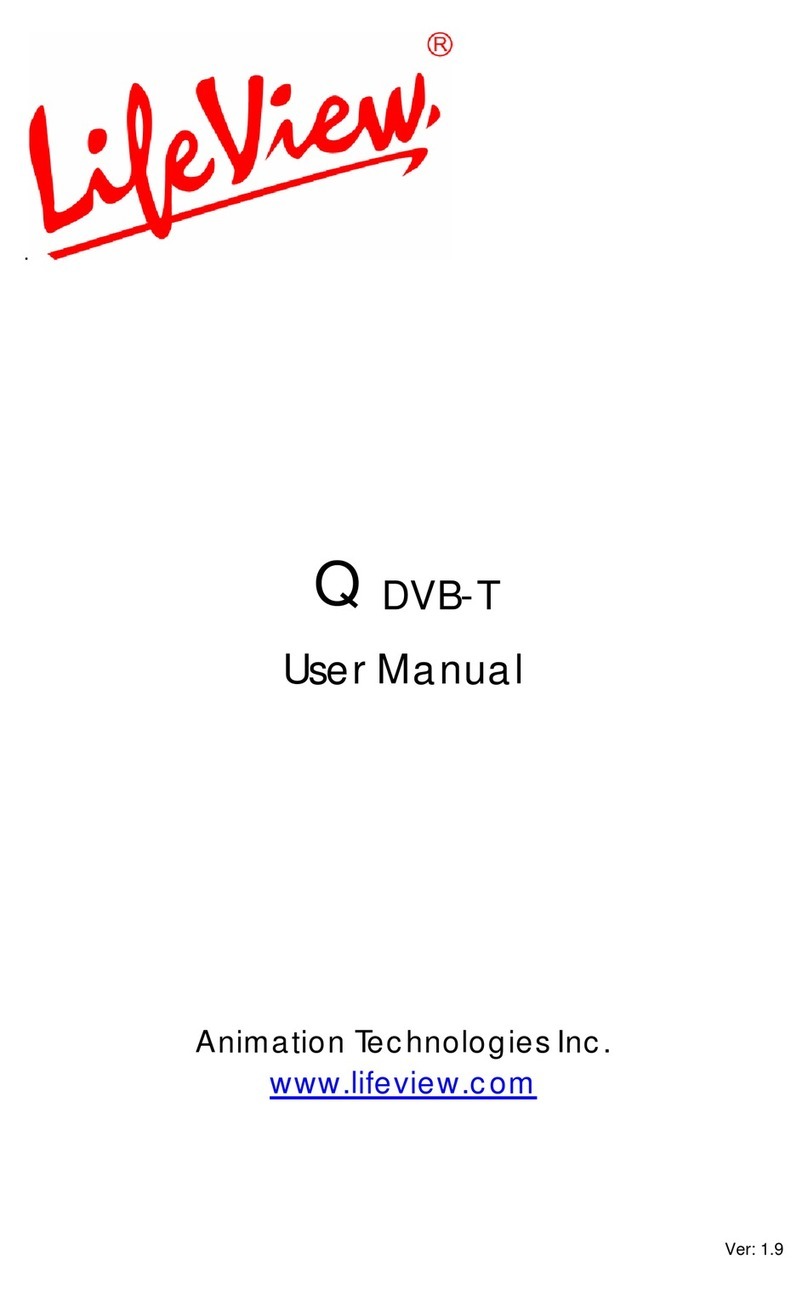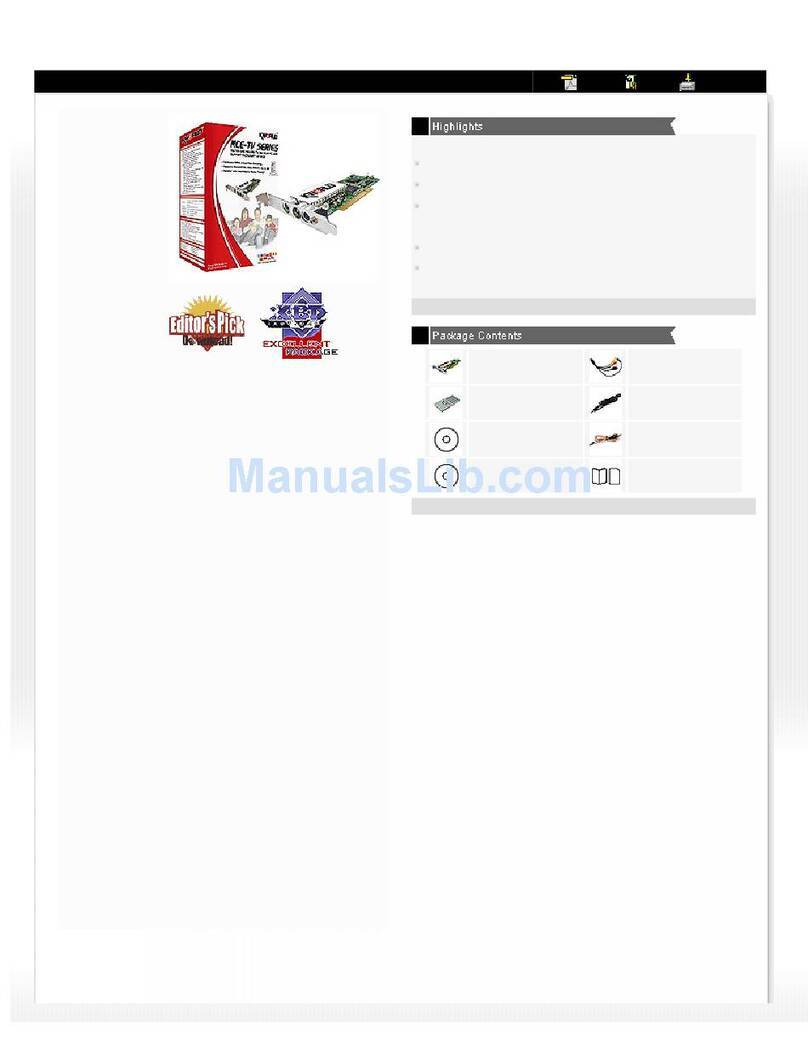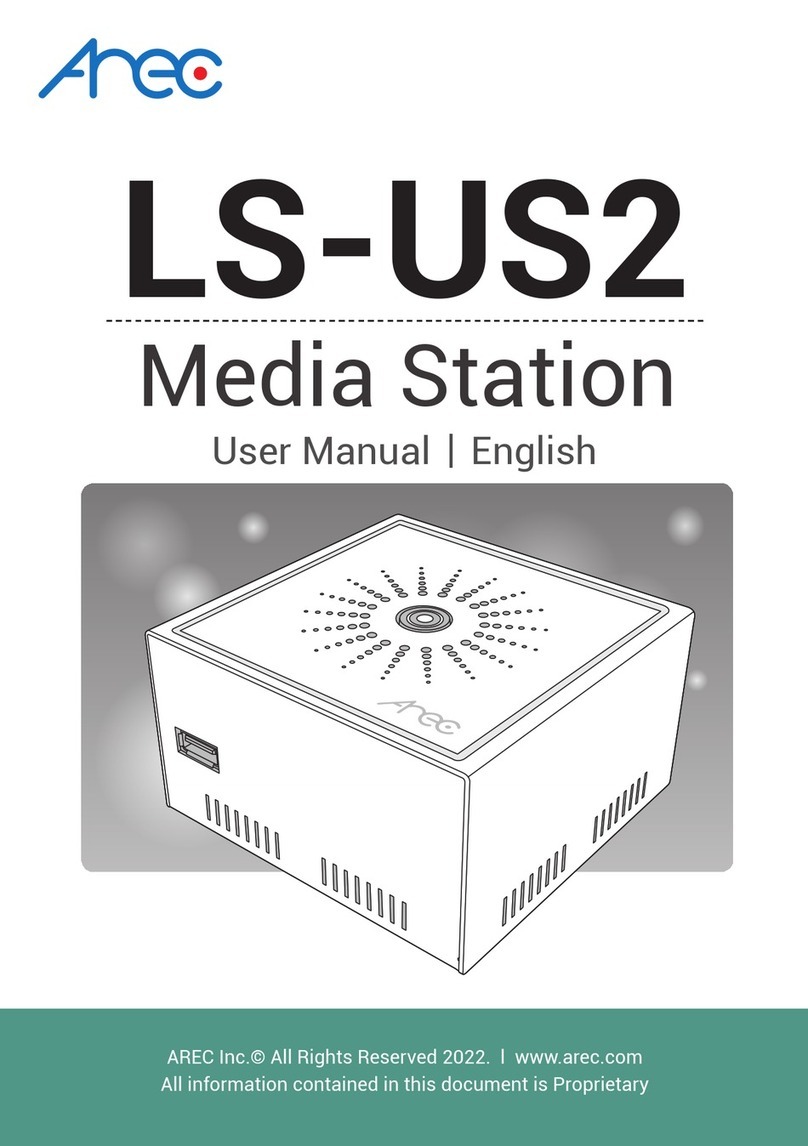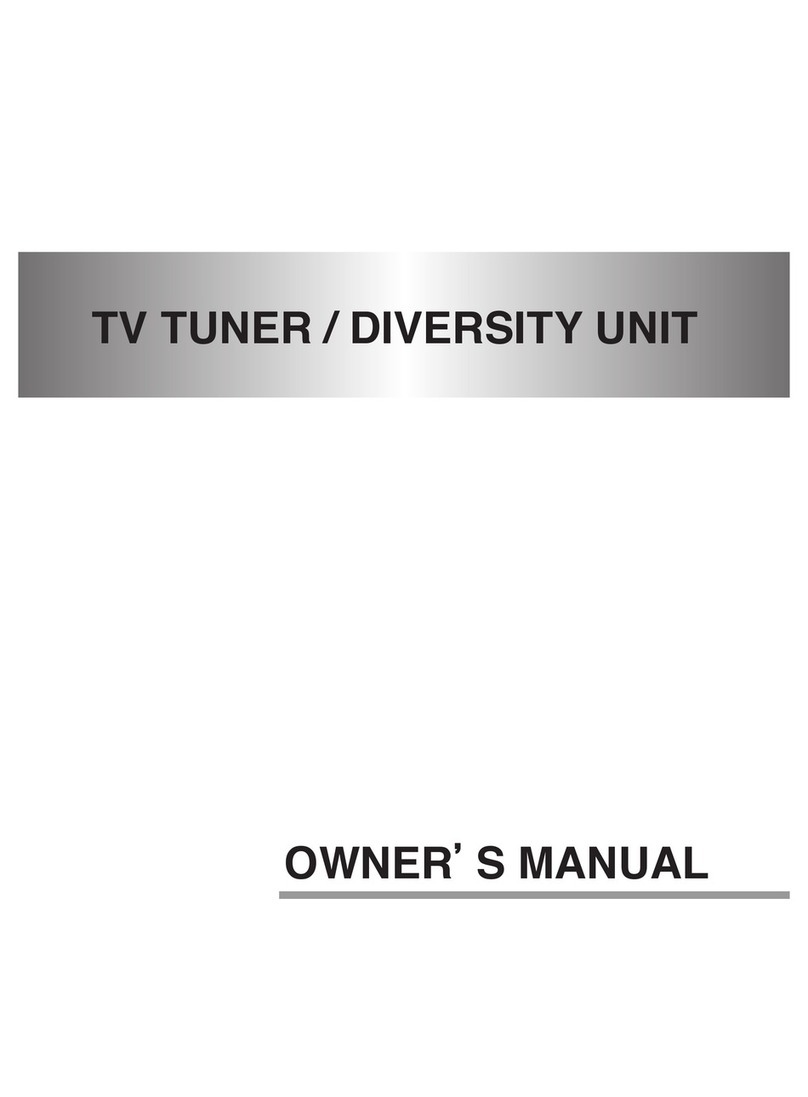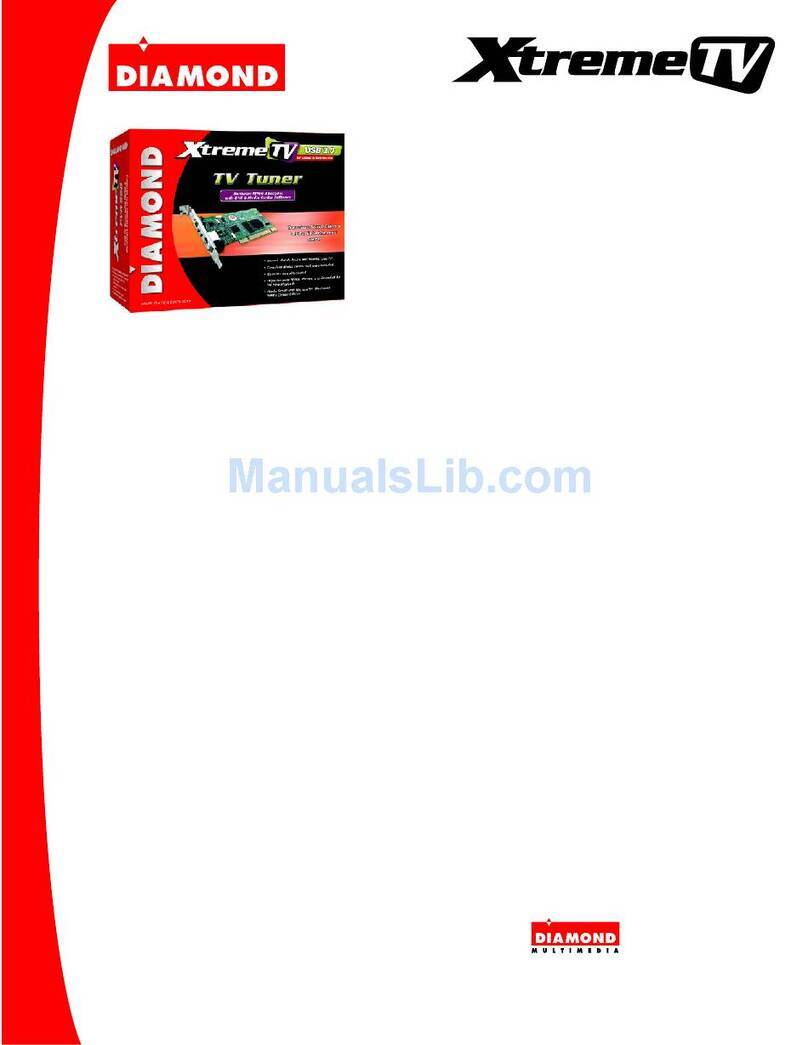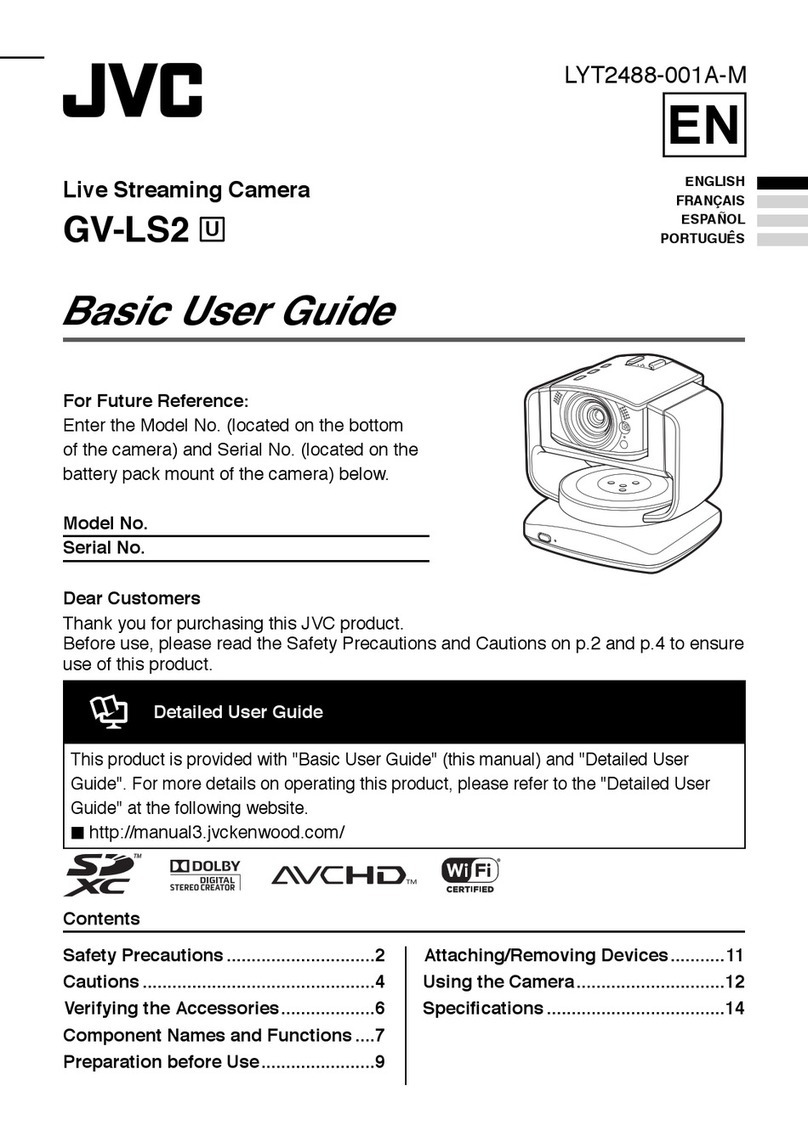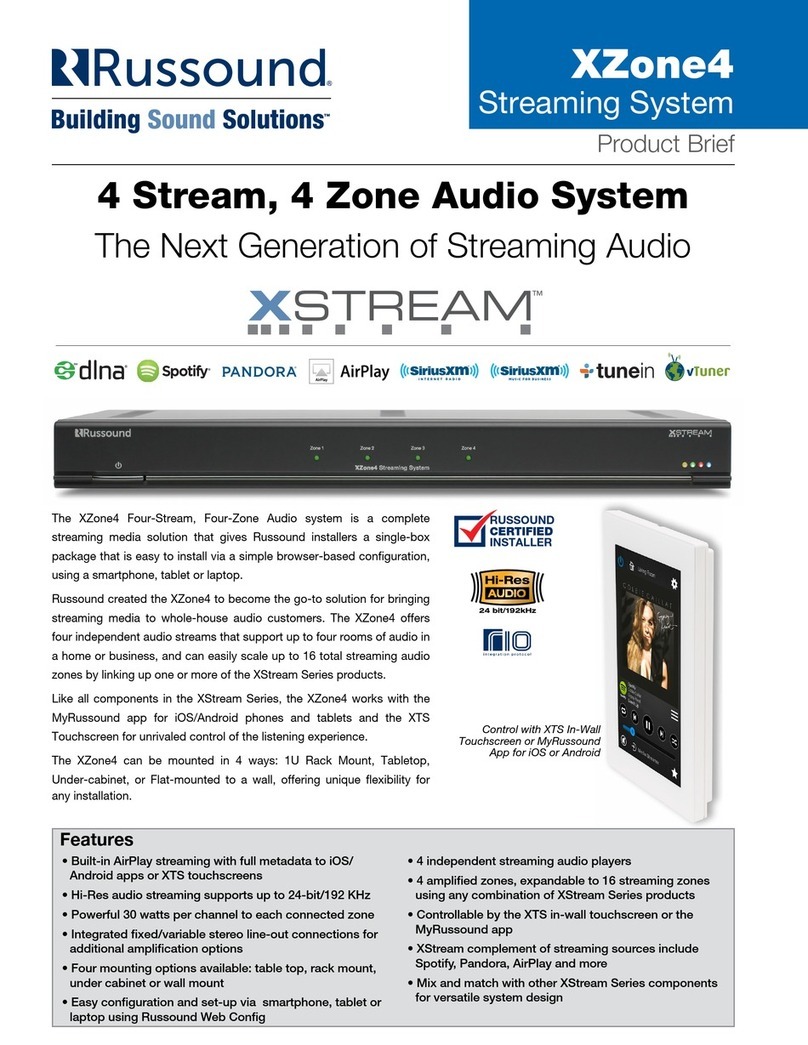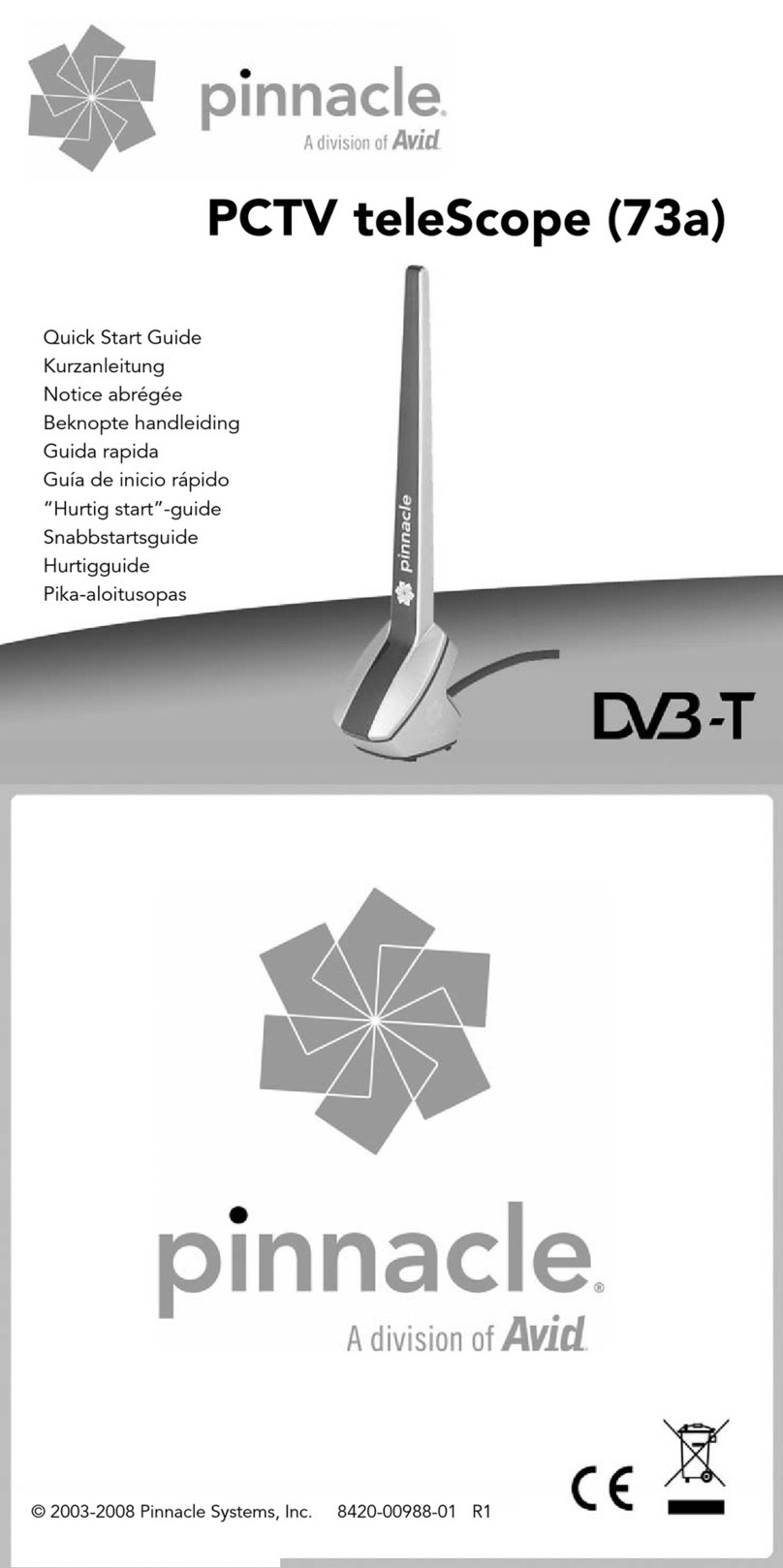On-screen setup and activation
1. Choose a language
oThe first screen you see will allow you to choose a language. All text and dialog
within the Roku interface will be displayed in the selected language.
oScroll up and down the list and press the OK button on your Roku remote to
choose a language.
Note: It is the responsibility of the channel publisher to translate their
channel and some channels may not support your chosen language.
2. Connect your Roku Express to your network and the internet
oChoose your wireless network from the list of available networks and enter your
password. This is most often the same network you use to connect your computer
or smartphone to the internet. If you do not see your network, select Scan again
to see all networks. For more assistance, see help finding your wireless network
and password.
oIf you want to see your password as you type, choose Show password. This can
help prevent entering the wrong password. Remember, passwords are case-
sensitive. Use the shift button on the on-screen keyboard to enter a capital
letter.
oOnce you have entered your password and selected Connect, your Roku Express
will automatically connect to the internet. Alternatively, you can get more help if
you are unable to connect to your wireless network.
3. Wait for your Roku Express to download the latest software
oOnce connected to the internet, your Roku Express will download the latest
version of Roku OS software and then reboot.
4. Set the display type
oSelect Set display type and let your Roku Express auto detect the best display
resolution so you don’t have to manually configure the settings. To change the
display type at a later time, go to Settings > Display type.
5. Create a Roku account and activate your Roku Express
oIn order to activate your Roku Express, it must be linked to a Roku account. Your
Roku account keeps track of which Roku devices you own and allows you to add
free and purchase channels from the Roku Channel Store.
Note: There is NEVER a charge to create a Roku account.