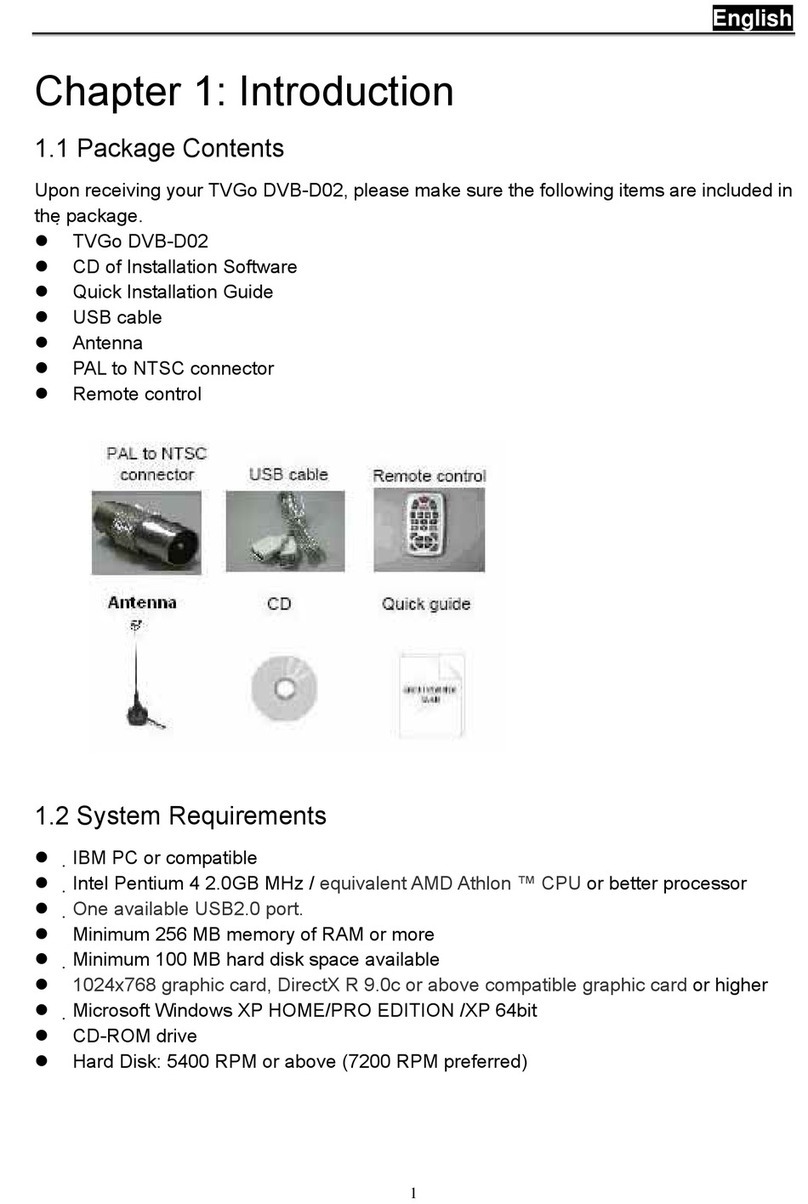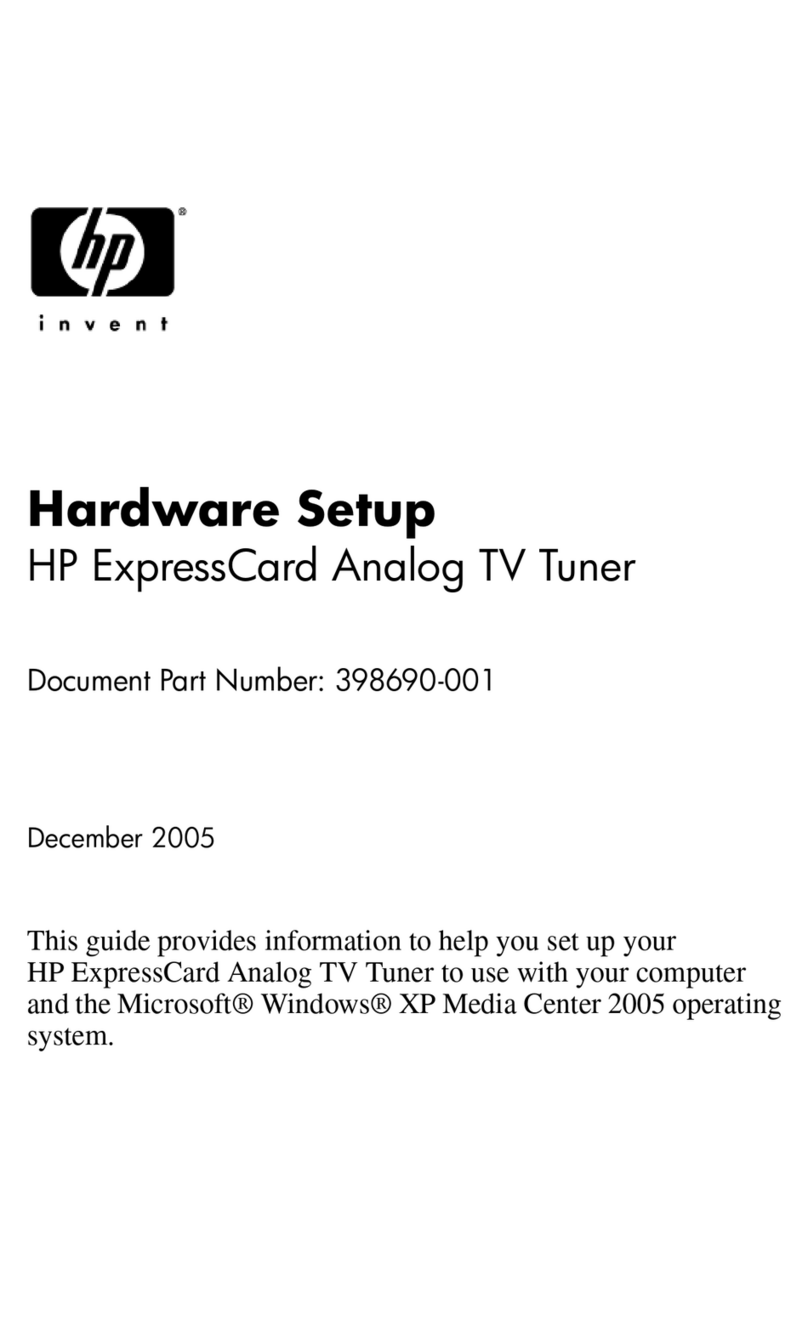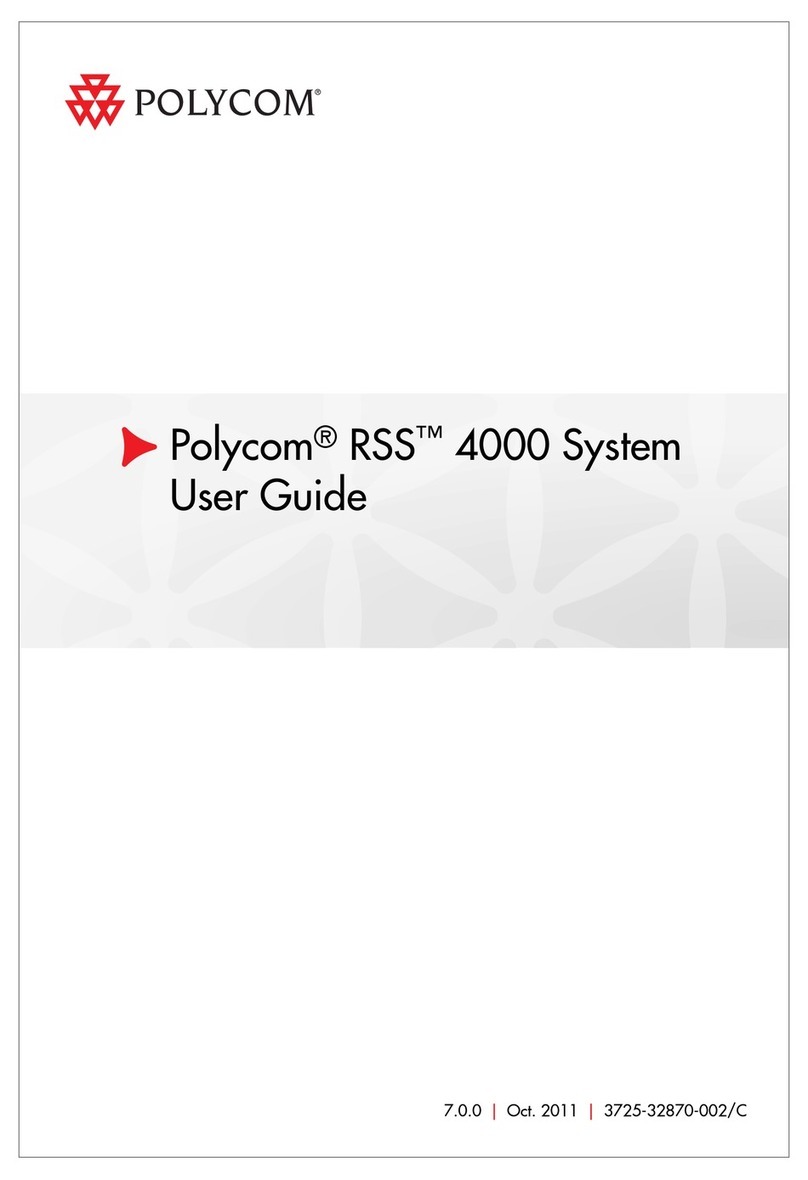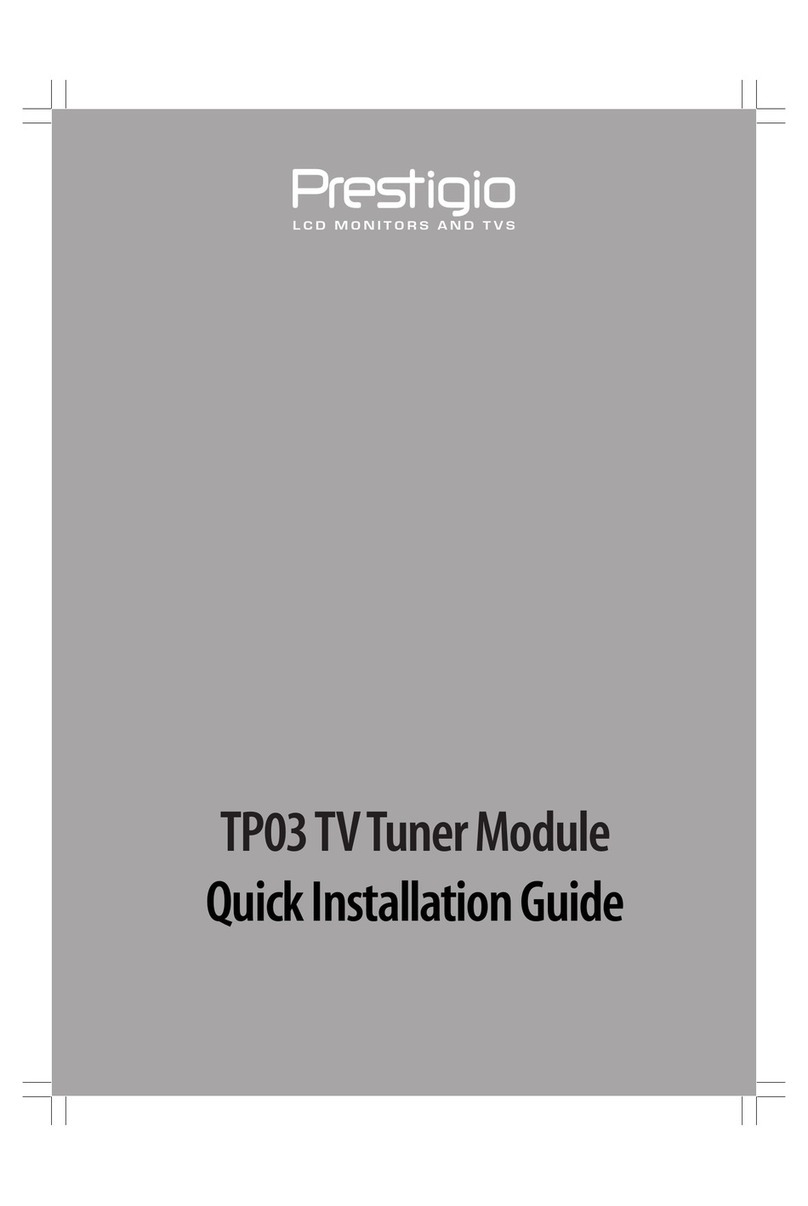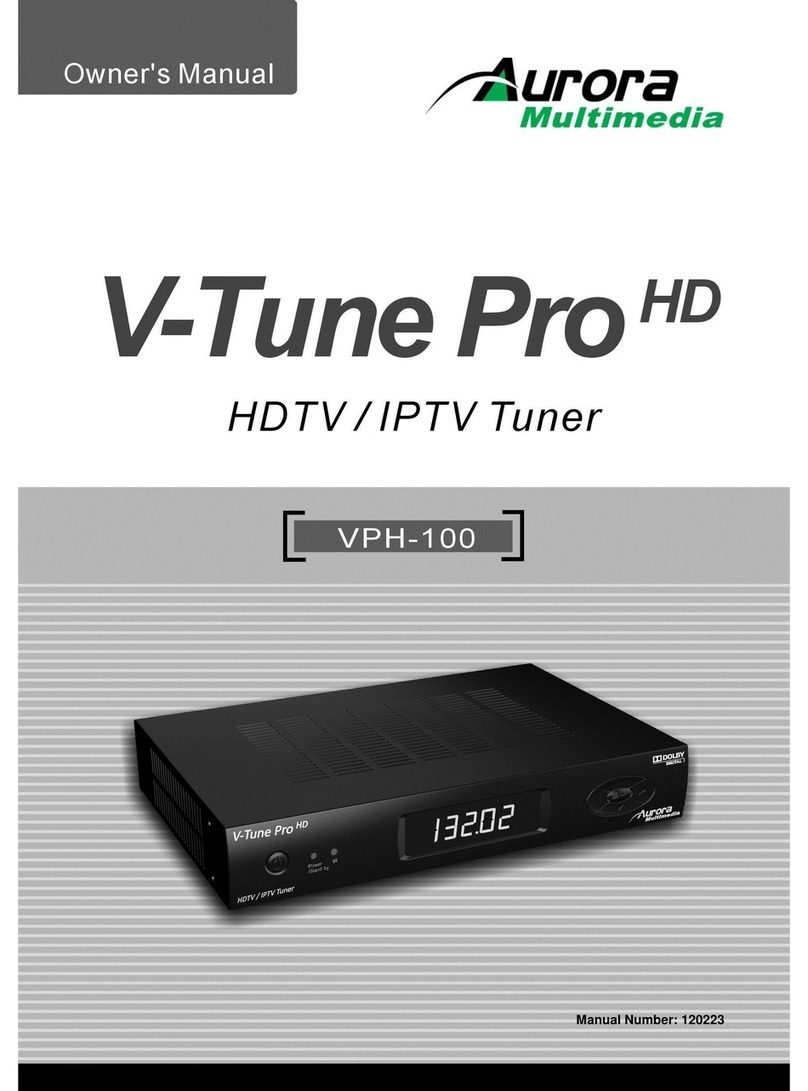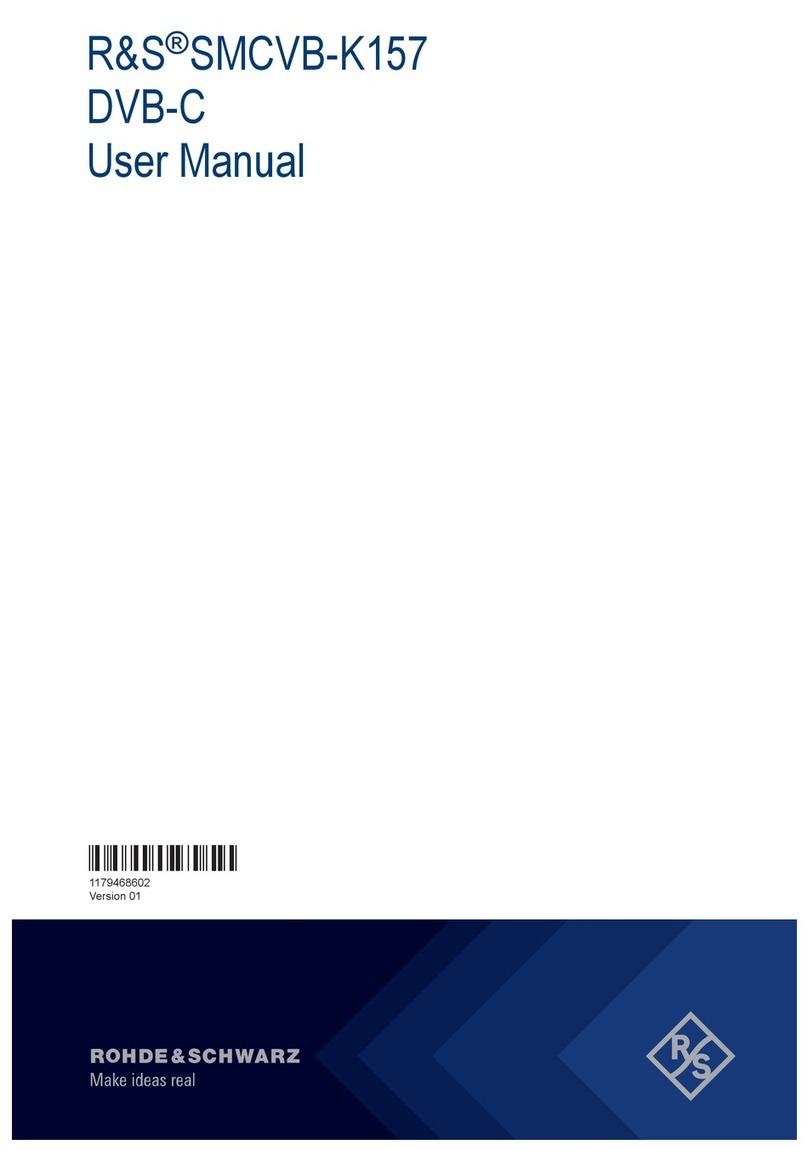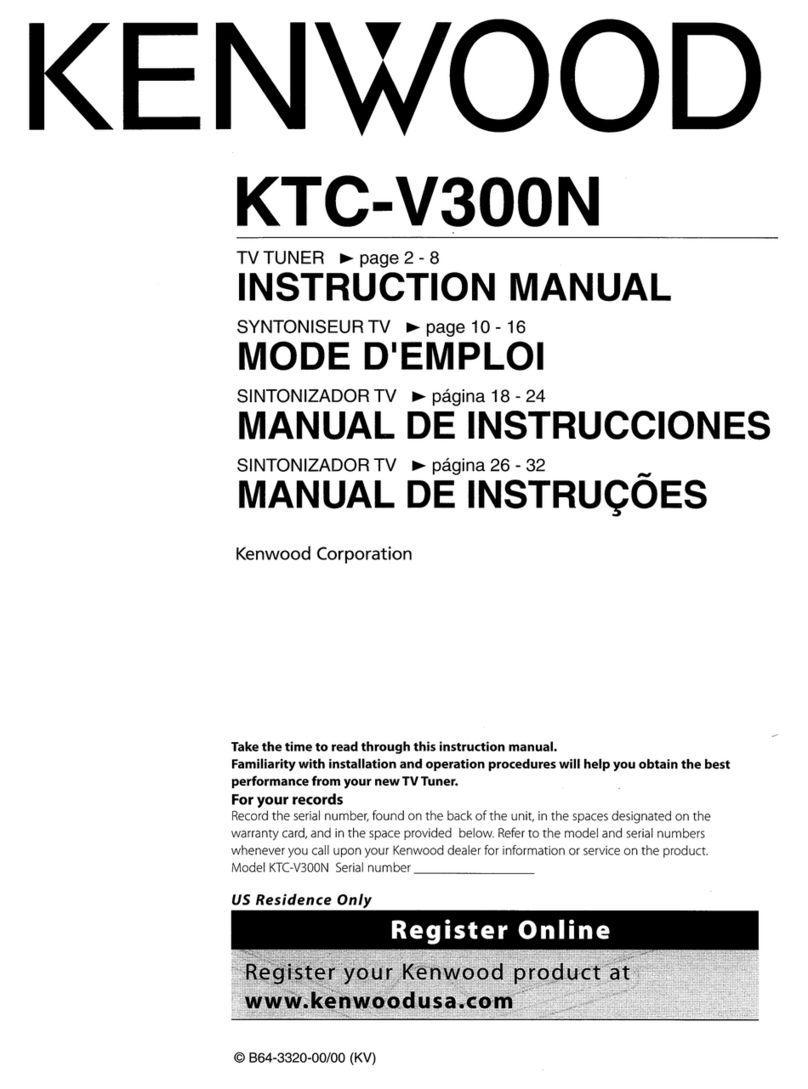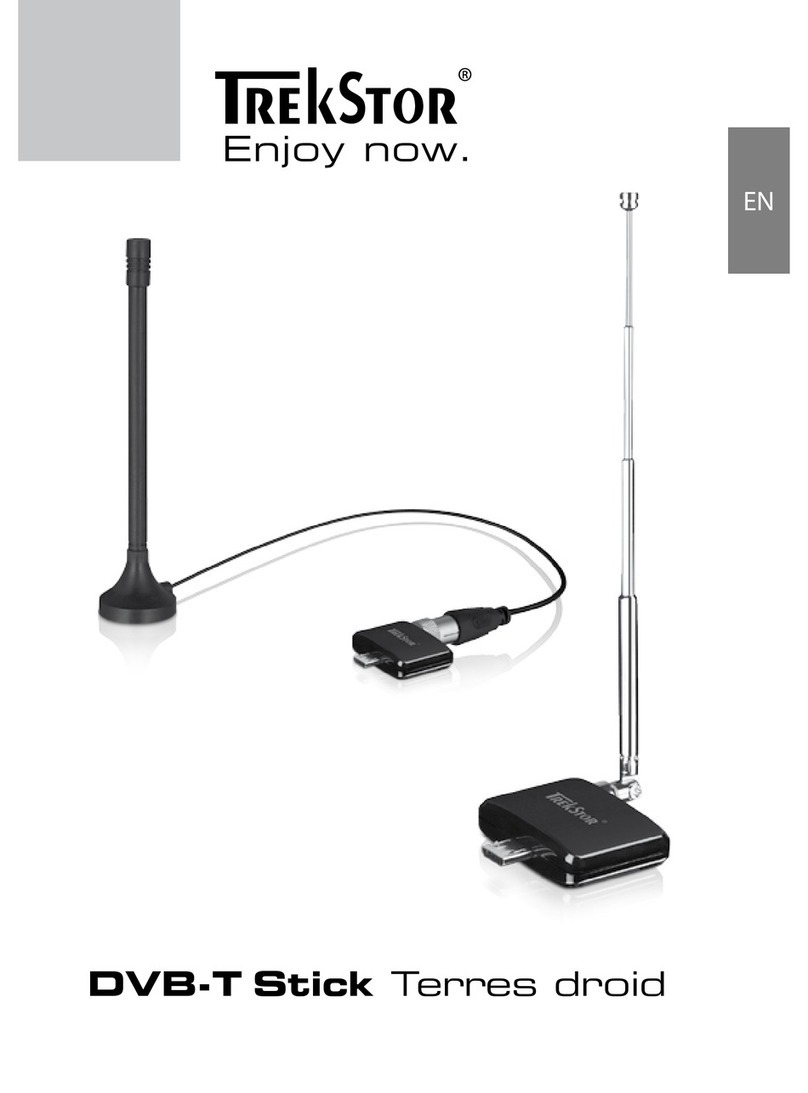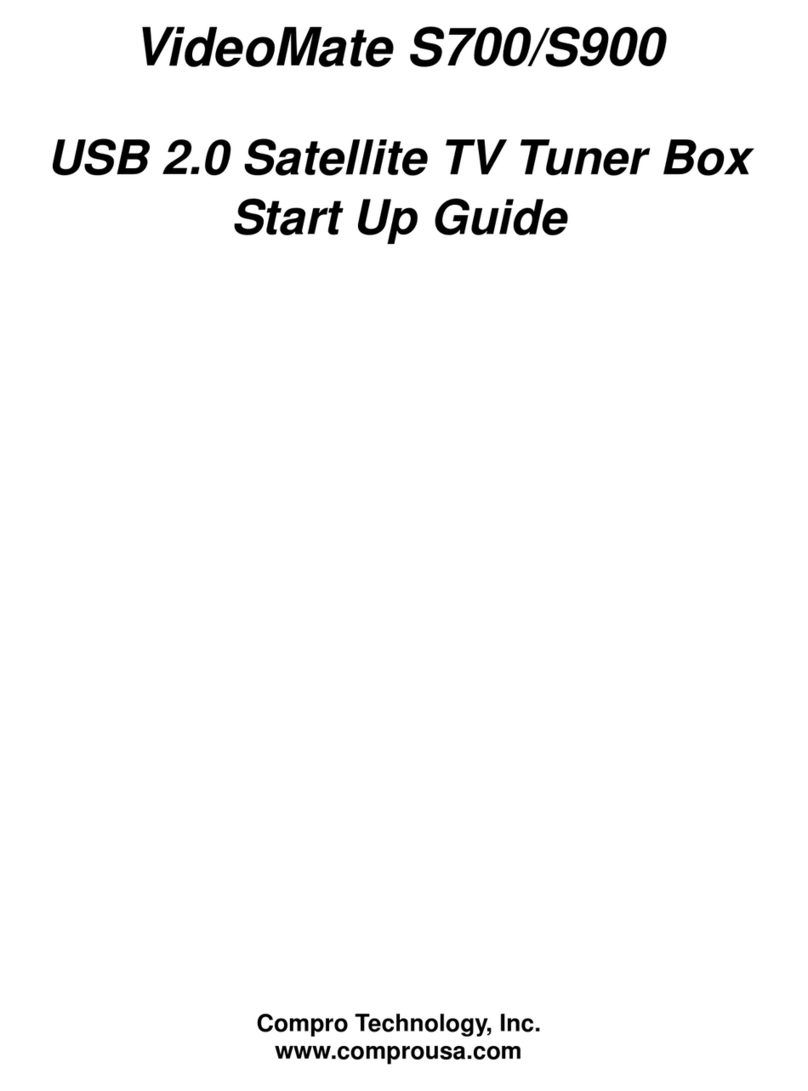1
1
3
2
2
4100000491_2
You have the option of attaching your streaming player to your TV using the
included double-sided adhesive strip. This strip is removable and will not leave
a sticky residue. However, it can only be used one time! To order more strips,
go to roku.com/accessories
Adhesive strip instructions
To apply adhesive strip
To remove adhesive strip
Hold the streaming
player in place. Gently
pull adhesive strip
sideways.
Do not pull the adhesive
strip towards you.
Stretch the strip slowly
to the side (at least 15
inches) to release.
15
inches
Video
tutorials
Add
channels
Wireless
help
Mobile
app
Need more help
getting started?
go.roku.com/premiereplus
Tips, what’s
streaming for free
and more...
blog.roku.com
Getting the most
out of your Roku
streaming player.
go.roku.com/usingroku
Quick Start Guide
Remove striped liner
from the double-sided
adhesive strip. Press
adhesive to the bottom
of the streaming player.
Remove other liner.
Firmly press streaming
player to the desired
location for 30 seconds.
30
seconds
6STEP 6:
On-screen setup
and activation
Follow the instructions
on your TV screen.
Activate your
streaming player by
using your computer
or smartphone to link
to a Roku account.
NOTE: Roku does not
charge for activation
support – beware of
scams.
Let’s get started
English
Deutsch
Español
Français
12:40 pm | Options
roku.com/link
Choose a flat surface to
attach your streaming
player. Before attaching
make sure the area is
clean.
Common questions
Why do I need to create a Roku account?
Before you can start streaming, channels must be downloaded
and installed on your streaming player. To accomplish this,
your streaming player must be linked to a Roku account. With
a Roku account, not only can you add channels from the Roku
Channel Store, but you can also manage your subscriptions, view
your purchase history, and update payment method. For more
information, visit go.roku.com/whyaccount
Why do I need to enter a credit card?
Saving a payment method makes it easy to rent or buy movies
on demand, subscribe to popular services, and enroll in free trials.
Charges will not be made without your authorization. For more
information, visit go.roku.com/paymenthelp
What should I do if my streaming player is not connecting to my
wireless network?
Your streaming player connects to your wireless network the same
as your laptop or smartphone. If these other devices can access the
internet, then your streaming player should be able to do the same.
Make sure to select the same network name, and enter the same
password you use with the other devices. Remember that passwords
are case-sensitive and easy to enter incorrectly. For more help, visit
go.roku.com/wireless
Can I take my Roku streaming player with me when I travel?
Yes. You can bring your streaming player and watch your favorite
entertainment when you travel. Remember to also bring the
power adapter, remote and any cables you use to connect your
streaming player at home, and make sure your destination
has a good internet connection. You may need a computer or
smartphone with wireless capabilities and a web browser to help
get your streaming player connected to the network. For more
details, visit go.roku.com/travelwithroku
IMPORTANT: Make sure you type roku.com/link into the browser being
careful not to misspell or add extra characters. Typing this incorrectly
may take you to fraudulent websites.
Roku
Blog
© 2018 Roku, Inc. All rights reserved. ROKU and the ROKU
logo are the registered trademarks of Roku, Inc. All other
logos and trademarks herein not owned by Roku, Inc. are
the property of their respective owners.