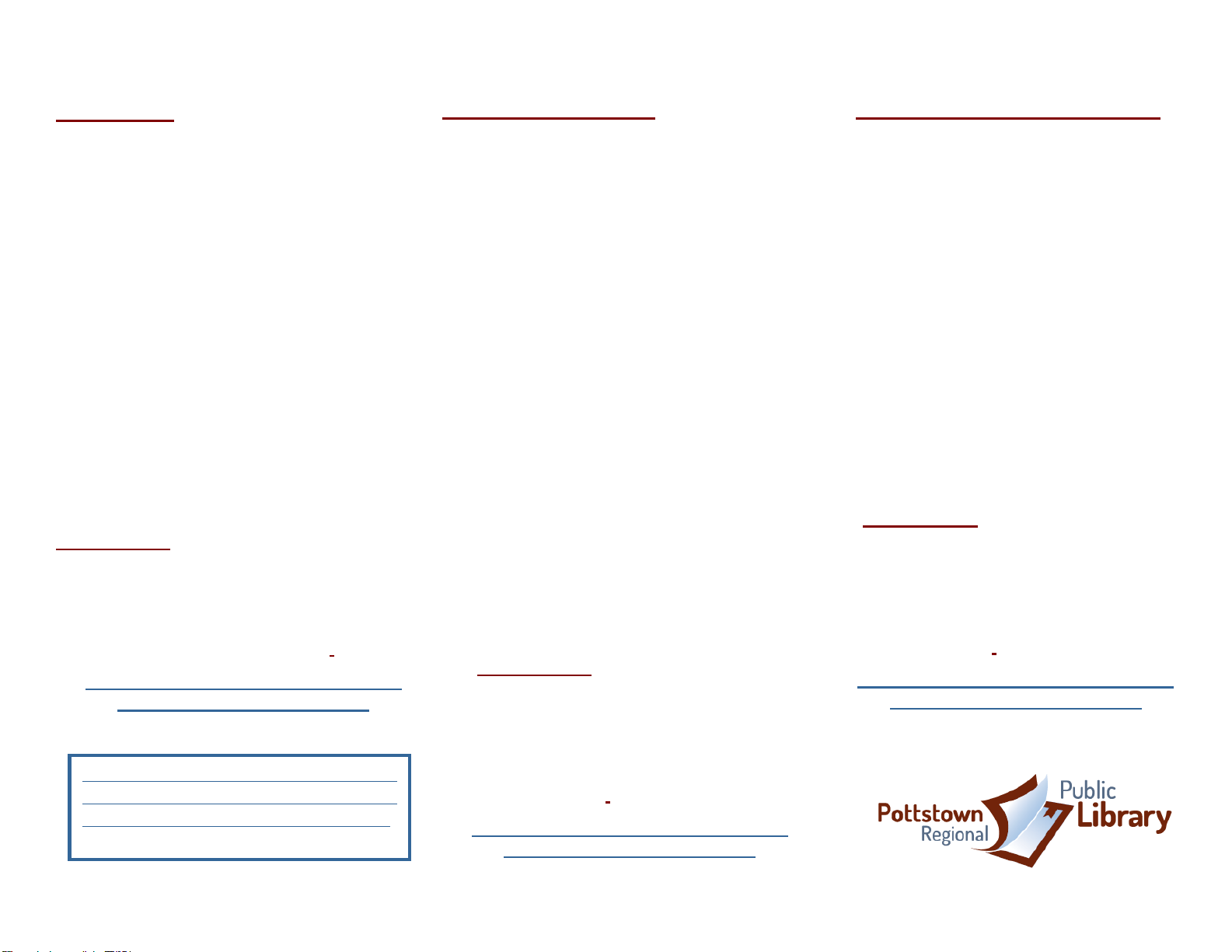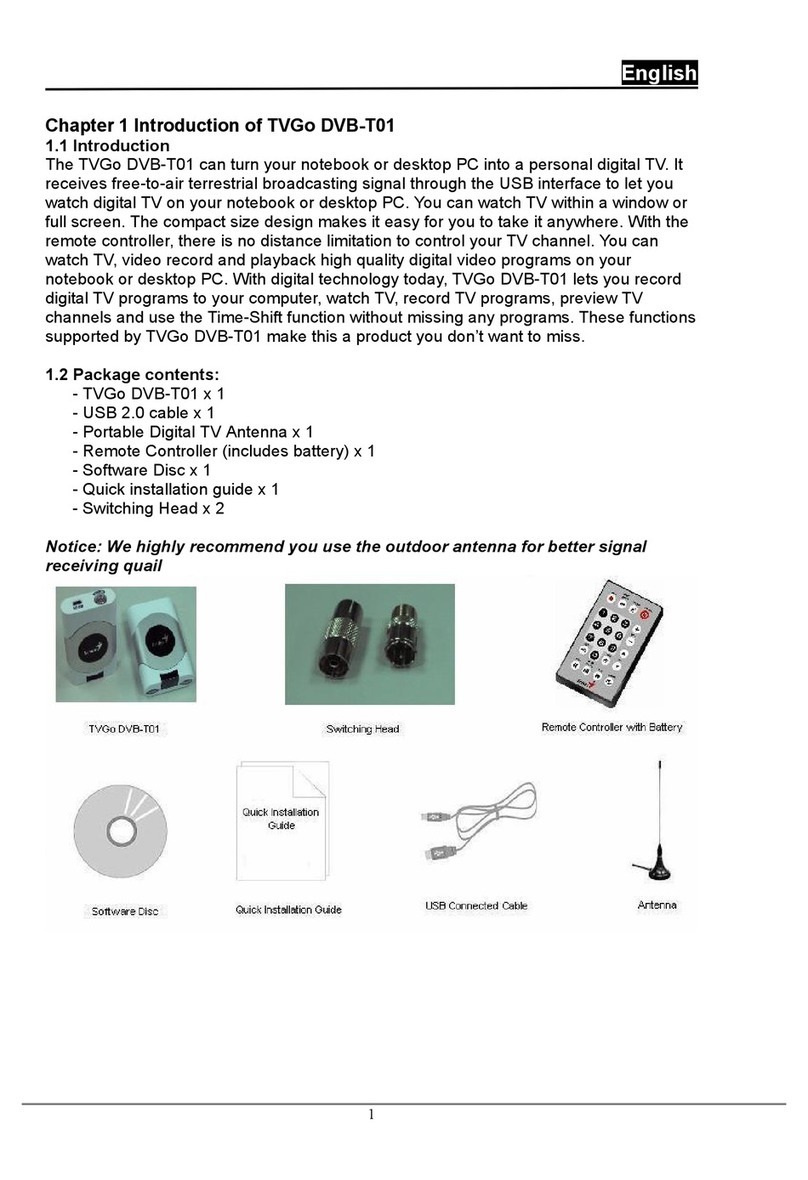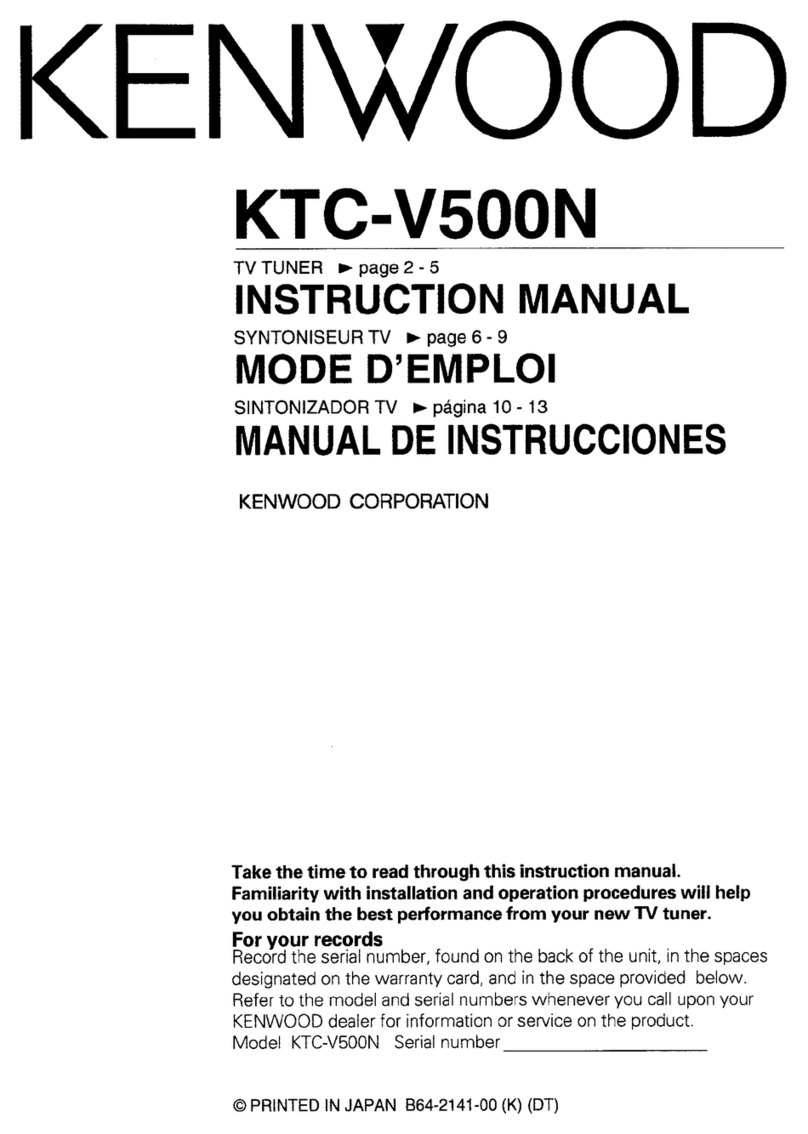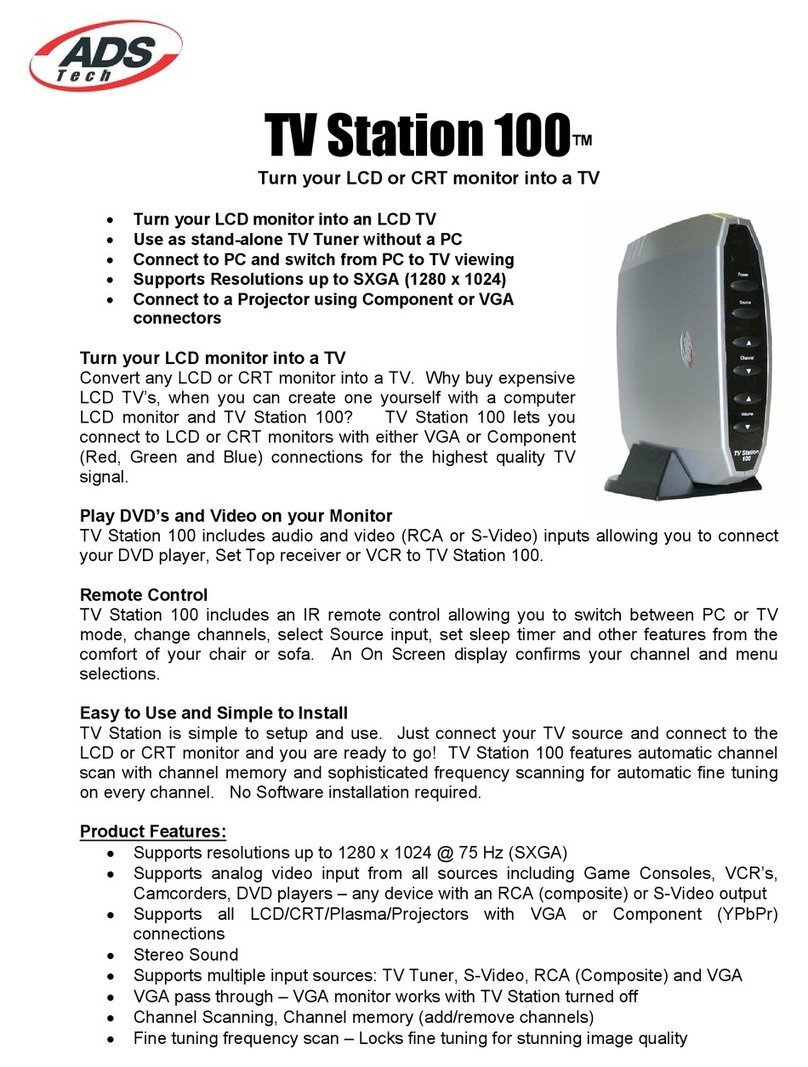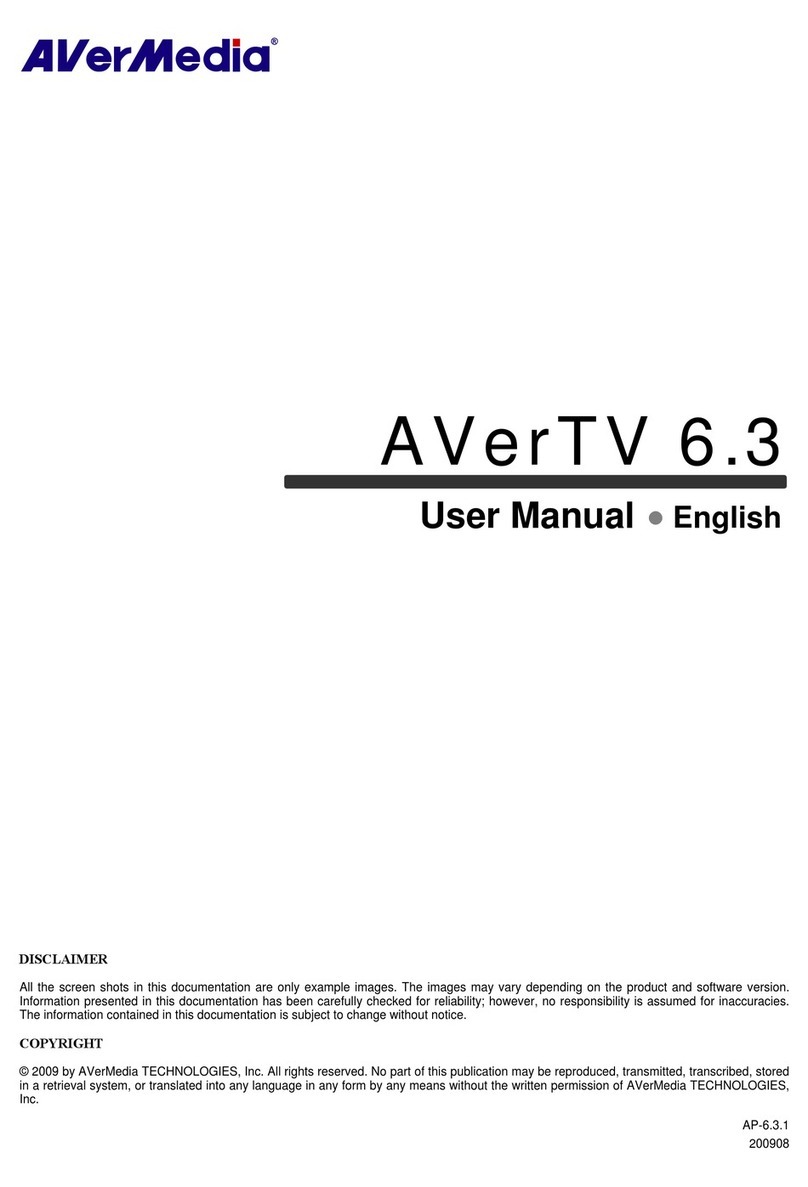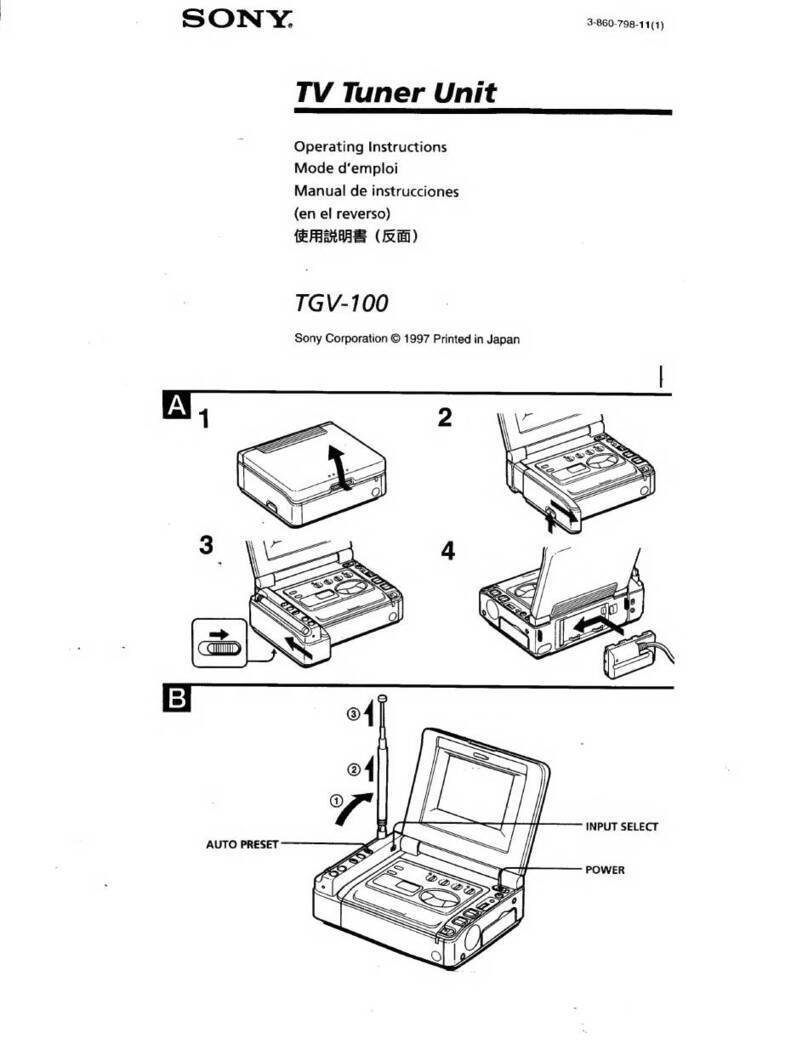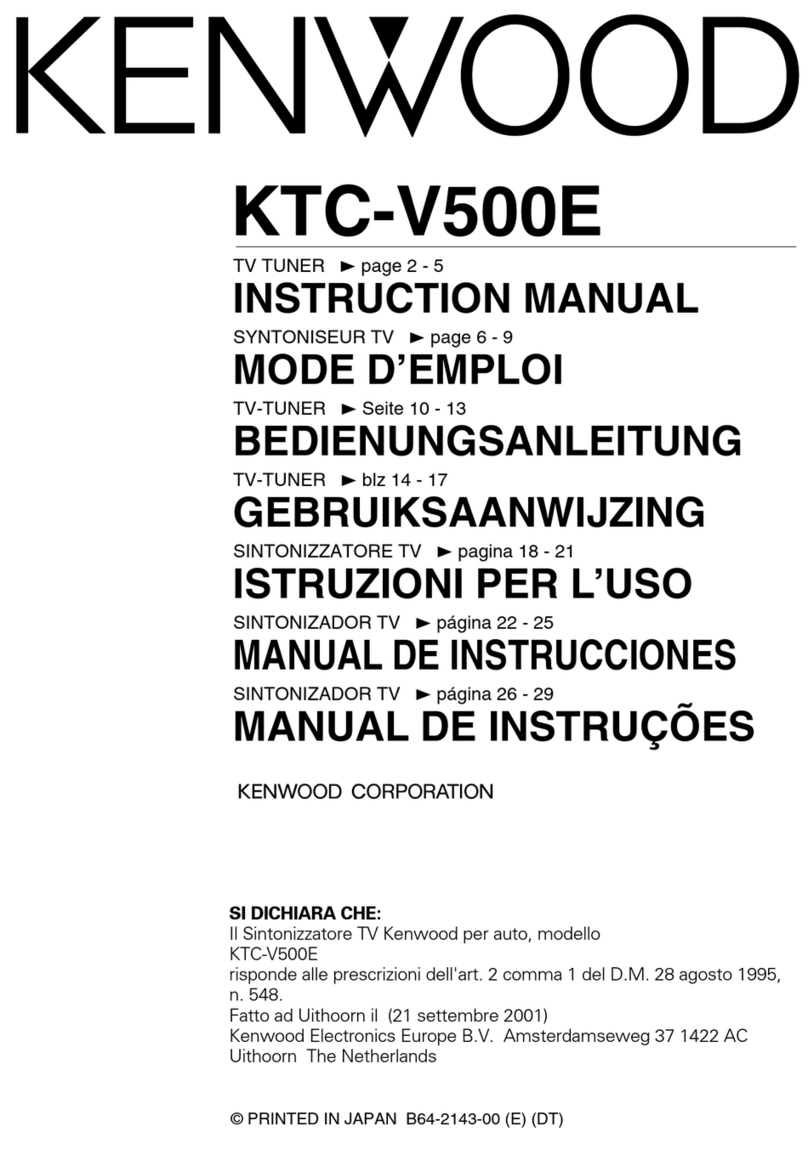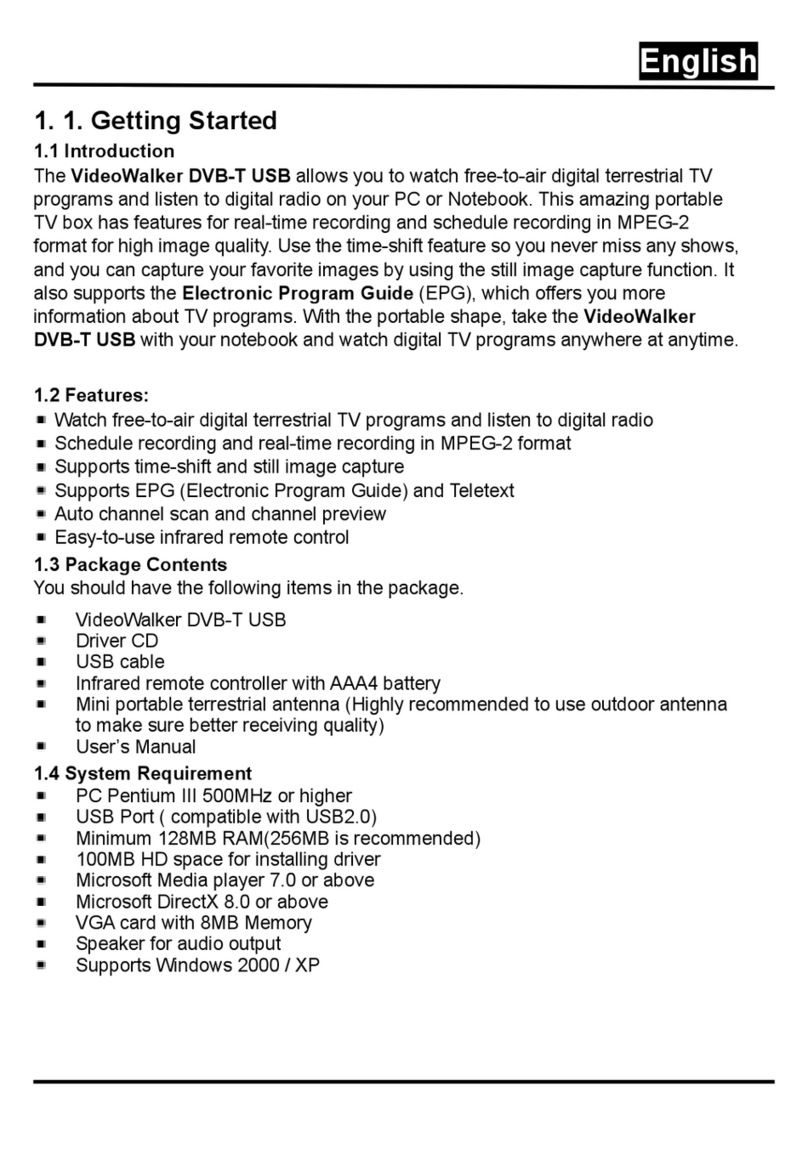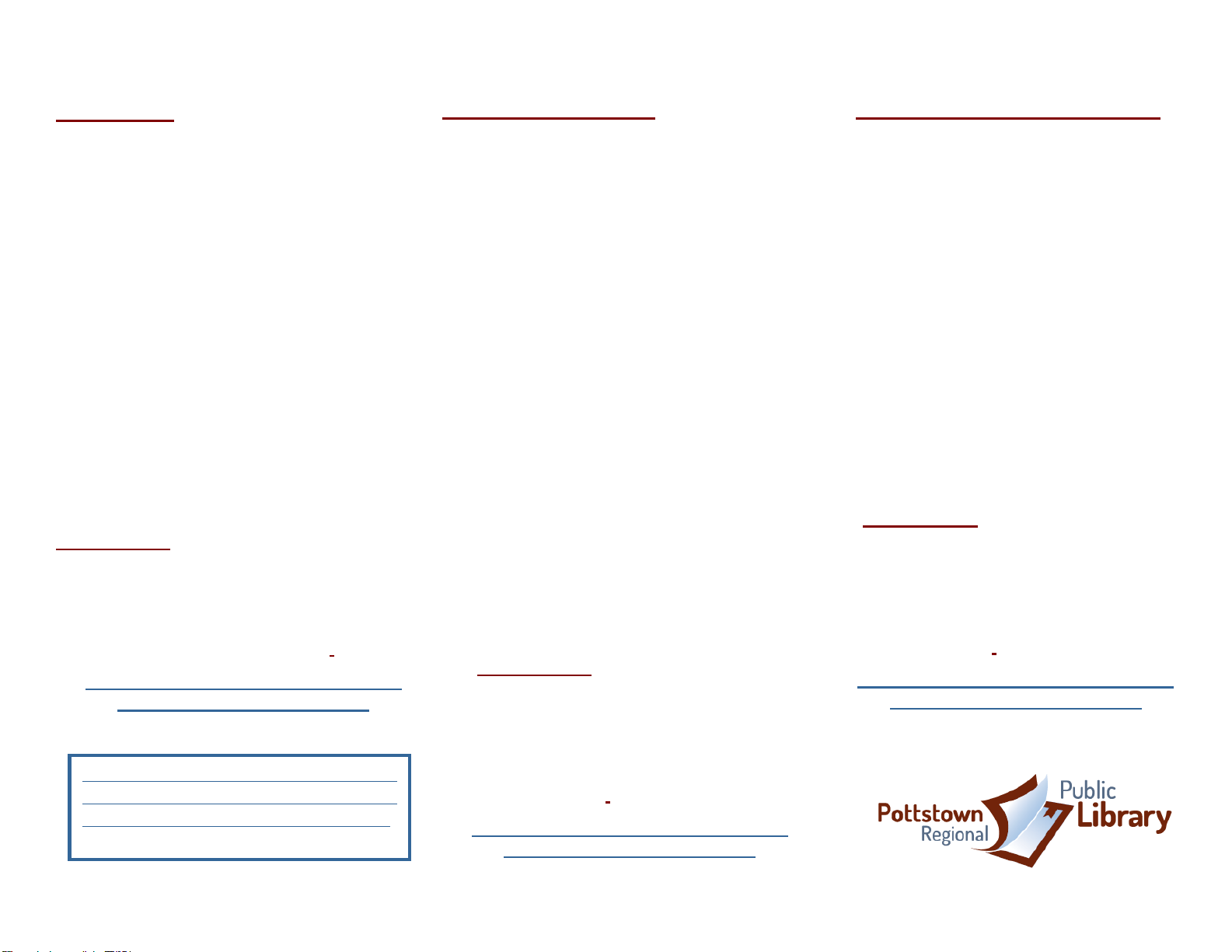
Roku 2 Streaming Channels
For Netflix- The Library has a Netflix
subscription for patron use on the Roku
players only.
1. Push the Netflix button on the remote
–OR- select Netflix from the channel
options on the Home screen on your
HDTV once the Roku is set up.
2. Use the arrow buttons on the remote
to scroll through the menu of Netflix
content and push Ok to watch a
selection.
3. –OR- Select the back button to get to
the search feature to look for a
specific title of a Netflix TV show or
movie.
4. To exit Netflix, push the Home button
on the Roku remote. To watch
another selection, push the back
arrow.
IMPORTANT: Please DO NOT change any
of the account settings-DO NOT sign out of
the Library’s Netflix account, change the
Netflix email or password or try to enter
personal information such as your own
email, credit card information, etc.
A $20 fee will be charged to any patron
who resets any device settings
For Movies on Vudu-The library has a
Vudu account for streaming of movies. Only
movies available under the “My Vudu” menu
are part of the Library’s collection of free
movies.
1. Push the Vudu button on the remote
–OR- select Vudu from the channel
options on the Home screen on your
HDTV once the Roku is set up.
2. From the top menu on the Vudu
screen, use the arrows to scroll over
to the “My Vudu” tab and select OK
from the remote.
3. Next, press the right arrow button
once to get to the “Movies” tab and
again select OK on the Roku
remote.
4. From here you can select to
WATCH any of the movies that are
listed in the library’s collection of
“My Movies.
5. To exit Vudu, push the Home button
on the Roku remote. To watch
another selection, push the Back
arrow.
IMPORTANT: Please DO NOT change
any of the account settings-DO NOT
sign out of the Library’s Vudu account,
change the Vudu email or password or
try to enter personal information such
as your own email, credit card
information, etc.
A $20 fee will be charged to any patron
who resets any device settings
For Movies on AmazonPrime-
The Library has a subscription for patron
use on the Roku players only.
1. Push the Amazon button on the
remote –OR- select
AmazonPrime from the channel
options on the Home screen on
your HDTV once the Roku is set
up.
2. Use the arrow buttons on the
remote to scroll through the menu
of Prime content and push OK to
watch a selection.
3. To exit AmazonPrime, push the
Home button on the Roku remote.
To watch another selection, push
the back arrow.
IMPORTANT: Please DO NOT change
any of the account settings-DO NOT
sign out of the Library’s Vudu account,
change the Vudu email or password or
try to enter personal information such
as your own email, credit card
information, etc.
A $20 fee will be charged to any patron
who resets any device settings
DO NOT ATTEMPT TO PURCHASE ANY
MOVIES OR SHOWS OR CHANGE OR UNLOCK
THE PARENTAL BLOCKS ON THE CHANNELS.