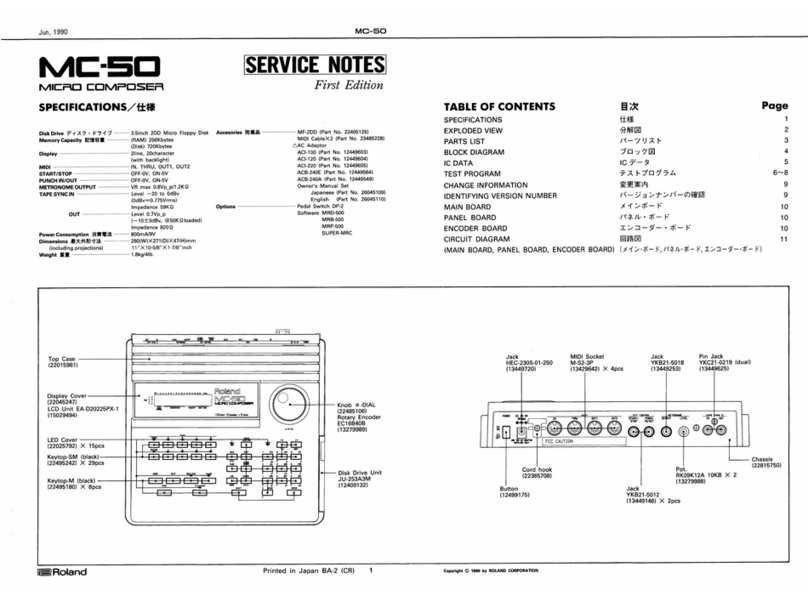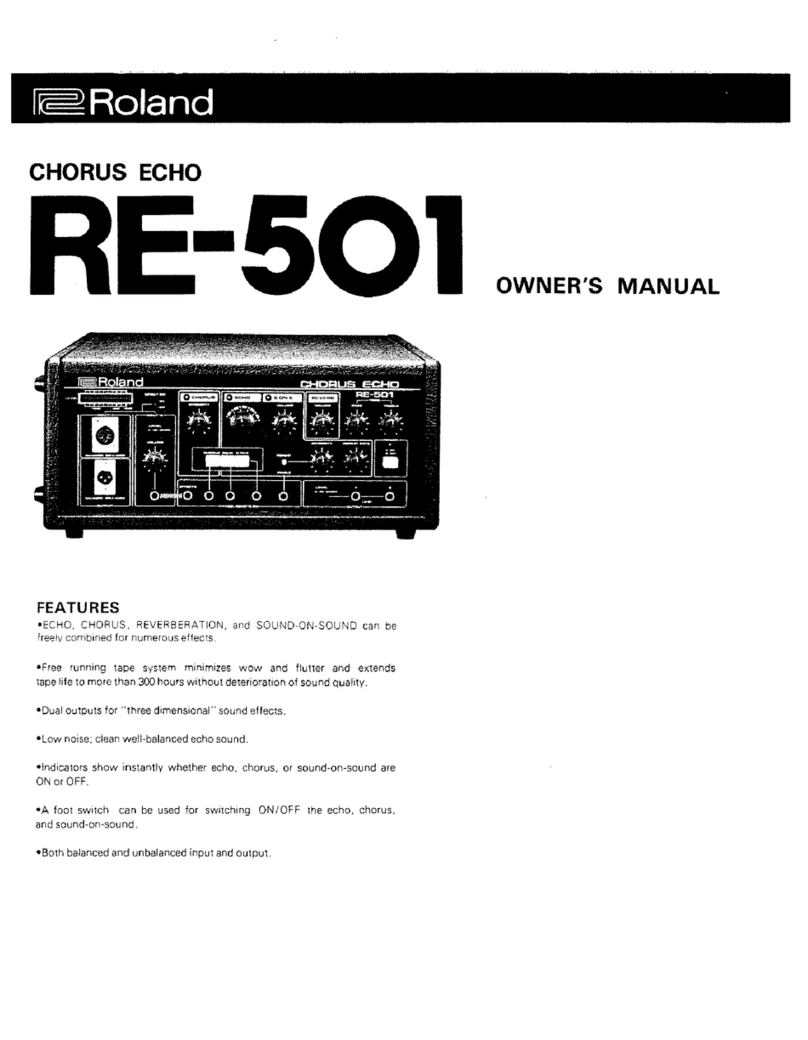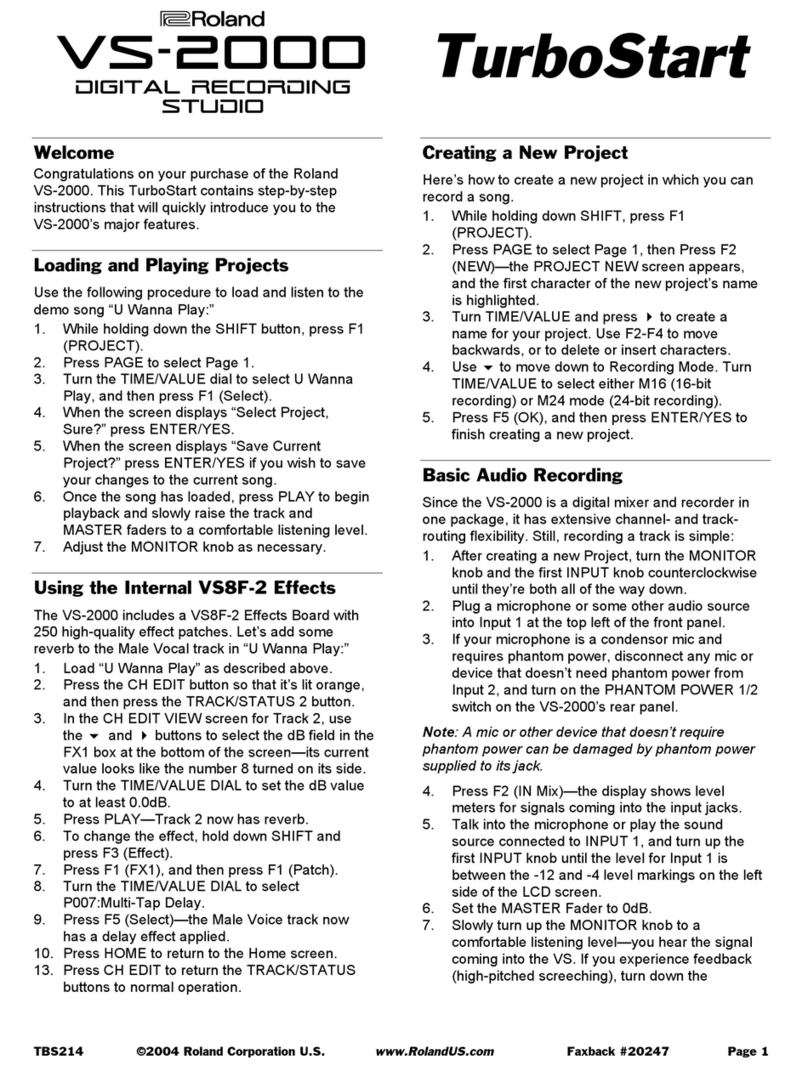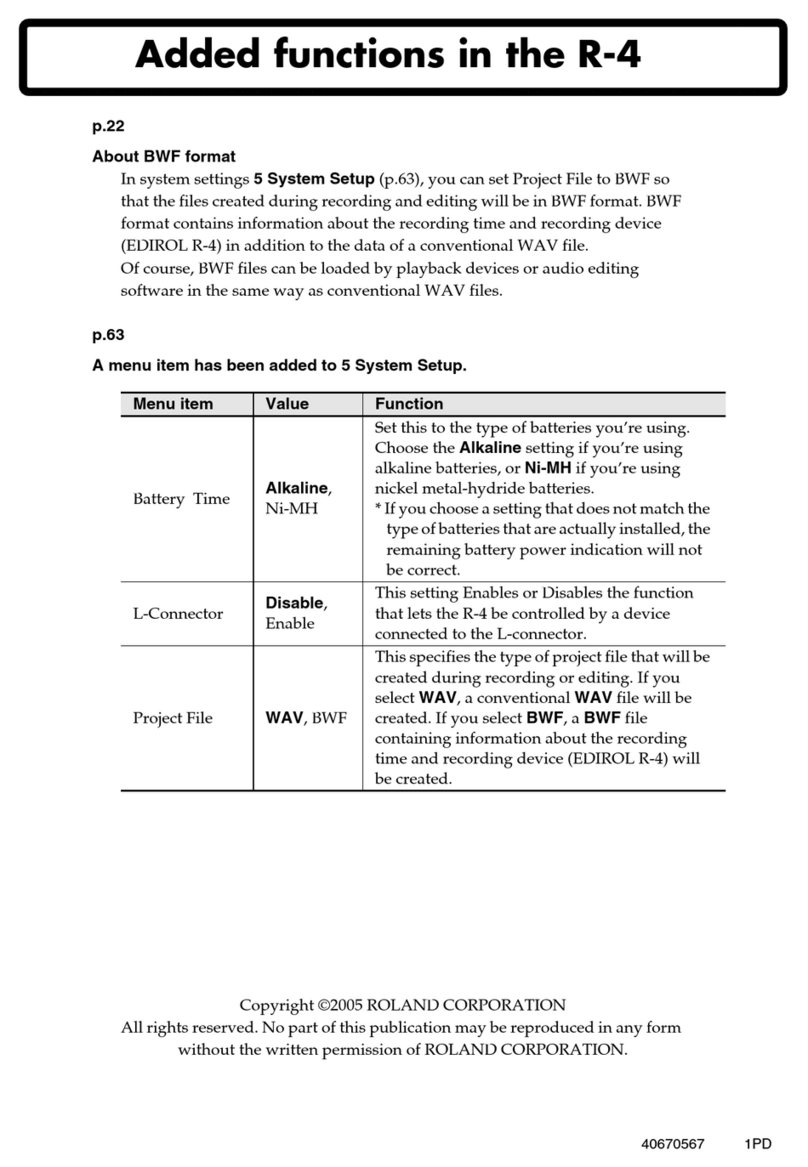Set:
Rec Mode—to Direct Rec.
Sample Type—to:
Mono—if you’re recording only from the MIC/LINE L jack.
Stereo—if you’re recording from both the MIC/LINE L and R
jacks, the two PHONO inputs, or a digital input.
Count In—to the number of measures you want to hear before
recording actually begins.
Pattern Length (in Pattern mode)—to change the length of the
current pattern.
Metronome Mode—as desired. It can play during recording only,
during recording and playback, or all the time.
If you’re recording along to already-sequenced tracks, you won’t want
to hear the metronome. To turn it off, set Metronome Mode to Off. To
learn more about the metronome, see the MV-8800 Owner’s Manual.
We’ll discuss two of the remaining parameters in the “Auto Punch”
section. (Pattern mode’s Loop Rest parameter has no bearing on, and
Input Quantize parameter isn’t available for, direct recording.)
The Direct Recording Process
Press the PLAY button to begin recording. The countoff
measures go by and recording starts.
When you’ve finished recording, press the STOP button.
To play back your recording, press the TOP button or use
the 7and 8buttons to move to the beginning of your recording, and
then hit PLAY.
If you don’t like what you’ve recorded, press the UNDO/REDO button
to get rid of it. When you do this, UNDO/REDO flashes to show that
you can change your mind and get back your recording by pressing
UNDO/REDO once more. You can change your mind until you make your
next recording.
�
•
•
•
•
•
•
•
�
�
�
Once you’ve got a recording you like, press PROJECT, and then select
Save Project to store your work on the MV-8800 hard drive. This
ensures that you won’t forget to save the project later. Use Save
Project often as you work.
Auto Punch
You can re-record a section of a recorded track by“punching”the section you
want to fix. When you begin re-recording, you “punch in.” When you stop re-
recording, you “punch out.”
The MV-8800 offers an Auto Punch feature that makes this easy to do. To
punch a section of a track:
Hold down SHIFT and press the AUTO
PUNCH button. This turns on Auto Punch
and opens the AUTO PUNCH window.
When Auto Punch is on, its
icon lights blue on the VGA.
A red bar appears on the
VGA above the section to be
punched.
The Auto Punch window
In the AUTO PUNCH window, you can set the locations where you want
to start and stop re-recording.
Set:
Punch In—to where you want to begin re-recording. You can select
the desired bar, beat, or tick.
Punch Out—to where you want to stop recording. You can select
the desired bar, beat or tick, here, too.
�
�
•
•