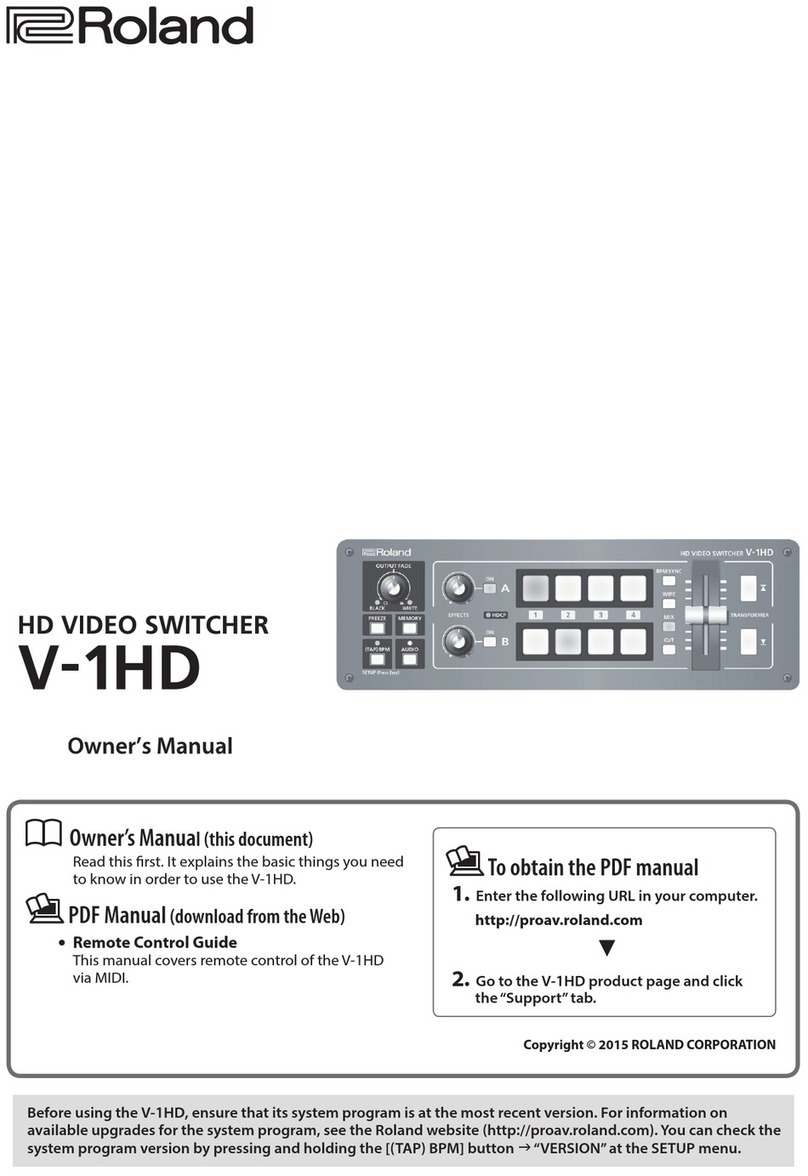16
R-09HR screens and basic operations
The <Main Screen> is shown when power to the R-09HR is turned on.
The <Finder Screen> and <Menu Screen> can be opened from the <Main Screen>.
fig.mode-e.eps_78
The R-09HR screen
<USB Screen>
<Menu Screen>
<Finder Screen>
<Main Screen>
Hold down
USB connection
This startup screen is shown after
power is turned on.
Songs can be recorded or played.
This screen shows a song list and
allows names to be edited and
songs to be deleted or copied.
You can do things such as set the
date and time, adjust the recording
sound quality, adjust the brightness
of the display, and perform
initializations.
This screen is displayed when a PC
is connected via USB. Songs can
be copied (moved) between
the R-09HR and PC.
13
Names of things and what they do
Battery compartment
Batteries are inserted here when operating
on battery power.
There is no need to insert batteries when
using the AC adaptor.
➜
“Using batteries” (p. 21)
Be sure to turn the R-09HR off before unplugging
the AC adapter.
Preview Monitor
This is an internal speaker used as a monitor.
* No sound is output from the preview monitor
when headphones are connected. Also, no
sound is output from the preview monitor during
recording or recording standby to prevent
feedback.
HOLD switch
Set the HOLD switch to the ON position so
only the following buttons can be used and
to help prevent accidental operations.
Buttons remaining operable when the HOLD
switch is set to ON:
• [LIMITER/AGC Switch ]
• [PLUG-IN POWER Switch ]
• [LOW CUT Switch ]
• [MICROPHONE GAIN Switch ]
LIMITER/AGC (Auto Gain Control)
switch
This switch turns the LIMITER or AUTO GAIN
CONTROL on or off. Ordinarily, it can be
set to off.
Switching between LIMITER and AUTO
GAIN CONTROL is performed on the
<Menu Screen> (p. 102).
PLUG-IN POWER switch
Slide this switch to the appropriate setting
when you’ve connected a plug-in powered
microphone to the [MIC Input Jack ].
* When set to use plug-in powered microphones,
using a dynamic microphone or a battery-
powered microphone may cause damage.
LOW CUT switch
This switch turns LOW CUT on or off.
It is usually set to off.
MIC GAIN switch
This switch changes the sensitivity with
respect to the input from the microphone.
24
25
26 27
29 30
28
24
25
26
27
28
29
30
ON
Turns the LIMITER or AUTO GAIN
CONTROL ON.
OFF
Records input sounds without chang-
ing them.
ON
Plug-in powered microphone is used.
OFF
Plug-in powered microphone is not used.
ON
Records while cutting the lower range
portion of the input signal. Turn on
when breath noise (the sound of
breathing while recording a voice) or
wind noise (when recording outside)
may be a problem.
OFF
Records without cutting the lower range.
L
(LOW)
Lowers the microphone sensitivity.
Set to L when inputting loud sounds
such as band performances.
H
(HIGH)
Increases the microphone sensitivity.
Set to H when inputting softer
sounds such as meetings.
27
28
16
29
30
BASIC SETUP
•put in batteries + SD
card
•Power up recorder
•press MENU
use the REC button controls
to select and set most important
menu items
•1. Recorder Setup
•sample rate: 44.1 kHz
•rec mode: WAV 24 bit
•File Name : Date ( this
will make it easier to
identify files )
•4. Power Manage
•set battery types
•set auto power off
•5.Input Setup
•Rec Monitor SW = ON
•7. Date / Time - set
•8.SD card - format
Press Menu twice to quit
Be careful when you put batteries in. Slide the
backs of the pack on rather than snapping it on.
LOW CUT: Keep Off when recording voice. Generally
used for a very very loud environment.
MIC GAIN: Most times keep at High for voice.
25
Using the R-09HR
The R-09HR uses an SD memory card.
Insert the supplied SD memory card.
■
Inserting
1.
Check that the power is turned off.
If the power is on, turn it off. Press and hold the [POWER
switch] on the R-09HR to turn power on or off.
2.
Open the [Bottom Cover] of the unit.
fig.sdin-2.eps_60
Fold the [Bottom Cover] down using your finger to catch
on the depression.
* Forcing the cover open may damage the unit.
fig.sdin-3-e.eps_60
3.
Insert the memory card.
• When inserting the memory card, make sure the front side of the
card is facing up and insert the card slowly. If the card is
forcibly inserted incorrectly, the R-09HR or the memory card
may be damaged. Please exercise caution.
• Carefully insert the memory card all the way in—until it is firmly
in place.
fig.battery-4.eps_60
4.
Close the [Bottom Cover].
Preparing the memory card
Inserting
Front side
26
Using the R-09HR
fig.power-onoff-e.eps_80
5.
Turn power on.
Press and hold down the [POWER switch] to turn on the
power.
■
Removing
1.
Turn off power to the R-09HR.
2.
Open the [Bottom Cover].
3.
Lightly push the memory card inward, then release it.
Remove the memory card after it pops out toward you.
Never insert or remove a memory card while this unit’s power is on. Doing so may corrupt the data on the
memory card.
When using a memory card with the R-09HR for the first time, the memory card must be formatted.
Please format the memory card following the procedure in “Formatting” (p. 27).
“SD Unformatted” is shown when an unformatted memory card is inserted into the R-09HR.
LIMITER/AGC (Automatic Gain Control): Keep Off The limiter limits/controls how
loud the highest point of your signal will get. Not really needed for voice recording.
This limiter has a 10:1 ratio: the original signal has to hit 10dB before the
compression allows a 1dB increase.
PLUG-IN POWER:
keep off : it doesn”t work with the mics that we use.
RECORDING ( wear headphones )
•Set MIC GAIN switch to High
•Press the REC button to go into pause
•adjust the input levels while the red light flashes
•ideal levels are between 12dB and -6dB
•press REC to start recording
RECORDING VOICE
•Hold the Roland or microphone 2 to 3 inches below the chin.
•This will reduce popping and ssss sounds.
•Have your subject speak in a normal voice.
•Adjust the Input Level
18
Chapter
1Situation practical
use technique
Chapter
2
Chapter
3Applied technique
Chapter
4Appendix
Application
The outstanding
features of the R-09HR
Techniques for recording
specic instruments
Avoid recording breaths
(when breathing is loud)
Record
from
the front
Sound
hole
Capture the strumming
sound
Clear sound
Mued sound
Loud output 3m
Emphasize
high frequencies
Emphasize
low frequencies
Quiet output 1m
Standard
phone plug
Stereo
mini plug
LINE IN
OUT PUT
STEREO
The acoustic guitar provides rich mid and low frequency
sounds. However, if these sounds are too loud, the
music may sound mued. In this case, don’t change the
position of the mic (which should be around the 15th or
17th fret), but change its angle so that the mic is at an
angle from the neck of the guitar. This should make the
sound clearer.
When you want to record the sharp sound of strum-
ming the guitar, place the microphone away from the
body near the point where neck is attached, in order to
record the string vibration while reducing the level of
the low and mid frequencies.
Ideally, recording occurs in a studio or other enclosed
space that excludes outside noises. If you’re recording
in a room, choose a room where there is little environ-
mental noise (street noise or city noise) and that doesn’t
echo much.
The mic should be placed directly in front of the singer.
However, you can place the mic a little below the mouth
to reduce the sound of breathing. By doing this, a more
rounded sound, with more lower frequencies, can be
recorded, depending on the voice quality or the settings.
To prevent this eect, set LOWCUT to ON. Doing so will
make the sound more crisp.
When playing the guitar or bass in a studio, the volume and
settings are the same as for performances, in general. If you
want to give the feeling of recording in a room, place the
microphone 10 feet (3 m) or more away. Be aware however,
that if you place the microphone too far away, the sound
may become less clear because there’s too much room
ambience. On the other hand, to create the impression of
the instrument playing directly in front of the listener, place
the microphone about 3 feet (1 m) away or less.
If you’re recording in a room, it’s best to directly connect
an eect processor with an amp modeling feature, or an
amp to the R-09HR via cables. Devices with internal amp
modeling can provide realistic sounds when connected
via cables.
Connect digital instruments such as synthesizers,
organs, samplers, or rhythm machines directly to the
R-09HR LINE IN jack. In particular, digital synthesizers
may have eects or mastering features that allow the
faithful recording of their sounds through cable con-
nections.
For instruments using an amp, use the same distance
rules as for an electric guitar using an amp, as shown
above.
Synthesizers and organs
Vocals
Acoustic Guitar
Electric guitar or bass
1
ROLAND R-09HR SMART GUIDE