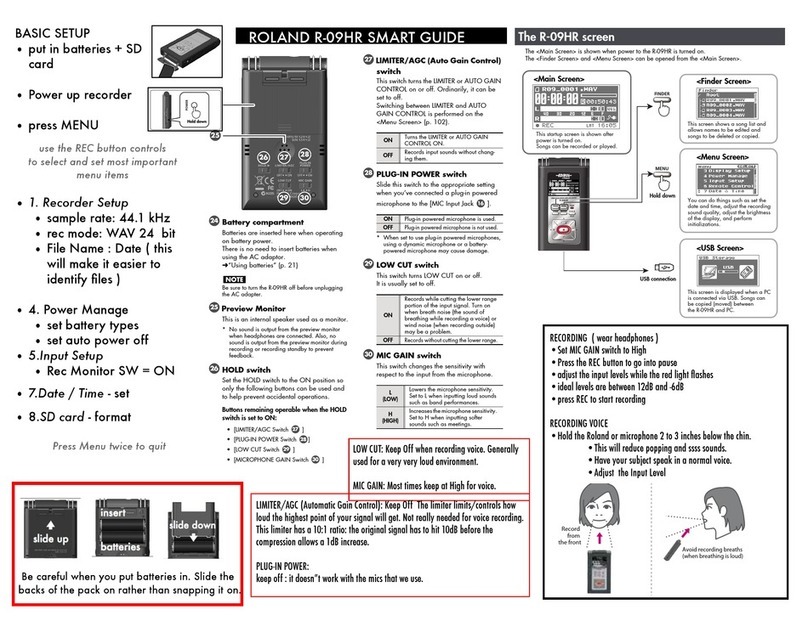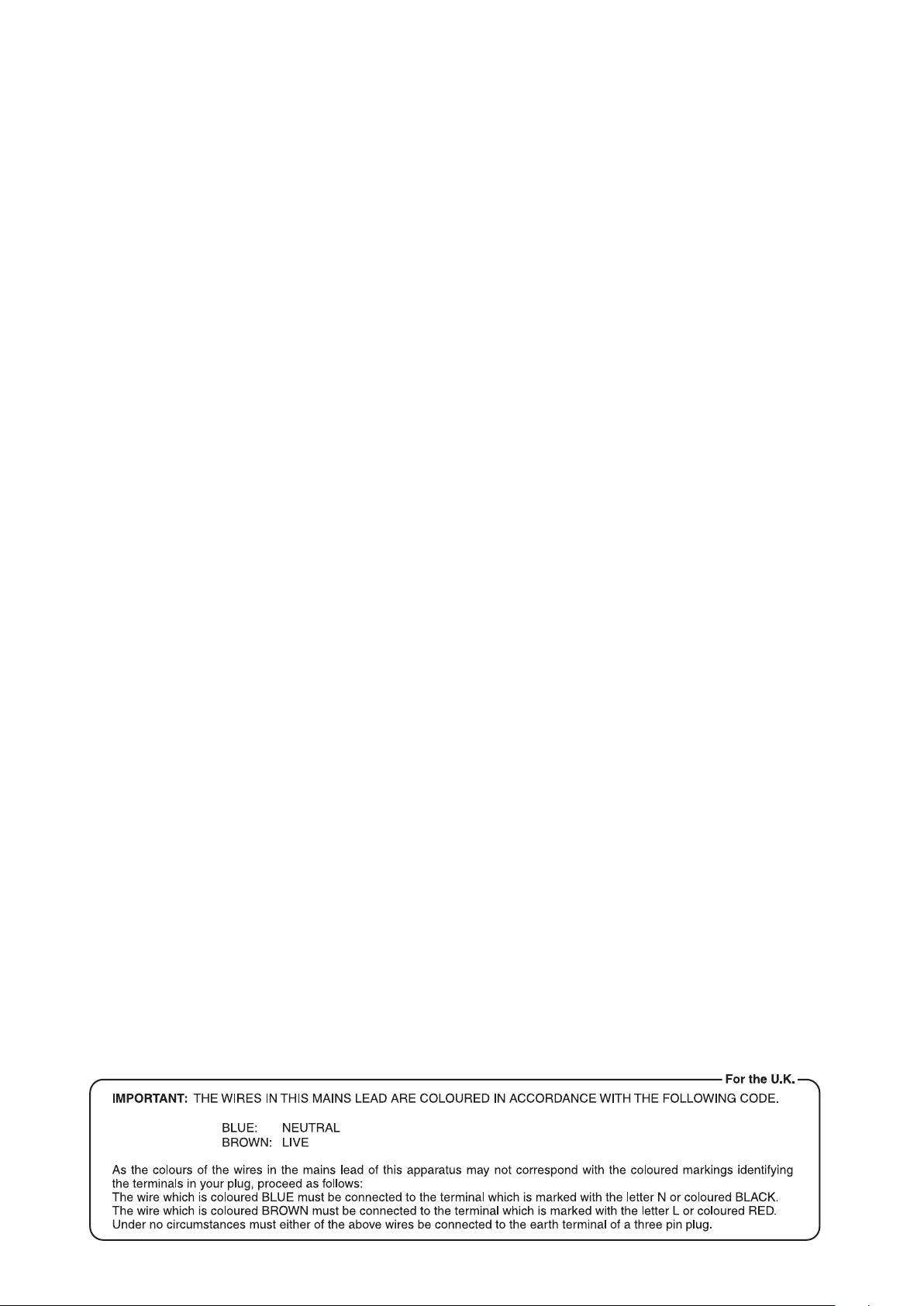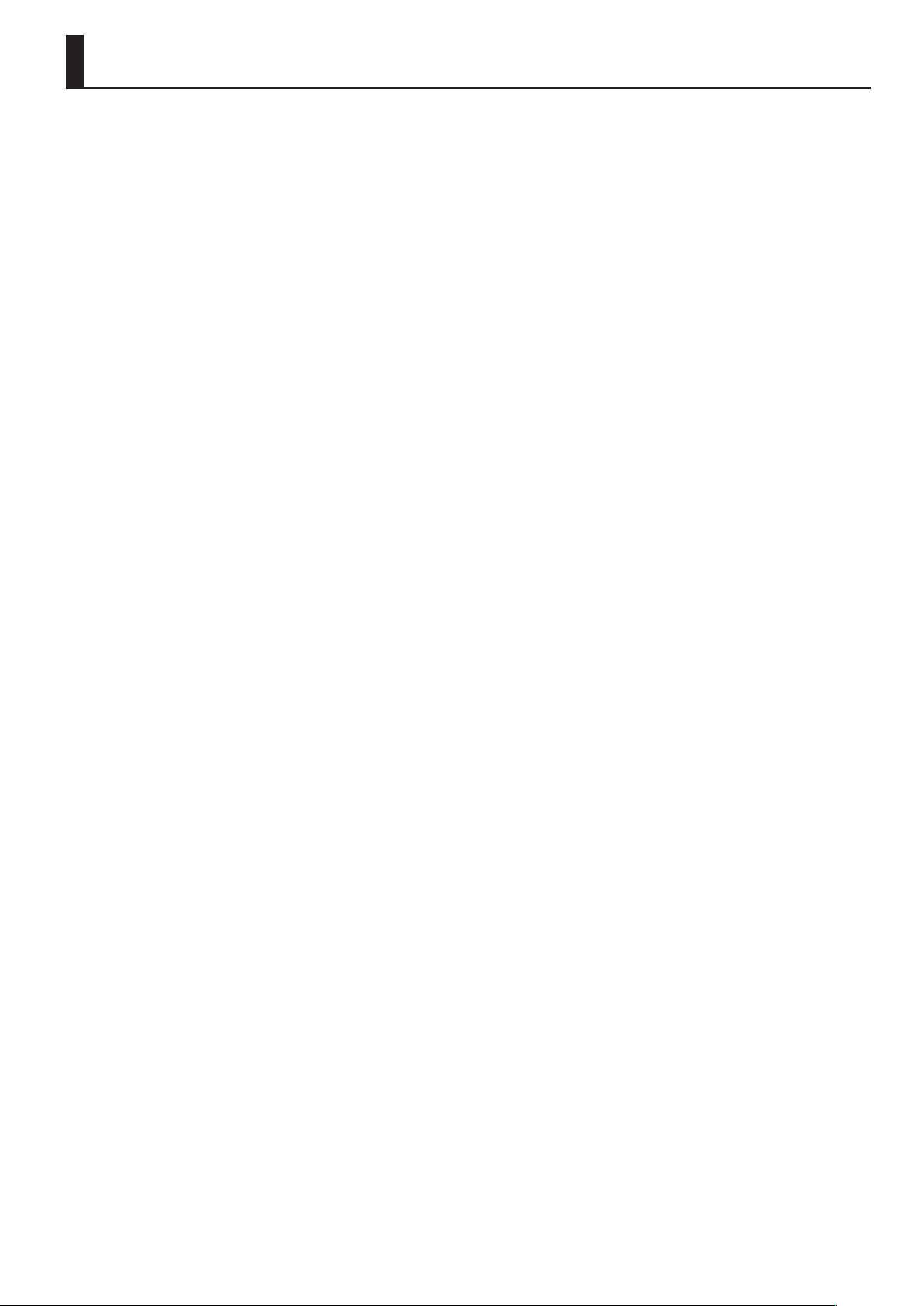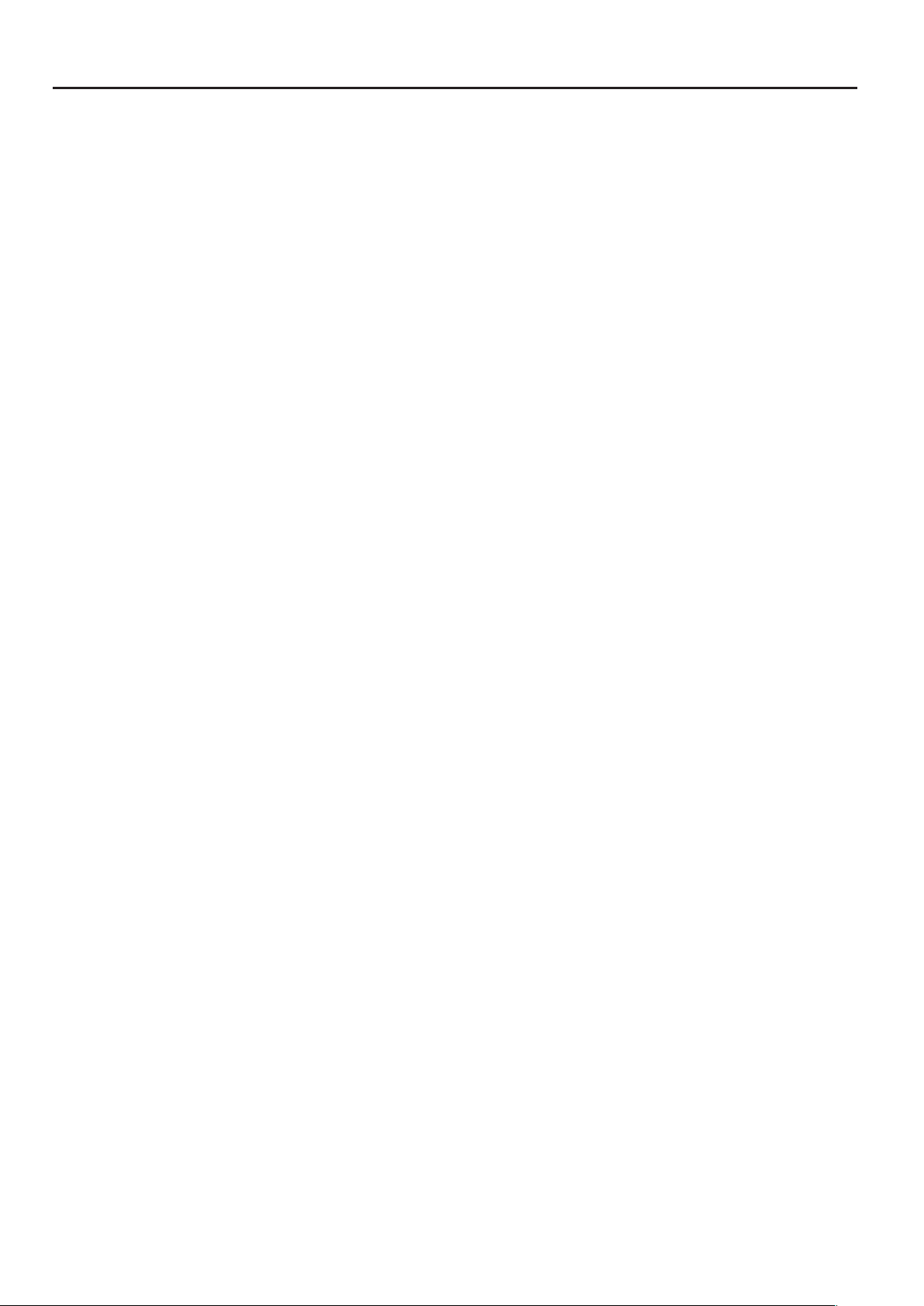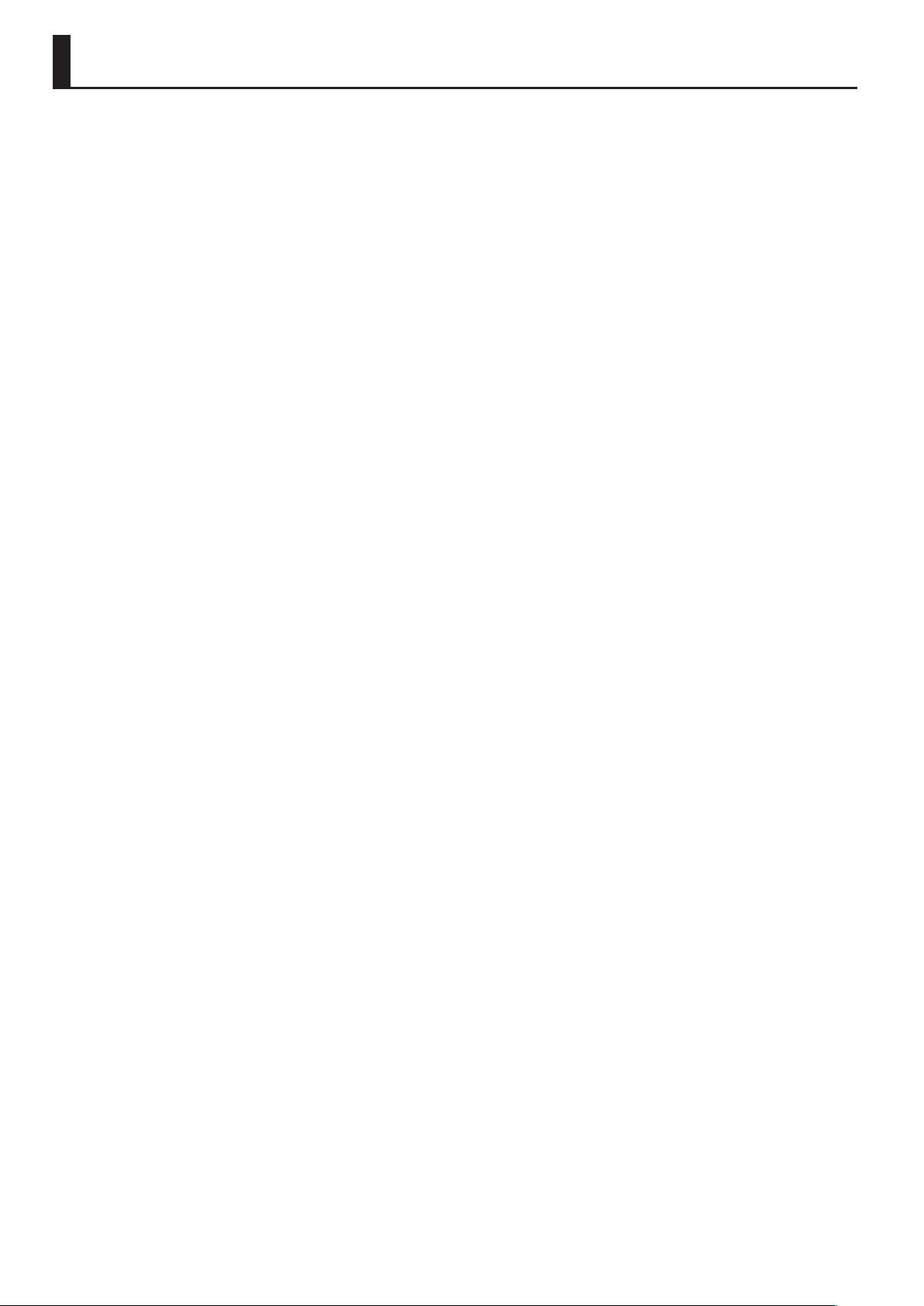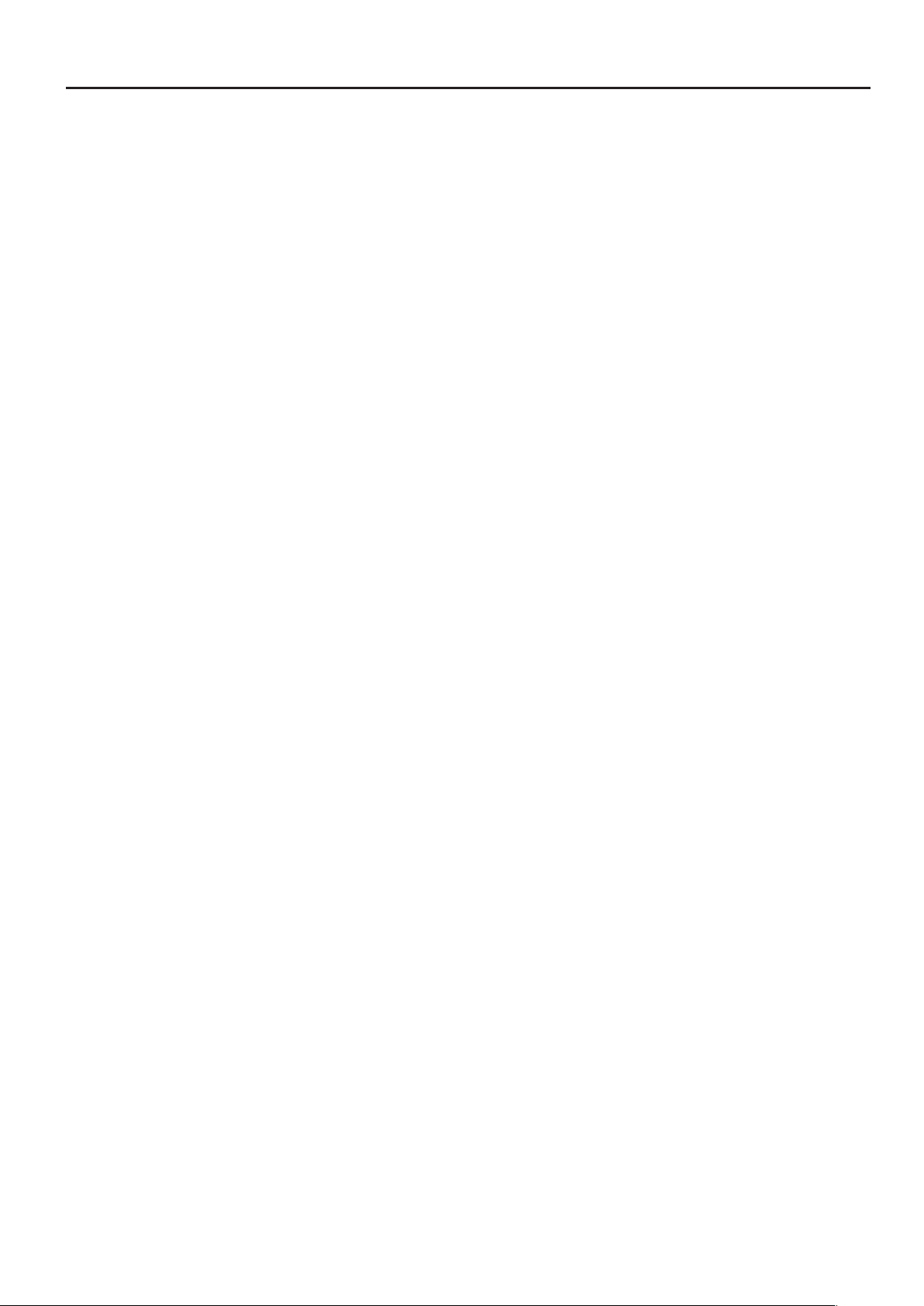5
Power Supply
301 (QA-EMC)
• Do not connect this unit to same electrical outlet that is being used
by an electrical appliance that is controlled by an inverter or a motor
(such as a refrigerator, washing machine, microwave oven, or air
conditioner). Depending on the way in which the electrical appliance
is used, power supply noise may cause this unit to malfunction or may
produce audible noise. If it is not practical to use a separate electrical
outlet, connect a power supply noise lter between this unit and the
electrical outlet.
302
• The AC adaptor will begin to generate heat after long hours of
consecutive use. This is normal, and is not a cause for concern.
307
• To prevent malfunction and equipment failure, always make sure
to turn o the power on all your equipment before you make any
connections.
309
• With the factory settings, the V-40HD will automatically be switched
o when the conditions described below continue for 240 minutes.
If you don’t want the unit to turn o automatically, refer to “Menu
Operations”(p. 45) and turn the [AUTO OFF] setting to [OFF] in
System menu (p. 50).
• No operation of the unit (including operation by remote control)
• No video input
• No audio input at -48 dBu or higher
* The settings you were editing will be lost when the unit is turned
o. If you want to keep your settings, you must save your settings
before turning the unit o.
Placement
351 (QA-EMC)
• Using the unit near power ampliers (or other equipment containing
large power transformers) may induce hum. To alleviate the problem,
change the orientation of this unit; or move it farther away from the
source of interference.
352a (QA-EMC)
• This device may interfere with radio and television reception. Do not
use this device in the vicinity of such receivers.
352b (QA-EMC)
• Noise may be produced if wireless communications devices, such as cell
phones, are operated in the vicinity of this unit. Such noise could occur
when receiving or initiating a call, or while conversing. Should you
experience such problems, you should relocate such wireless devices so
they are at a greater distance from this unit, or switch them o.
354a
• Do not expose the unit to direct sunlight, place it near devices that
radiate heat, leave it inside an enclosed vehicle, or otherwise subject it
to temperature extremes. Excessive heat can deform or discolor the unit.
355b
• When moved from one location to another where the temperature
and/or humidity is very dierent, water droplets (condensation) may
form inside the unit. Damage or malfunction may result if you attempt
to use the unit in this condition. Therefore, before using the unit, you
must allow it to stand for several hours, until the condensation has
completely evaporated.
360
• Depending on the material and temperature of the surface on which
you place the unit, its rubber feet may discolor or mar the surface.
• You can place a piece of felt or cloth under the rubber feet to prevent
this from happening. If you do so, please make sure that the unit will
not slip or move accidentally.
361
• Do not put anything that contains water on this unit. Also, avoid the
use of insecticides, perfumes, alcohol, nail polish, spray cans, etc., near
the unit. Swiftly wipe away any liquid that spills on the unit using a
dry, soft cloth.
Maintenance
401a
• For everyday cleaning wipe the unit with a soft, dry cloth or one that
has been slightly dampened with water. To remove stubborn dirt, use
a cloth impregnated with a mild, non-abrasive detergent. Afterwards,
be sure to wipe the unit thoroughly with a soft, dry cloth.
402
• Never use benzine, thinners, alcohol or solvents of any kind, to avoid
the possibility of discoloration and/or deformation.
Repairs and Data
452
• Please be aware that all data contained in the unit’s memory may be
lost when the unit is sent for repairs. Important data should always
be backed up to USB memories, or written down on paper (when
possible). During repairs, due care is taken to avoid the loss of data.
However, in certain cases (such as when circuitry related to memory
itself is out of order), we regret that it may not be possible to restore
the data, and Roland assumes no liability concerning such loss of data.
Additional Precautions
551
• Please be aware that the contents of memory can be irretrievably lost
as a result of a malfunction, or the improper operation of the unit.
To protect yourself against the risk of loosing important data, we
recommend that you periodically save a backup copy of important
data you have stored in the unit’s memory to USB memories.
552
• Unfortunately, it may be impossible to restore the contents of data
that was stored in the unit’s internal memory or USB memories once
it has been lost. Roland Corporation assumes no liability concerning
such loss of data.
553
• Use a reasonable amount of care when using the unit’s buttons,
sliders, or other controls; and when using its jacks and connectors.
Rough handling can lead to malfunctions.
556
• When disconnecting all cables, grasp the connector itself, never pull
on the cable. This way you will avoid causing shorts, or damage to the
cable’s internal elements.
558b
• To avoid disturbing others nearby, try to keep the unit’s volume at
reasonable levels.
559a
• When you need to transport the unit, package it in the box (including
padding) that it came in, if possible. Otherwise, you will need to use
equivalent packaging materials.
562
• Some audio connection cables contain resistors. Do not use cables
that incorporate resistors for connecting to this unit. The use of such
cables can cause the sound level to be extremely low, or impossible
to hear. For information on cable specications, contact the
manufacturer of the cable.
Before Using USB Memories
704
• Carefully insert the USB memories all the way in?until it is rmly in place.
705
• Never touch the terminals of the USB memories. Also, avoid getting
the terminals dirty.
708
• USB memories are constructed using precision components; handle
the memories carefully, paying particular note to the following.
• To prevent damage to the cards from static electricity, be sure to
discharge any static electricity from your own body before handling
the cards.
• Do not touch or allow metal to come into contact with the contact
portion of the cards.
• Do not bend, drop, or subject cards to strong shock or vibration.
• Do not keep cards in direct sunlight, in closed vehicles, or other
such locations.
• Do not allow cards to become wet.
• Do not disassemble or modify the cards.
IMPORTANT NOTES