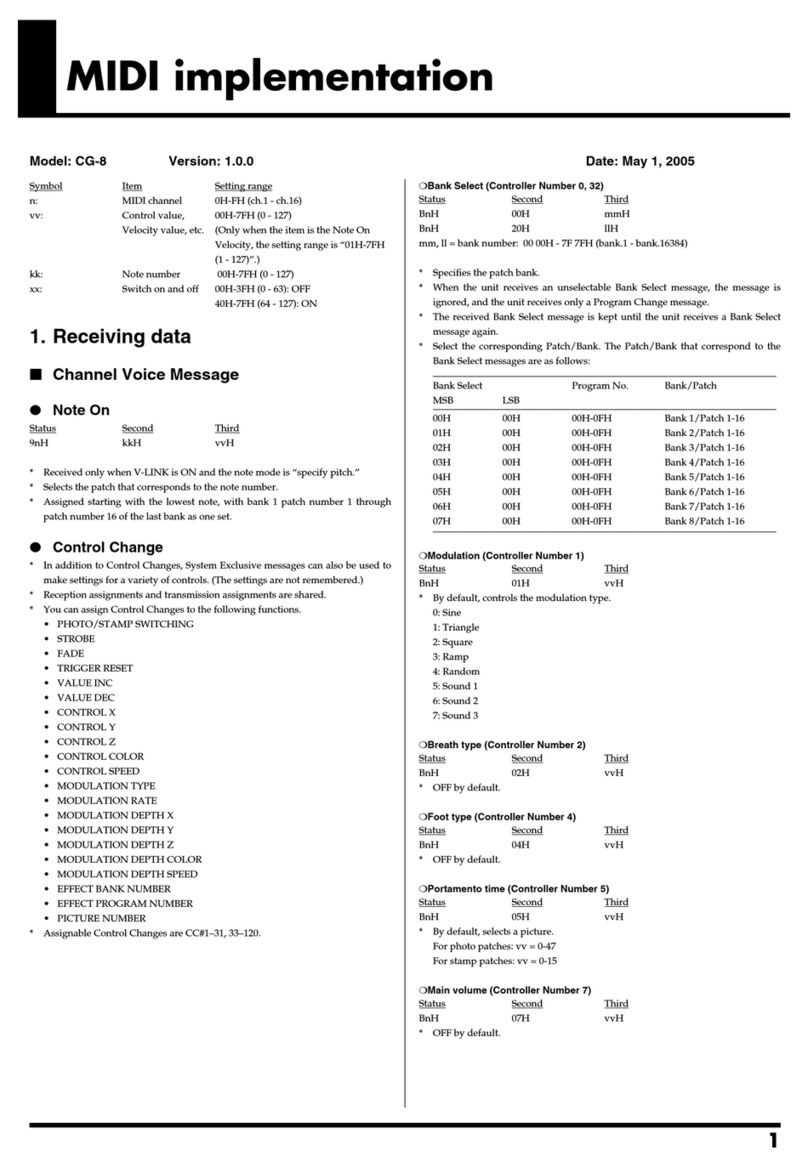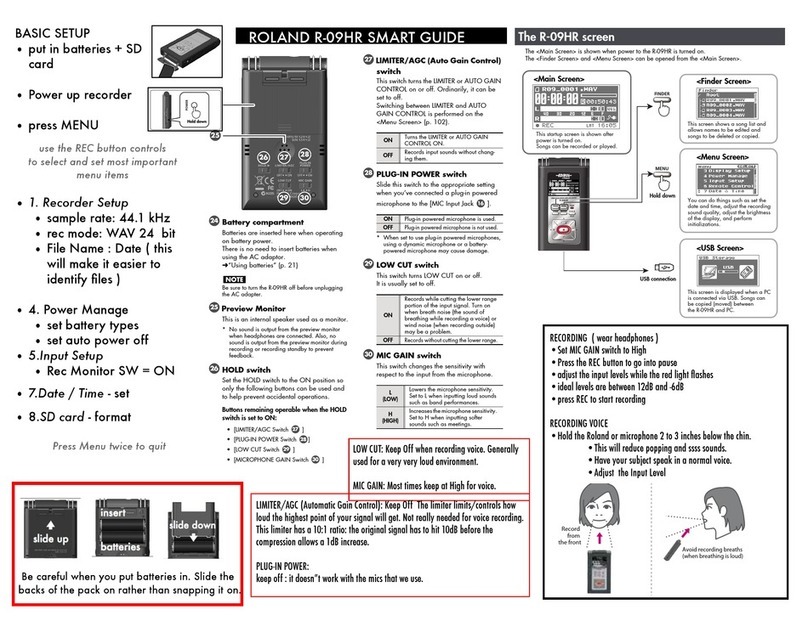3
Starting Smart Tally
1. From the XS-62S’s [MENU] button 0“LAN
CONTROL” 0choose “INFORMATION.”
2. With the cursor positioned at “ENTER,”press the
[VALUE] knob.
The LAN INFORMATION screen appears.
3. Start a browser on your smart device or computer.
4. In the URL input eld of your browser, enter the
IP address that’s shown in the LAN INFORMATION
screen to access the website.
* The IP address will dier depending on the device you’re using.
The Smart Tally settings screen appears.
5. In “Channel Status(Tally),”select the channel number
(Ch.1–6) that you want to assign to the smart device
or computer.
You’ll switch to the screen that shows the tally indication.
The tally indication is displayed according to the video source that’s
selected on the XS-62S. The number in the center of the screen is
the channel number.
Red: PGM/1 Green: PVW/2 Gray: Not selected
NOTE
5Depending on the network conditions, the wireless LAN
(Wi-Fi) communication speed or connection might be
unstable, so that the tally indication is not displayed correctly.
In this case, reload the page.
5Depending on the version of the browser that you’re using,
the tally indication might not be displayed correctly. Use the
latest version of the browser whenever possible.
Using the QR code to enter the URL
If your smart device or computer is able to recognize QR
codes (two-dimensional codes), you can enter the URL easily.
1. Following step 2 of “Starting Smart Tally”
(p. 3), turn the [VALUE] knob clockwise.
The QR code appears.
(example QR code display)
2. Make your smart device or computer recognize
the QR code (read the image).
MEMO
If the camera that reads the QR code is too close to
the display of the XS-62S unit, the QR code might not
be recognized. If so, move the camera away from the
display of the XS-62S unit, and try again.
3. Use the browser of your smart device
or computer to access the URL that was
recognized.
The Smart Tally settings screen appears.
* QR Code is registered trademarks of DENSO WAVE
INCORPORATED in Japan and in other countries.
01