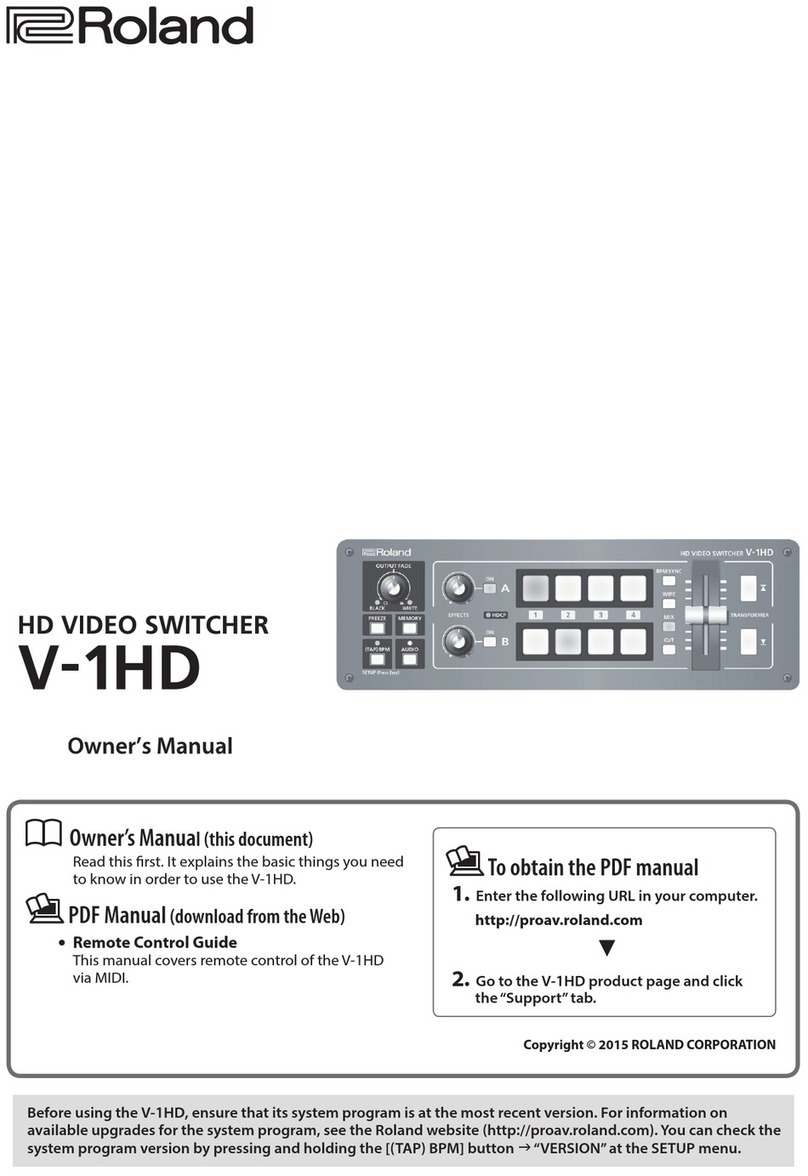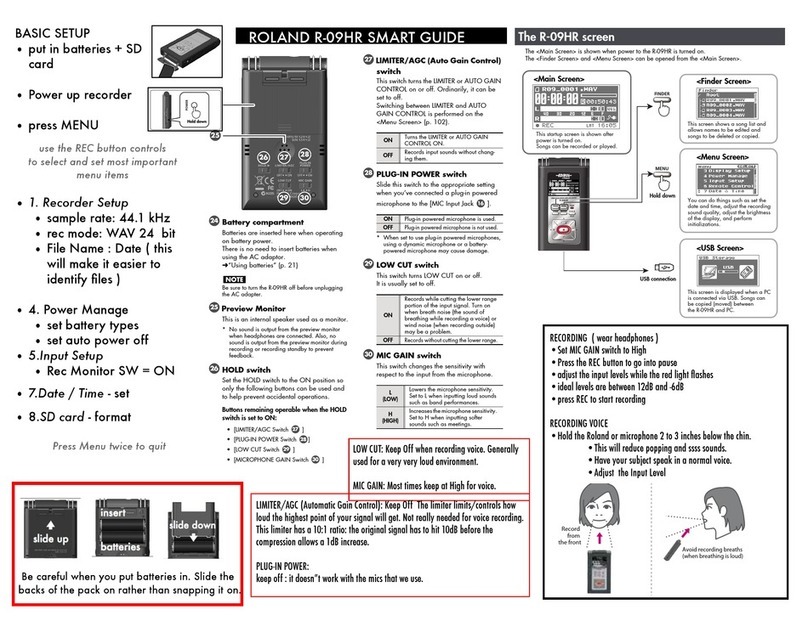V-44SW Copyright © 2006 ROLAND CORPORATION
All rights reserved. No part of this publication may be reproduced in any form without the written permission of ROLAND CORPORATION.
How to Use the Preset Samples
Preset Samples that are containing Picture in Picture or Keyer setups are prepared.
Please download the Preset Sample Data files according to this document and transfer to V-44SW. You can recall the Picture
in Picture and Keyer setup instantly.
*Those samples will be assigned to Panel Presets 12–15. For the details of setup, please refer the “Preset Sample Chart”
on bottom page.
1
Connect the computer and the V-44SW with a RS-232C
cable.
*Connect the computer using an RS-232C cable (D-Sub, 9-pin
female-female cross cable).
*If using the USB port, use a USB-to-serial adapter, and make the
settings necessary to ensure that the serial port functions
normally.
*For details of the pin assignments for the V-44SW’s REMOTE
connector, refer to “Connector Specifications: REMOTE
Connector” (V-44SW Owner’s Manual; p. 62).
2
Double-click on SerialDataTool.exe to start up
the serial data tool.
3
Select the COM port where the V-44SW is
connected.
4
Set the transfer speed.
In case transfer speed of V-44SW (Menu [8: System]-
[4: REMOTE Baudrate]) is set to 19200bps, click the check
box of “19200bps” to add check mark.
If the setup of V-44SW is 9600bps, uncheck “19200bps”.
*The transfer speed of V-44SW and serial data transfer tool must
be the same.
5
Click the [Connect] button.
If V-44SW and computer are connected properly, the
version No. of V-44SW appears at Version part of the tool.
6
Click the [Load] button.
7
Select “V44SWPresetData.csv” and click the
[OPEN] button.
The file will be loaded.
If the process finishes properly, “Data Available: xxxx”
appears.
8
Click the [Transmit to V-440HD] button.
Transmission of the data to the V-44SW begins.
When data transfer is completed, the message
“Completed: Transmitted All Data” appears in the Status
field.
*To cancel the operation while it is in progress, click the [Cancel]
button.
9
Click [EXIT] button to quit Serial Data transfer
tool.
Now the preset sample data is loaded to V-44SW.
Please refer to “Calling Up Presets” (p. 42) of the V-44SW
Owner’s Manual for recall of preset data.
REMOTE
connector
Serial port
V-44SW Rear Panel
RS-232C cable (cross)
FemaleFemale
Computer