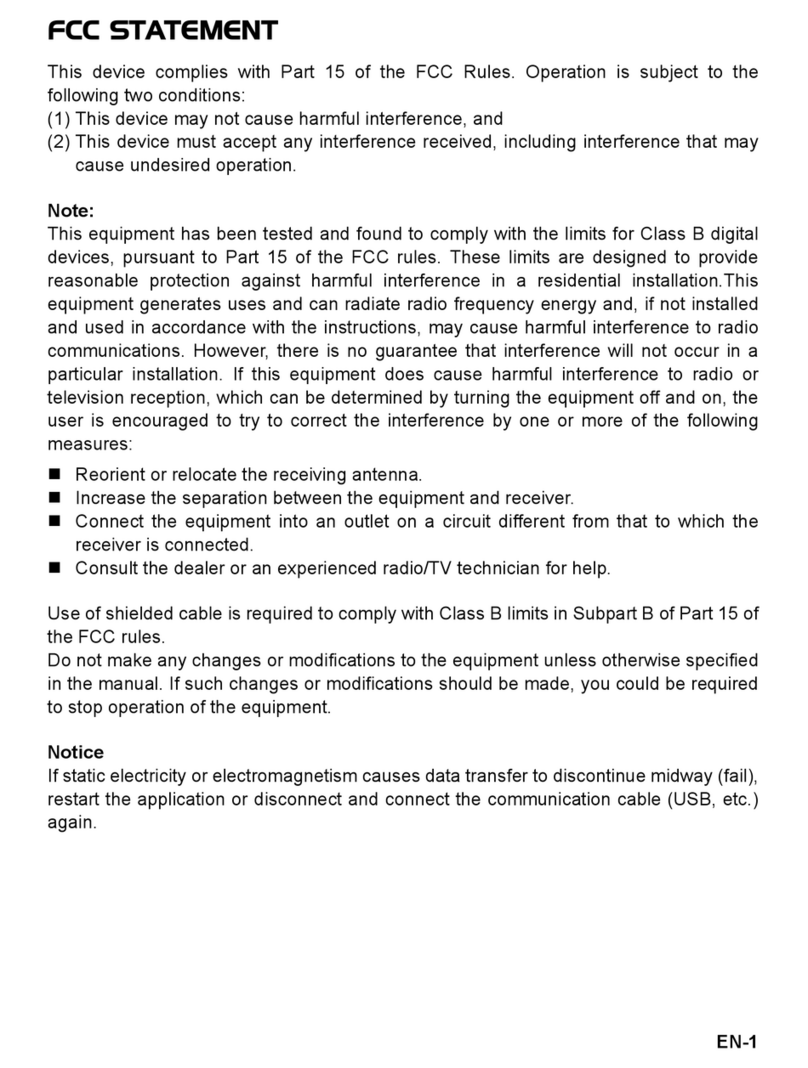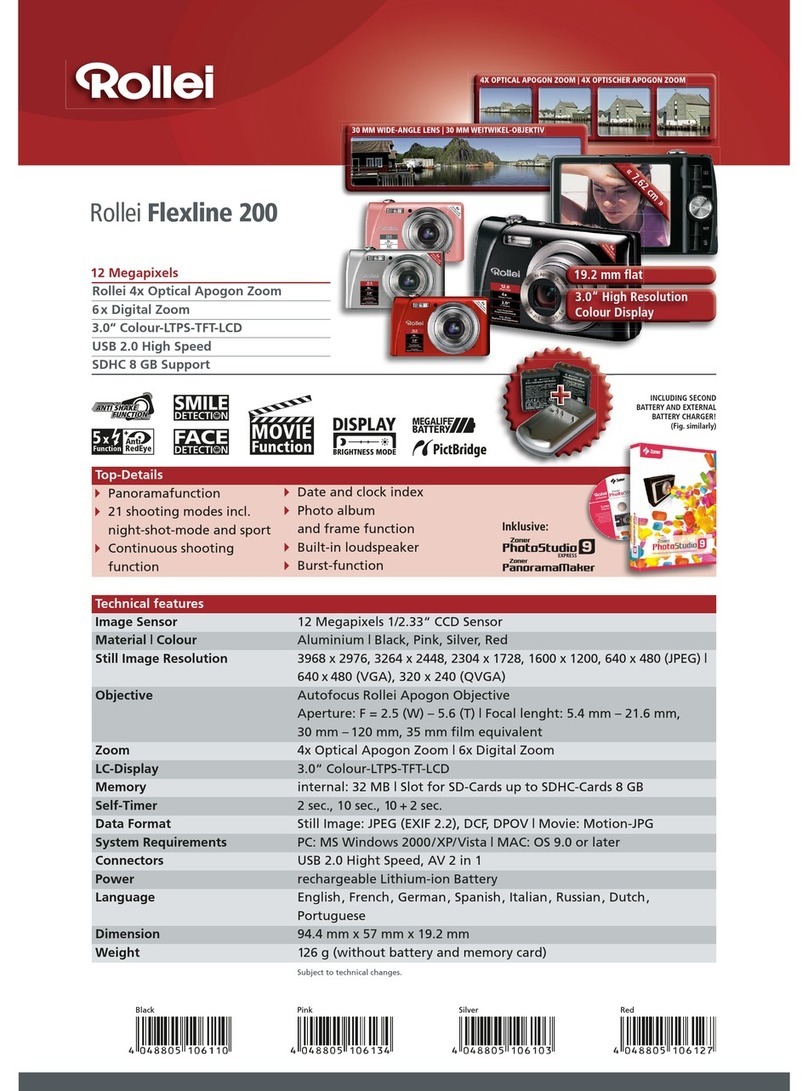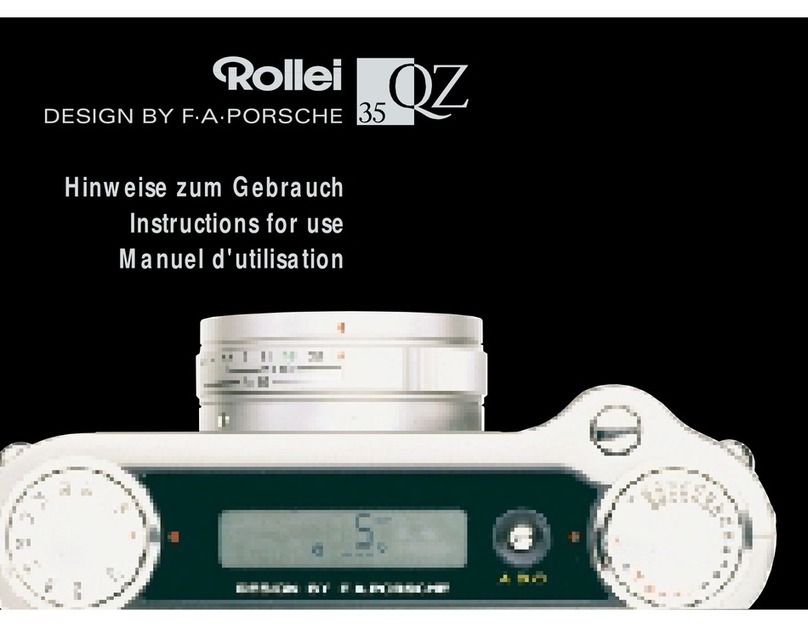6
3
INSTALLING THE DRIVER SOFTWARE
Note: If the USB installation was not completed, you will need to do this manually.
Unfortunately, after an installation procedure has been broken off, WINDOWS does not
automatically restart the installation routine on recognizing the camera again, which
means that, in such cases, calling up the TWAIN driver will repeatedly produce an error
message (TWUIEXE: Can not find digital camera!) as it cannot connect to the camera.
The procedure for subsequently installing the USB driver varies slightly from one
WINDOWS version to another. Basically, however, subsequent installation is possible via
“My Computer => Control Panel => Hardware” or “My Computer => Control
Panel => System => Device Manager”. With WINDOWS XP, the given items are easier
to access when the “conventional view” of the control panel is set.
The correct operation of the USB drivers can be monitored with all WINDOWS versions
via “My Computer => Control Panel => Scanner and Cameras”. Here, the Rollei
camera must be entered in the list of devices when the camera is connected in the
“TRANSFER” mode and is ready for operation.
Transferring image files
The TWAIN driver is used for transferring the pictures. This can be used from all
programs with a TWAIN interface.
The Adobe software (Photoshop LE) provided with the camera, for example, is suitable.
Please read the instructions for the relevant program in order to familiarize yourself with
the operation and range of functions of these powerful software tools. The instructions
for use are on the Adobe CD as a PDF file. Please also note the instructions for installing
the Adobe program.
An easy way to transfer JPEG files from the camera’s storage medium directly on to the
computer hard disk is to use the program TWUIEXE.EXE. For starting this program, you
should place a link called “Rollei d41com” on your desktop when installing the TWAIN
driver (see Section 1). Since the TWAIN driver does not have any image processing
program under it, to which it can transfer the image data, only the “computer symbol”
with the label “Save Hard Disk” is active when you select the desired pictures. Double-
clicking this symbol opens a dialogue in which you should select the directory in which
you wish to save the image data.
A detailed set of instructions for the camera is given in the form of a PDF file on the
Rollei CD-ROM.