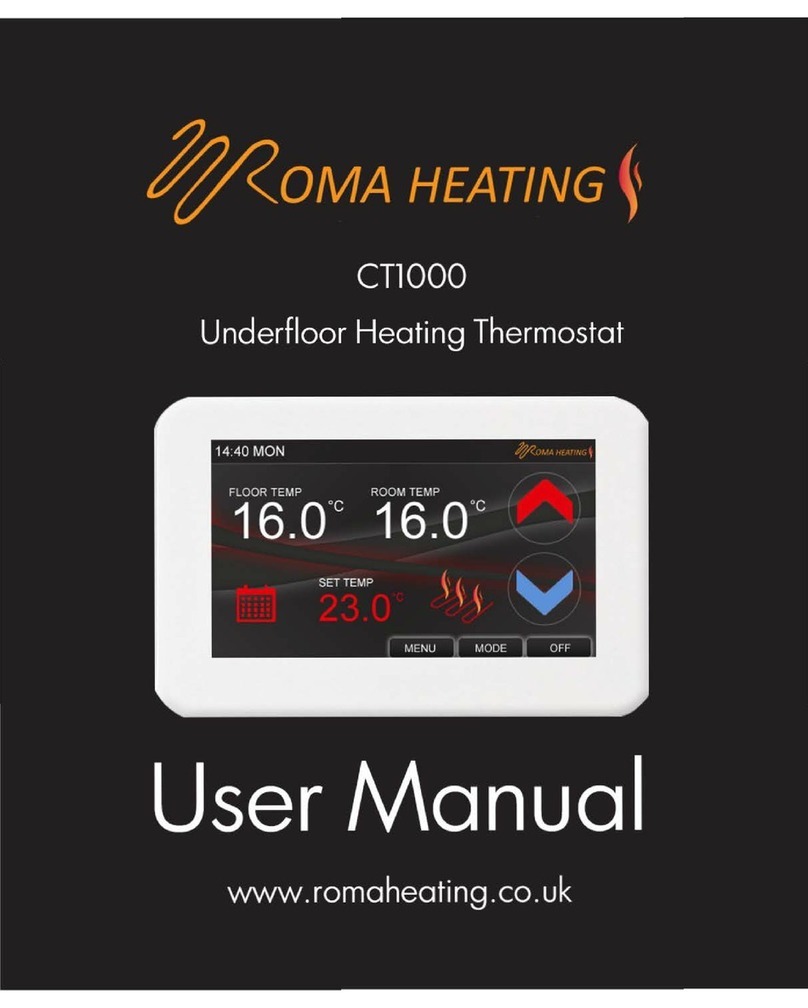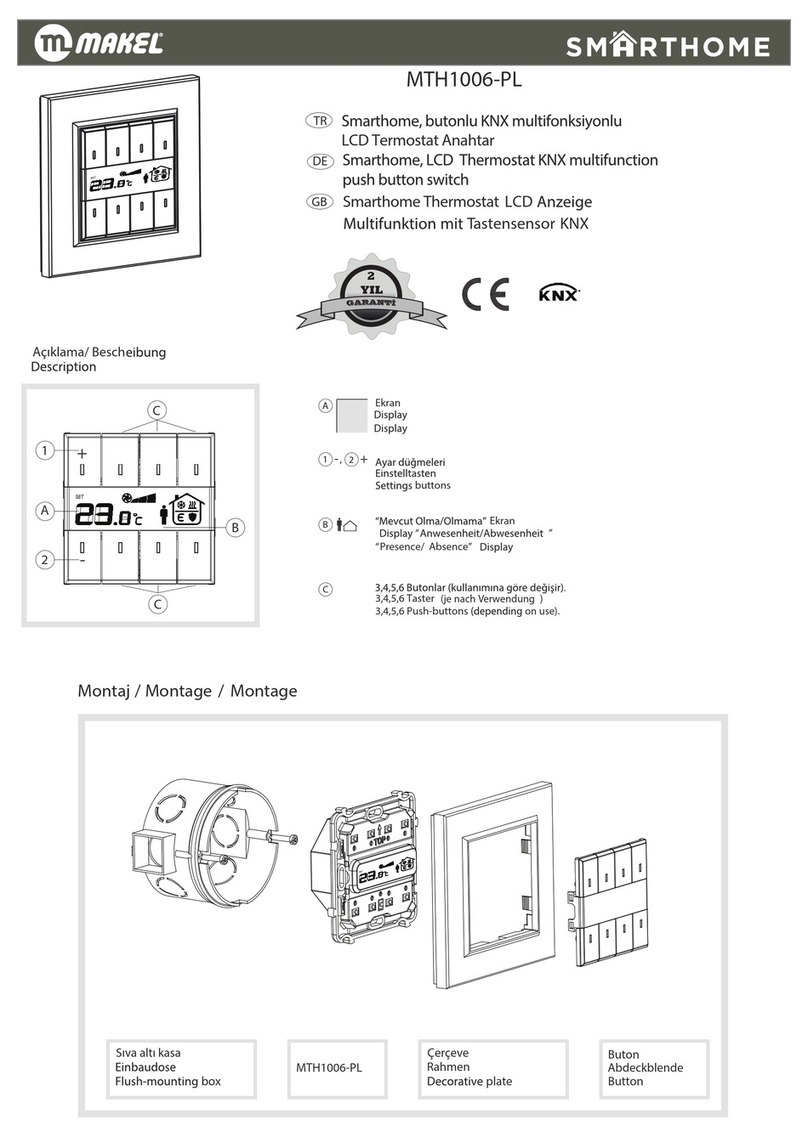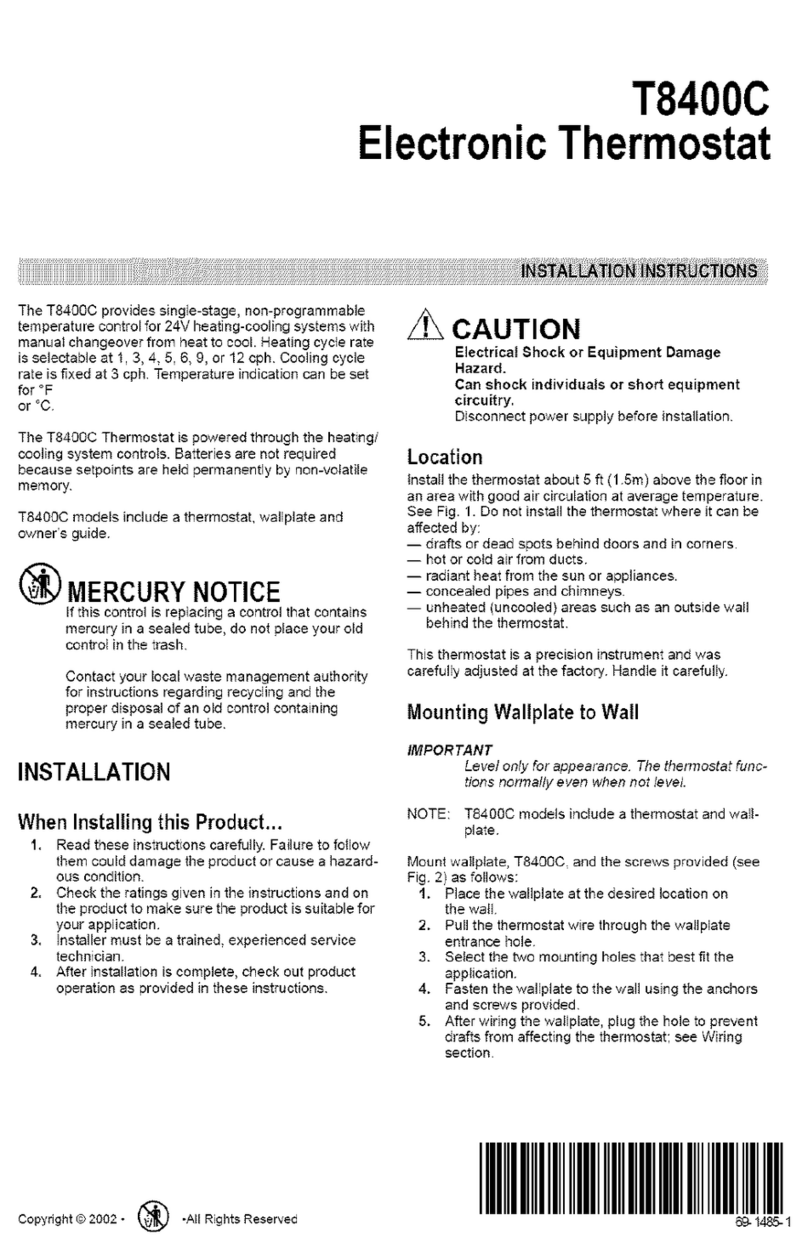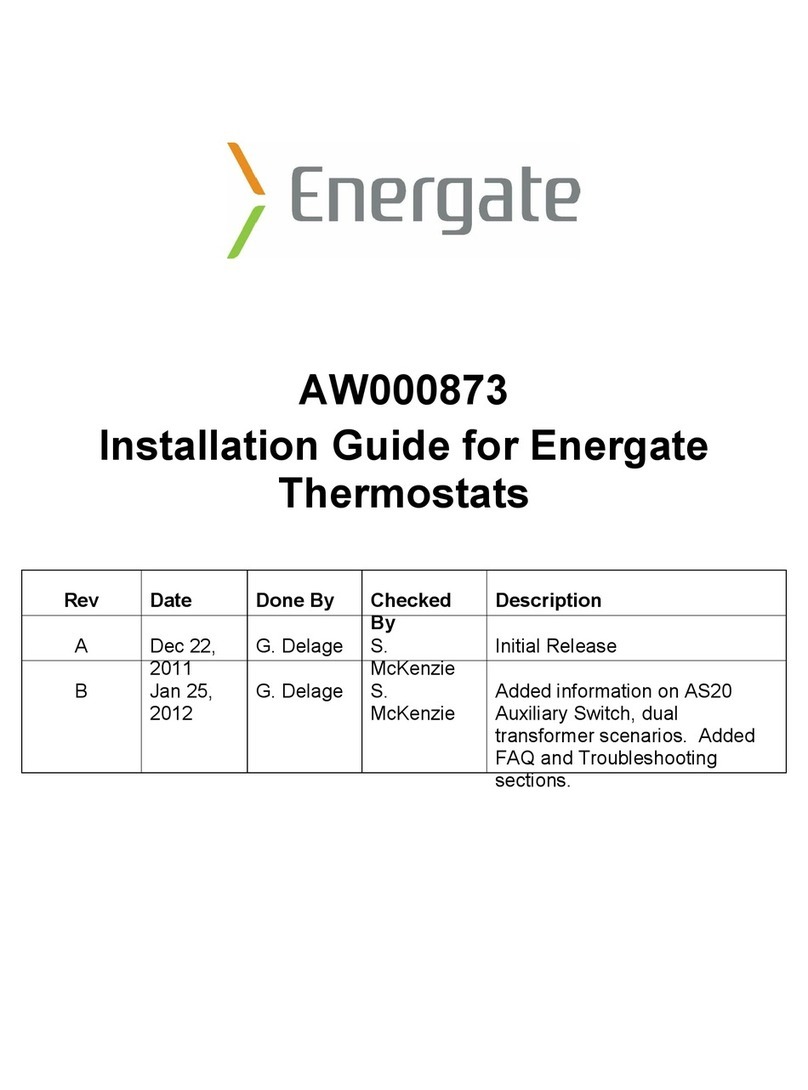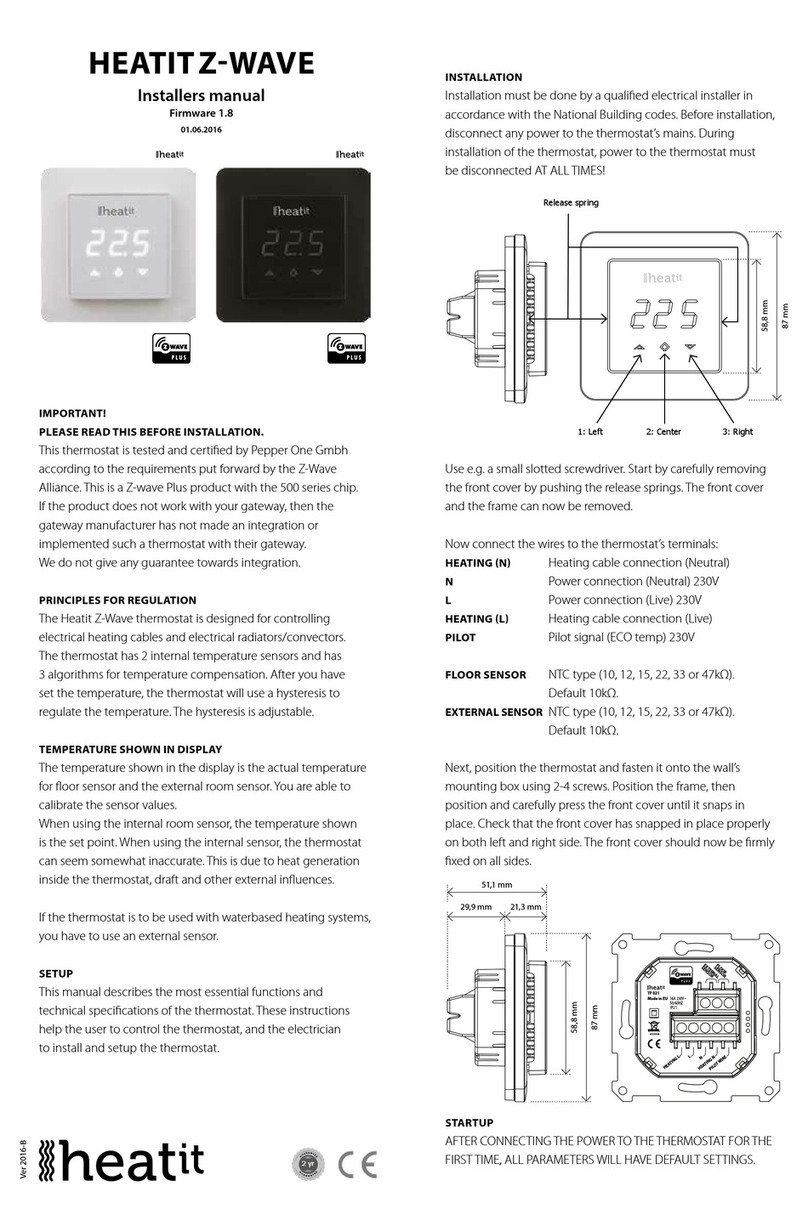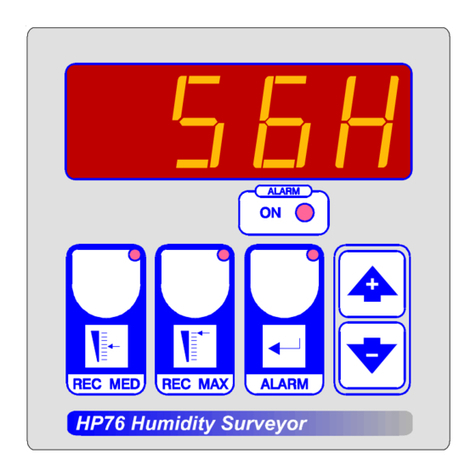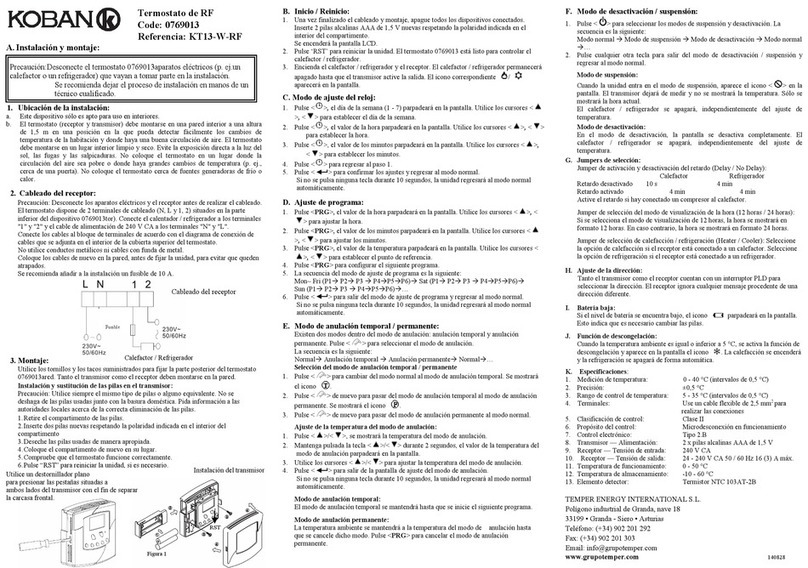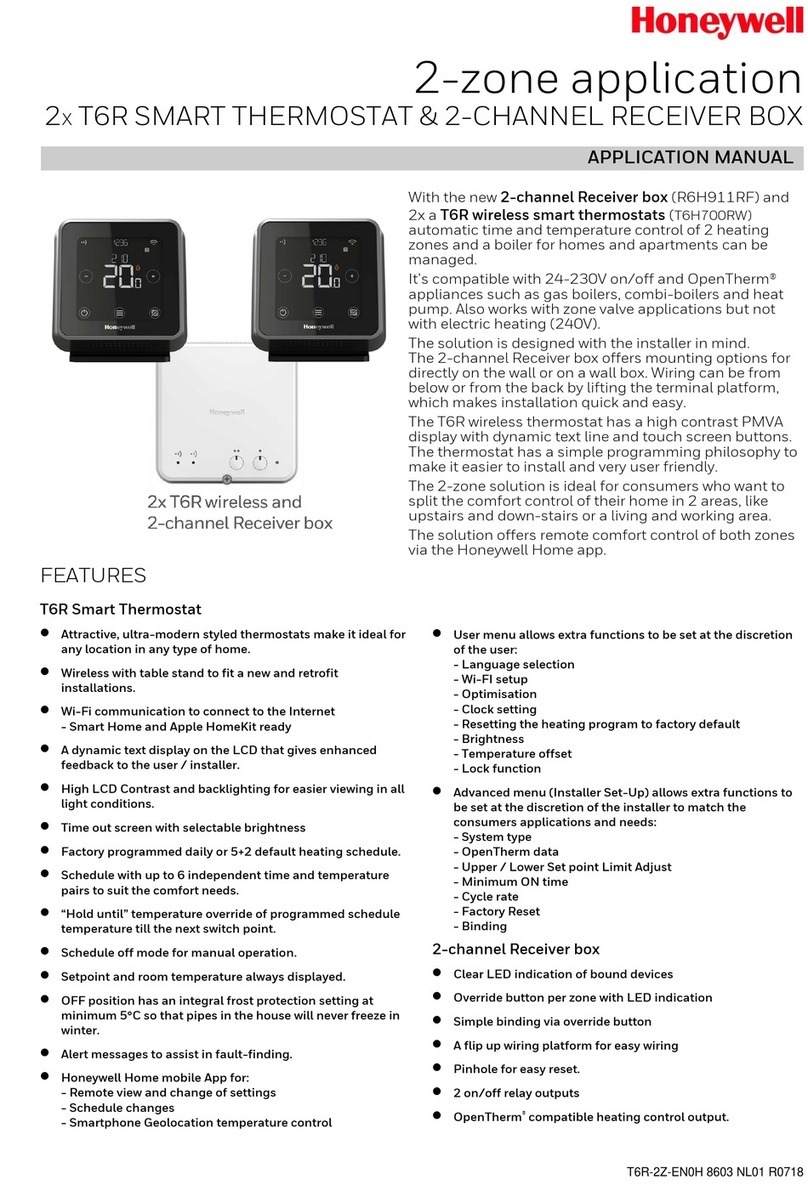Roma Heating CT1000 User manual


Roma Colour Touch Screen Thermostat
• The
colour
touch
screen
thermostat
is
designed
for
electric
floor
heating
or
water
heating systems.
Equipped
with the latest
4 .
3inch
colour
touch
LCD
display
, the
thermostat
can
be easily
operated
and
understood
. The
thermostat
is fully
programmable
to automate
your
heating
or
can be used
in
a simple manual
mode
.
• With five modes, these
instructions
will explain
how
to set
your
system to
work
in
accordance
with
your
life style. This is
done
by
pre-setting
your
preferred temperatures into the 5+ I + I
days easy
programmable
function
•
Simple
regulation
which
sends
commands
to the heating
system
according
to a
pre-selected
temperature variation. The
thermostat
control
algorithm also
includes
an
anticipation
function
which
reduces
the
discrepancy
between the
thermostat
reading and the temperature at the
center
of
the room.
•
Choose
from three (3)
sensor
settings: Air temperature, Floor
temperature and ambient (a
combination
of
both
air and floor
sensors
working
together). Air is
controlled
through
the
built
in
air temperature
sensor
and floor is
controlled
via the
included
external
floor
probe
.

Thermostat Features
•
Advanced
4.3
inch
Colour
Touch
Screen
Operation
• Adjustable
Screen
Brightness
For On And
Sleep
Modes
• Electric Heating System (
Max
.
16A)
or Water Heating
System
Max
.3A)
• Adjustable
Comfort
Mode, Economy Mode, Party Mode, Holiday
Mode
and Automatic Programme
Mode
Control
•
5+1
+1
Days Programmable settings
• External and Internal
Sensors
•
Clock
and Day Display
• Temperature Calibration
• Temperature Protection
• Fits
Standard
1G Deep
Back
Box
Technical Data
• Voltage: 230V,
50/60Hz
• Load:
16A
Max)
• Temp.Setting Range: 5 -
45
°C
•
Ambient
:0 - 50°c
• Sensor: NTCIOK.
3950ohms
at
25
°c
•
Accuracy
: - 0.5 °c
• Protection Class : IP30

Screen and Display
Home
Screen
Menu
Screen
Mode
Screen
10&
11
6
9
7
4
' 12
8 3 2
13
14 15
16
17
•
18
19
20
21 22

ON/OFF
Used to turn
on/off
Thermostat
2
Mode
Button Use to
Choose
Working
Mode
3
Menu
Button Use to
Select
Menu
Settings
4 Down Button Decrease Temp. or
Other
Settings
5 Up Button Increase Temp.
or
Other
Settings
6 Floor Temp. External Probe Temp (When
Selected)
7 Room Temp. Internal Air Temp (When
Selected)
8
Set
Temp.
Set
Temp (Range 5-45°C)
9
Mode
Icon
Show
Current
Working
Mode
10
Time
Current
Time & Parameter
Settings
11
Day
Of
Week
Show
Current
Week Day
12
Heating Icon Will
Show
When Heating Is
On/Off
13
Date & Time
Set
Weekday and Time
14
PRG. Program
Select
automated
mode/programme
15
Pre-Set
Mode
Use to Pre-set
Mode's
Working Temps
16
Language
Select Select
language (EL Units Only)
17
Hi/
Low
Protection
Set
Max/Min
Floor Temperatures
18
Comfort
Mode
Pre-Set
comfort
Mode
Setting
19
Economy
Mode
Pre-Set
Economy
Mode
Setting
20
Party
Mode
Pre-Set Party
Mode
Setting
21
Holiday
Mode
Pre-Set Holiday
Mode
Setting
22
PRG.
Mode
Pre-Set Programme
Mode
5+1
+1

My
Schedule
Setting
Press Menu button, then press
You can then review
your
automated
schedule
. Touch any
column
to
select
it and make
changes
where
necessary.
To
make
changes
to a selected
column
, use the green and
on the left to
select
different
zones
for that
day
I column.
Once
the
desired
time zone is selected
use the green and on the
right hand side to set the time and
temperature for the selected zone.
• •
•I
I
I I
07
20
In each
column
there is 6
periods/
zones. The time
for
each zone
should
be set
in
consecutive
times
throughout
the day i.e. 7 - 8 -
9 -
10
etc. and
not
7 -
10
- 8 - 9 etc. The temperature set
for
each time zone will be held by the
thermostat
until the next time
zone starts. H =
Hours
, M = Minutes and bottom right
number
is set
temperature.
Once
all times and temperatures are set simply
press
"APPLY" to save the new
schedule
settings.

Edit Date and Time
Press Menu
button
, then
press
you can
now
edit date & time with
buttons
.
Once
set simply
press" APPLY" to save the
changes
.
Mode Pre-set Temp Settings
Press Menu
button
, then
press
You can
now
pre-set
4
different
options. These
options
are,
Comfort, Economy,
Holiday, Party. By
pre-setting
these
options
they
can
be selected
at ease and the
thermostat
will hold
these settings until you
select
another
setting. This saves time and
helps
the user
to
remember
the ideal temperature
for
different
occasions
.
Max Temp Protection Settings
Press Menu and then press
You can
now
set
your
maximum and
minimum Floor
protection
settings.
These settings will turn the heating
on
or
off
should
the
floor
probe
temperature go beyond these
settings. Please note this setting should be used
in
conjunction
with
"Set
Point
Max
" and "Set Point Min" settings,
(Please see settings page 1 for max I min set point).

Settings Page's.
Depending
upon
how
you use
your
thermostat
and heating you
may need to
adjust
the internal default settings on this thermostat.
To
access
these settings,
1:
Make sure the unit is
in
the ON position.
2: Press OFF in bottom right hand
corner
.
3: Confirm
off
by pressing
OK
in
centre
of
screen
.
4: Within 2
seconds
press on the TIME /
DAY
in the
top
left hand
corner
of
the screen.
5: SETTINGS PAGE 1,
should
now be displayed.
Settings
Page
1.
Temperature Offset / Calibration.
This allows the temperature to be
calibrate
should
the temperature
displayed on the
screen
is
not
true
to the actual
air/
floor
temperature.
Dead Zone.
This
increases
the temperature
Switching
Differntial between the
heating turning
off
and on
in
comparison
to the set temperature.
Set
Point Max, (Also see MENU setting
).
This is the maximum temperature the
thermostat
can
be set to.
Set
Point Min, (Also see MENU setting
).
This is the minimum temperature the
thermostat
can
be set to.

Setting Page
2.
NTC select.
This provides the ability to
select
between
floor
and air temperature
control
or a
combination
of
both
sensors
. I = Internal Air
Sensor
Temperature / E = External Floor Probe Temperature.
Setting Page 3:
Language selection:
Allows the user to
select
between
different
languages. Please note
this
is
only
available on Unit D8. All
other
units will be
pre-set
to
the regional language and page 3 will be deactivated.
Settings
Page 4:
Backlight Time.
This
changes
the length
of
time the
screen
is fully illuminated. After
this
time the
screen
will revert
back
to
the
standby
screen
brightness
.
Backlight Minimum.
This
changes
the
brightness/
visibility
of
the
standby
screen
.
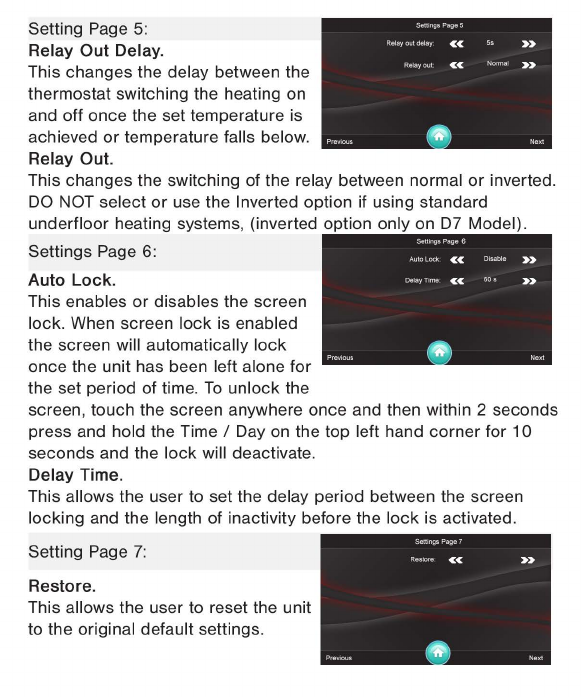
Setting Page 5:
Relay Out Delay.
This
changes
the delay between the
thermostat
switching the heating on
and
off
once
the set temperature is
achieved
or
temperature falls
below
.
Relay Out.
This
changes
the switching of the relay between normal
or
inverted.
DO NOT
select
or
use the Inverted option if using
standard
underfloor
heating systems, (inverted option only on D7 Model).
Settings
Page 6:
Auto Lock.
This enables
or
disables
the
screen
lock
. When
screen
lock
is enabled
the screen will automatically
lock
once
the unit has been left alone
for
the set
period
of time.
To
unlock
the
screen,
touch
the
screen
anywhere
once
and then within 2
seconds
press and hold the Time / Day on the top left hand
corner
for 10
seconds
and the
lock
will deactivate.
Delay Time.
This allows the user to set the delay
period
between the
screen
locking
and the length of inactivity before the
lock
is activated.
Setting Page 7:
Restore.
This allows the user to reset the unit
to the original
default
settings.

Wiring Diagrams
Electric Hea
tin
g
Sys
t
em
Water
Heating System
-
Voltage-Free System
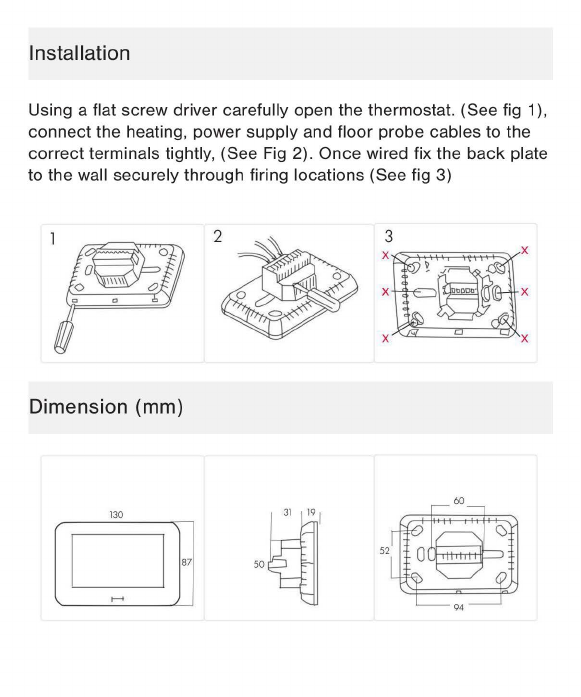
Installation
Using a flat
screw
driver carefully open the thermostat. (See fig 1),
connect
the heating,
power
supply
and
floor
probe
cables
to the
correct
terminals tightly, (See Fig 2).
Once
wired fix the
back
plate
to the wall
securely
through
firing
locations
(See fig 3)
Dimension (mm)
94

Other manuals for CT1000
2
Table of contents
Other Roma Heating Thermostat manuals