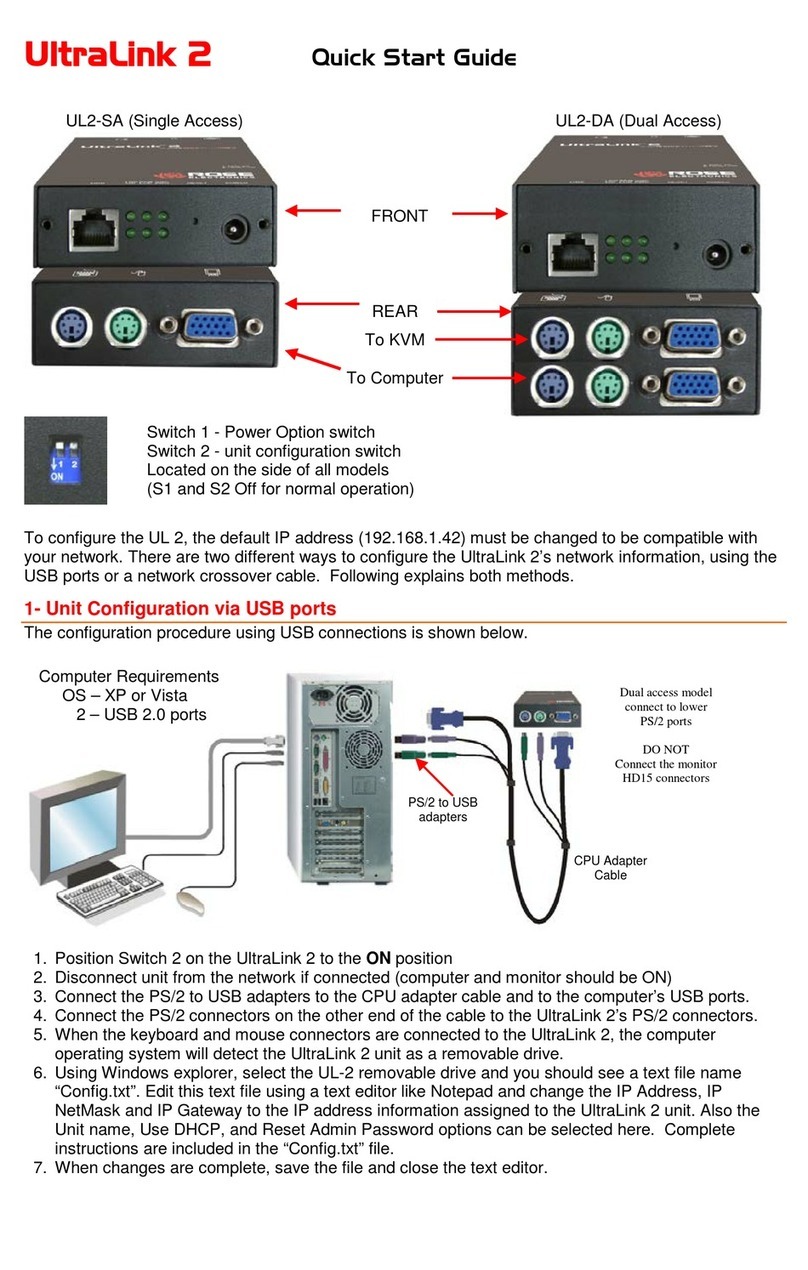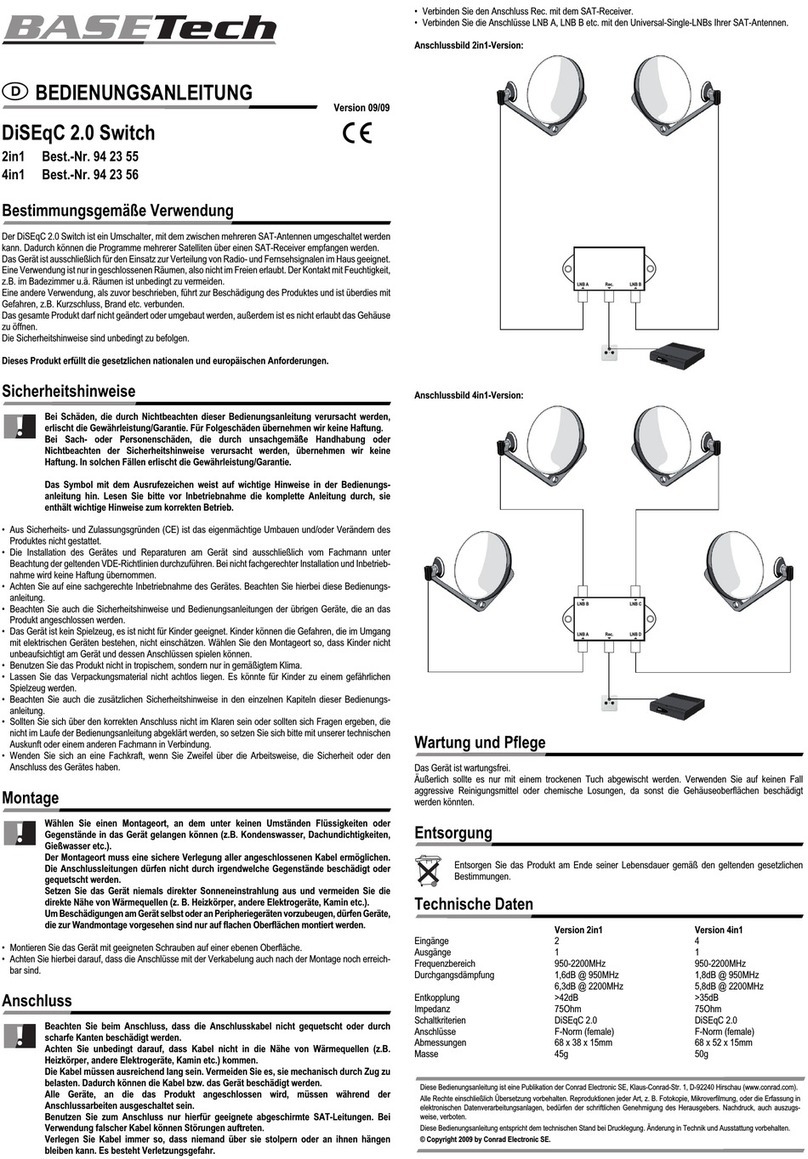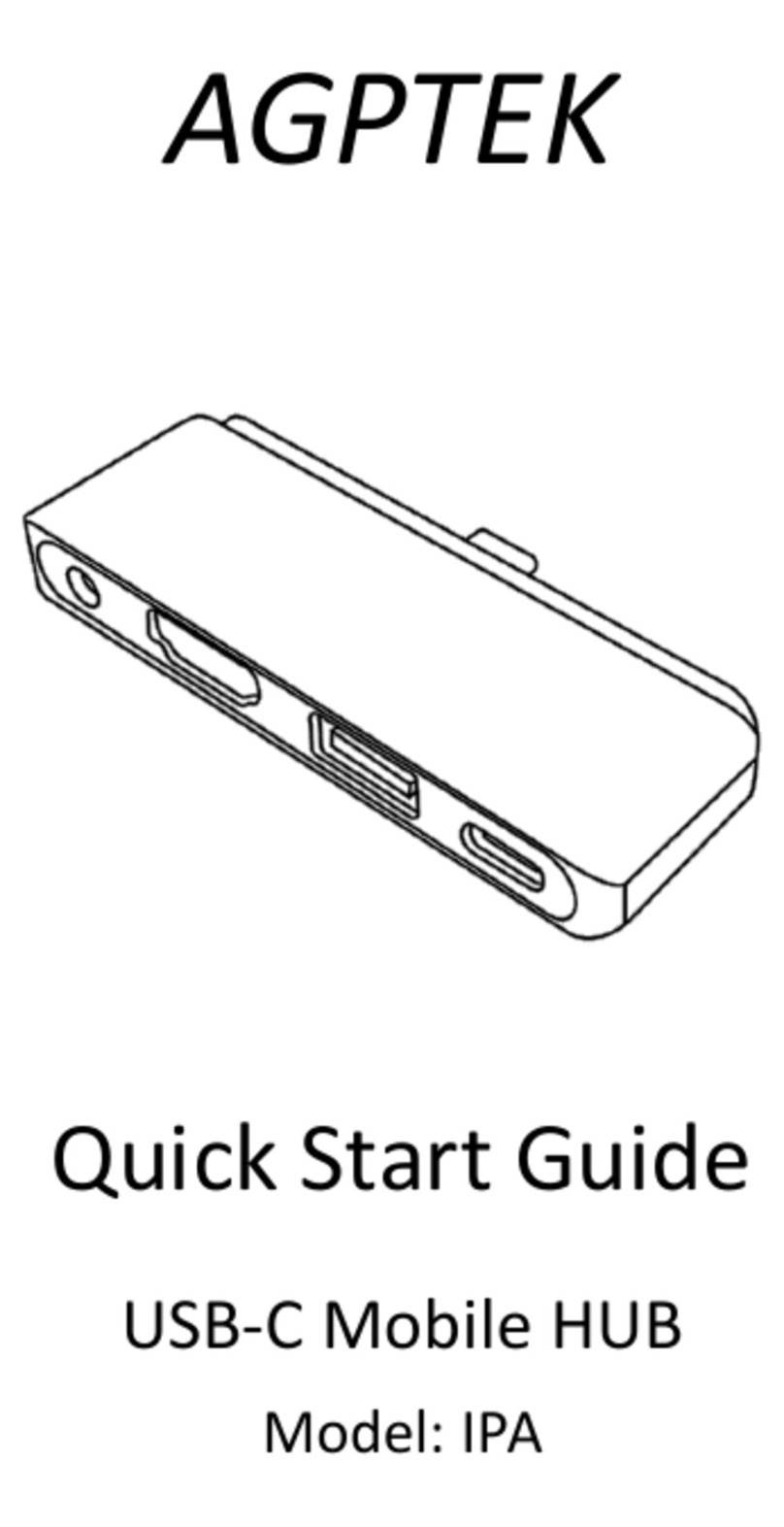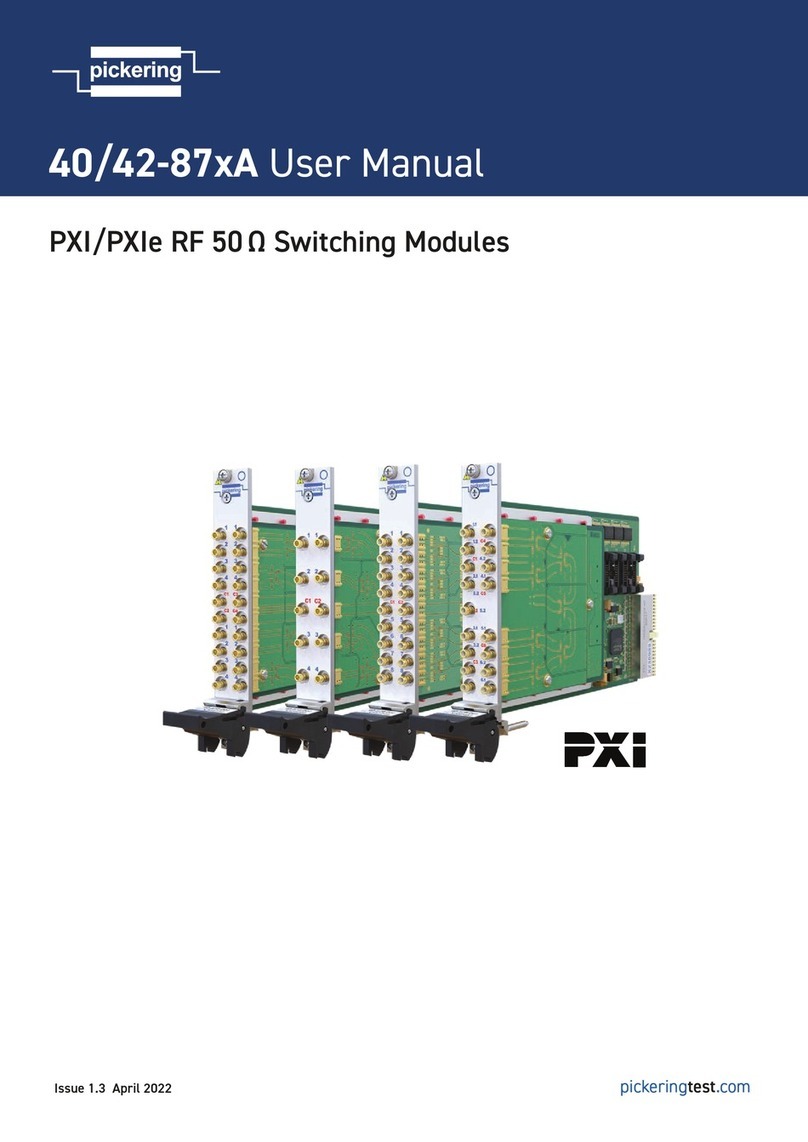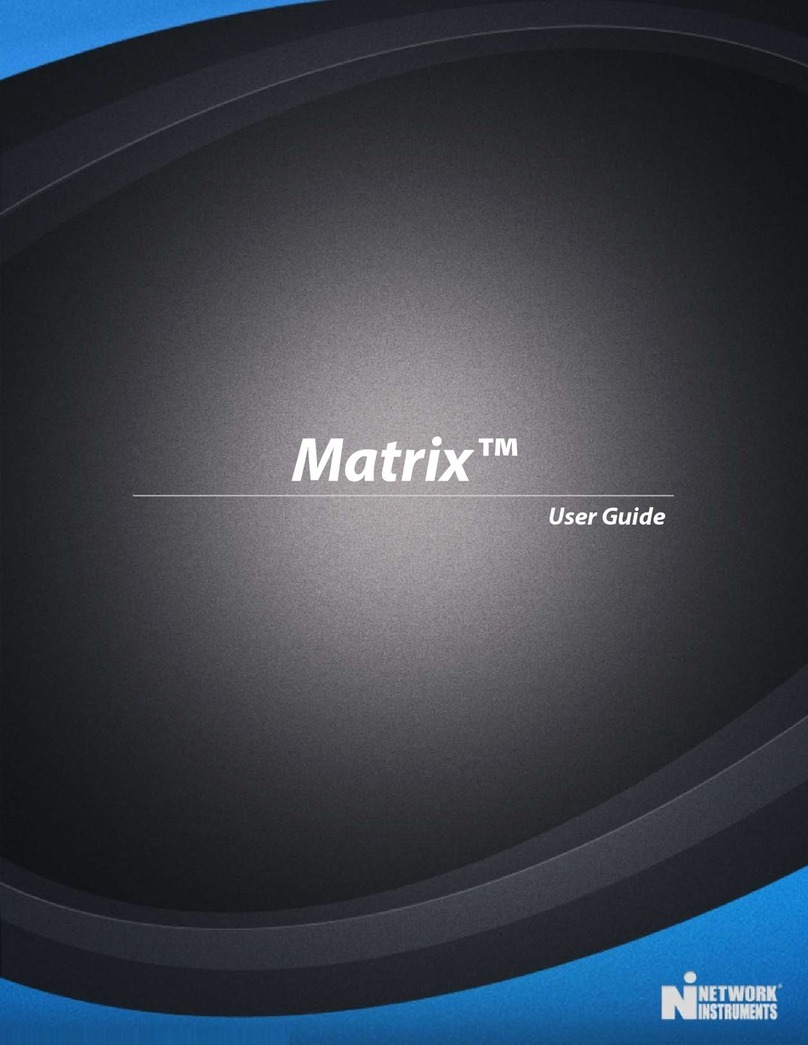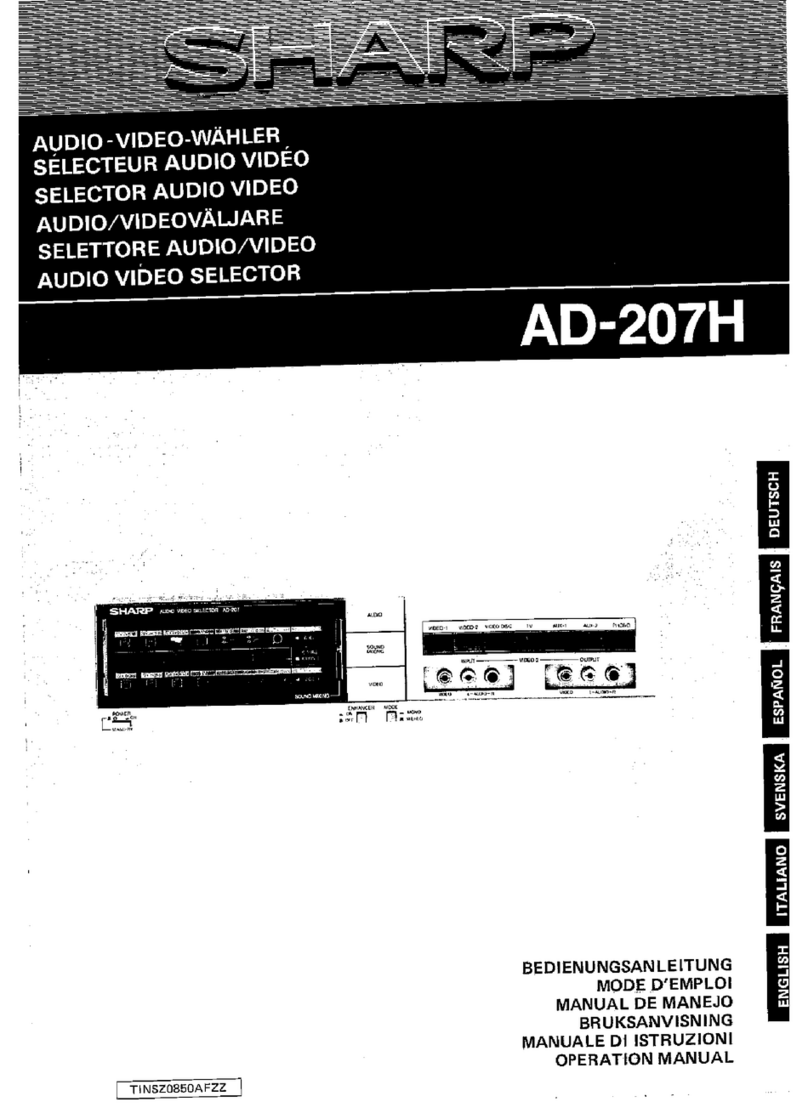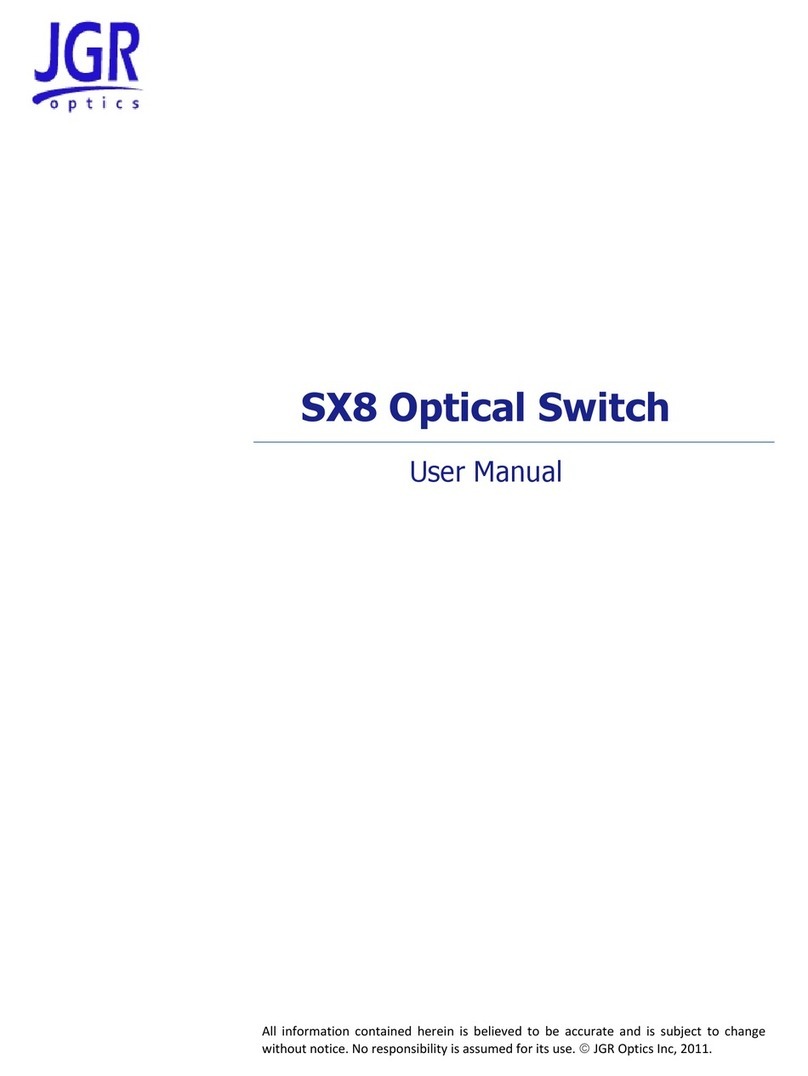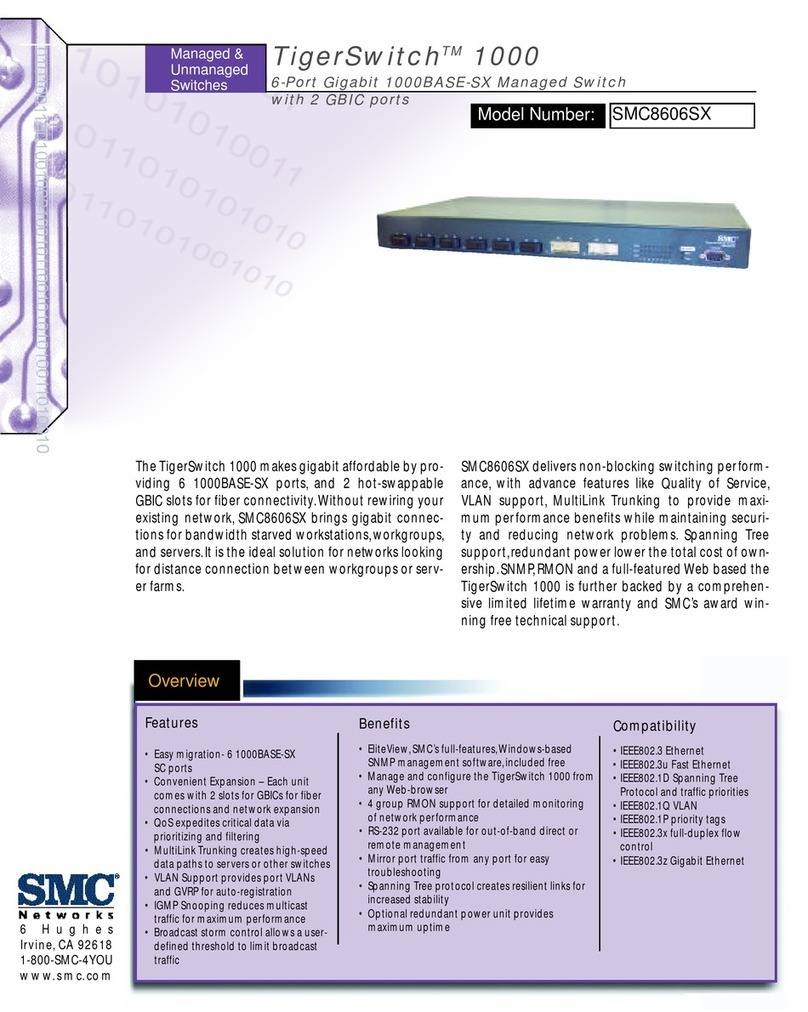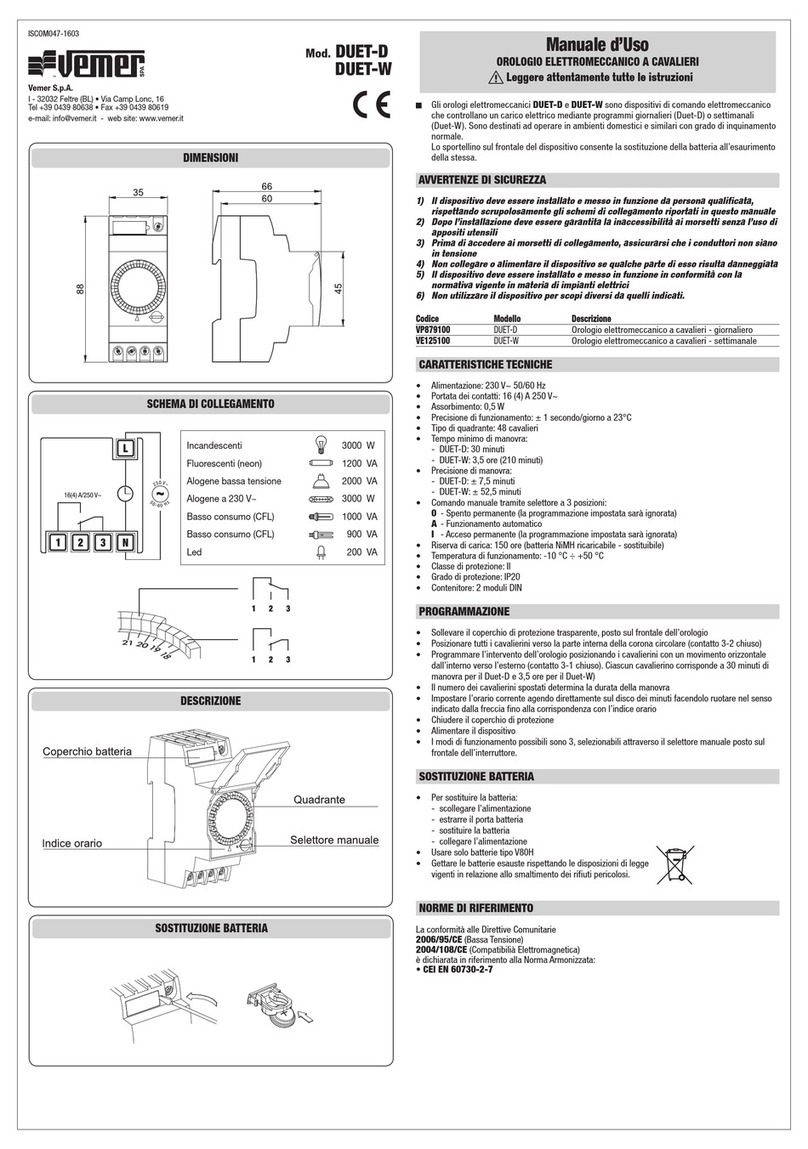Rose electronics UltraMatrix AV User manual
Other Rose electronics Switch manuals

Rose electronics
Rose electronics UltraLink 2 User manual

Rose electronics
Rose electronics Vista DVI Plus User manual

Rose electronics
Rose electronics B - Chassis Owner's manual

Rose electronics
Rose electronics Vista L SERIES User manual

Rose electronics
Rose electronics QuadraVista User manual
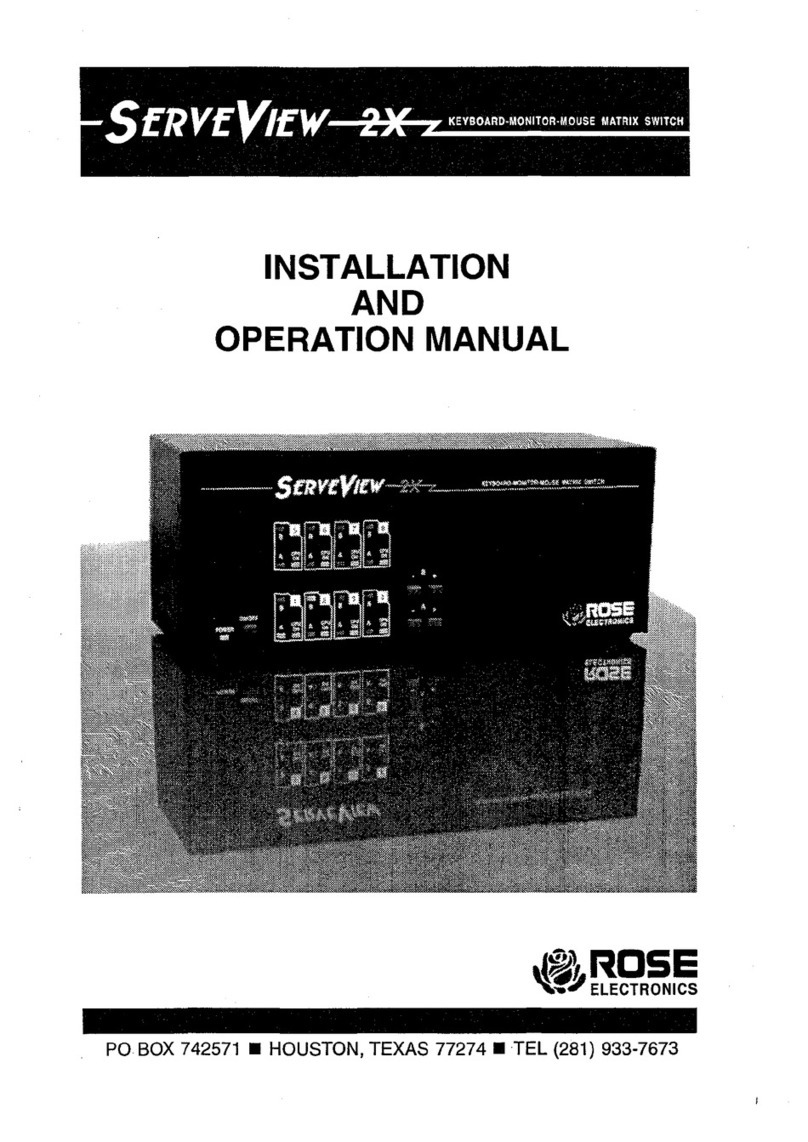
Rose electronics
Rose electronics ServeView 2X User manual

Rose electronics
Rose electronics Xtensys XTS-V16x64D16-L User manual

Rose electronics
Rose electronics Vista LC DVI User manual

Rose electronics
Rose electronics UltraLink UL-V3 User manual
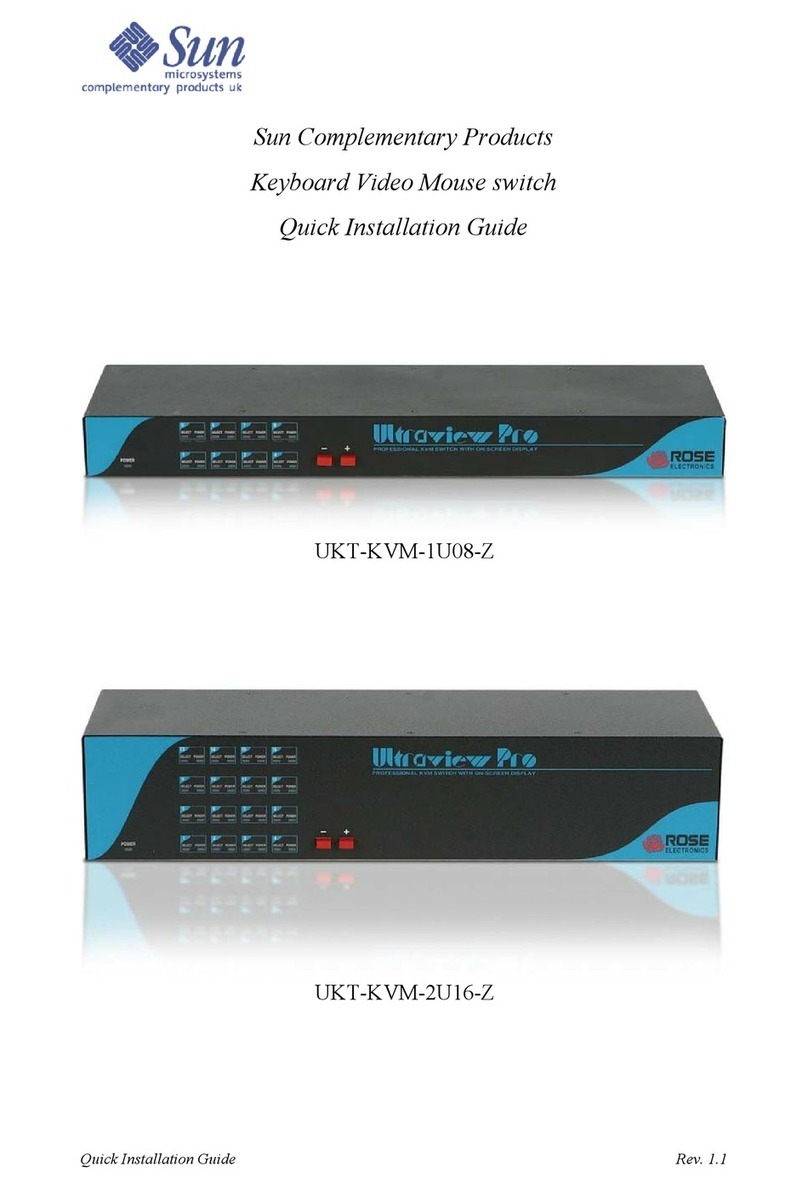
Rose electronics
Rose electronics Ultraview Pro UKT-KVM-1U08-Z User manual

Rose electronics
Rose electronics Vista Mini User manual

Rose electronics
Rose electronics Vista AV User manual

Rose electronics
Rose electronics Caretaker Plus Automatic Switch User manual
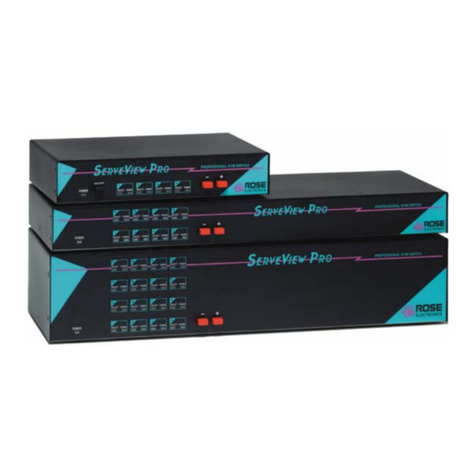
Rose electronics
Rose electronics ServeView Pro SEB-8UB User manual
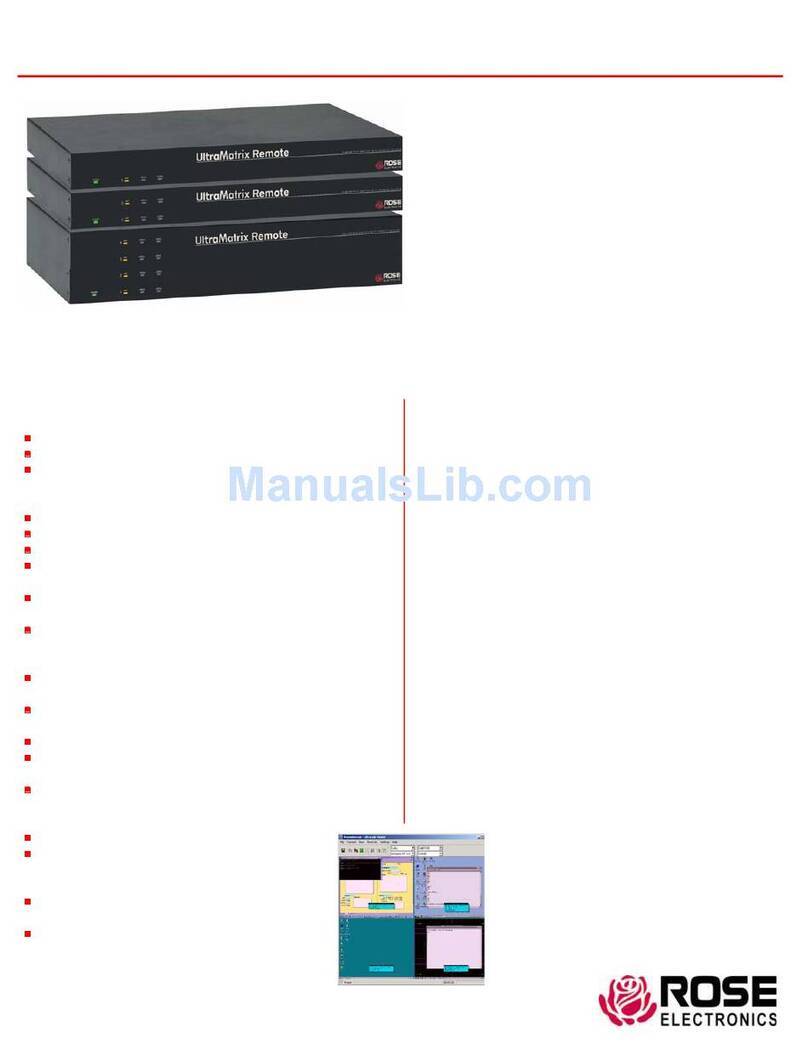
Rose electronics
Rose electronics RE2-1R2X16U User manual

Rose electronics
Rose electronics MultiVideo User manual

Rose electronics
Rose electronics MultiVideo MEB-4U2V User manual

Rose electronics
Rose electronics UltraLink Lite UL-LV3 User manual

Rose electronics
Rose electronics QuadraVista User manual
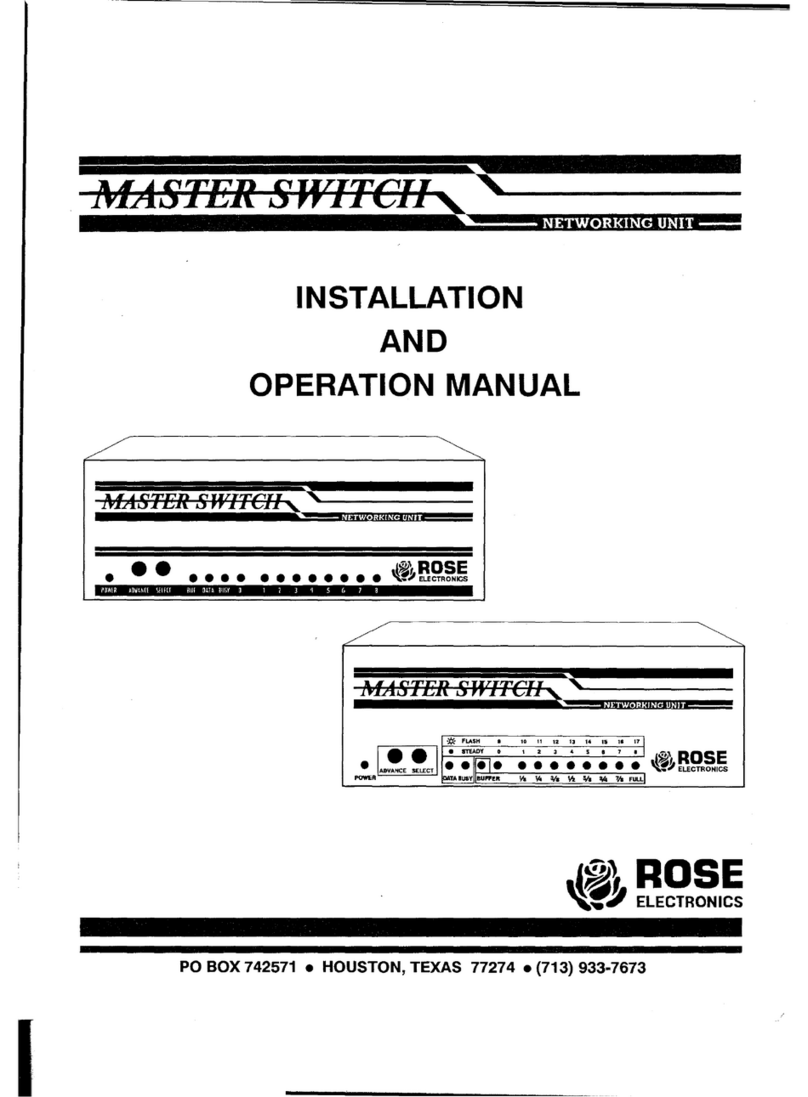
Rose electronics
Rose electronics MASTER SWITCH User manual