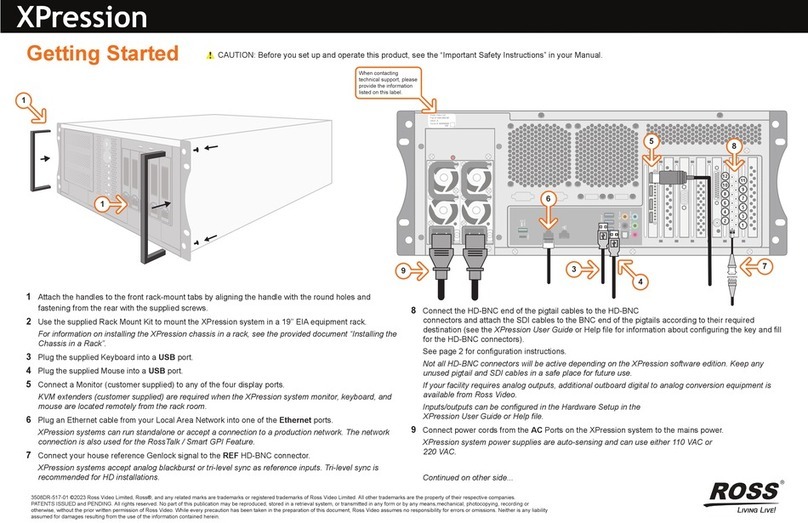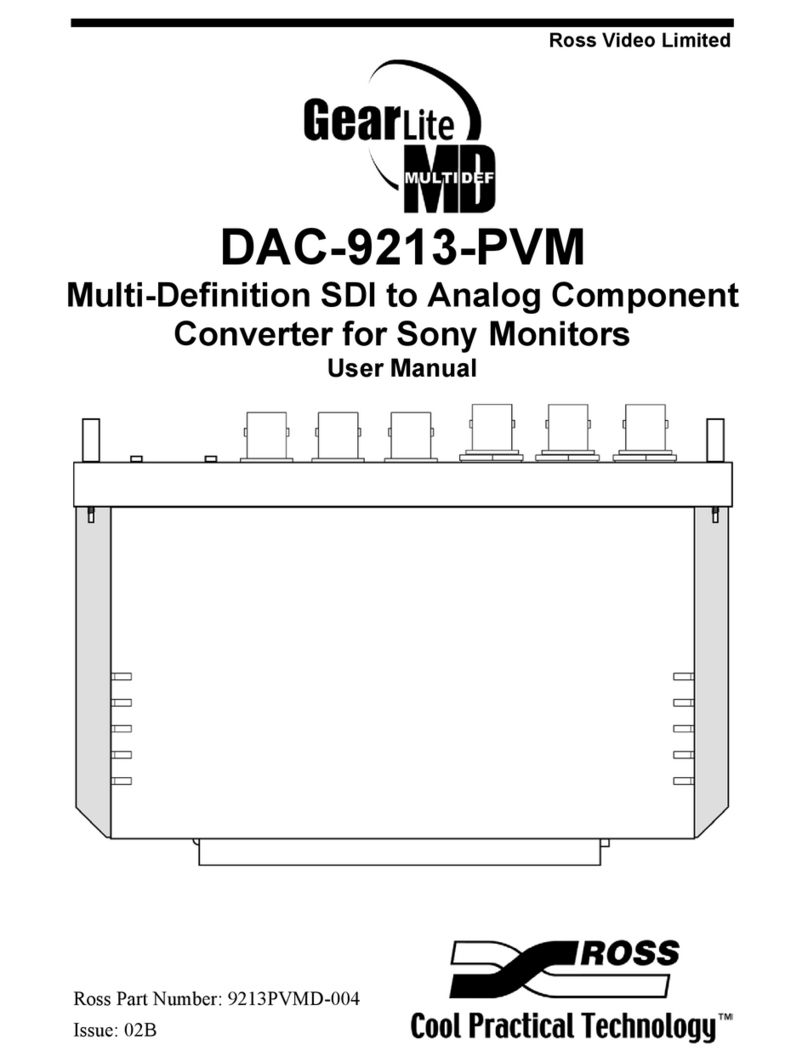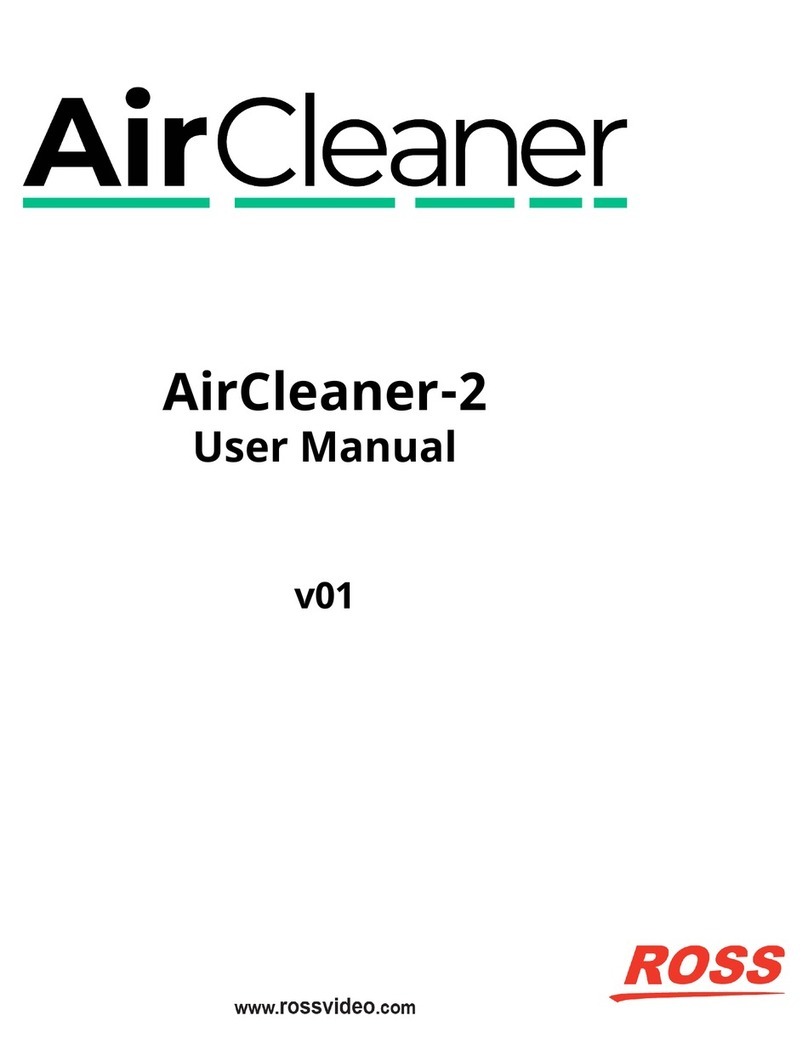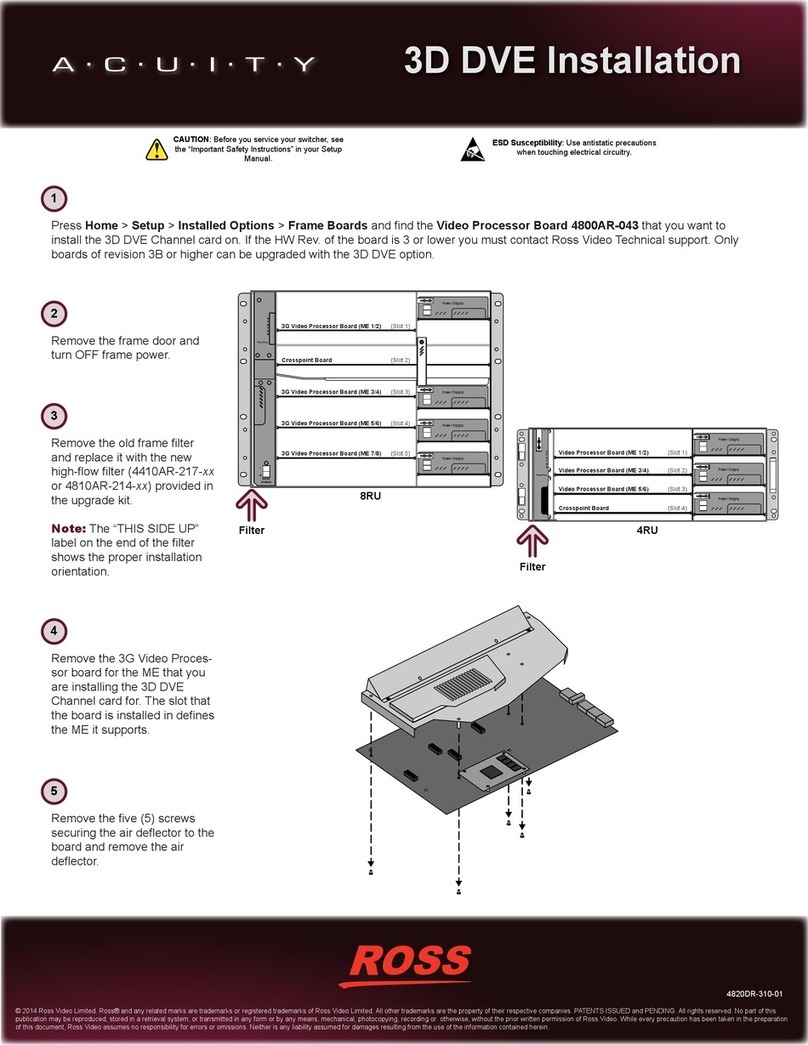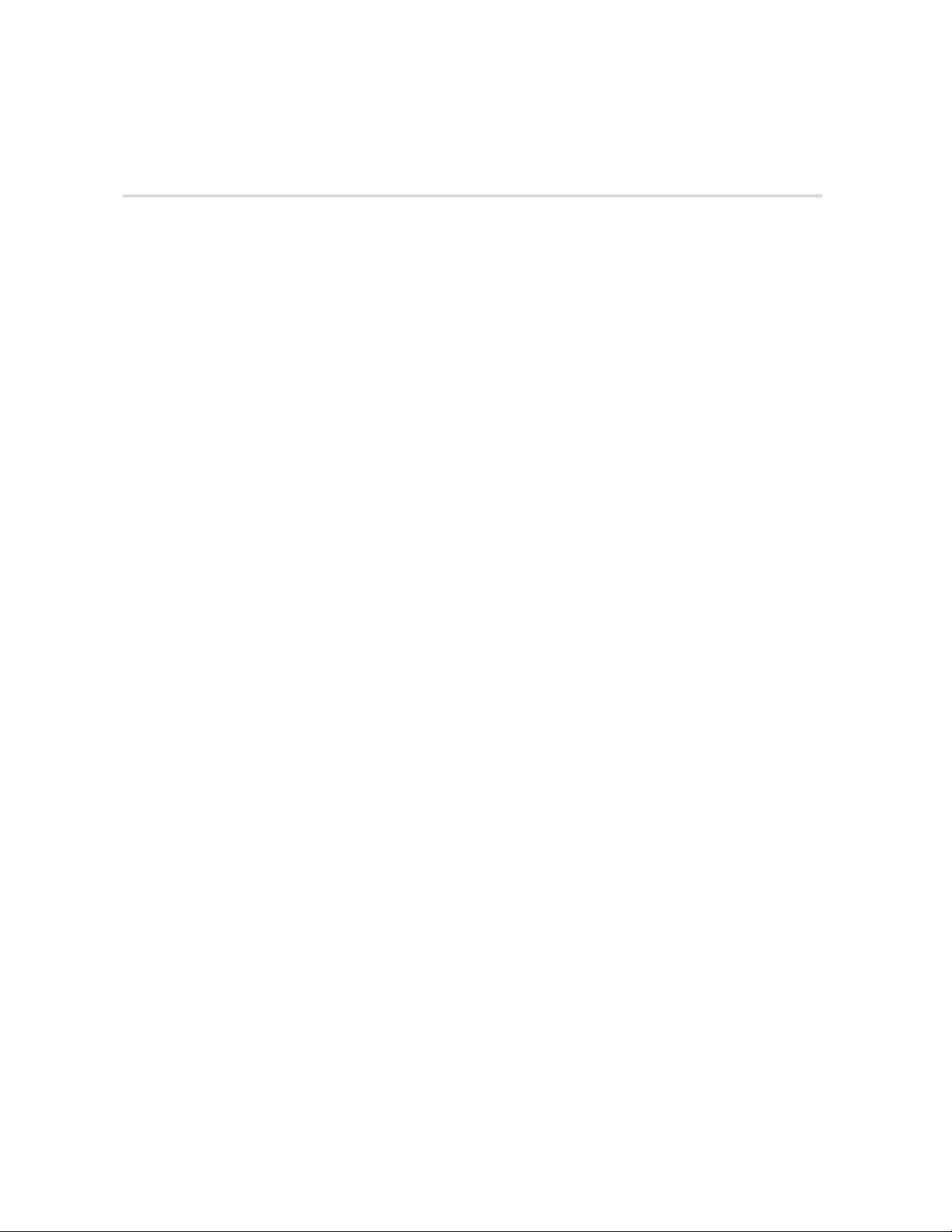Important Safety Instructions
1) Read these instructions.
2) Follow all instructions and heed all warnings.
3) Refer all servicing to qualified service personnel.
4) The equipment's AC appliance inlets are the means to disconnect the product from the
AC Mains and must remain readily operable for this purpose.
5) Parts of the equipment's power supplies can still present a safety hazard even when the
product is in the "OFF" state. To avoid the risk of electrical shock and to completely
disconnect the apparatus from the AC Mains, remove all power supply cords from the
product's AC appliance inlets prior to servicing.
6) If the product nameplate indicates that the chassis is “Rack Mounted”, it is to be rack
mounted only. To ensure safe operation and maintain long-term system reliability, proper
installation requires that the front and back area of the chassis remain clear of obstructions
so as not to restrict airflow.
7) The Optical Disk Drive within this product is a “Laser - Class 1 product”.
Warning 8) No operator access to internal parts in this product. The power supply outputs are
considered an Energy Hazard (>240VA). To avoid the risk of contact with the Energy
Hazard and to completely de-energize the apparatus, remove all power supply cords from
the product’s AC appliance inlet(s) prior to servicing.
Warning 9) Indoor Use: To reduce the risk of fire or electric shock, do not expose this apparatus to
rain or moisture.
Warning 10) This product includes an “Ethernet Port” which allows this product to be connected to a
local area network (LAN). Only connect to networks that remain inside the building. Do not
connect to networks that go outside the building.
Caution 11) This apparatus contains a Lithium battery, which if replaced incorrectly, or with an
incorrect type, may cause an explosion. Replace only with the same type recommended by
the manufacturer. Dispose of used batteries according to the manufacturer's instruction by
qualified service personnel.
Caution /
Attention
12) This unit may have more than one power supply cord. Disconnect all power supply
cords before servicing to avoid electric shock / Cet appareil peut comporter plus d’un
cordon d’alimentation. Afin de prévenir les chocs électriques, debrancher tous les cordons
d’alimentation avant de faire le dépannage.