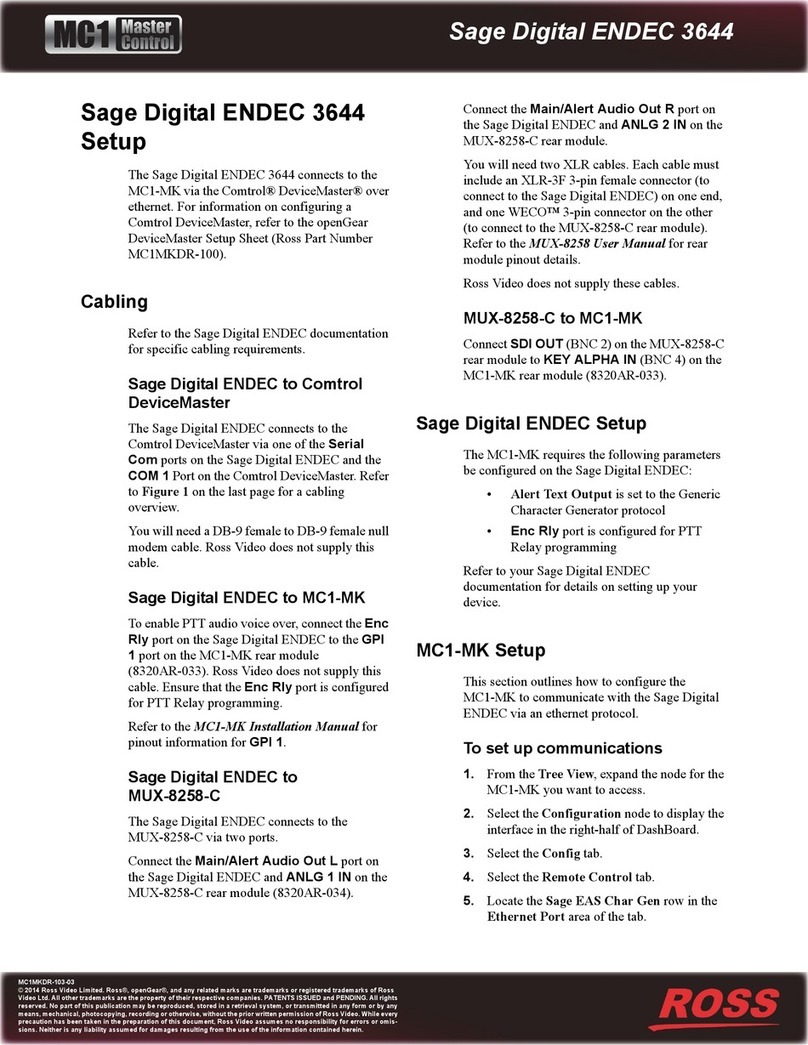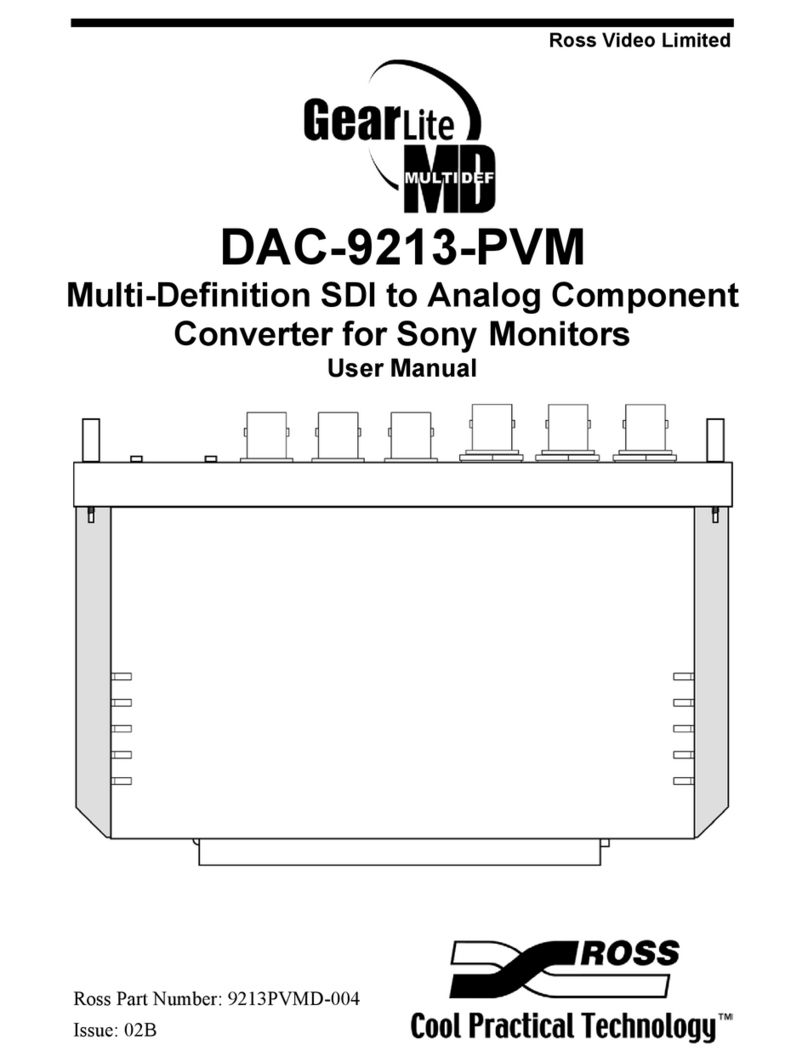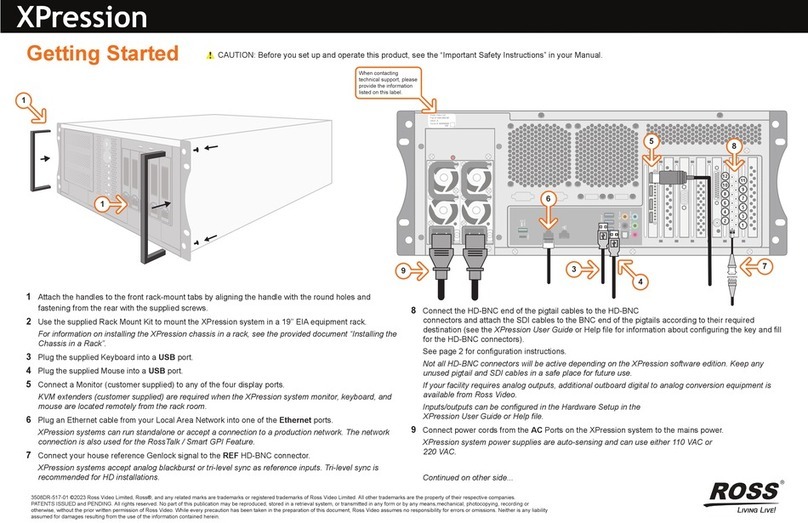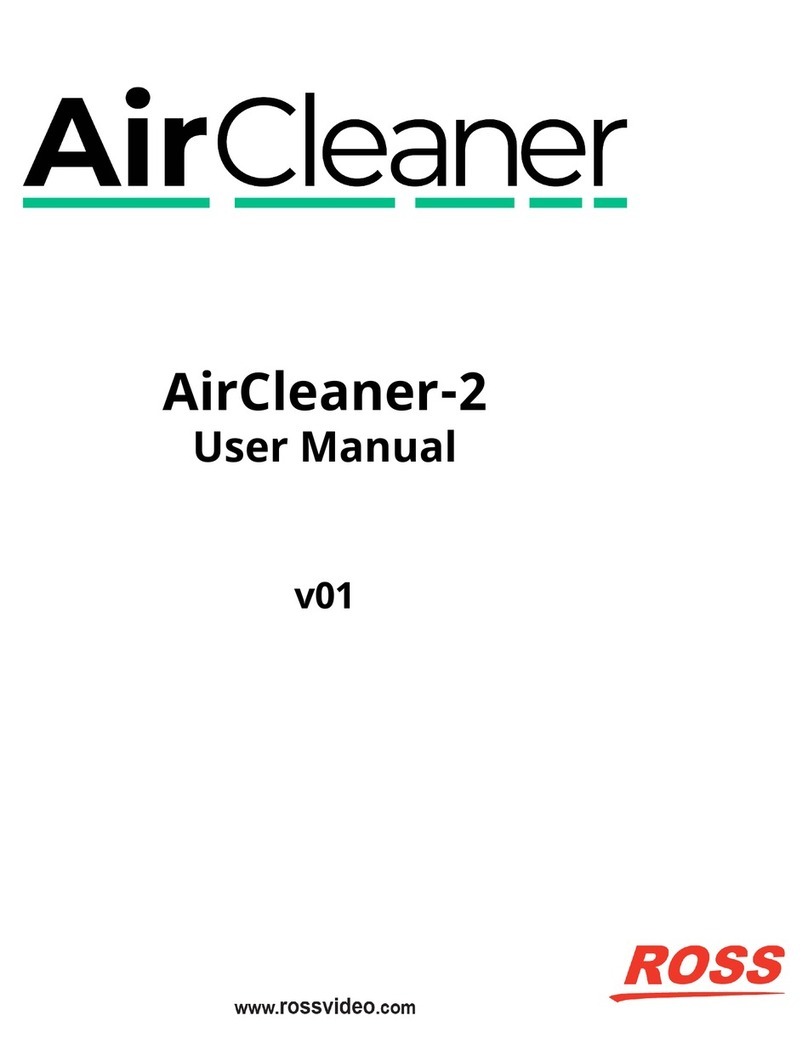Important Safety Notices to Service Personnel
Before using this product and nay associated equipment, refer to the section “Important Safety
Instructions” listed below to avoid personnel injury and to prevent product damage.
Symbol Meanings
Important Safety Instructions
Read these instructions and heed all warnings.
Use only power cords specified for this product and certified for the country of use. Refer to the
section “Product Power Cord Requirements” that follows.
Do not defeat safety purpose of the ground-type plug. A grounding type plug has two blades and
a third grounding prong. The third prong is provided for your safety. If the provided plug does not
fit in to your outlet, consult an electrician for replacement of the obsolete outlet.
Protect the power cord from being walked on or pinching particularly at plugs, convenience
receptacles, and point where they exit from the apparatus.
Do not block any ventilation openings. Install in accordance with manufacturer’s instructions.
This symbol identifies a Protective Earth (PE) terminal, which is provided for connection of the
supply system’s protective earth (green or green/yellow) conductor.
This symbol on the equipment refers you to important operating and maintenance (servicing)
instructions within the Product Manual Documentation. Failure to heed this information may
present a major risk of damage to persons or equipment.
Warning — The symbol with the word “Warning” within the equipment manual indicates a
potentially hazardous situation, which, if not avoided, could result in death or serious injury.
Caution — The symbol with the word “Caution” within the equipment manual indicates a
potentially hazardous situation, which, if not avoided, may result in minor or moderate injury. It
may also be used to alert against unsafe practices.
Warning Hazardous Voltages — The symbol is intended to alert the user to the
presence of uninsulated “dangerous voltage” within the product enclosure that may be of
sufficient magnitude to constitute a risk of shock to persons.
ESD Susceptibility — This symbol is used to alert the user that an electrical or electronic
device or assembly is susceptible to damage from an ESD event.
Warning — The safe operation of this product requires that a protective earth connection be
provided. A grounding connector in the equipment’s supply cord provides this protective earth.
To reduce the risk of shock to the operator and service personnel, this ground conductor must
be connected to an earthed ground.
Indoor Use: “WARNING — TO REDUCE THE RISK OF FIRE OR ELECTRICRIC SHOCK, DO
NOT EXPOSE THIS APPARATUS TO RAIN OR MOISTURE”.