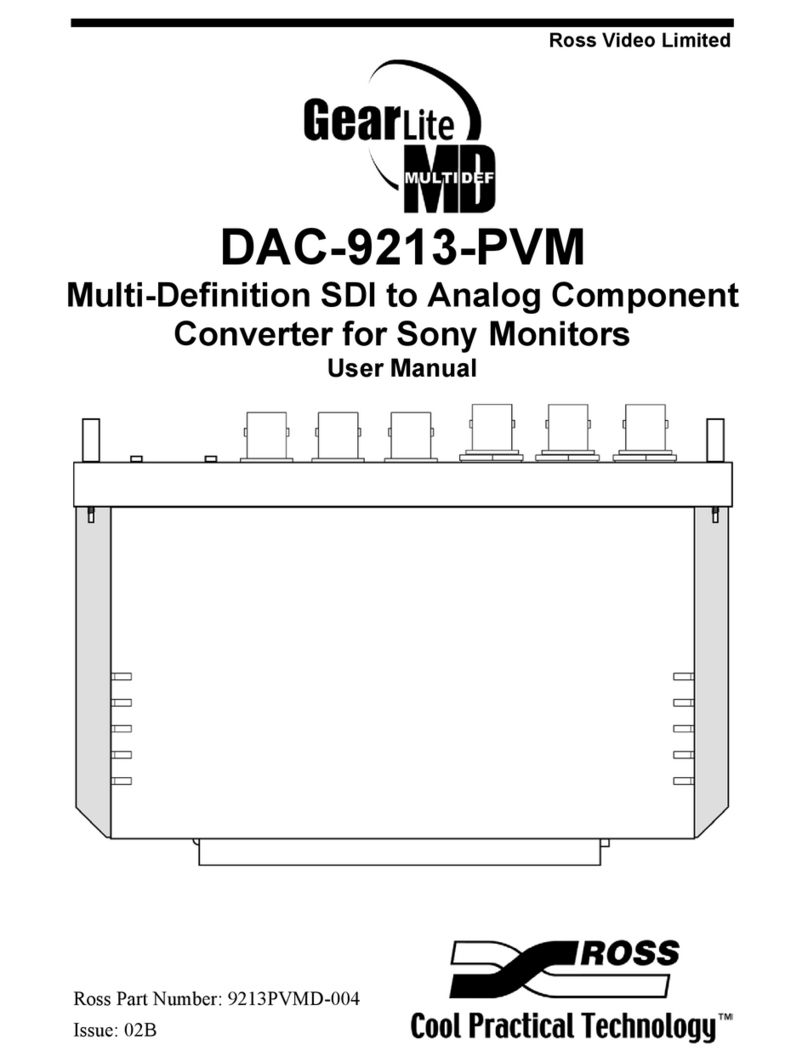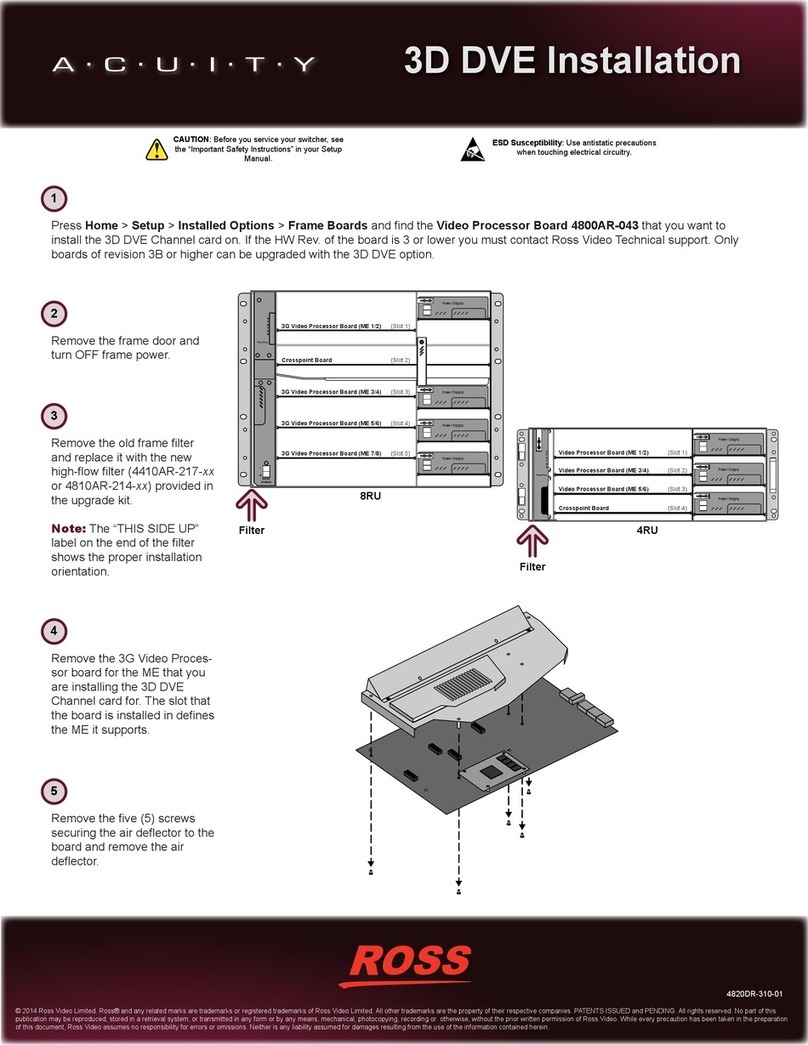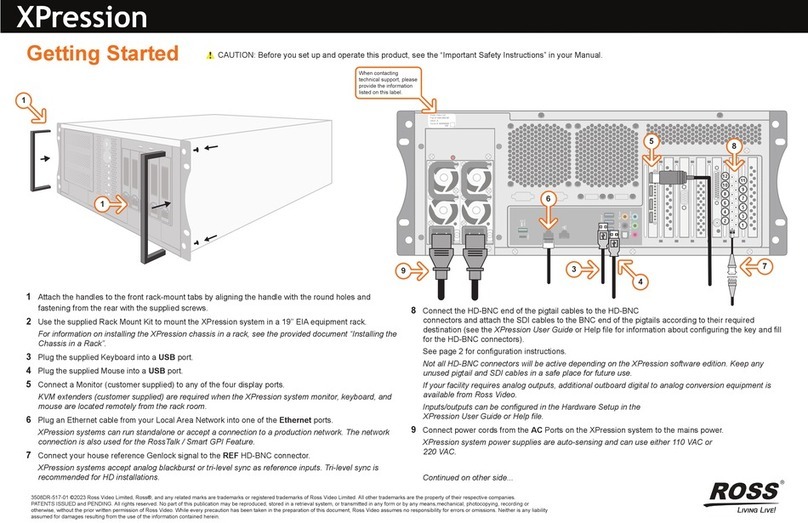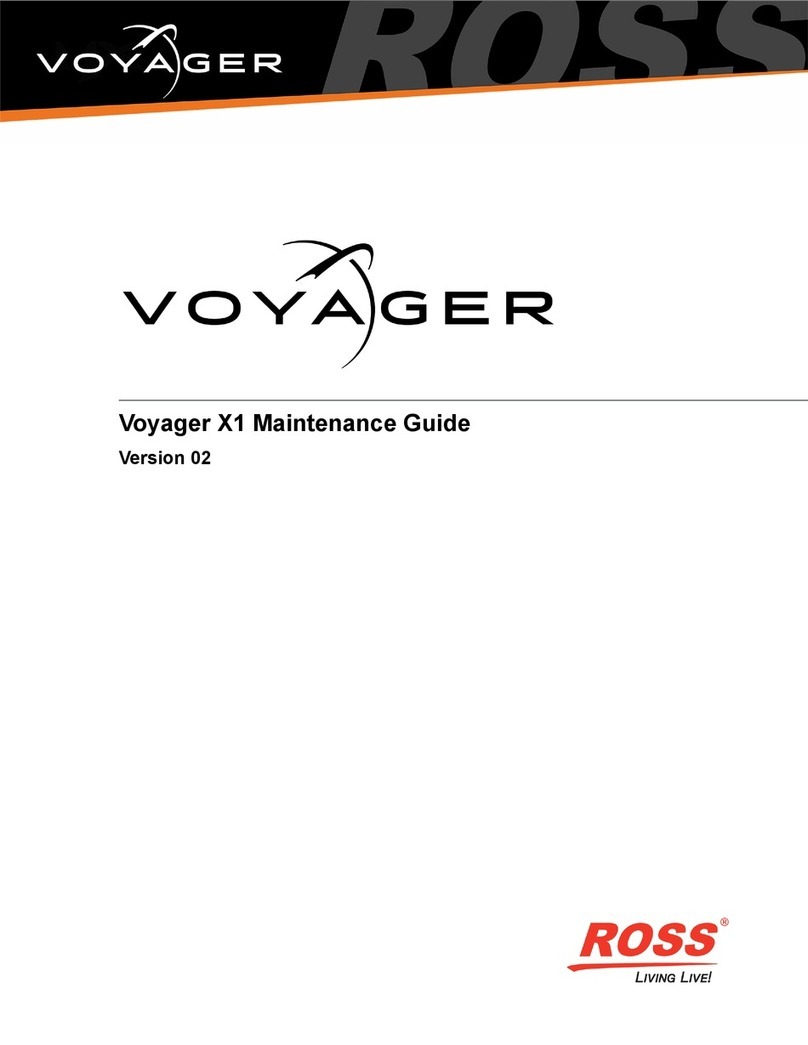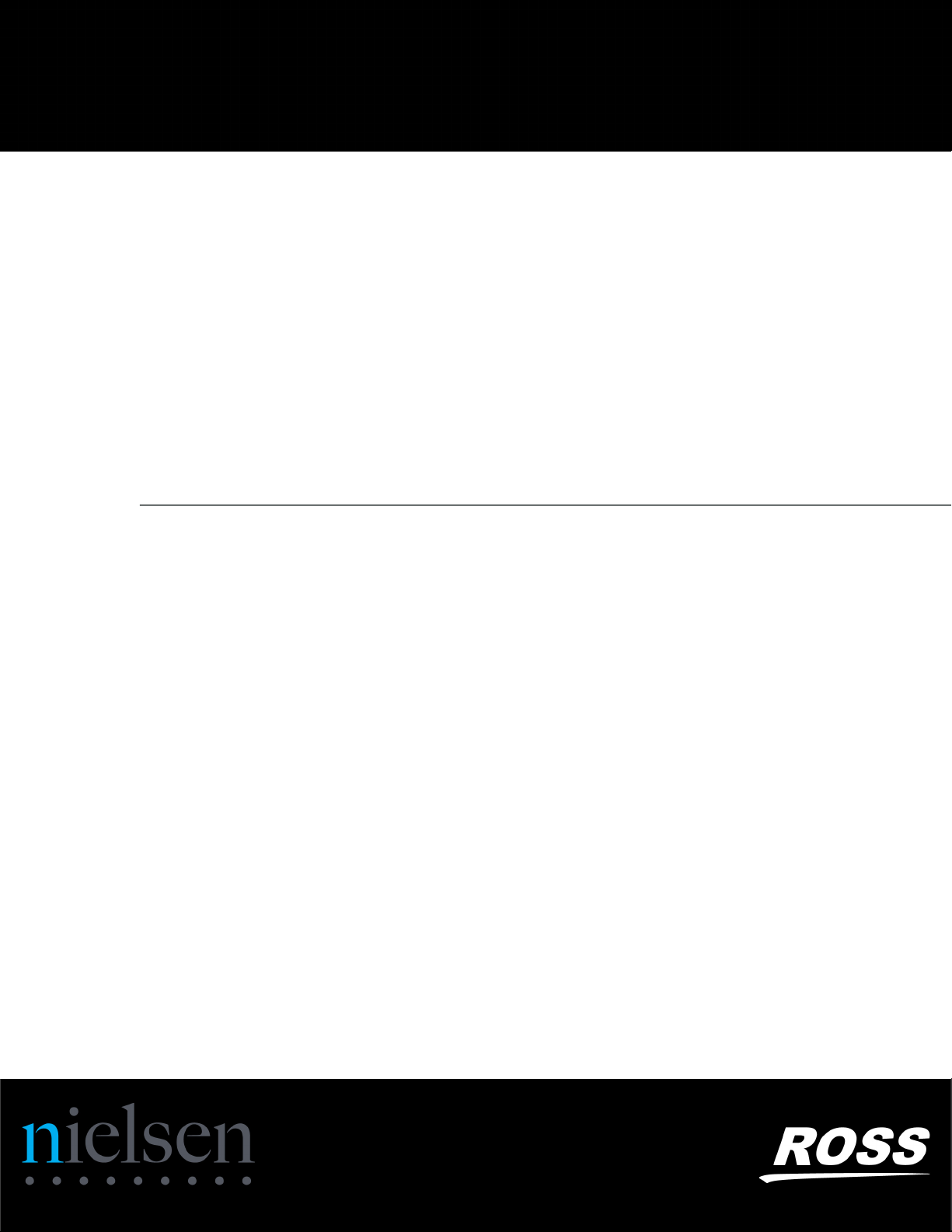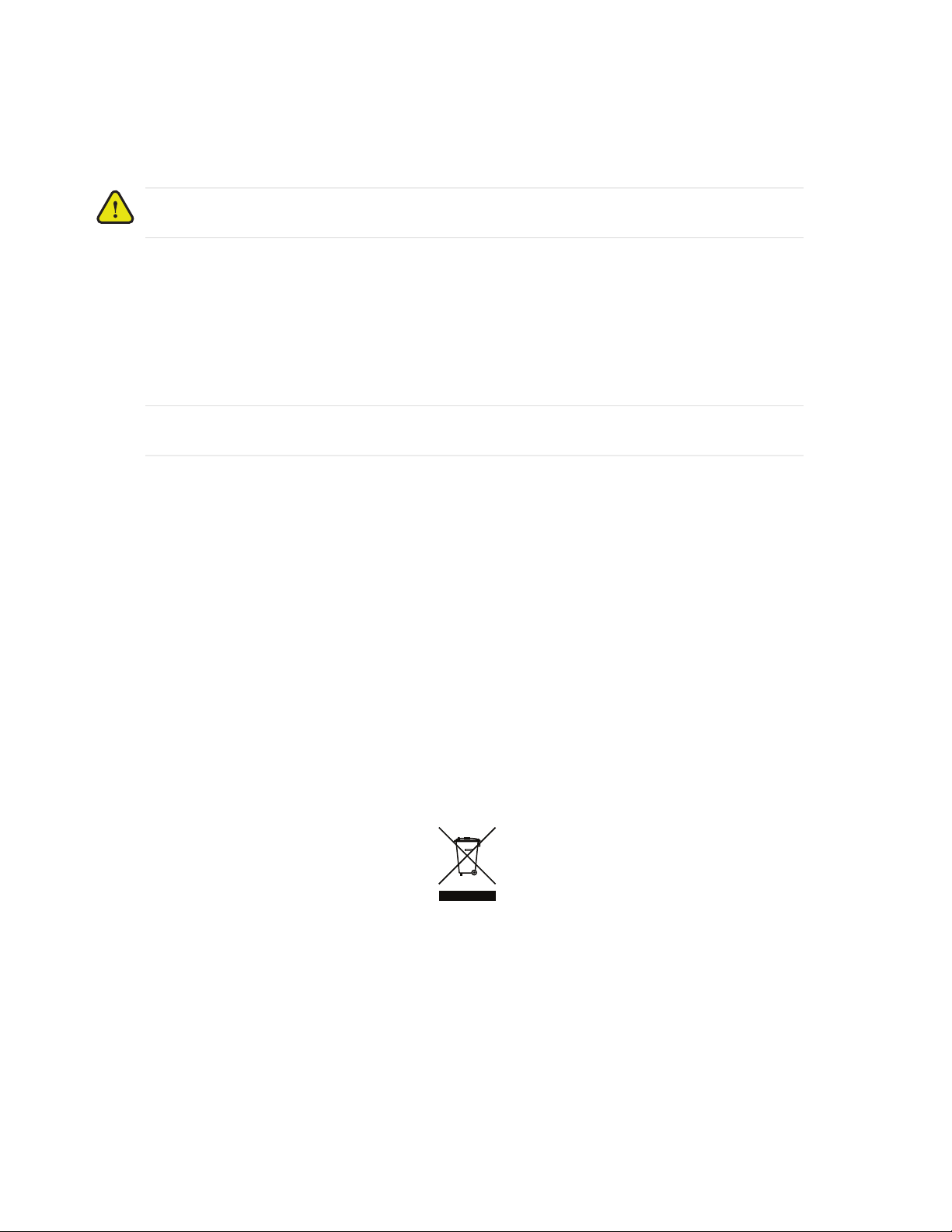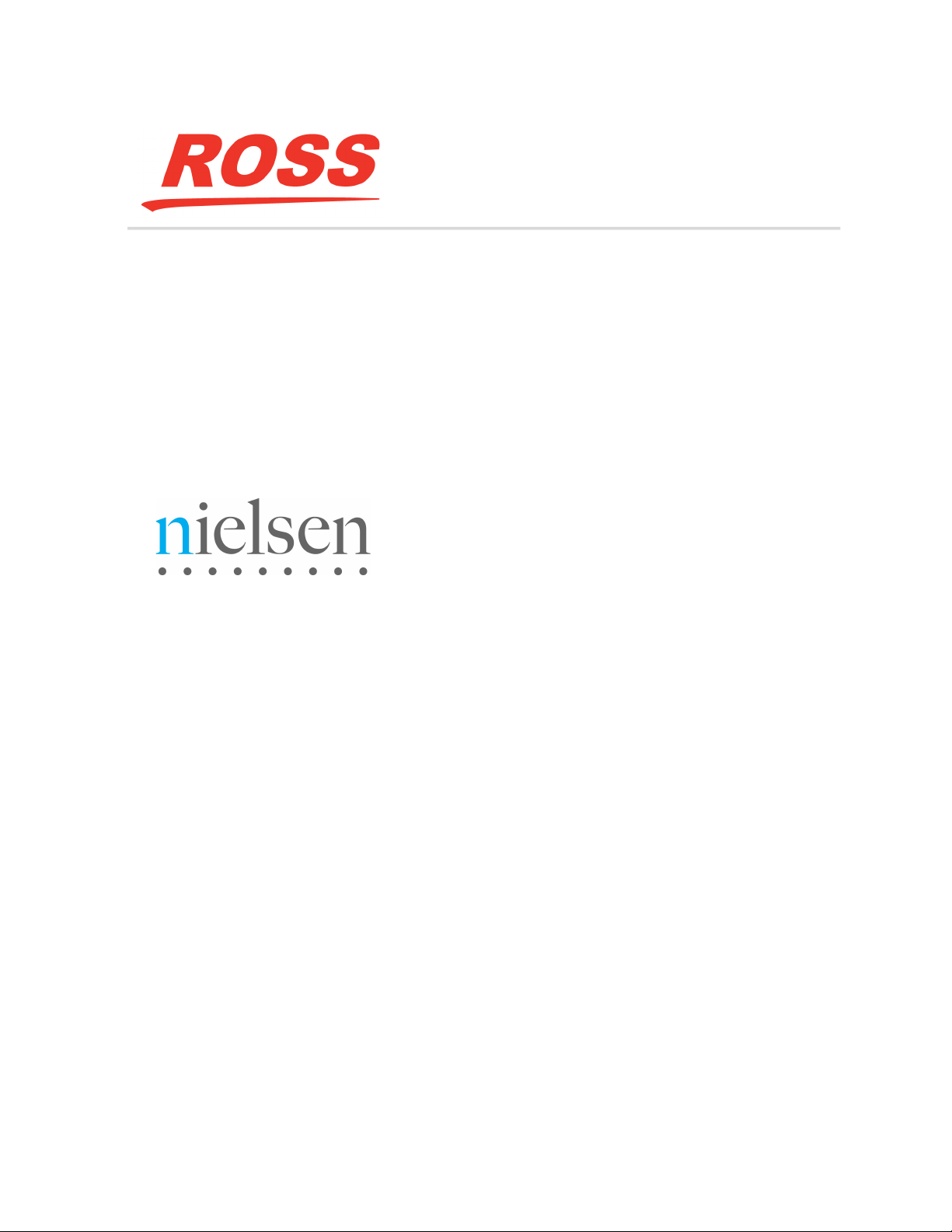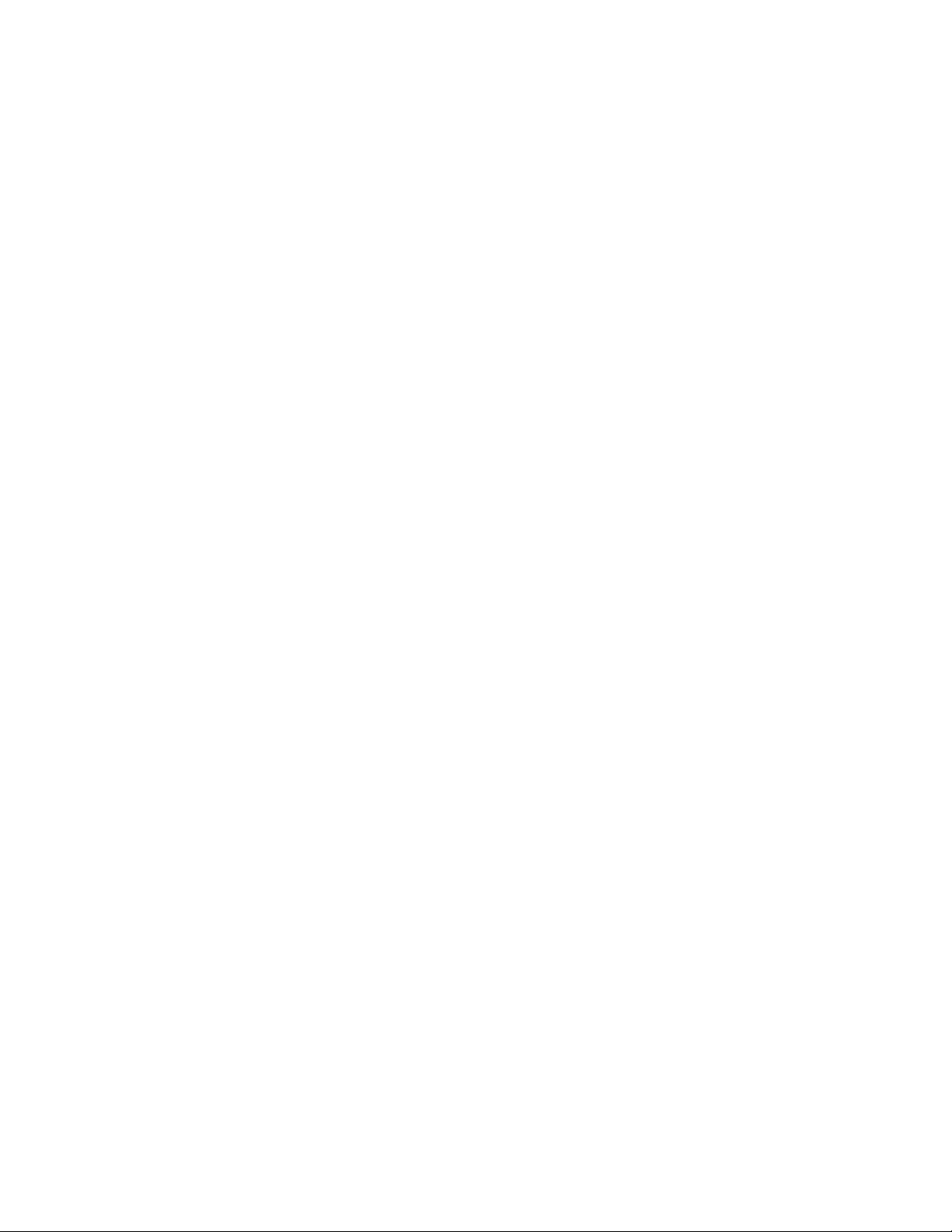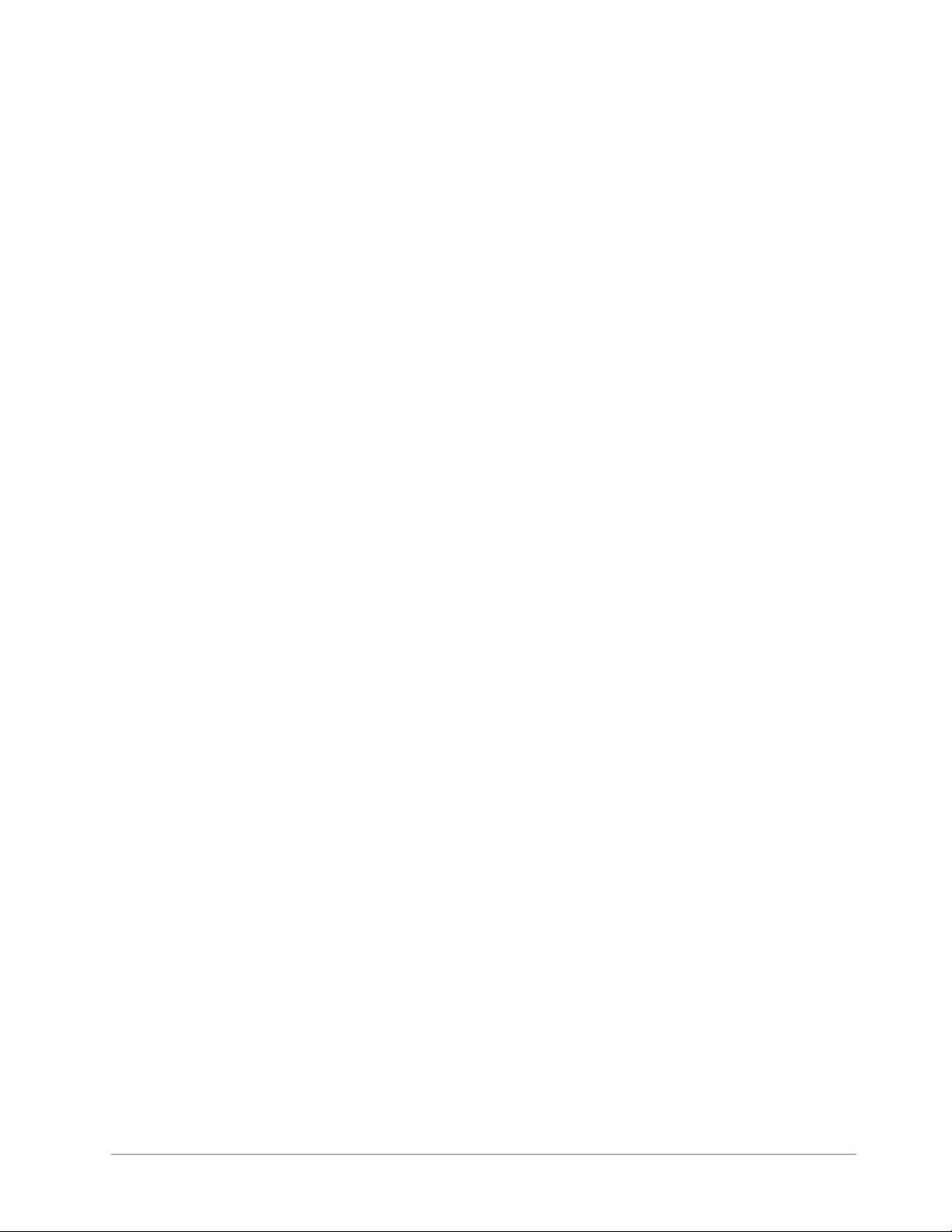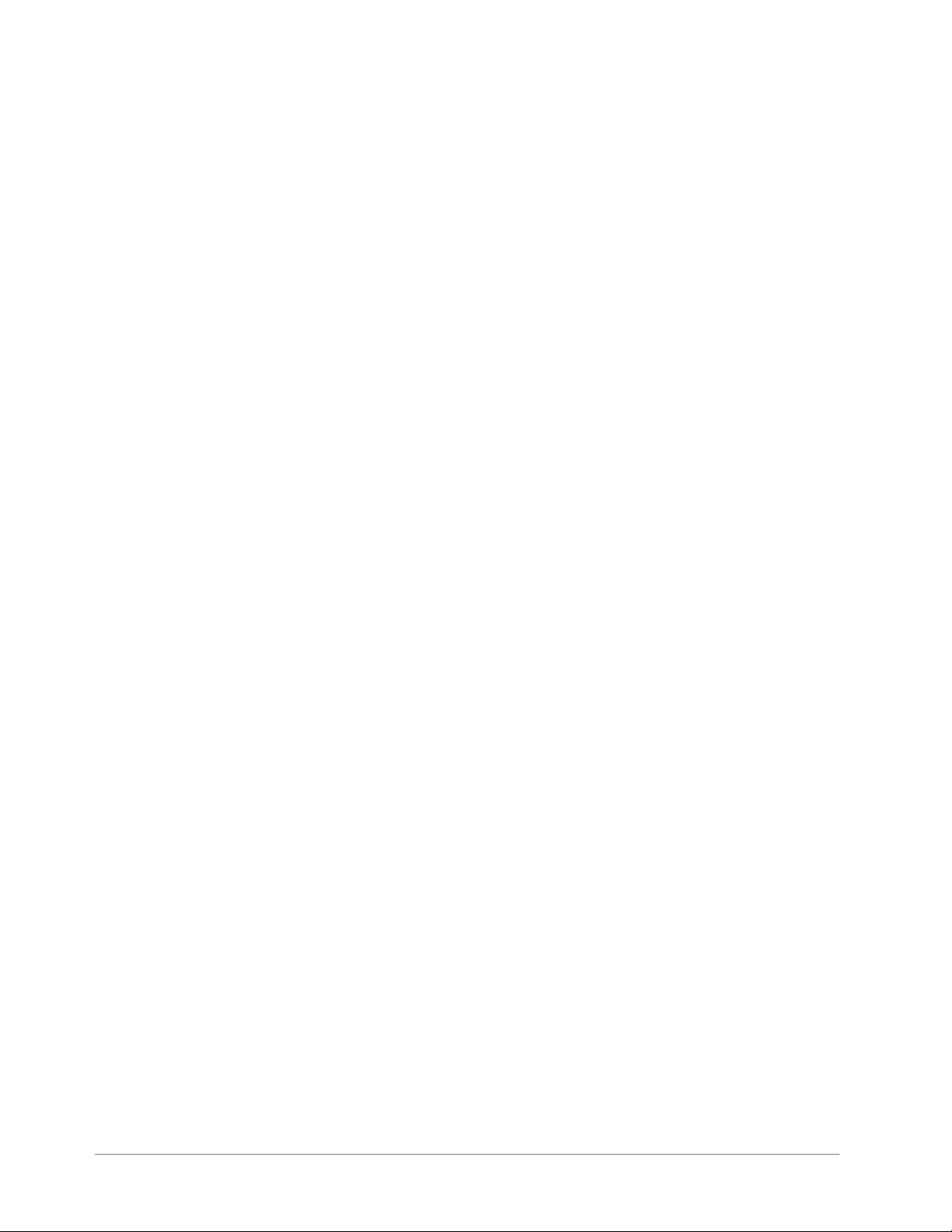ii • Contents NWE-IP User Guide (v5.0)
Manually Adding the NWE-IP to the Tree View ...................................................................................................28
Using DashBoard 29
Launching DashBoard ............................................................................................................................................29
Accessing the NWE-IP Interfaces in DashBoard ...................................................................................................29
Updating the Network Settings 33
Network Connections to the NWE-IP ....................................................................................................................33
Updating the Gb1 Port Settings ..............................................................................................................................33
Updating the NET1 Port Settings ...........................................................................................................................34
Setting up Protection Switching .............................................................................................................................34
Before You Begin ................................................................................................................................................34
Configuring the NWE-IP for Protection Switching ............................................................................................34
Configuring the Timing Settings 37
Configuring the PTP Settings .................................................................................................................................37
Configuring the AES67 Receiver 39
Overview ................................................................................................................................................................39
Configure the Global AES67 Receiver Settings ....................................................................................................39
Creating Network Stream Groups for the AES67 Receiver ...................................................................................40
Mapping the Audio Channels to the AES67 Receiver ........................................................................................41
Routing a Network Stream Group to a Watermark Encoder Channel ...................................................................43
Enabling the Watermark Encoders 45
Overview ................................................................................................................................................................45
Changing the Watermark Encoder Channel Names ...............................................................................................45
Configuring the Global Encoder Settings ..............................................................................................................46
Configuring a Watermark Encoder Channel ..........................................................................................................46
Configuring the AES67 Senders 49
Overview ................................................................................................................................................................49
Configuring the Global AES67 Sender Settings ....................................................................................................49
Mapping the Audio Channels for the AES67 Sender ............................................................................................50
Third-Party Protocols 53
Ember+ Support .....................................................................................................................................................53
Audio Channel Mapping for Ember+ ..................................................................................................................53
NMOS Support .......................................................................................................................................................54
Upgrading the Software 57
DashBoard Interface Overview 59
Global Interface ......................................................................................................................................................59
Ethernet Tab ........................................................................................................................................................59
Timing Tab ..........................................................................................................................................................60
About Tab ............................................................................................................................................................62
AES67 Receiver Interface ......................................................................................................................................62
Network Streams Tab ..........................................................................................................................................62
Connections Tab ..................................................................................................................................................64
Status Tab ............................................................................................................................................................66
Device Setup Tab ................................................................................................................................................67
Nielsen Watermark Encoder Interface ...................................................................................................................67