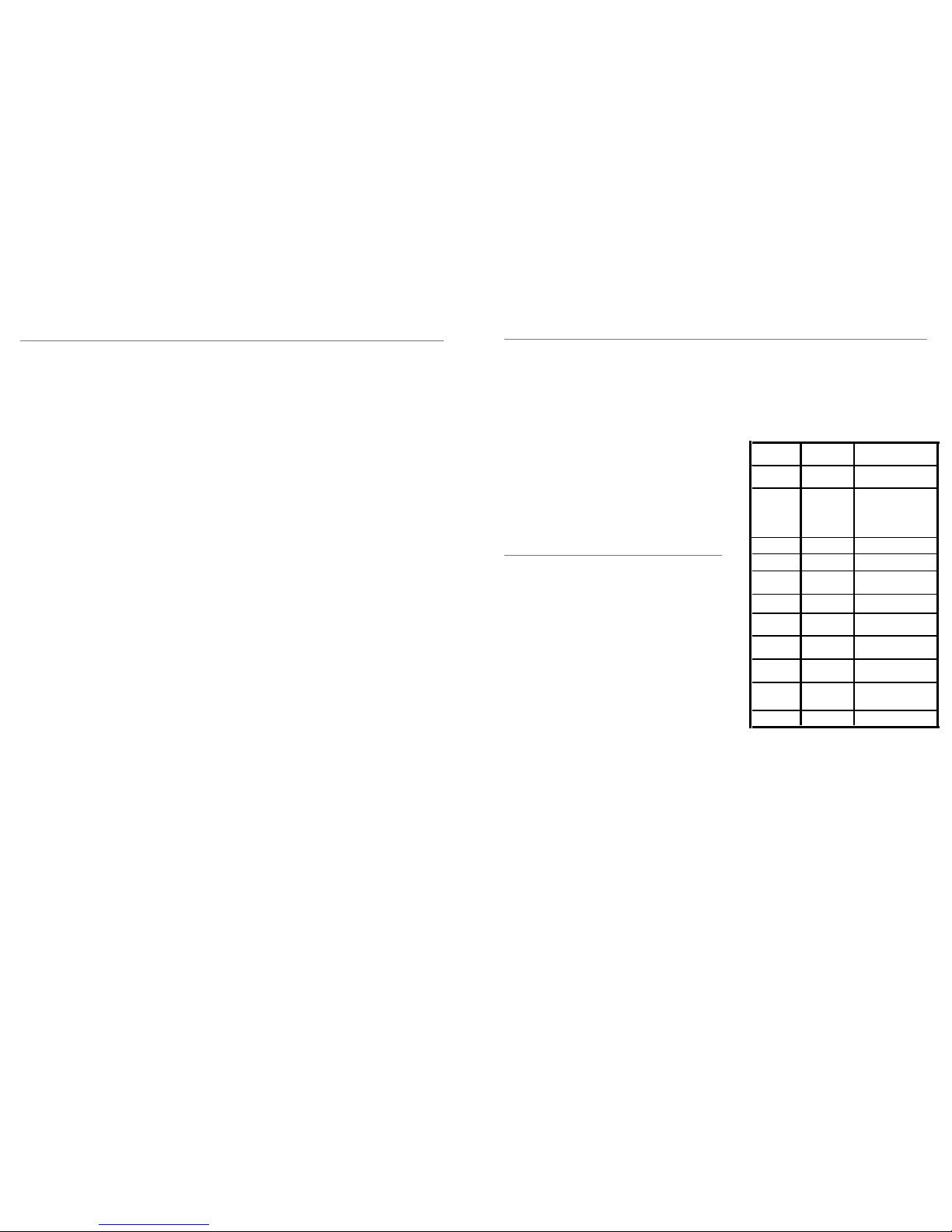Maintenance
SD CARD
Your DVR uses a technology called TAT formatting. TAT uses a new system to insure that your SD
card stays in working condition and your video's are always secure and reliable. TAT formatting records
in shorter segments and utilizes memory space on your SD card better then previous methods. This
results in less memory corruption or lost files. You should not format your SD Card in your computer as
you would with a normal camera SD card. Use the features in the PC Viewer program or the Smart
Phone APP to format your card when needed. It is recommended to format your SD card monthly to
insure proper operation. SD Cards have an expected life of about 1 year. Extreme temperature,
humidity, and vibrations may reduce this life span. If your SD Card fails the DVR will notify you by voice
as well as with the two LED's staying on and solid (not flashing). Only replace your SD Card with a
Class 10 SD Card, we recommend 16GB but you can use up to 64GB for the most possible recording
time. Normal replacement of the SD Card is not covered under the warranty as this is a wearable item
and replacement is a normal maintnance.
CAMERAS
Clean your camera lens with a soft lens cleaner cloth. Do not spray with cleaners or other liquids.
RECORDING
Your DVR is an "EVENT RECORDER" not an action
camera. It is designed to log video of accidents
or events and save them for review. Events will be
locked and cannot be recorded over, normal driving
video will be recorded over. Depending on how you
have your DVR configured will effect the recording
time. Full HD uses more memory then standard HD.
The chart here is a reference as to what can be
expected from different size memory cards and setups.
FCC STATEMENT:
WARNING
This device complies with Part 15 FCC Rules.
Operation is subject to the following two conditions:
(1) This device may not cause harmful interference.
(2) This device must accept any interference received including interference that may cause
undesired operation.
WARNING
This Equipment has been tested and found to comply with the limits for a Class B digital
device, pursuant to Part 15of the FCC rules. These limits are designed to provide reasonable
protection against harmful interference in a residential installation. This equipment
generates, uses, and can radiate radio frequency energy and, if not installed and used in
accordance with the instructions, may cause harmful interference to radiocommunications.
However, there is no guarantee that interference will not occur in a particular installation. If
this equipment does cause harmful interference to radio or television reception, which can
be determined by turning the equipment off and on, the user is encouraged to try to correct
the interference by one or more of the following measures:
- Reorient or relocate the receiving antenna.
- Increase the separation between the equipment and receiver.
- Connect the equipment into an outlet on a circuit different from that to which the receiver is
connected.
- Consult the dealer or an experienced radio/TV technician for help
You are cautioned that changes or modifications not expressly approved by the party
responsible for compliance could void your authority to operate the equipment.
250-8950 2 Channel Remote DVR System
Dual Cameras: Front HD 1080p@30fps,
Rear HD 20p@30fps
Wifi Direct Connect to your Wifi Enabled Phone
Supports Class 10 SD Memory Cards Up To 64GB
Formatting Free TAT File Management System
GPS Location Tracking
9V to 28V Compatible For All Vehicles
Up To 10 Hours of Parking Recording Time With Auto Off
G Shock Sensor and Motion Detection Recording Modes:
Event, Driving, And Parking Recording
Voice Recording Through Remote Microphone
Voice Prompt System Messages
PC Viewing Software available at www.rostra.com
The Final mounting position of the camera’s is left to the installation technician and end user. The
cameras are designed to be used inside the vehicle, they are NOT waterproof or intended for
outside use. It is recommended that the front or forward-facing camera be placed directly below or
to the side of the rearview mirror for a complete view of the front of the
vehicle and to not obstruct the
drivers view. The rear or second channel camera can be mounted in any location depending
upon the
end user’s needs. Clean the mounting location with a Alcohol pad or other cleaner, then remove the
red colored backing from the mounting tape on the base of the camera mount. The base can be
rotated to fit any window or mounting
location angle. Press the base onto the mounting location and
hold even pressure to insure a good bond from the tape.
The microphone can be mounted by the front camera or even on the side or rear of the vehicle.
Mount the microphone base the same way as the Camera bases.
The Full HD Front camera is identified by the connector on the side of the camera. The HD rear
camera has the cable coming directly from the camera housing. The Extension cable is only to be
connected to the rear camera.
CAUTION: When inserting the DIN style connectors on the camera wire ends DO NOT TWIST or
you will damage the
connector pins inside the DIN connections. Carefully align the connectors and
gently push together until completely seated.
Route the camera cables and microphone cable to the
control module location.
NOTE: The rear camera has a switch on it to allow mounting in either a right-hand or left-hand wire
position. If the image is
inverted flip the switch to the opposite position.
Camera Resolution: Front 3M Pixel Sony Sensor, Rear 1M Pixel Sony Sensor
Wi-Fi 802.11 /b/g/n Compatible with Android App & iOS App
SD Card Compatibility: Up To 64GB Class 10 Micro SD Card
GPS: External GPS Antenna Included
G-Sensor: 3 Axis Shock Sensor
Video Playback: Smart Phone by Wi-Fi (with installed App), Or PC-Viewer
Auto Power Off: DVR Memory Protection for Low Current/Voltage/High Temp
Working Temperature: -10c to +65c
Size/Weight: 100 x 68 x 17, 120g