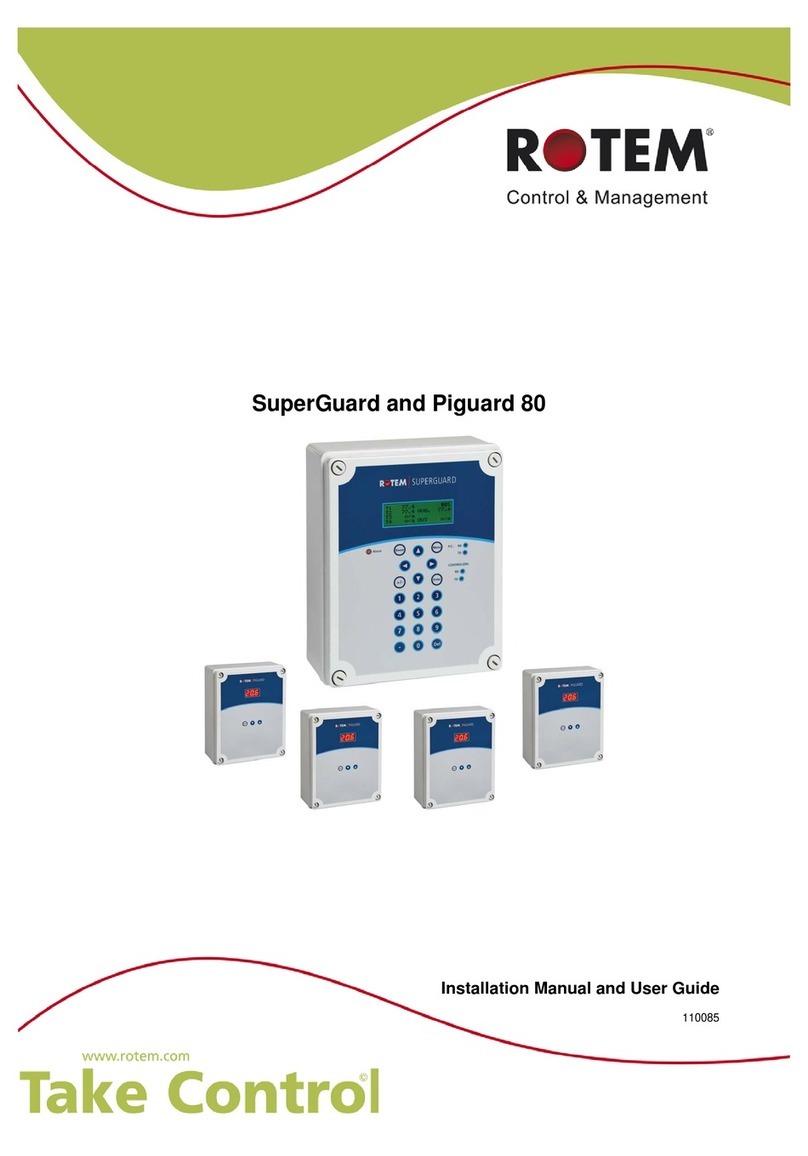WARRANTY & LIMITATION OF LIABILITY
1. ROTEM warrants that the product shall be free of defects in materials or workmanship and will
conform to the technical specification for a period of 1 (one) year from the date of initial installation
on site (the "warranty period").
2. ROTEM warrants that during said warranty period, any item/items or part/parts of equipment
found defective with respect to materials or workmanship or which do not conform to the technical
specification shall be repaired or replaced (at ROTEM's sole discretion), free of charge.
3. During the warranty period, in the event of an alleged defect, authorized resellers in relevant
regions should be notified as soon as possible from the date of noticing the said defect, but no
longer than thirty (30) days from such a discovery. The report shall include (1) a short description
of the defects noticed (2) type of card / component and its matching serial number.
4. ROTEM's sole liability under this warranty is the repair or replacement of the defective item of
product.
5. Load cells are not covered by ROTEM’s warranty.
Conditions and Limitations
1. ROTEM will not be responsible for any labor costs or expenses associated with replacement
of defective items or other parts of the product or repair.
2. This warranty shall not cover: (i) product or part therein which has been modified (without prior
written approval of ROTEM), or (ii) product or part therein which has not handled or installed
by an authorized reseller of ROTEM or (iii) product or part therein which has either handled or
installed not in strict accordance with ROTEM's instructions, (iv) products which were used for
function other than agriculture industry.
3. This warranty will not apply in the following cases: (i) if all components of the product are not
originally supplied by ROTEM (ii) the defect is the result of an act of nature, lighting strikes,
electrical power surge or interruption of electricity (iii) the defect is the result of accident,
misuse, abuse, alteration, neglect, improper or unauthorized maintenance or repair.
ROTEM warns and alerts all users that the Product is inherently complex and may not be
completely free of errors. ROTEM's products are designed and manufactured to provide
reliable operation. Strict tests and quality control procedures are applied to every product.
However, the possibility that something may fail beyond our control exists. Since these
products are designed to operate climate control and other systems in confined livestock
environments, where failure may cause severe damage, the user should provide adequate
backup and alarm systems. These are to operate critical systems even in case of a ROTEM
system failure. Neglecting to provide such a backup will be regarded as the user’s willingness
to accept the risk of loss, injury and financial damage.
In no event will ROTEM be liable to a user or any third party for any direct, indirect, special,
consequential or incidental damages, including but not limited to any damage or injury to
business earnings, lost profits or goodwill, personal injury, costs of delay, any failure of
delivery, costs of lost or damaged data or documentation, lost or damaged products or goods,
lost sales, lost orders, lost income.
Except for the above express warranty, ROTEM makes no other warranties, express or
implied, relating to the products. ROTEM disclaims and excludes the implied warranties of
merchantability and fitness for a particular purpose. No person is authorized to make any
other warranty or representation concerning the performance of the products other than as
provided by ROTEM.
Software Version: 1.09
Document Version: 3.9