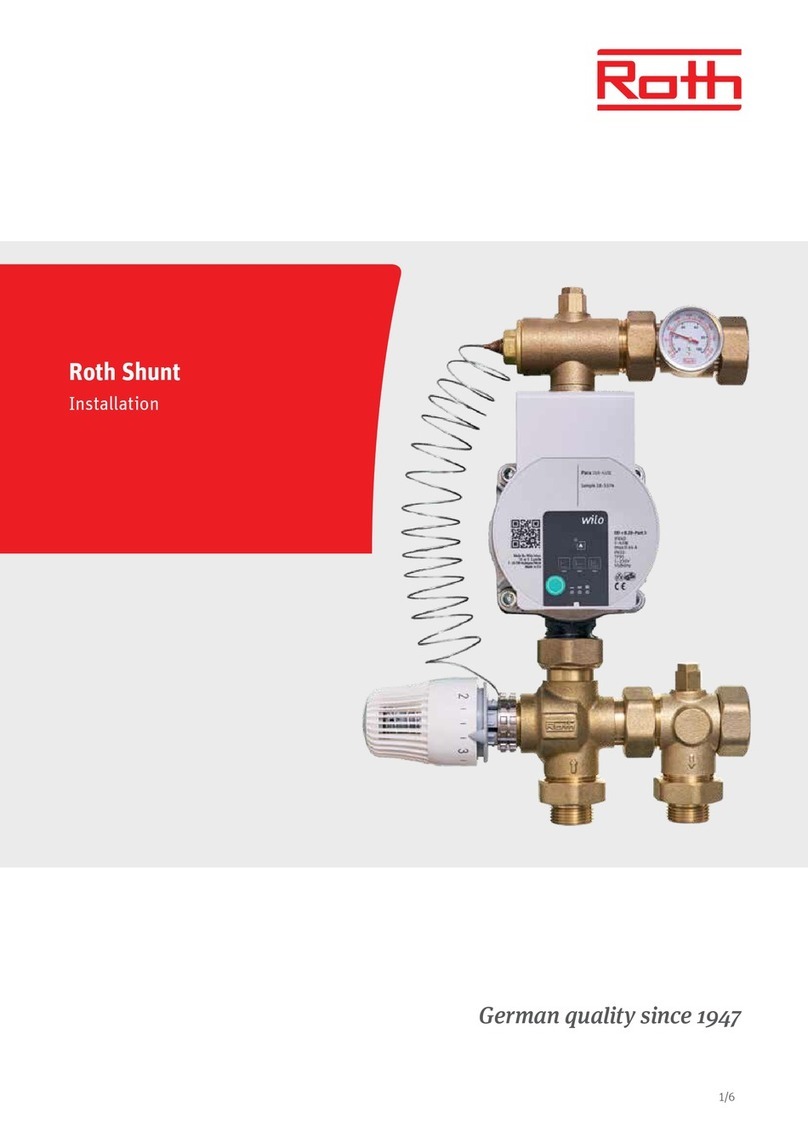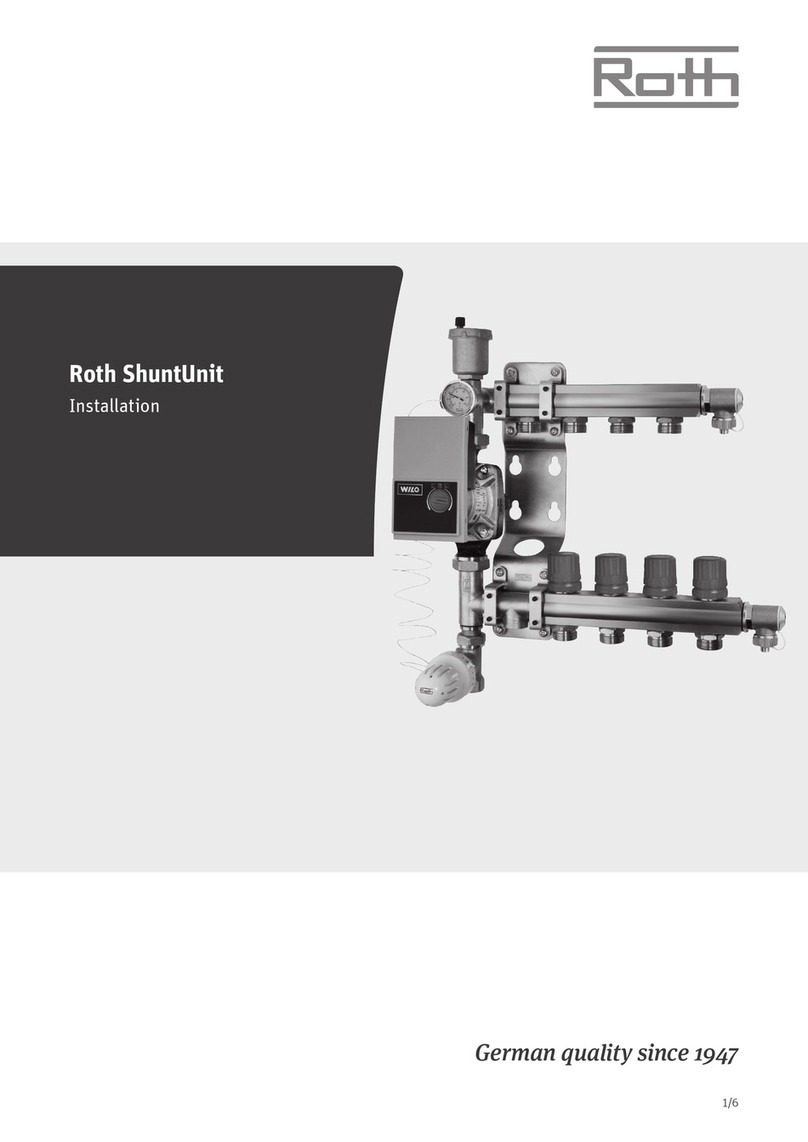User Manual - 5/12
Step 2. Switch on the power supply and set your language
Press MENU button and use the button ▼ to select “Language version”. Use the button ▼ to select your language and conrm with MENU button.
Step 3. Set current time and date
Press MENU button and use the button ▼ to select “Time settings” – press MENU.
When the box “Automatic” is checked (factory setting) and the module is connected to the internet the clock and date will be set automatically.
To set time manually, select “Clock settings” with MENU, set “hour” with ▼ or ▲ – conrm with MENU, set “Minute” with ▼ or ▲ – press MENU.
Press MENU to “CONFIRM” or choose “CANCEL” with ▲ – press MENU.
Now choose “Date settings”, set “Year” with ▼or ▲ – conrm with MENU, set “Month” with ▼ or ▲ – press MENU, set “day” with ▼ or ▲ – press
MENU. Press MENU to “CONFIRM” or choose “CANCEL” with ▲ – press MENU.
Step 4. Congure the settings for the internet connection.
To enable the Roth WiFi Internet module to connect to the internet, it needs to be registered to the local WIFI router.
Registration to local router:
Press MENU to enter, select “Network Wi-Fi selection” with MENU. The WiFi Internet module will now search for any possible router connections
in the area, which will be displayed aer signal strength. Select the desired router with ▼ or ▲ – conrm with MENU.
Enter the password for the router by using ▼ or ▲ to select characters (holding in ▼ or ▲ will make the characters run fast), to jump to the next
character, press MENU. Finish by pressing MENU when it says “Conrm”.
If the WiFi Internet module is correctly linked to the router, there will be a message on the display with “Connection has been successfully
established”, end by pressing MENU.
1
Step 2. Switch on the power supply and set your language
Step 3. Set current time and date
Menu
Language
version
Menu
Time
settings
Automatic Clock
settings
Date
settings
1
Step 2. Switch on the power supply and set your language
Step 3. Set current time and date
Menu
Language
version
Menu
Time
settings
Automatic Clock
settings
Date
settings