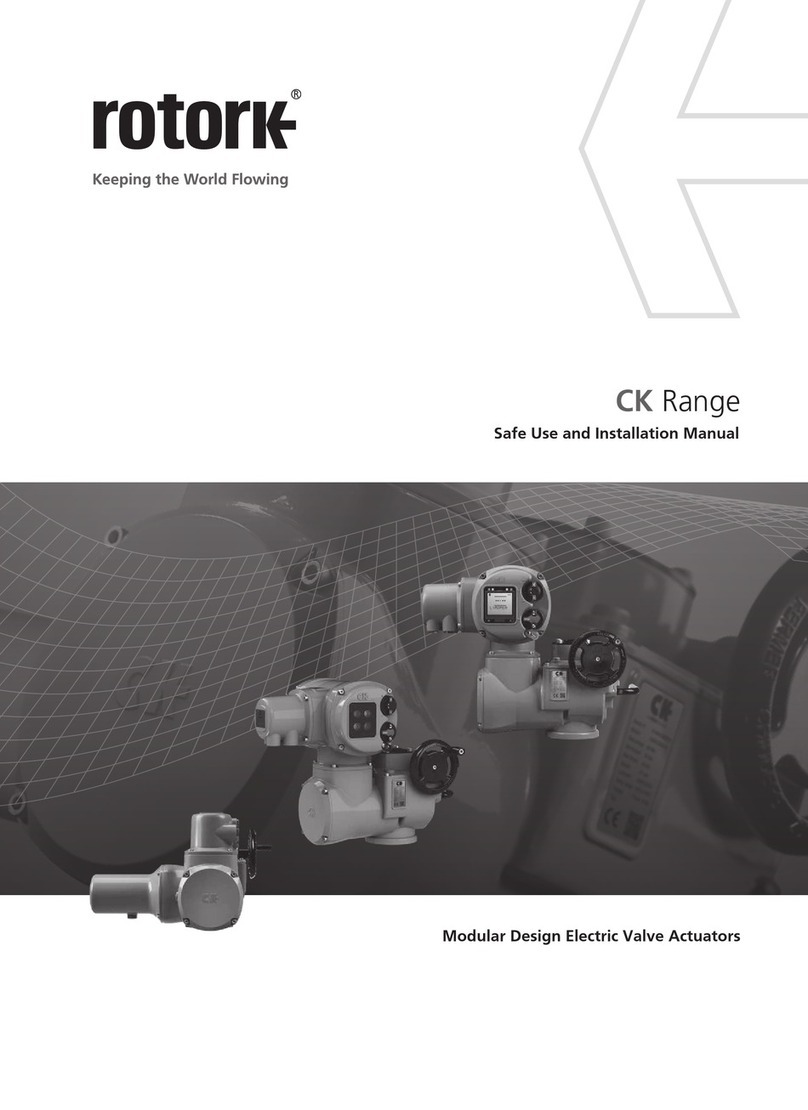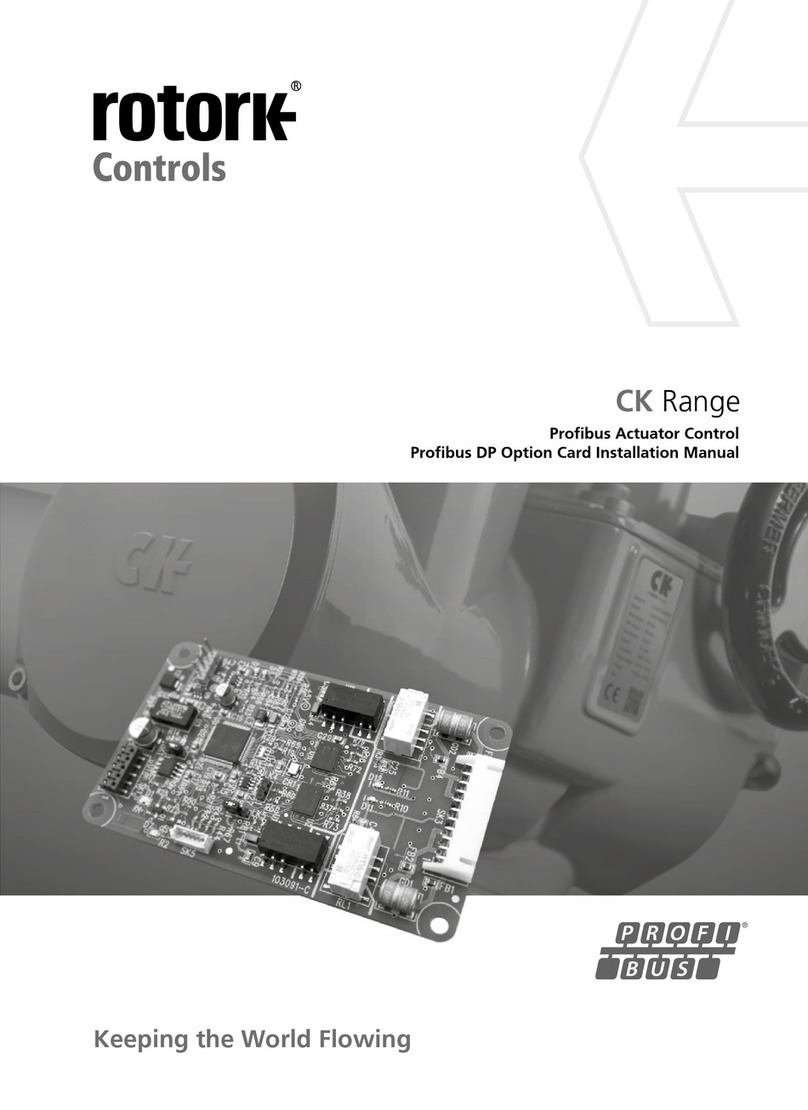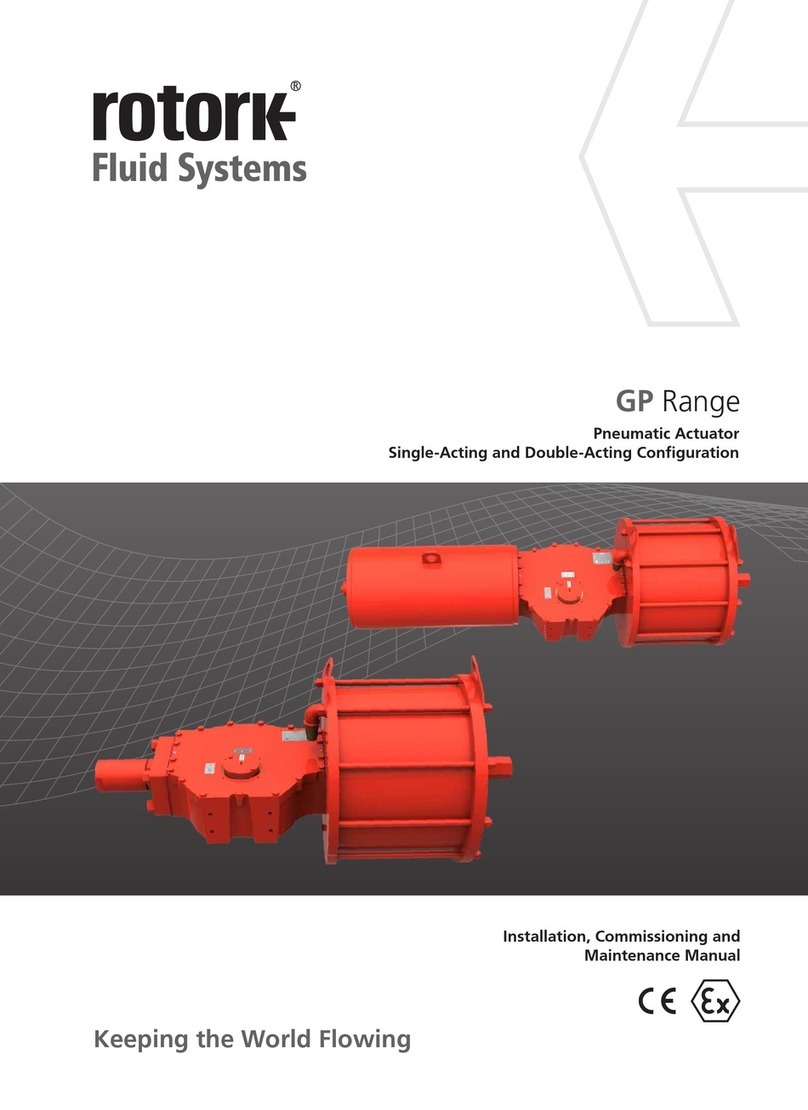A4US
US
A4
US A4
US
A4
A4 US
US
A4
US
A4
A4 US
4SI Full Configuration Manual – Section: Introduction
The setting tool is used to connect to the actuator, navigate
through menus, change settings and view information presented
on the actuator display.
5
1
8
7
6
4
2
3
9
11
10
Name General Operation
1. Key Scroll up.
2. Key Scroll down
/
Connect via Bluetooth®.
3. Key Decrease value
/
Toggle setting
/
Scroll left.
4. Key Increase value
/
Toggle setting
/
Scroll right.
5. Key Select the highlighted item.
Save the highlighted setting.
Stop actuator running (when setting tool
control is enabled, refer to 2.3.1).
6. Key Return to previous menu.
7. Key Cycle between standard and zoom view on data
logger pressure graphs.
8. Key Actions the pre-configured mission stored on
the Rotork Bluetooth®Setting Tool Pro.
9. Infrared transmitter window.
10. Key Send a Close command to the connected
actuator (when enabled refer to 2.3.1).
11. Key Send an Open command to the connected
actuator (when enabled refer to 2.3.1).
Navigation
To navigate through screens, menus and pages, the
and keys are used. A single key press results in one
movement. Holding the key will result multiple movements in
succession. Menus, pages and dropdowns wrap round. This
means that an item at the bottom of a screen can be accessed by
pressing while at the top.
Shorthand instructions
This manual uses shorthand instruction (example):
(meaning select, edit setting, save) to prompt the user with the
key operations required. The display will also indicate the relevant
keys at the bottom left.
Pages, functions and index
The display indicates the number of each function as it is
highlighted along with the total number of functions on that
page. In the example below, Action is function 1 out of a total of
12 functions within that menu.
This manual uses the display function number as a
reference for instructions.
1/12
Close Limit
Close settings
Action Limit Pressure
Pressure Limit 90%
Pressure Mid 0%
Semi Auto Setup On Off
Set Limit
Sensor Position 15%
Open settings
Action (highlighted) is function 1 out of a total 12
on the LIMITS page.
Selection
The key is used to select a main menu item, menu items
or instruction buttons. For a setting, the key is used to
select when a change is required. The first time this occurs in
a communication session, a password will be requested on the
screen, refer to 1.3. Subsequent changes within the same session
do not require the entry of a password. When selected, a menu
item will be opened or a setting
/
function will be highlighted.
Information, instruction and password entry screens require an
or button to be selected. Navigate to highlight
the required button using or and press to select.
Setting controls
There are four types of setting control used. When a function
is selected, the ability to change the function, setting or value
is made available using drop down list boxes, checkboxes, slider
controls or numerical values.
Drop down list boxes
Drop down list boxes are indicated by .
Close Limit
Monitor Relay
Mode Available
Temperature Trip
Temp. High oC 60
Temp. Low oC -30
S1
Function Closed Limit
Contact N/O N/C
1/39
The example of the S1 indication contact Function (highlighted)
dropdown list box is shown below. When selected (password
entered if applicable, the current set function will be highlighted
within the drop down list.
ACTUATOR
SETTINGTOOL
1.1 Using the Rotork Setting Tool