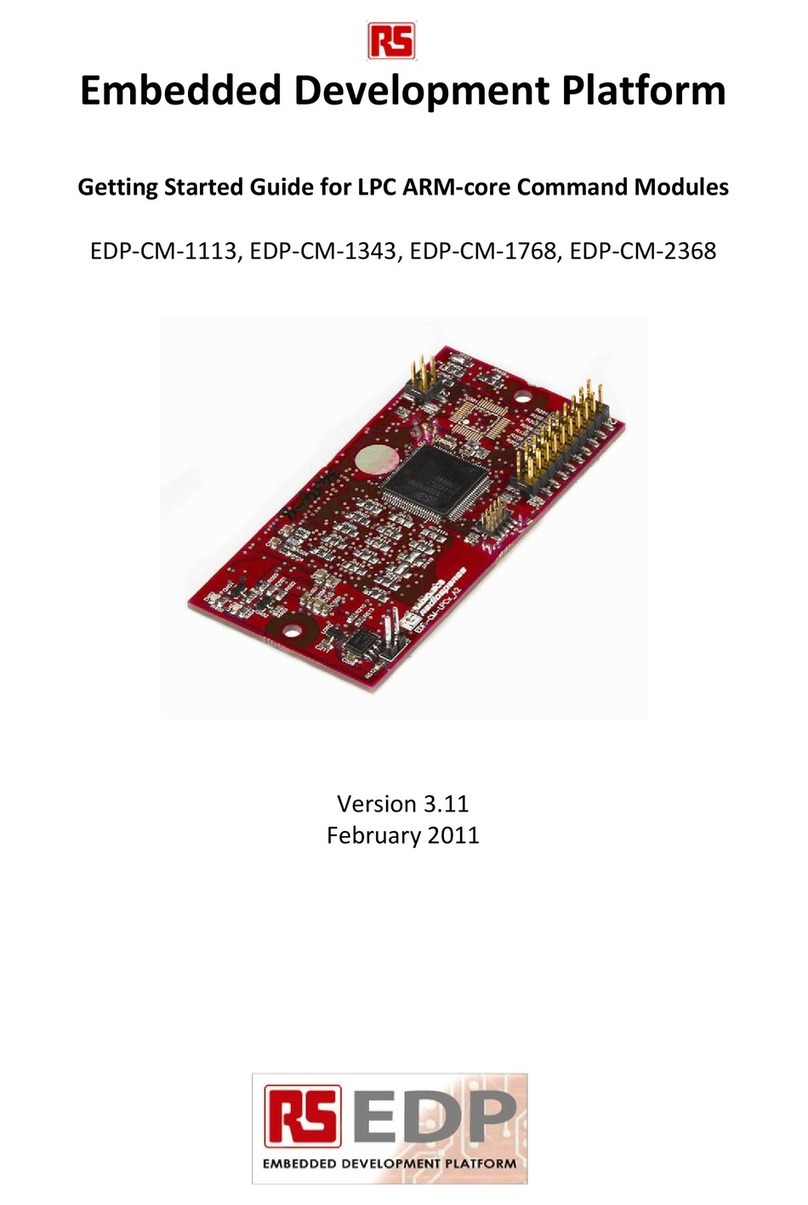EDP-CM-PIM Getting Started V3.11
Electrocomponents plc Page 3
1. Introduction
To get the most out of the EDP platform it’s important to understand the concept of the EDP system
correctly. This is detailed in the user manual for the Base Boards which can be downloaded as a pdf
file from the RS EDP website.
RS EDP-BB-SystemBaseBoard User Manual Vx
The base boards come in both 2 position and 4 position formats and share a common user manual.
Please read this manual to get an understanding of the system.
Each of the Command Modules (CM) and Application Modules (AM) has its own user manual, so
again these documents must be read to get an understanding on how to use the modules.
Each of the boards comes with its own suite of software to fully exercise the EDP Application
Modules and the peripherals available on the MCU device.
An EDP system usually consists of one Command Module and one or more Applications Modules
plugged into a Base Board. A minimum system just has a Command module and Base Board, for
example a simple web server operating through an Ethernet connection.
The Command Module dictates whether the whole system uses a supply voltage of +3.3 or +5.0V.
This carrier module could have a PIM fitted which has a +5.0V or a +3.3V MCU on board. In this case
the dsPIC33FJ256 PIM module uses a +3.3V device and so the user should select this voltage first
using option jumper JP101 before applying power to the unit. The user can check the Vcc_CM signal
on the Base Board break-out header to confirm the system voltage.
There are 100 pins on the PIM and these are connected via various link options to the Base Board.
The Base Board then routes these signals to the Application Modules thereby allowing the PIM
Module to communicate with the Application Modules.
As many of the MCU pins have more than one function it can make the mapping of the connections
rather complex so there are additional support documents available to help you with this. The first is
the Pin Allocation Spread Sheet. The one for the Microchip PIM dsPIC33FJ256 module is called:
Pin Allocation - 100 pin PIM Module - dsPIC33FJ256MC710_Rev xx
This spreadsheet also forms part of the User Manual for the PIM Carrier module. It details which pins
are mapped to the Base Board backplane and the various link options which need to be configured to
connect them accordingly.
To get an appreciation of how the Application Modules are mapped to the backplane and how the
CPU Module can connect to them, a Mapping Aid exists. The one for the PIM carrier module is called:
Mapping Aid - dsPIC33FJ256MC710 Rev xx
This mapping aid also forms part of the User Manual for the PIM Carrier Module and at a glance you
can see what resources are required to get the best out of each Application Module.
Other useful documents you will need are the circuit diagrams for the modules you wish to use.
These are contained in the back of each user manual.
So before you start to use the RS EDP system make sure you have to hand the following documents:
Base Board User Manual
Appropriate CM module User Manual
Application Module User Manuals (as required)