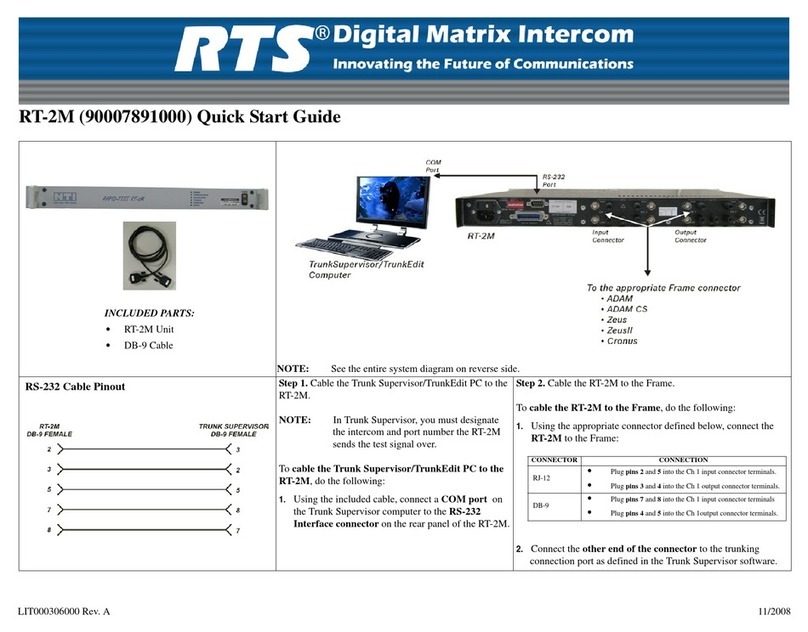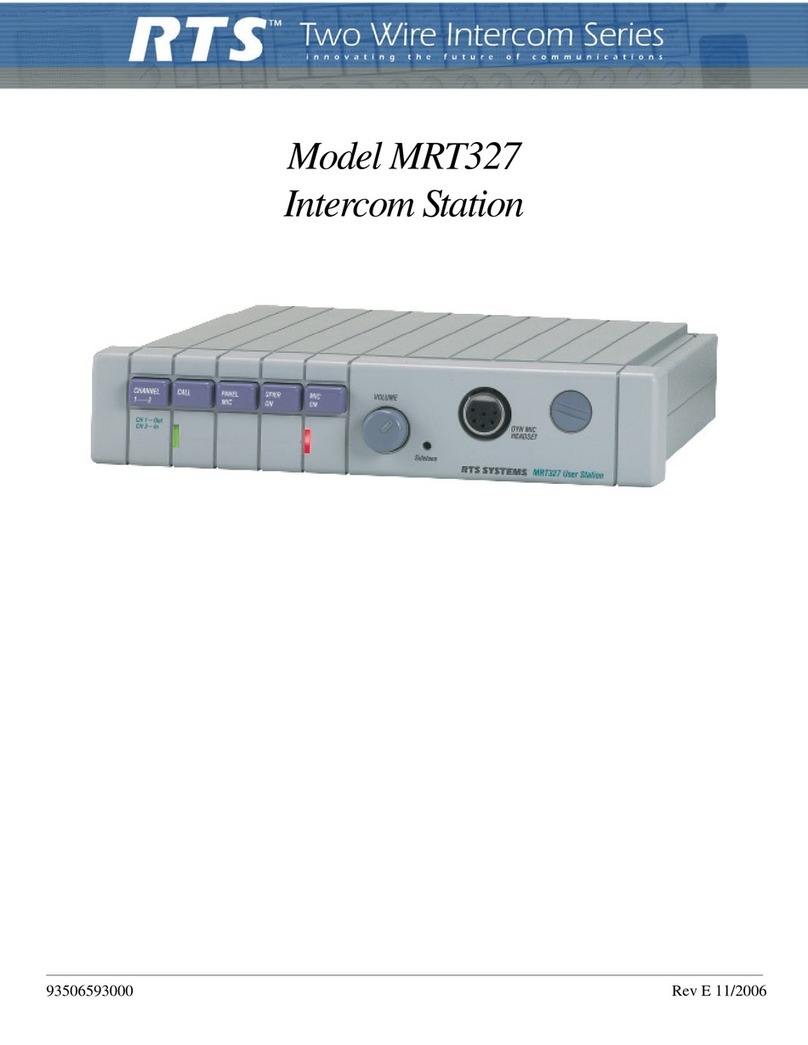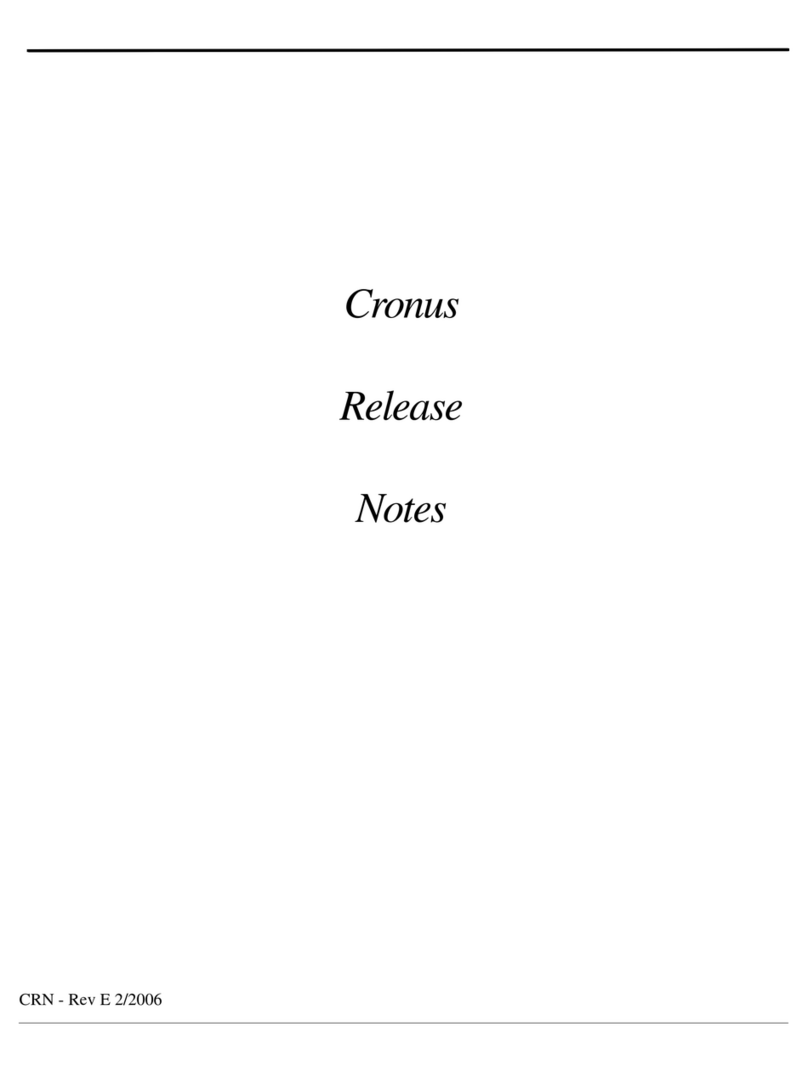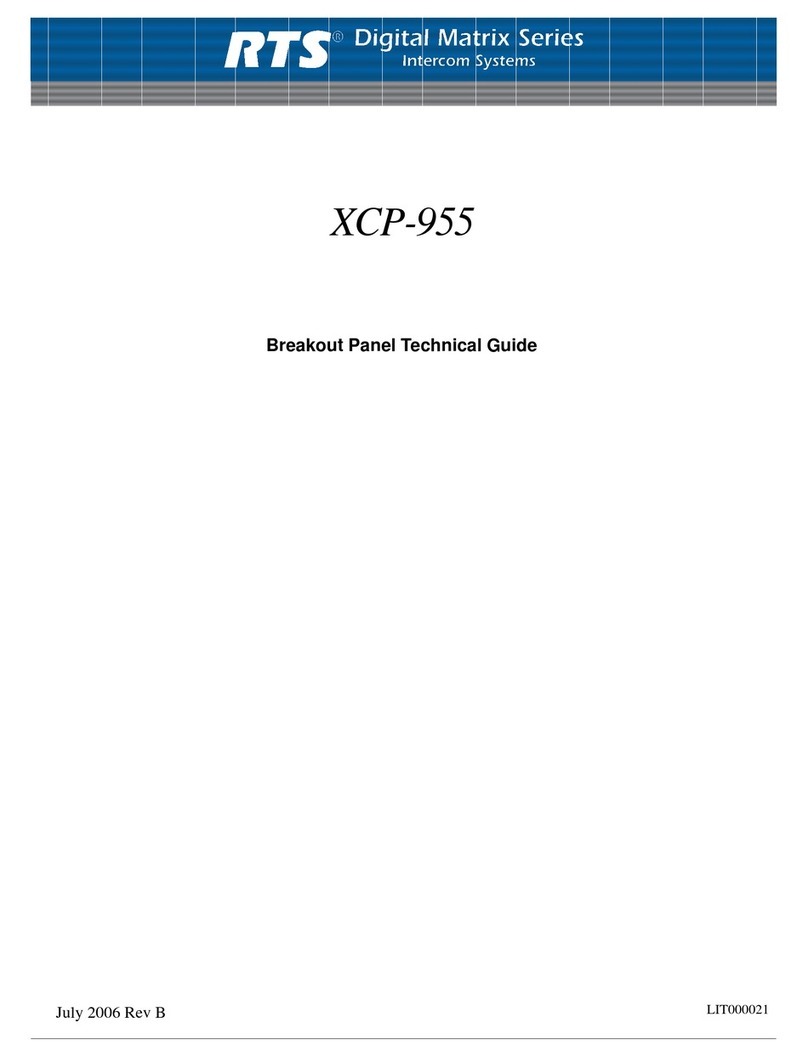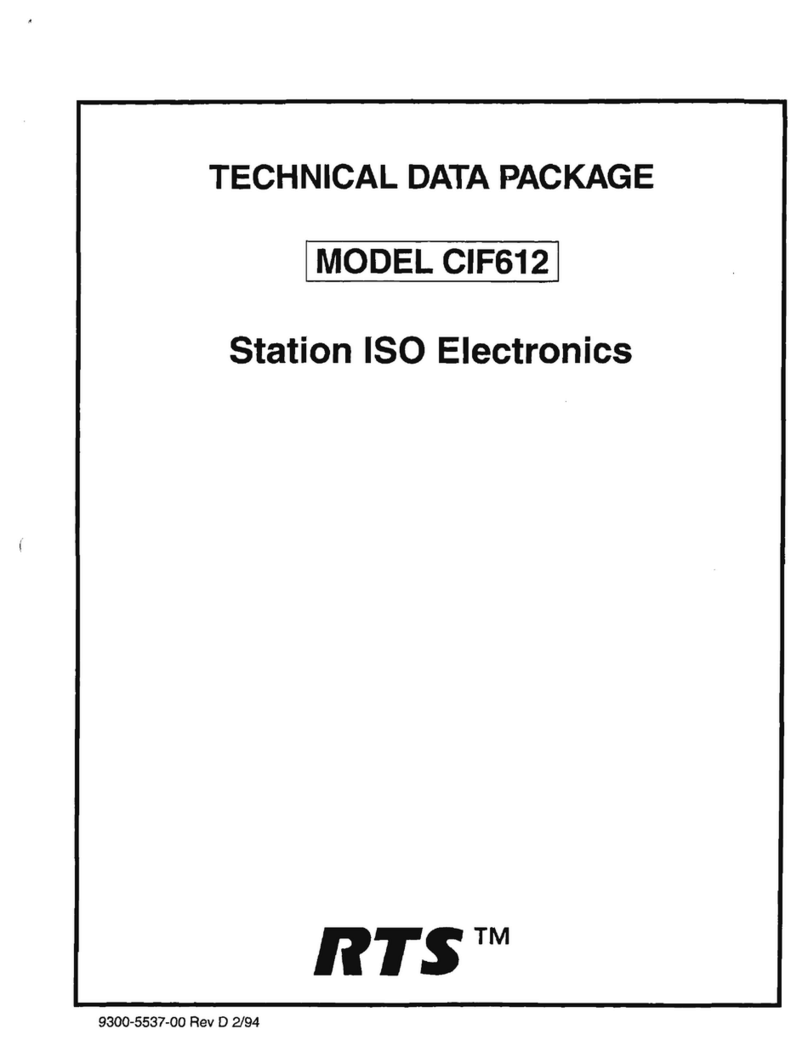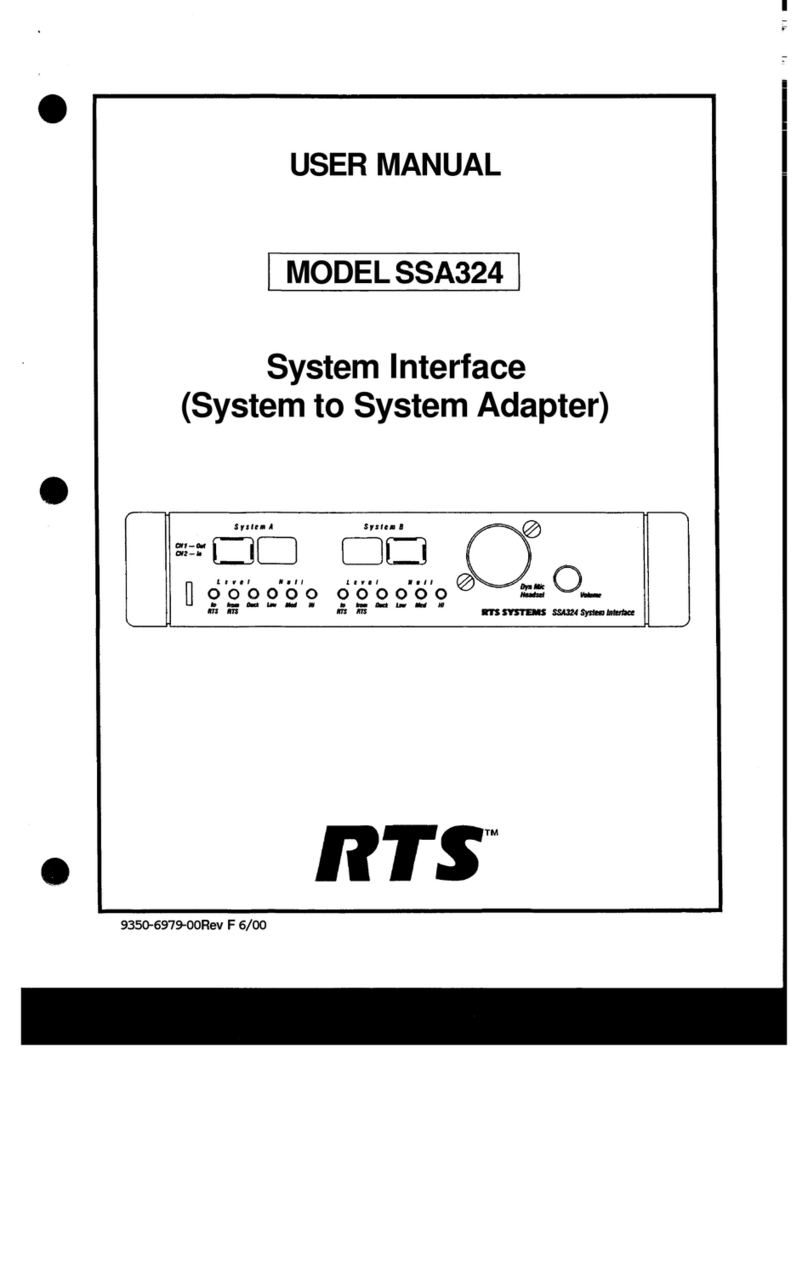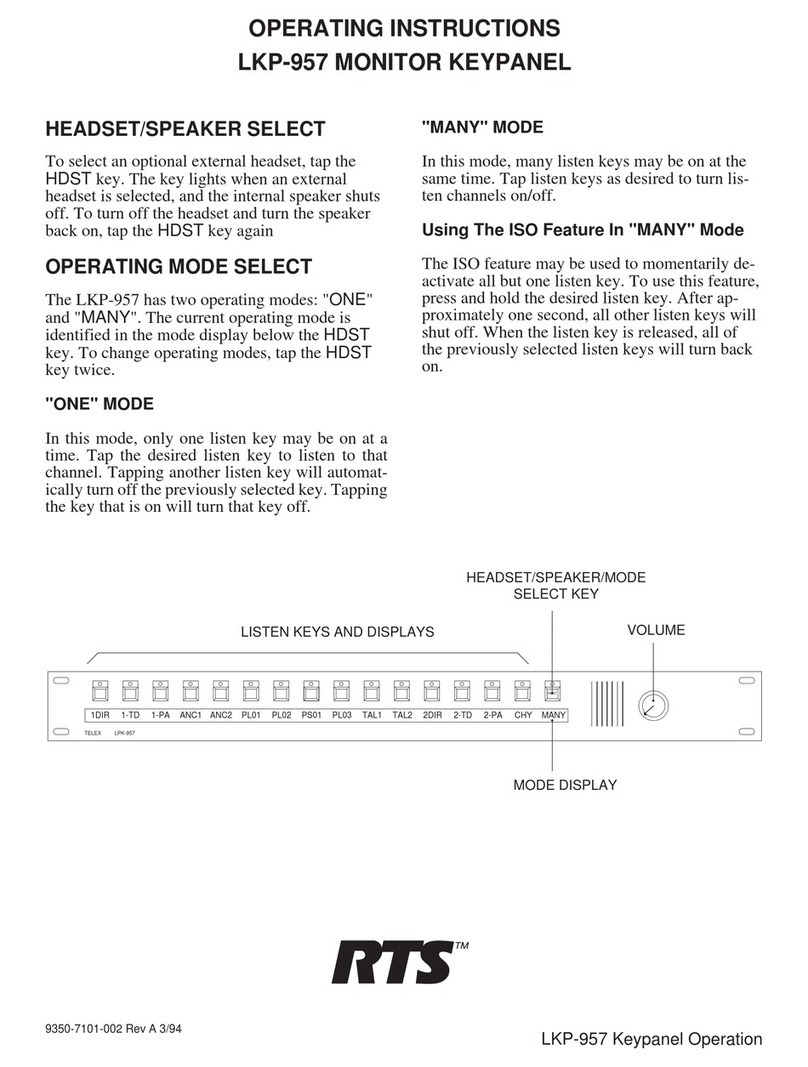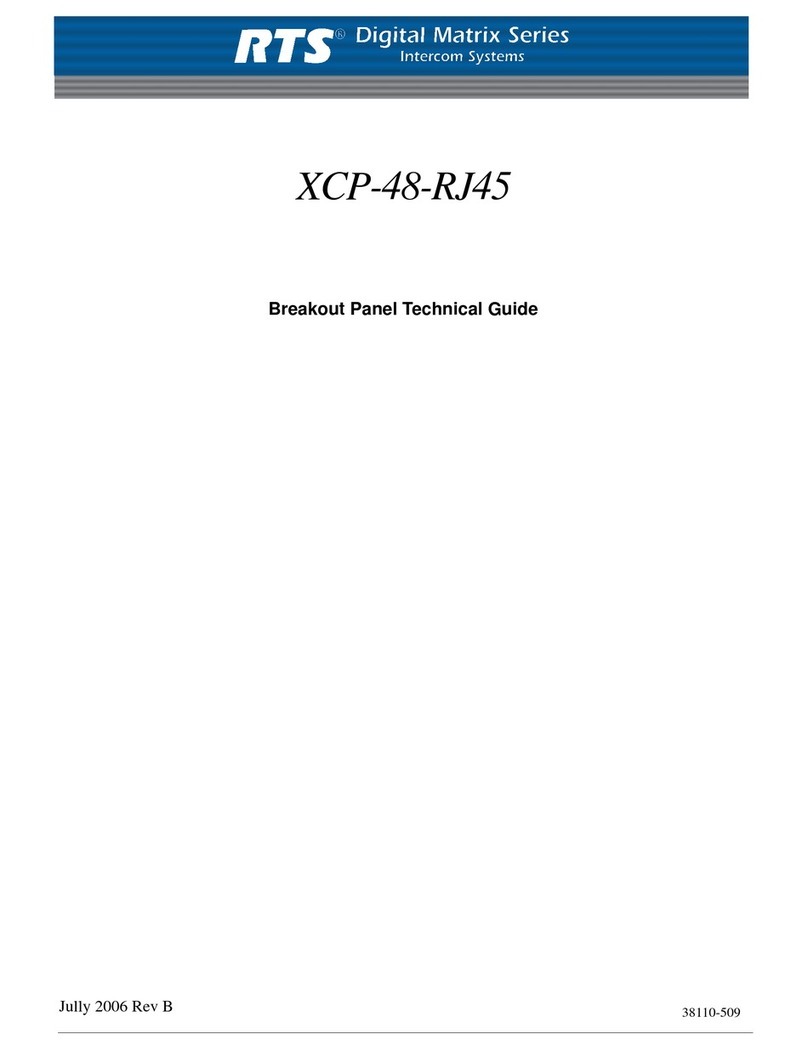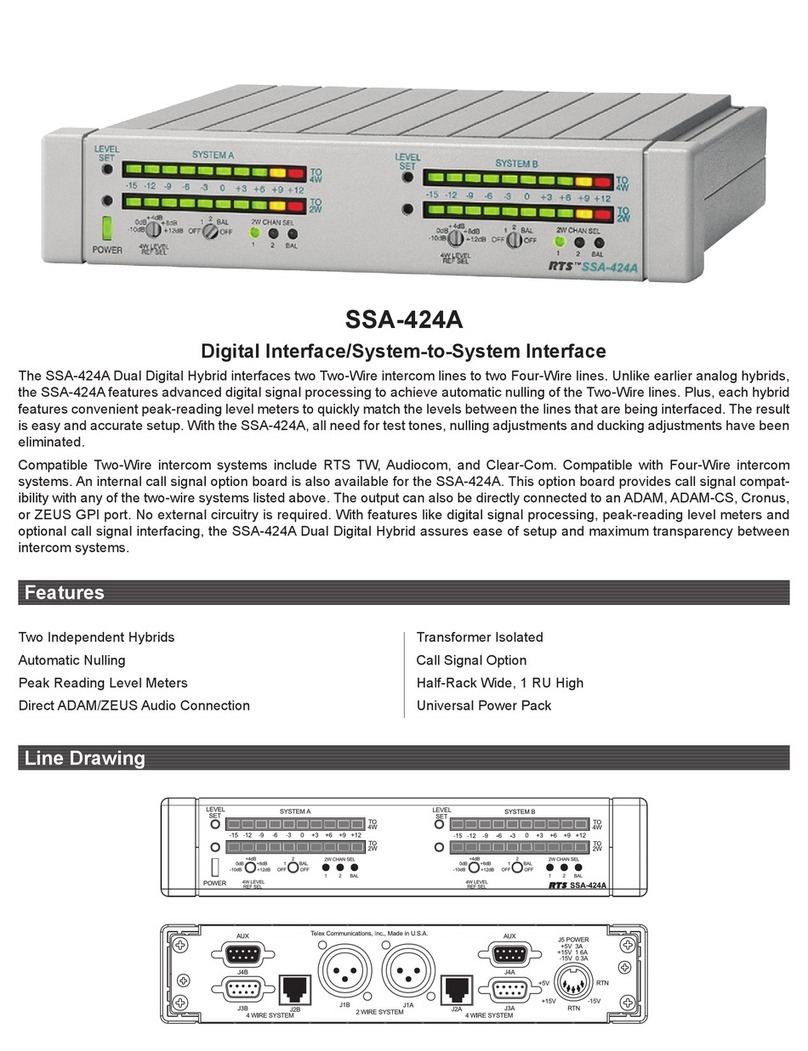PROPRIETARY NOTICE
The product information and design disclosed herein were originated by and are the property of Telex Communications, Inc. Telex
reserves all patent, proprietary design, manufacturing, reproduction, use and sales rights thereto, and to any article disclosed therein,
except to the extent rights are expressly granted to others.
COPYRIGHT NOTICE
Copyright 2007 by Telex Communications, Inc. All rights reserved. Reproduction, in whole or in part, without prior written permission
from Telex is prohibited.
WARRANTY INFORMATION
See the enclosed warranty card for further details.
UNPACKING AND INSPECTION
Immediately upon receipt of the equipment, inspect the shipping container and the contents carefully for any discrepancies or damage.
Should there be any, notify factory service of any discrepancies in the shipment. Notify the freight company and factory service of any
shipping damage.
CUSTOMER SUPPORT
Technical questions should be directed to:
Customer Service Department
RTS/Telex Communications, Inc.
12000 Portland Avenue South
Burnsville, MN 55337 U.S.A.
Telephone: (800) 392-3497
Fax: (800) 323-0498
Factory Service: (800) 553-5992
RETURN SHIPPING INSTRUCTIONS PROCEDURE FOR RETURNS
Customer Service Department
Telex Communications, Inc. (Lincoln, Nebraska)
Telephone: (402) 467-5321
Fax: (402) 467-3279
Factory Service: (800) 553-5992
SHIPPING TO THE MANUFACTURER
Please include a note in the box which supplies the company name, address, phone number, a person to contact regarding the repair, the
type and quantity of equipment, a description of the problem and the serial number(s).
All shipments of product should be made via UPS Ground, prepaid (you may request from Factory Service a different shipment
method). Any shipment upgrades will be paid by the customer. The equipment should be shipped in the original packing carton. If the
original carton is not available, use any suitable container that is rigid and of adequate size. If a substitute container is used, the equip-
ment should be wrapped in paper and surrounded with at least four inches of excelsior or similar shock-absorbing material. All ship-
ments must be sent to the following address and must include the Proof of Purchase for warranty repair. Upon completion of any repair
the equipment will be returned via United Parcel Service or specified shipper, collect.
Factory Service Department
Telex Communications, Inc.
8601 East Cornhusker Hwy.
Lincoln, NE 68507 U.S.A.
Attn: Service