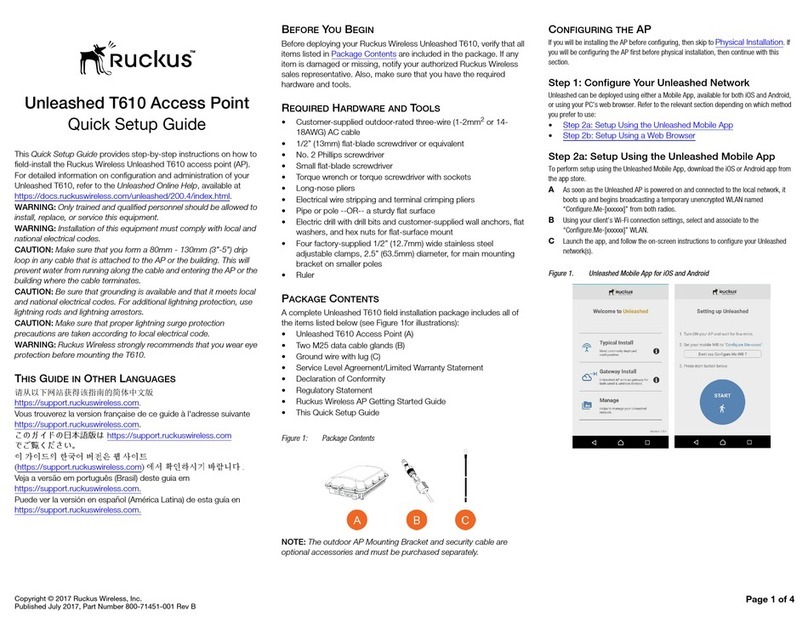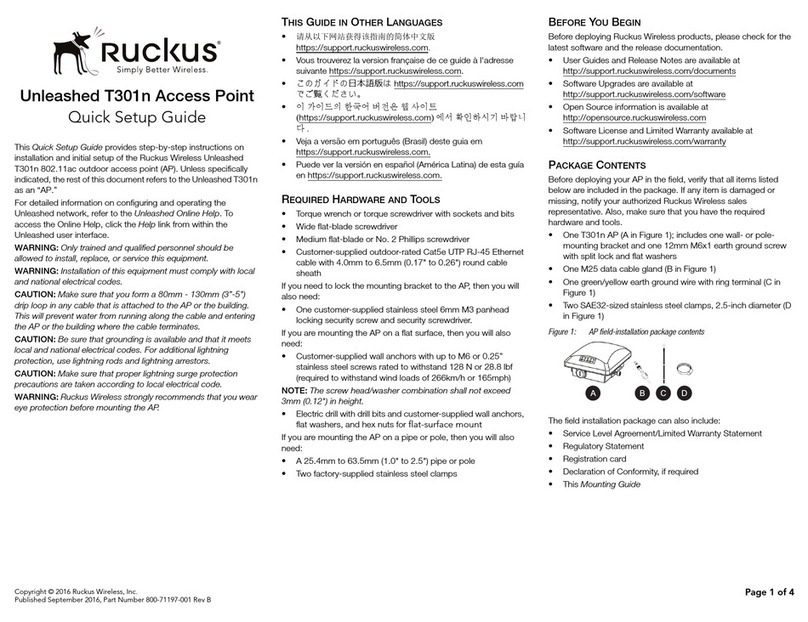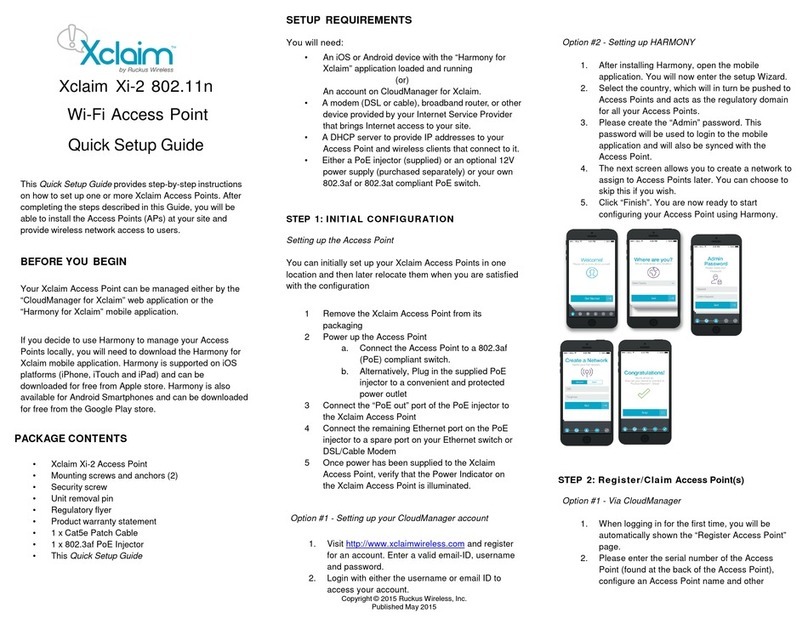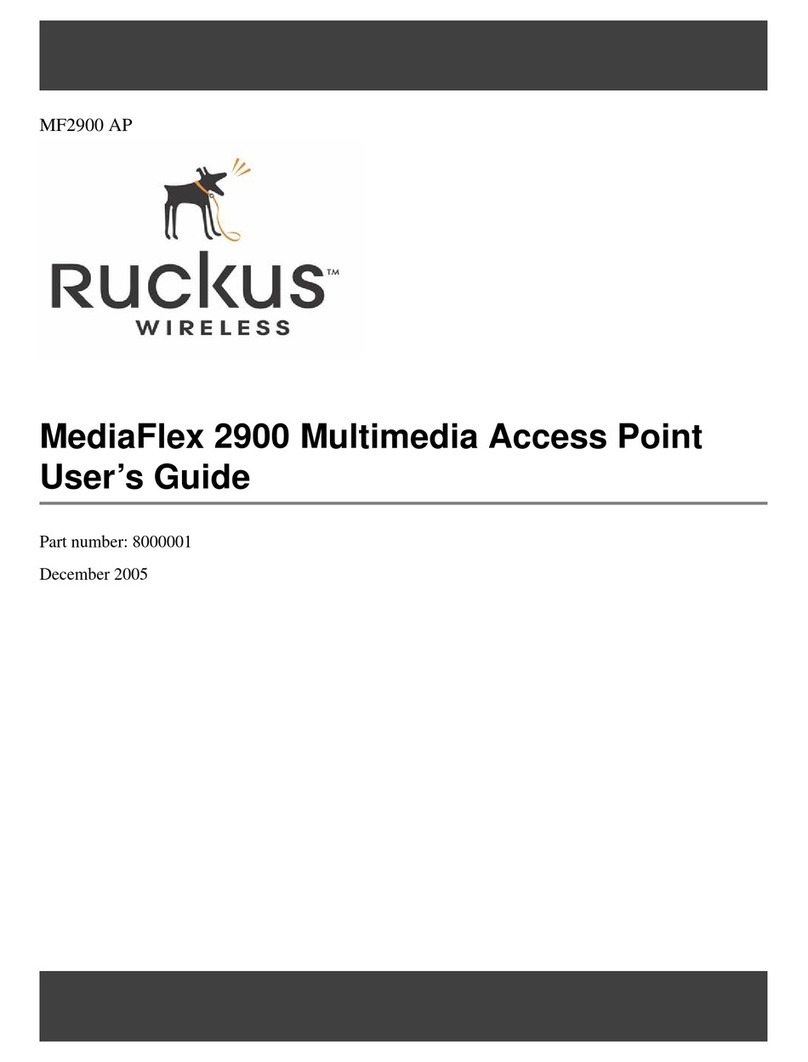Copyright © 2017 Ruckus Wireless, Inc.
Published July 2017, Part Number 800-71452-001 Rev B Page 4 of 4
Figure 9: Attaching the linkage bracket to the U-joint bracket
2Set the azimuth required by the AP.
3Tighten the M8 bolt to 13.6 N-m (10 ft-lbs).
4Continue with Step 5: Attach the AP bracket to the linkage
bracket.
STEP 5: ATTACH THE AP BRACKET TO THE LINKAGE
BRACKET
Attach the AP bracket to the linkage bracket using the included bolt,
nut, lock washer, flat washer, serrated external-tooth washer shown in
Figure 10.
The AP bracket attaches to the linkage bracket using an M8 bolt and
washer set. The linkage bracket is symmetrical, and either end can be
attached to the AP bracket.
NOTE: Make sure that linkage bracket is installed with its serrated
external-tooth lock washer on the inside of the AP bracket flanges.
This ensures that the elevation adjustment does not change.
1As described in Step 4: Mounting the Linkage Bracket to the
U-Joint Bracket, loosely assemble the AP bracket (shown in
Figure 11), the linkage bracket (A in Figure 9), the second
serrated external-tooth lock washer (B in Figure 9), and the
second M8 bolt and washer set (D in Figure 9).
Figure 10: Attach the linkage bracket to the AP bracket
STEP 6: ATTACHING THE AP BRACKET TO THE
ACCESS POINT
1Place the AP bracket onto the back side of the AP so that the four
larger screw holes on the bracket align with the four screw holes
on the AP. Make sure that the end of the AP bracket with the
hoisting loop is on the same side as the AP PoE IN port.
Figure 11: Attaching the AP bracket to the AP
2Use four 0.5-inch x 0.250-28 hex bolts with split lock and flat
washer sets to mount the AP bracket to the AP. Tighten the bolts
to 2.5-3.0 N.m or 22-27 in-lbs.
CAUTION: Make sure that the screws are no longer than 0.5 inch.
If a screw is longer than 0.5 inch, it can damage the AP chassis.
3If required, suspend the AP by attaching a carabiner to the
hoisting loop on the AP bracket.
NOTE: This kit may include extra screws, nuts and washers. You
may use the extras wherever required.
STEP 7: SET THE ELEVATION AND TIGHTEN ELEVA-
TION BOLT
1Set the elevation required by the AP.
2Tighten the M8 bolt to 13.6 N-m (10 ft-lbs).
STEP 8: EARTH GROUNDING THE AP
CAUTION: Make sure that earth grounding is available and that it
meets local and national electrical codes. For additional lightning
protection, use lightning rods and lightning arrestors.
NOTE: The color coding of ground wires varies by region. Before
completing this step, check your local wiring standards for
guidance.
• Using the factory-supplied ground wire and ground screw/
washer set, connect a good earth ground to the AP chassis
ground point (Figure 12).
CAUTION: The T610s AP includes one 12mm stainless steel
M6x1 earth ground screw with split lock and flat washers. Make
sure that any replacement screw is no longer than 12mm. If a
screw is longer than 12mm, it can damage the AP chassis.
Figure 12: Connect good earth ground to AP here
STEP 9: INSTALLING THE SECURITY CABLE
NOTE: The security cable is an optional accessory that must be
purchased separately.
1Thread the security cable through the mounting bracket (A) and
through the eye on the cable itself (B), as shown in Figure 13.
2Attach the safety cable to the AP (C) in Figure 13.
Figure 13: Attaching the security cable
Congratulations! You have mounted your T610s access point.
INSTALLING AUSB DONGLE
To install a USB dongle, which could be an IoT radio like BLE,
802.15.4, Z-wave or the like, remove the two 3mm hex screws,
remove the cap, and insert the dongle into the USB port. Once
installed, replace the cap and the hex screws, and torque the screws
to 7 in-lbs.
Figure 14: Installing a USB dongle