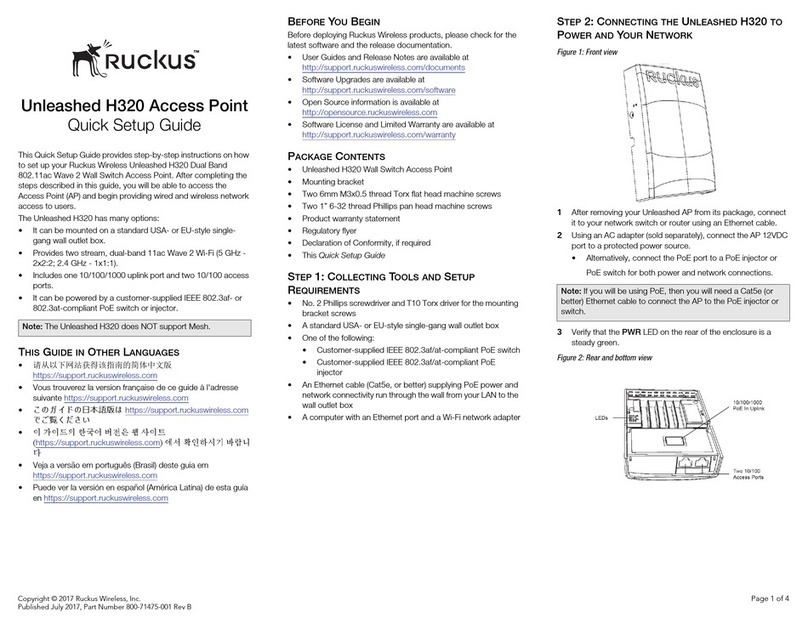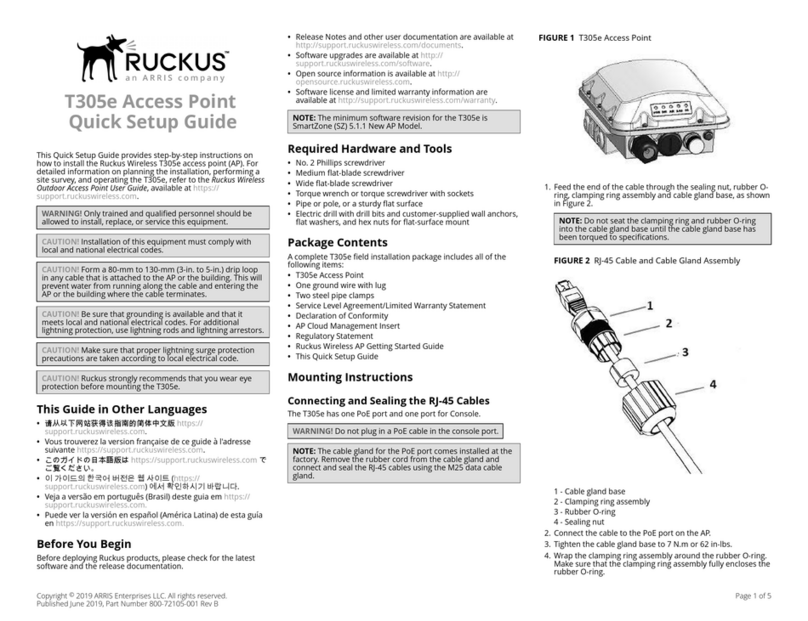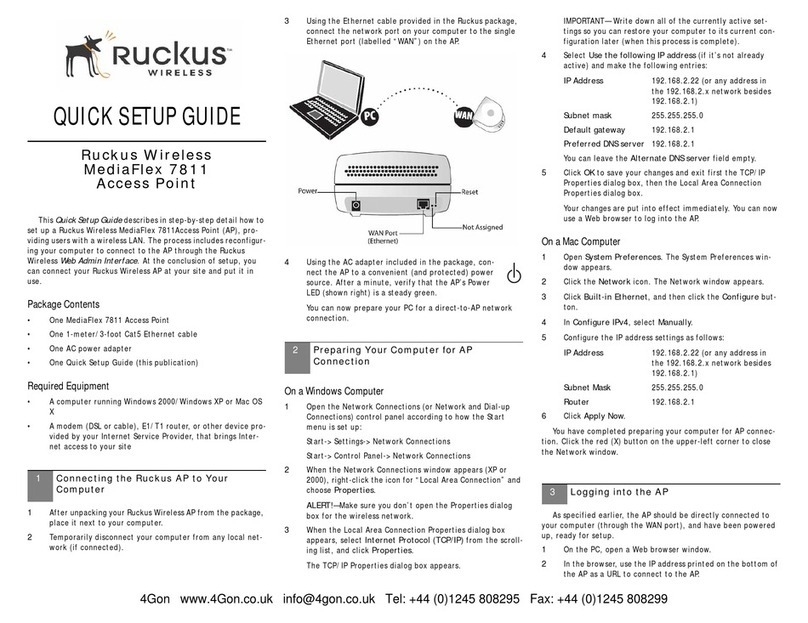STEP 3: PREPARING YOUR COMPUTER FOR C110
SETUP
NOTE: The following procedures assume Windows 7 as the operang
system. Procedures for other OS’s are similar.
1. On your Windows 7 computer, congure your network adapter from
the Local Area Connecon sengs as follows:
•Start > Control Panel > Network and Sharing
Center > Change Adapter Sengs
2. Edit the TCP/IPv4 address sengs as follows:
•Local Area Connecon > Properes > Internet Protocol Version 4
(TCP/IPv4) > Properes
The Internet Protocol Version 4 (TCP/IPv4) Properes dialog box
appears.
IMPORTANT-QSG: Write down all of the currently acve sengs
so you can restore your computer to its current conguraon later,
when this process is complete.
3. Select Use the following IP address (if it is not already selected) and
then make the following entries:
•IP address: 192.168.100.22 (or any available address in the
192.168.100.x network, except 192.168.100.2)
•Subnet mask: 255.255.255.0
•Default gateway: 192.168.100.2
Leave the DNS server elds empty.
4. Click OK to save your changes.
Your changes are put into eect immediately.
STEP 4: LOGGING INTO THE C110 ACCESS POINT
NOTE: The CM and AP each have their own independent rmware load
that are each updated independently.
1. As specied in Step 3: Preparing Your Computer for C110 Setup, the
C110 should be directly connected to your computer (through the
Ethernet port on the boom of the C110) and powered on, ready for
setup.
2. On your computer, open a web browser window.
3. In the browser, type this URL to connect to the C110:
•hps://192.168.100.2
4. Press <Enter> to iniate the connecon. When a security alert dialog
box appears, click OK/Yes to proceed.
5. When the Ruckus Wireless Admin login page appears, enter the
following:
• Username: super
• Password: sp-admin
6. Click Login. On your rst login, you will be prompted to change the
default password.
7. When the Change Password dialog box displays, enter the following:
• New Password: Enter a new password.
•Conrm Password: Re-enter the new password.
8. Click Submit.
9. Log in using the new password.
STEP 5: CUSTOMIZING THE WIRELESS SETTINGS
TABLE 1 Default C110 Access Point Sengs (for your reference)
Network Names (SSIDs) Wireless1-Wireless8 (2.4GHz
radio)
Wireless9-Wireless16 (5GHz
radio)
Security (Encrypon method) Disabled for each wireless
interface
Default Management IP Address 192.168.100.2
1. On the web interface menu, click Conguraon > Radio 2.4G or
Conguraon > Radio 5G. The Congure > Wireless > Common page
appears.
2. Verify that the following opons are acve:
•Channel: SmartSelect.
•Country Code: If you are not located in the United States of
America, select your current country.
3. Click Update Sengs if you made any changes.
4. Click any of the “Wireless #” (Wireless LAN Number) tabs at the top of
the page.
5. In Wireless Availability, click Enabled.
6. Delete the text in the SSID eld, then type a name for your network
that will help your users idenfy the C110 access point in their
wireless network connecon applicaons.
7. Click Update Sengs to save your changes.
8. Repeat Steps 4-7 for each Wireless # (Wireless LAN Number) interface
that you want to enable.
9. Click Logout to exit the web interface.
Oponal: In a default C110 conguraon, the C110 uses a DHCP-
assigned IP address. If you ancipate logging into the C110 regularly
to perform monitoring or maintenance once it is in place, then you
may want to consider switching from DHCP and instead assigning a
stac IP address to the C110. On the menu, click Conguraon >
Internet. Click the Stac IP opon. Fill in the IP Address and Mask
elds. Click Update Sengs to save your changes.
10. When the Ruckus Wireless Admin login page reappears, you can exit
your browser.
11. Disconnect the C110 from the computer and from the power source,
and then restore your computer to its original network connecon
conguraon.
12. Connue with Step 6: Aaching the Mounng Bracket to an Outlet
Box.
STEP 6: ATTACHING THE MOUNTING BRACKET TO
AN OUTLET BOX
NOTE: If an outlet box is not available, Ruckus oers a C110 Spacer
Bracket Kit (part #902-0124-0000, sold separately) that provides
opons for mounng to a wall without an outlet box. For mounng
instrucons, refer to the C110 Spacer Bracket Quick Setup Guide, which
is included in the bracket accessory kit.
1. Remove the at mounng bracket from the rear of the AP.
FIGURE 3 Mounng Bracket
2. Using the four 1” 6-32 Phillips mounng screws, aach the C110
mounng bracket to a single-gang wall outlet box.
NOTE: The mounng bracket has two hooks that face UP. Make
sure that the hooks are facing up when aaching the mounng
bracket to the wall outlet box.
3. Pull the coaxial cable for the C110 through the wall outlet box.
4. Pull the power cable from the adapter through the wall outlet box.
5. Pull any bypass cables (up to two) through the wall outlet box. Note:
The bypass cables can be Ethernet, coax, or any other type of cable,
as required.
STEP 7: ATTACHING THE C110 TO THE MOUNTING
BRACKET
1. Pull any bypass cables (up to two) through the wall outlet box. Note:
The bypass cables can be Ethernet, coax, or any other type of cable,
as required.
2. If you are installing a USB device (such as a BLE beacon), then plug it
securely into the USB jack on the boom of the C110.
3. Pull the uplink coaxial cable from your network through the outlet
box, and plug it into the back of the C110.
4. Connect the power adapter cable to the 12VDC in port on the back of
the C110.
5. The mounng bracket has two lower hooks that t into slots on the
boom of the C110. Rest the boom of the C110 on those hooks, and
then lt the C110 toward the wall unl it is up against the mounng
bracket. Any oponal bypass cable(s) should slide smoothly into the
slots on the boom panel of the C110.
Copyright © 2019 CommScope, Inc. All rights reserved. Page 2 of 3
Published November 2019, Part Number 800-71062-001 Rev G