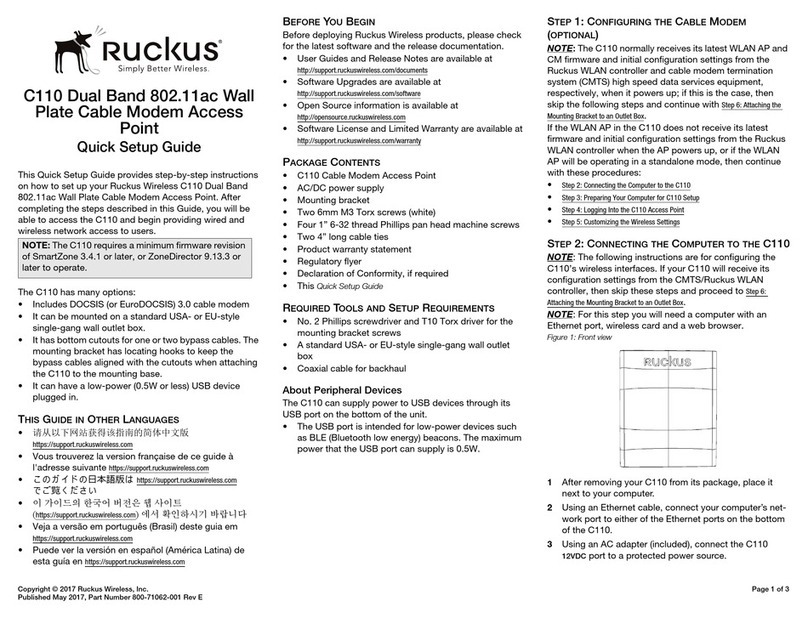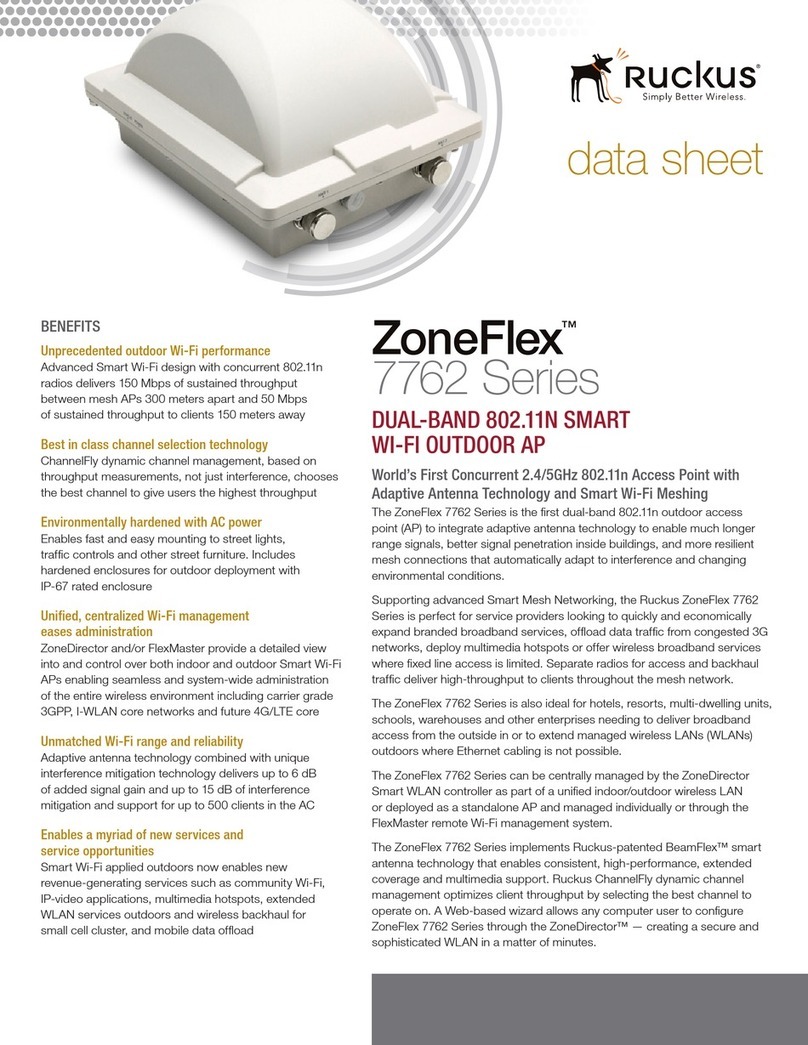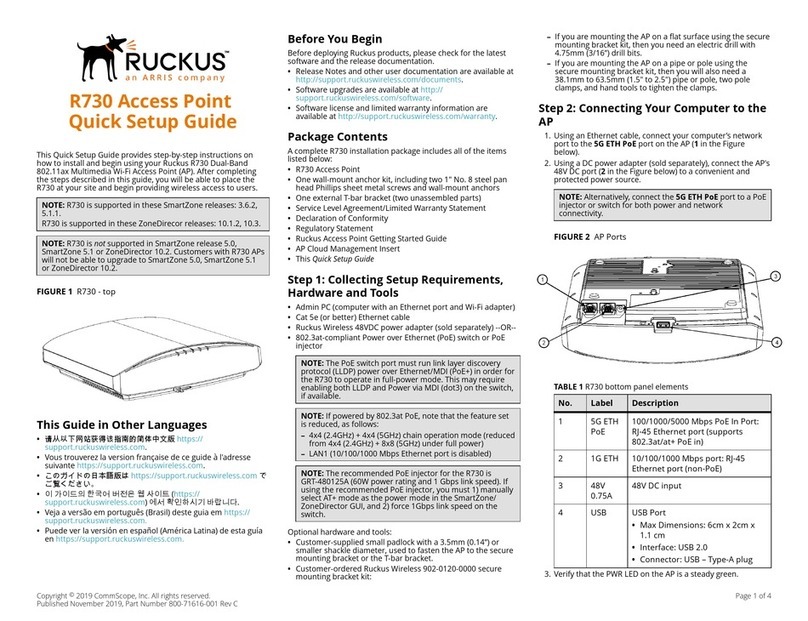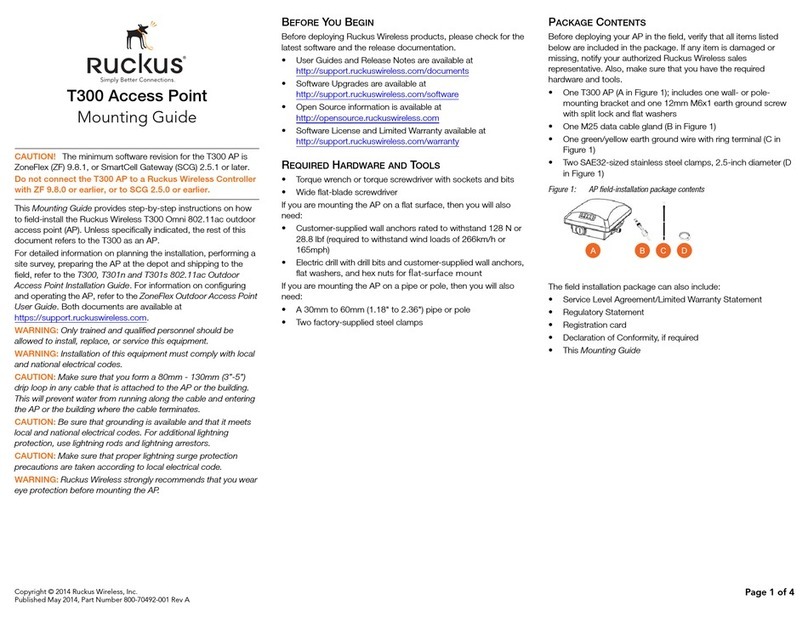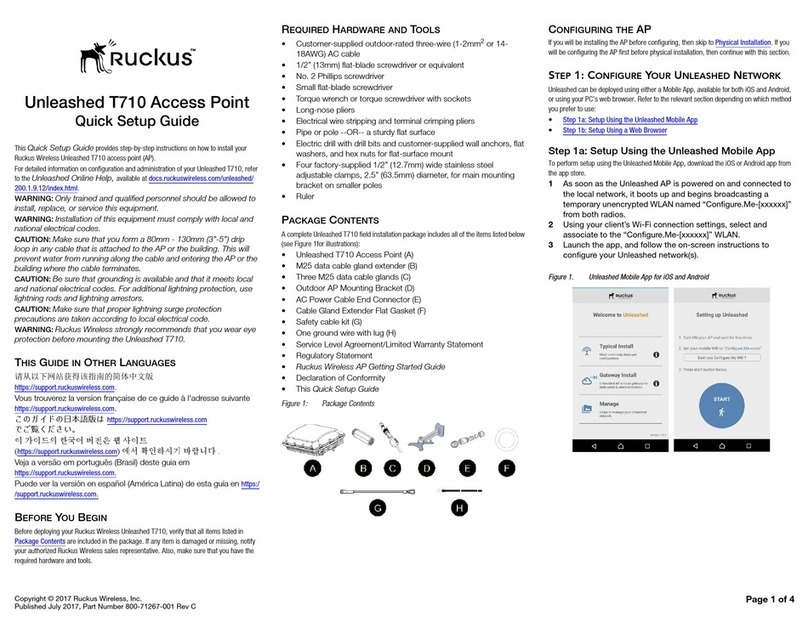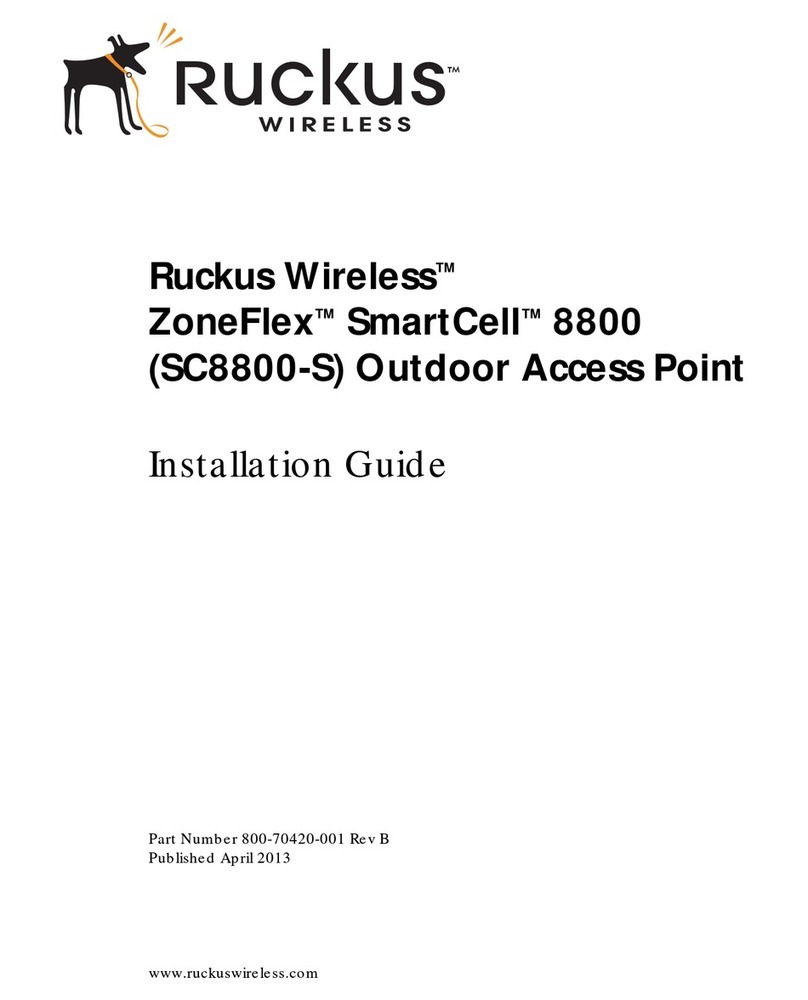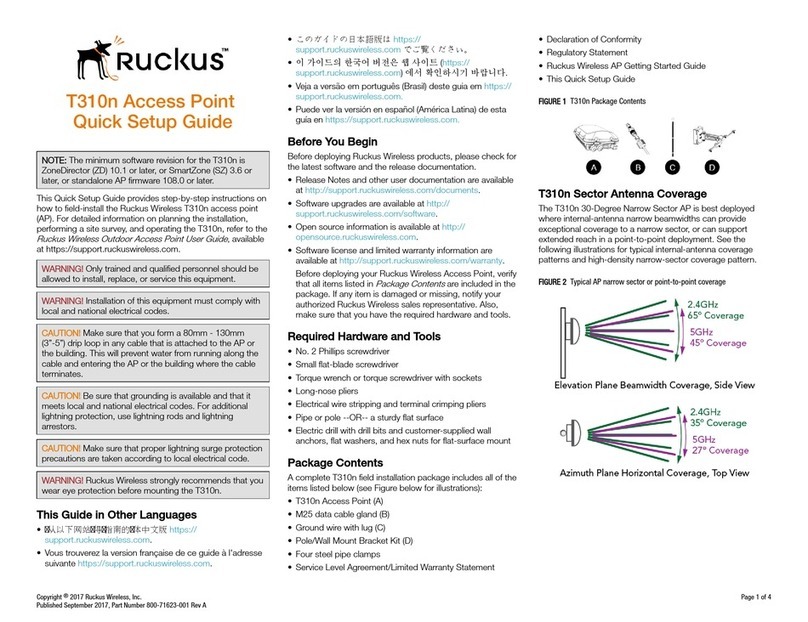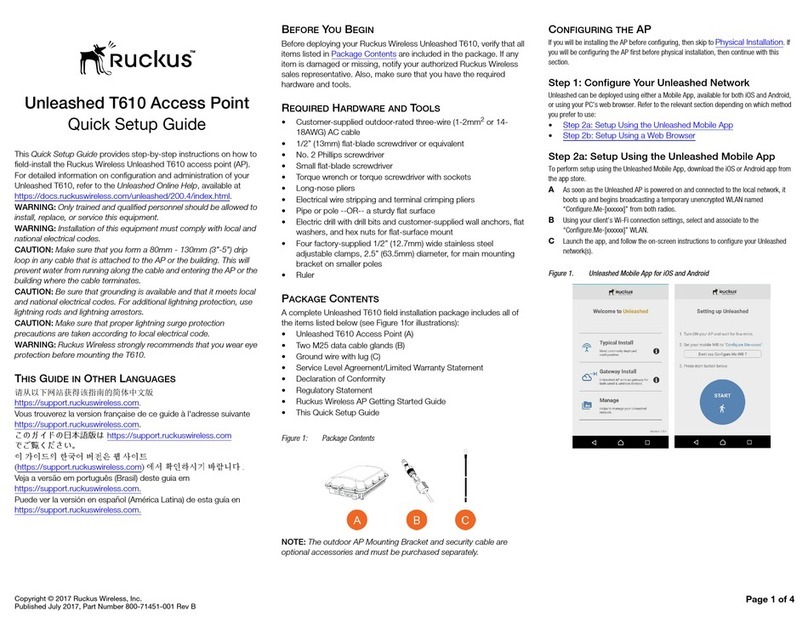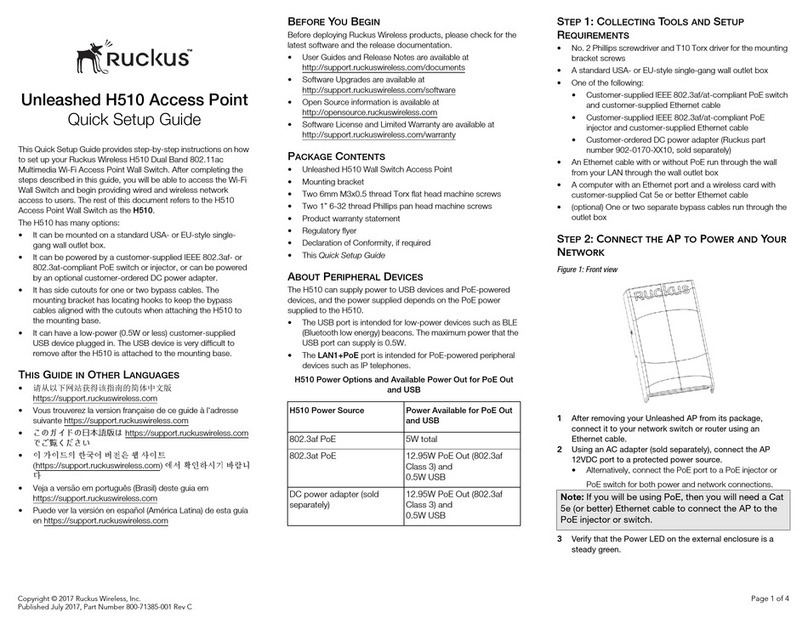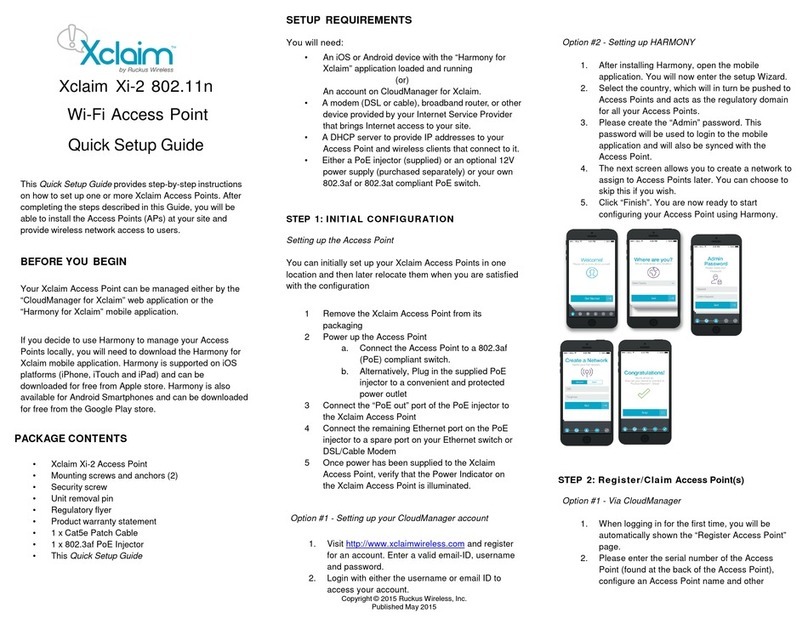Copyright © 2017 Ruckus Wireless, Inc. Page 1 of 4
Published July 2017, Part Number 800-71384-001 Rev C
Unleashed R510 Access Point
Quick Setup Guide
This Quick Setup Guide provides step-by-step instructions
on how to set up your Ruckus Wireless Unleashed R510 Dual
Band 802.11ac Multimedia Wi-Fi Access Point. After
completing the steps described in this Guide, you will be
able to place the Access Point (AP) at your site and provide
wireless network access to users.
THIS GUIDE IN OTHER LANGUAGES
•请从以下网站获得该指南的简体中文版
https://support.ruckuswireless.com.
• Vous trouverez la version française de ce guide à l'adresse
suivante https://support.ruckuswireless.com.
•こ の ガ イ ド の⽇本語版は https://
support.ruckuswireless.com
でご覧く ださい。
•이가이드의 한국어 버전은 웹사이트
(https://support.ruckuswireless.com)에서 확인하시기 바
랍니다 .
• Veja a versão em português (Brasil) deste guia em
https://support.ruckuswireless.com.
• Puede ver la versión en español (América Latina) de esta
guía en https://support.ruckuswireless.com.
BEFORE YOU BEGIN
Before deploying Ruckus Wireless products, please check for
the latest software and the release documentation.
• User Guides and Release Notes are available at
http://support.ruckuswireless.com/documents.
• Software Upgrades are available at
http://support.ruckuswireless.com/software.
• Open Source information is available at
http://opensource.ruckuswireless.com.
• Software License and Limited Warranty are available at
http://support.ruckuswireless.com/warranty.
PACKAGE CONTENTS
• Unleashed R510 Access Point
• One wall-mount anchor kit, including two 1" No. 8 steel pan-
head Phillips sheet metal screws, one 5mm M2.5 x 1.06 Torx
security screw, and wall-mount anchors
• One external T-bar bracket (two unassembled parts)
• One unit removal pin
• Regulatory flyer
• Product warranty statement
• Declaration of Conformity, if required
•ThisQuick Setup Guide
STEP 1: COLLECT TOOLS AND SETUP REQUIRE-
MENTS
• A computer running Windows 7 (procedures for other OS’s
are similar)
• Two Cat 5e Ethernet cables
• No. 2 Phillips screwdriver and T8 Torx driver for wall mount-
ing anchor kit
• An AC power adapter (sold separately), or
• an 802.3af or 802.3at -compliant Power over Ethernet (PoE)
switch or PoE injector
• When mounting the R510 to a truss or pole, two customer-
supplied cable ties
STEP 2: CONNECT THE AP TO POWER AND YOUR
NETWORK
Figure 1: Top view
1After removing your Unleashed AP from its package,
connect it to your network switch or router using an
Ethernet cable.
2Using an AC adapter (sold separately), connect the AP
12VDC port to a protected power source.
• Alternatively, connect the PoE port to a PoE injector or
PoE switch for both power and network connections.
3Verify that the Power LED on the external enclosure is a
steady green.
Figure 2: Bottom view
STEP 3: CONFIGURE YOUR UNLEASHED NETWORK
Unleashed can be deployed using either a Mobile App, available for both iOS and
Android, or using your PC’s web browser. Refer to the relevant section depending on
which method you prefer to use:
•Step 3a: Setup Using the Unleashed Mobile App
•Step 3b: Setup Using a Web Browser
Step 3a: Setup Using the Unleashed Mobile App
To perform setup using the Unleashed Mobile App, download the iOS or Android app
from the app store.
1As soon as the Unleashed AP is powered on and connected
to the local network, it boots up and begins broadcasting a
temporary unencrypted WLAN named “Configure.Me-
[xxxxxx]” from both radios.
2Using your client’s Wi-Fi connection settings, select and
associate to the “Configure.Me-[xxxxxx]” WLAN.
3Launch the app, and follow the on-screen instructions to
configure your Unleashed network(s).
Note: If you will be using PoE, then you will need a Cat
5e (or better) Ethernet cable to connect the AP to the
PoE injector or switch.