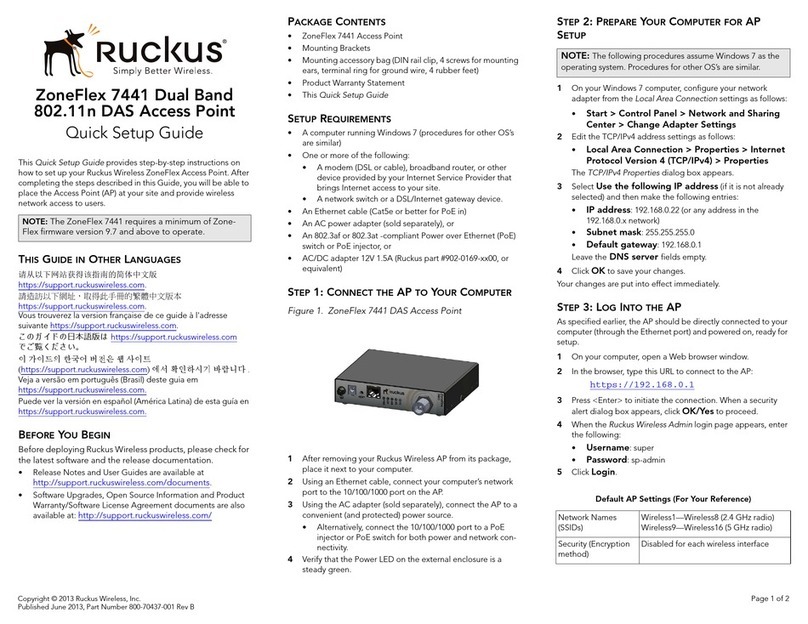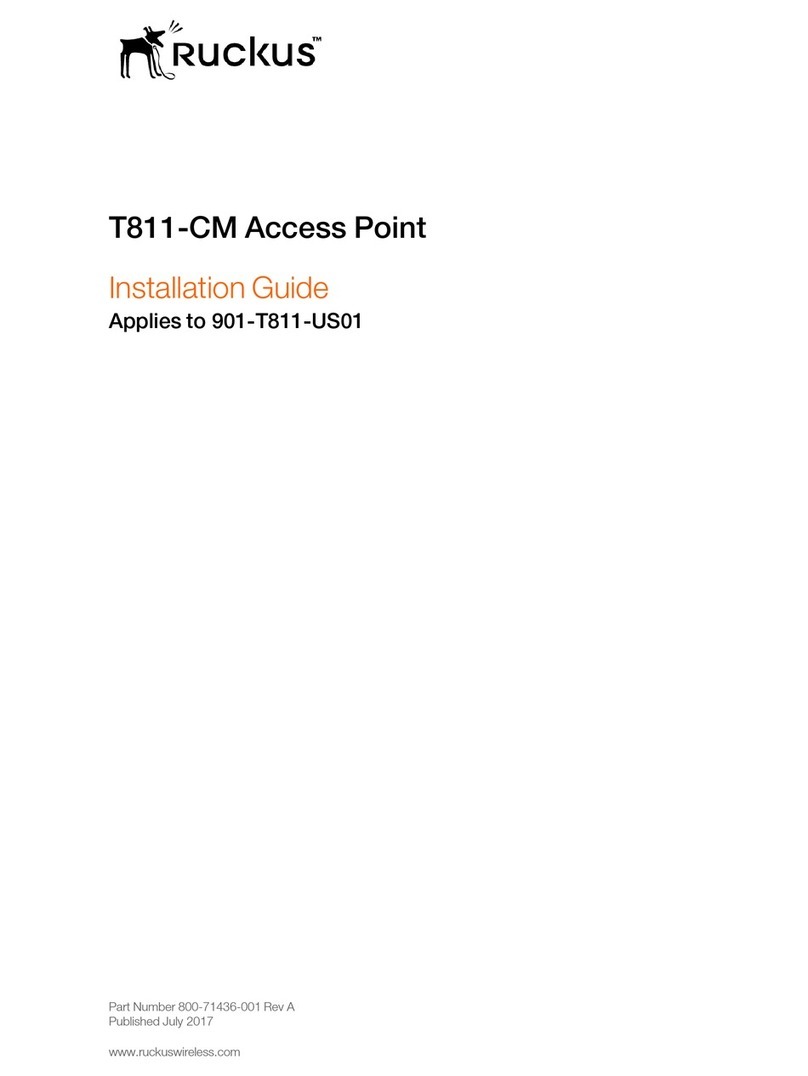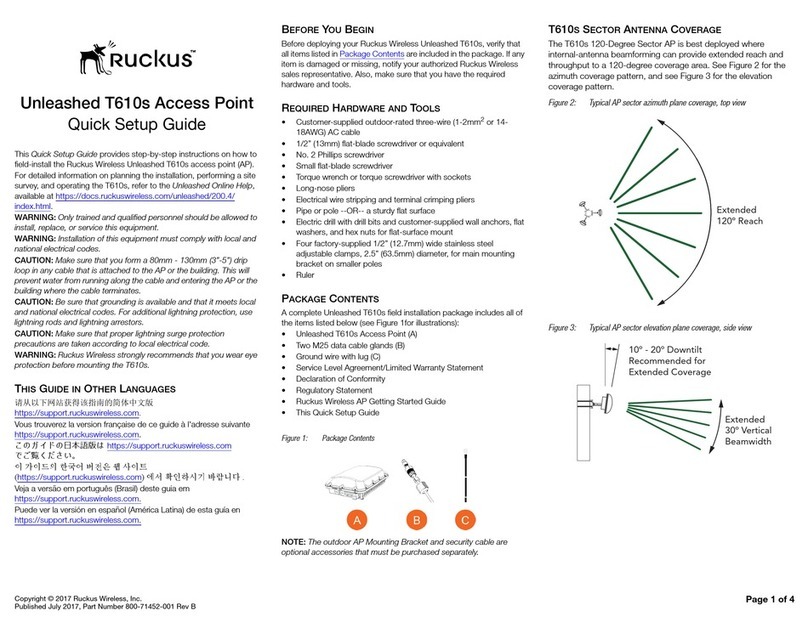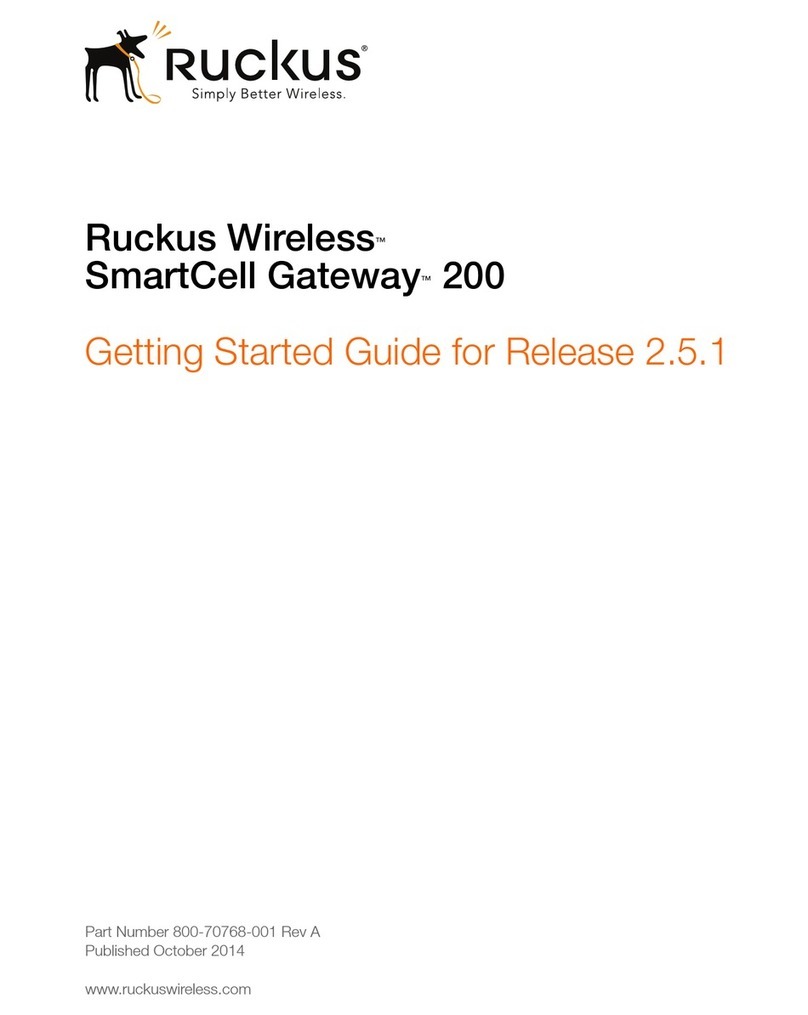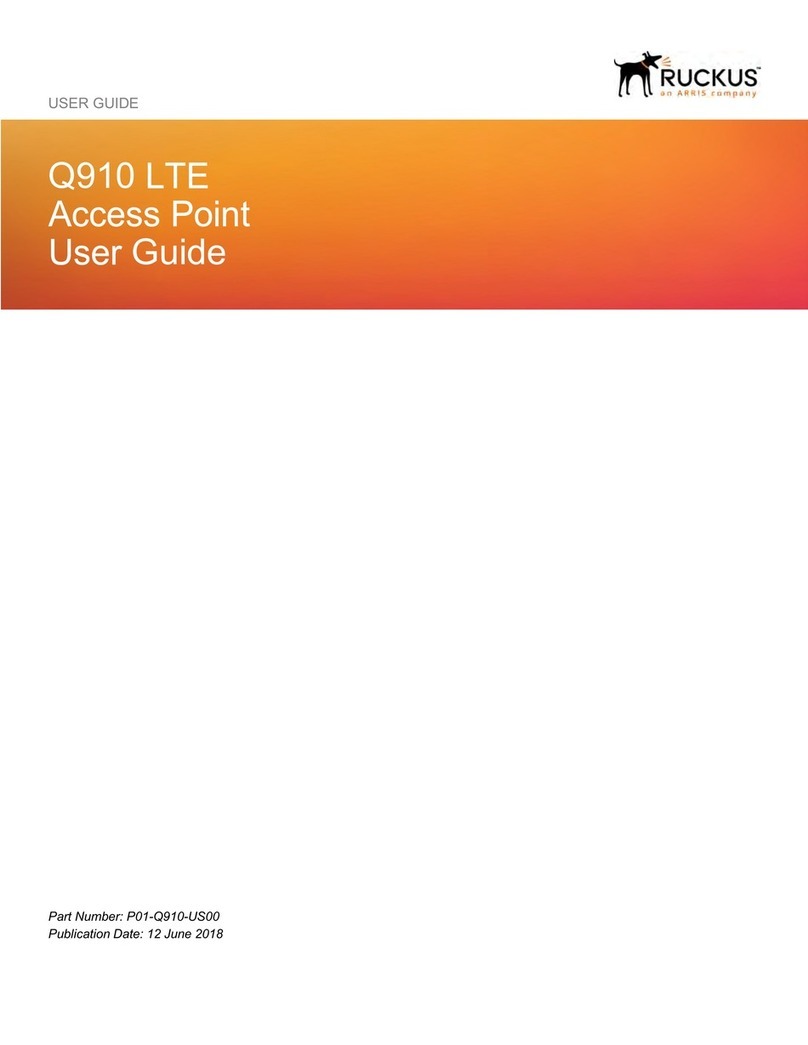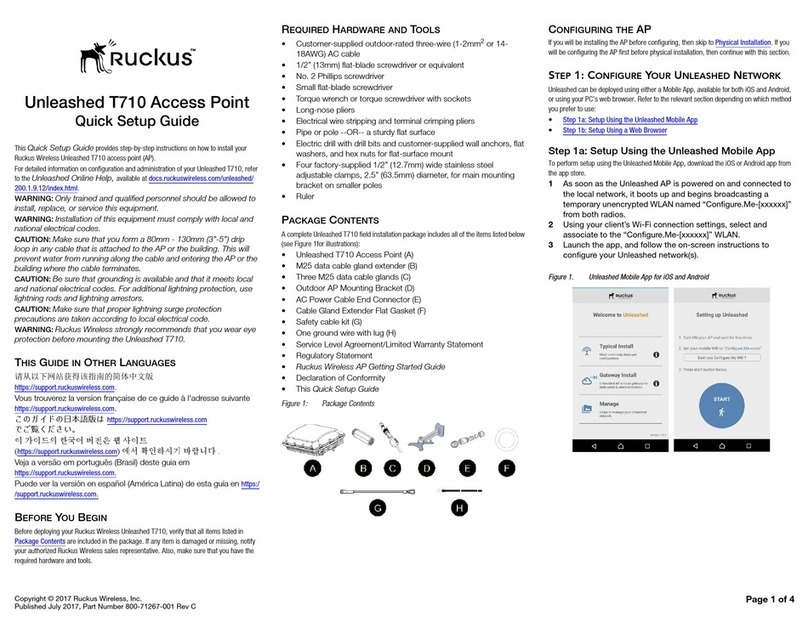Copyright © 2017 Ruckus Wireless, Inc. Page 2 of 4
Published September 2017, Part Number 800-71495-001 Rev C
Figure 4. Configuring Unleashed from the Mobile App
Step 3b: Setup Using a Web Browser
1As soon as the Unleashed AP is powered on and connected
to the local network, it boots up and begins broadcasting a
temporary unencrypted WLAN named “Configure.Me-
[xxxxxx]” from both radios.
2Using your client’s Wi-Fi connection settings, select and
associate to the “Configure.Me-[xxxxxx]” WLAN.
3Launch a web browser and enter the following into the
browser’s URL bar: unleashed.ruckuswireless.com, and press
Enter.
4You will be redirected to the Setup Wizard. Complete the
steps in the Setup Wizard and click Finish.
Figure 5. Complete the Setup Wizard to set up your Unleashed network
5Once the Setup Wizard is finished, a “Configuring system
settings and rebooting” progress screen appears. Wait until
the process is complete.
6Connect to the WLAN that you configured in the Setup
Wizard, and click OK to reconnect. You will be redirected to
the Unleashed login screen.
7Enter your Admin Name and Password to login.
Figure 6. The Login page
8Upon successful login you will be presented with the
Unleashed Dashboard, which displays an overview of your
Ruckus Unleashed network.
Figure 7. The Unleashed Dashboard
9Click OK to save your changes.
Your changes are put into effect immediately. Continue with Step 4: Customize Your
Wireless LANs.
Step 4: Customize Your Wireless LANs
Once the Unleashed Master AP has been initialized, you
can fine-tune the settings of your first WLAN (that you
created during the setup wizard), and create any
additional WLANs needed prior to attaching additional
Unleashed member APs. Then, when you deploy
additional member APs in whatever order you prefer,
they will automatically retrieve all WLAN configuration
settings (and any other settings you have configured)
from the Unleashed Master AP.
1From the Dashboard, click anywhere in the WiFi
Networks section to expand the display of your
deployed WLANs.
2On the left side of the screen, select the WLAN box
for the WLAN you would like to configure, and click
the Edit button to edit the configuration; or click
Create to create a new WLAN.
3If you made any changes to the original WLAN, you
will be disconnected and will need to reconnect once
the changes have been deployed on the AP radios.
Congratulations! Your Unleashed network is now
configured and ready for use. You may now proceed to
Step 5: Deploy Additional Unleashed Access Points.
Step 5: Deploy Additional Unleashed Access
Points
Deploying additional Unleashed member APs is simply a
matter of connecting them to the same Layer 2 network
(subnet) and providing power. They will discover the
Unleashed Master and join automatically. No additional
steps are necessary.
(Optional) Mounting Instructions
The R610 can be mounted to a T-bar, wall or ceiling a
using the enclosed mounting kits. Refer to the following
sections:
•Mounting on a Flat Surface
•Mounting on a Recessed Drop-Ceiling T-Bar
•Mounting on a Flush Drop-Ceiling T-Bar
•Mounting on a Truss or Pole
Mounting on a Flat Surface
1Use the Mounting Template on the last page of this
Quick Setup Guide as a template to mark the
locations for drill holes on the mounting surface.
2Use a 5mm drill bit to drill holes approximately 25mm
into the mounting surface (Figure 8).
3Insert the anchors and mounting screws into the mount-
ing surface, leaving approximately 1/4” (6 mm) of the
screw heads protruding for the AP enclosure.
4To remove the AP, insert the unit removal pin into the
hole on the top of the AP to unlock, then push the AP up
to release the AP enclosure from the mounting screws.
Figure 8. Flat surface mounting