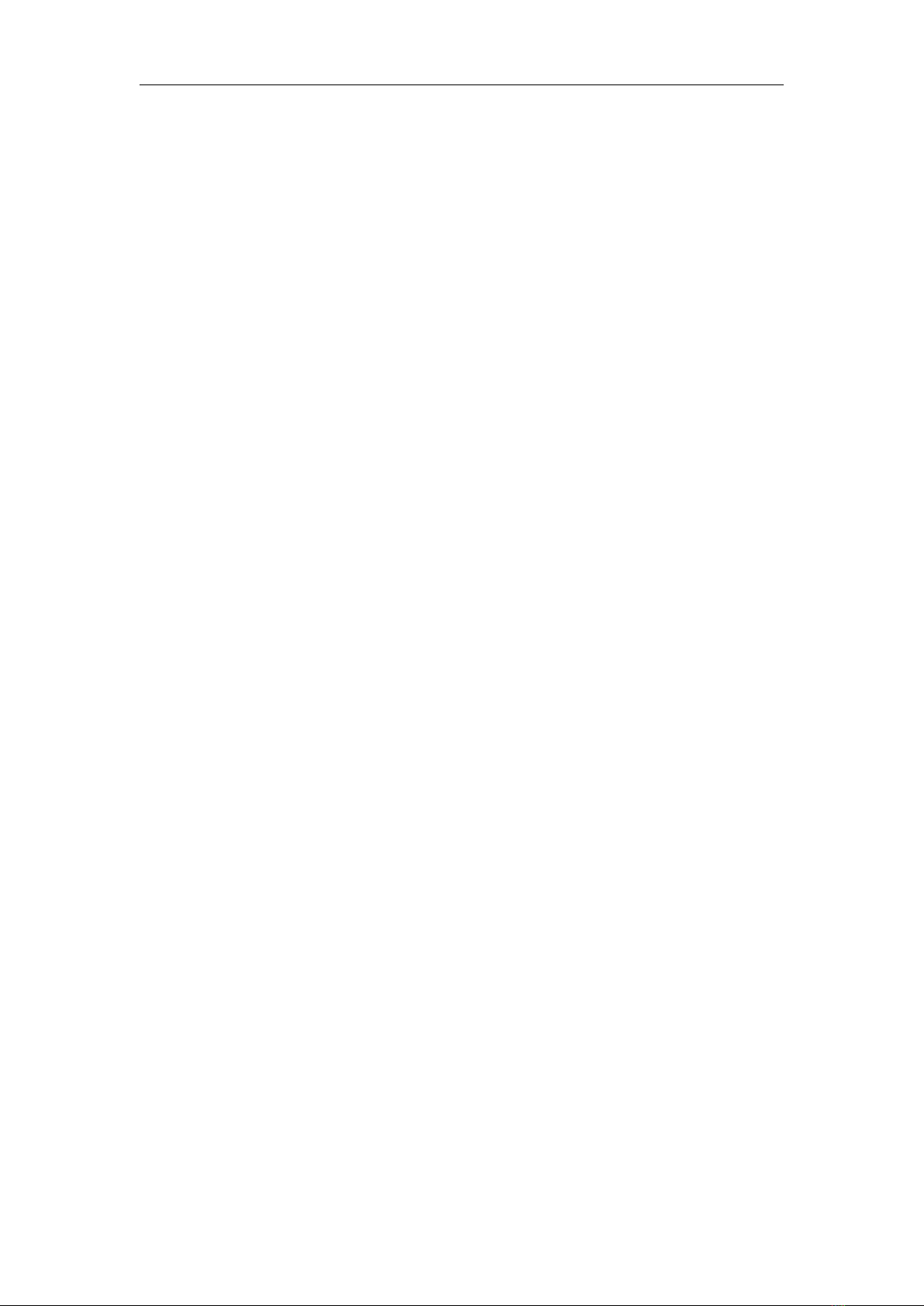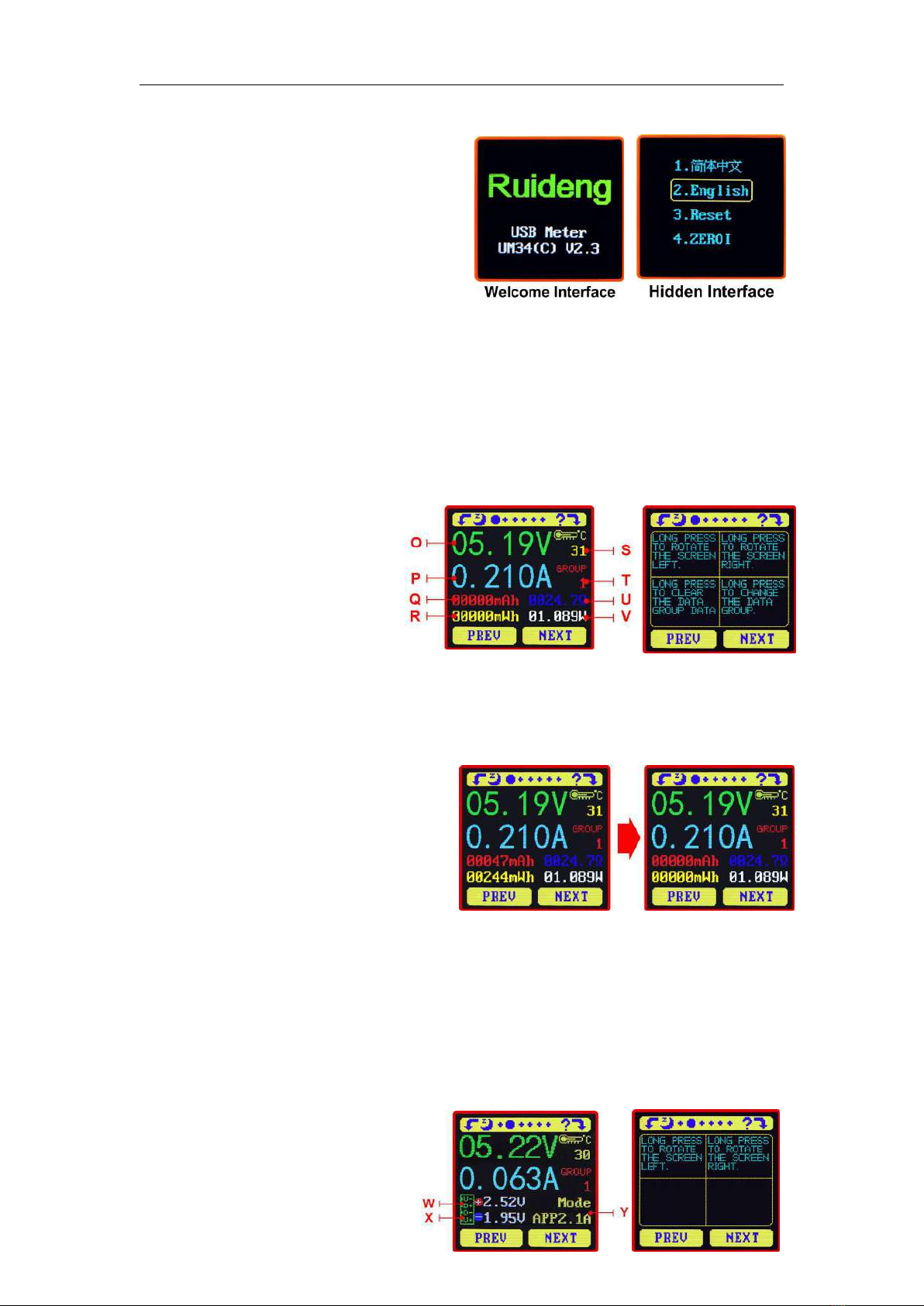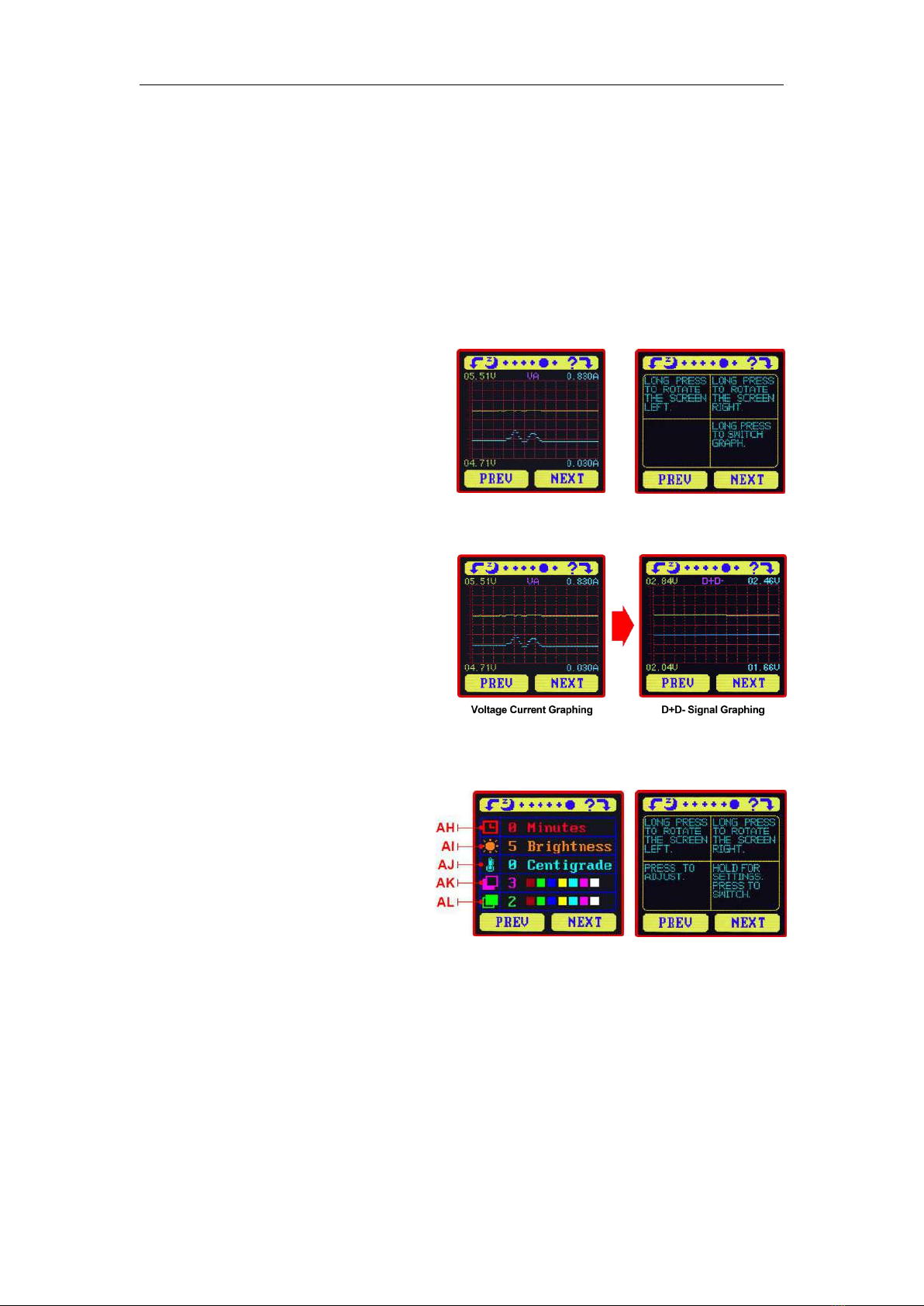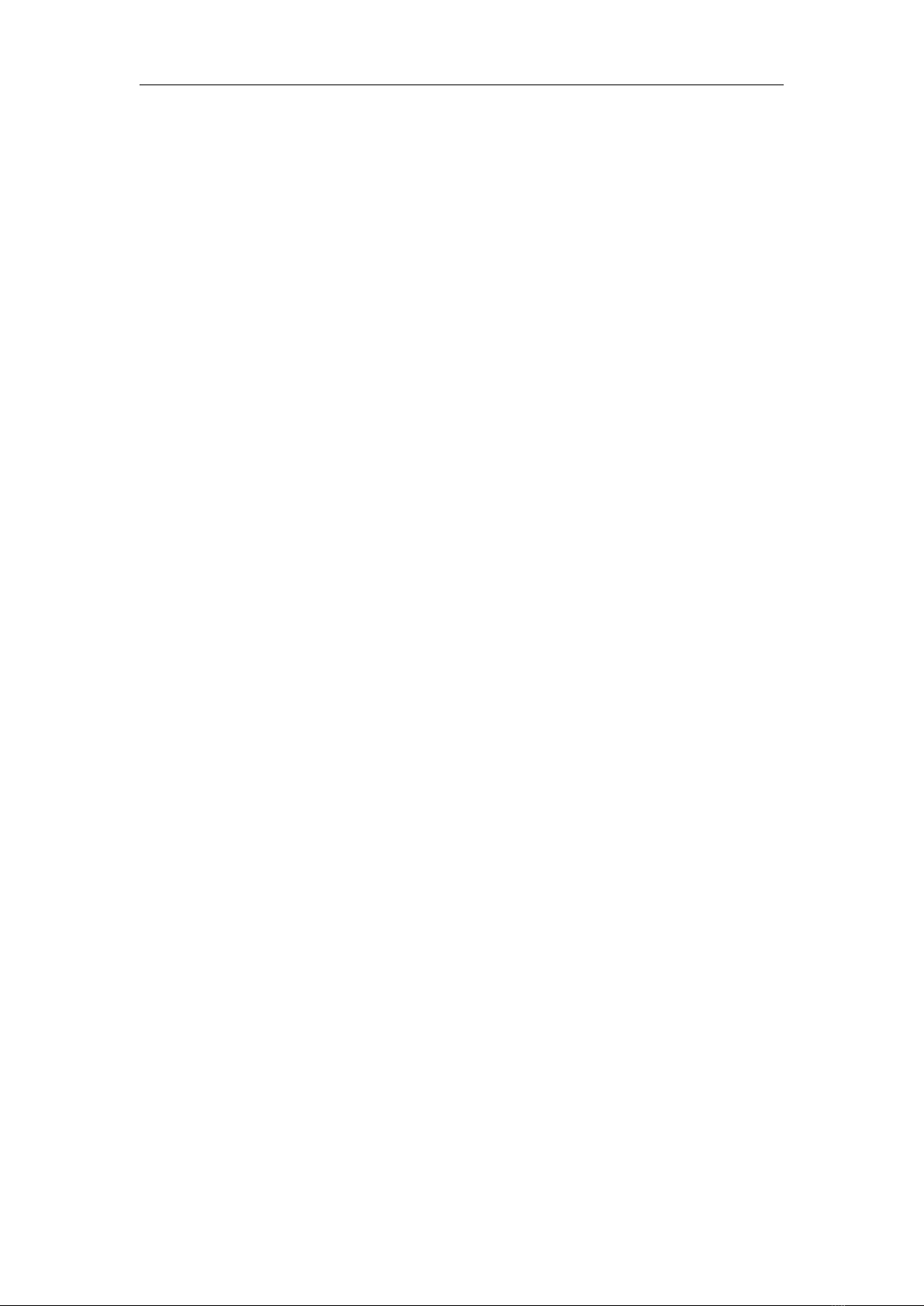displayed.
Note: If during the second step the screen turns black, this indicates that the voltage difference is too high
and the tester will enter the 4V power-down state. You can reduce the current and then re-start the
measurement from the first step. After the Data Connection Cable resistance test is completed, the Tester needs
to be powered off and then power on again to resume measurement.
Press the ‘NEXT’ button to switch to the Measurement Graphing Interface.
1.6.5 Interface 5: Measurement Graphing Interface
This interface displays the voltage
measurement over time in the 4-24V range
and will automatically adjust the displayed
range in real time to account for voltage
fluctuations. And the current measurement
over time in the 0-5.000A range and will
automatically adjust the display range in real time to account for current fluctuations.
Press and hold “NEXT” to switch to D+D- graphing, as picture show
This interface displays the D+ /D- voltage
measurement over time in the 0-3.3V range
and will automatically adjust the displayed
range in real time to account for D+/D-
voltage fluctuations.
Press the ‘NEXT’ button to switch to the
system parameter setting interface.
1.6.6 Interface 6: System Parameter Setting Interface
AH:Auto screen off time
AI:Screen brightness
AJ:Temperature display C /F
AK:Theme background color
AL:Theme foreground color
Press and hold the "Next" button to
enter into setting state, press “NEXT”
button to step through the options of auto screen off time, brightness level, temperature display
units, theme background color and theme foreground color. Stop on the value you wish to change
then press the "PREV" button to change the setting.
For auto screen off time setting press ‘PREV’ to repeatedly step though the 10 options from 0
to 9 minutes. Default time is 1 minutes.
For the screen brightness setting, press ‘PREV’ to repeatedly step though the 6 options from 0
to 5 where 0 is the lowest brightness level and 5 is the highest. Default brightness is 4.
For the temperature display units, pressing the ‘Next’ button toggles the setting between C
and F. default temperature unite is C.
For theme background color, press ‘PREV’ to repeatedly step though the 7 options from 0 to 6