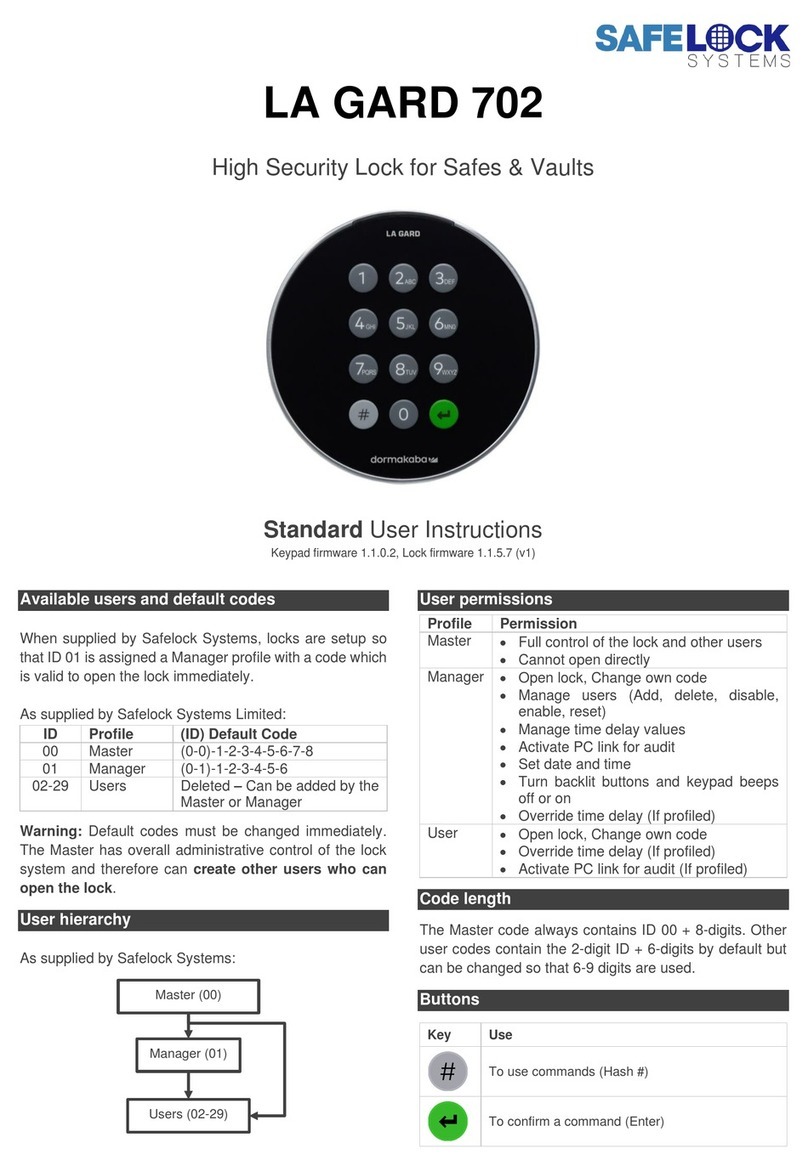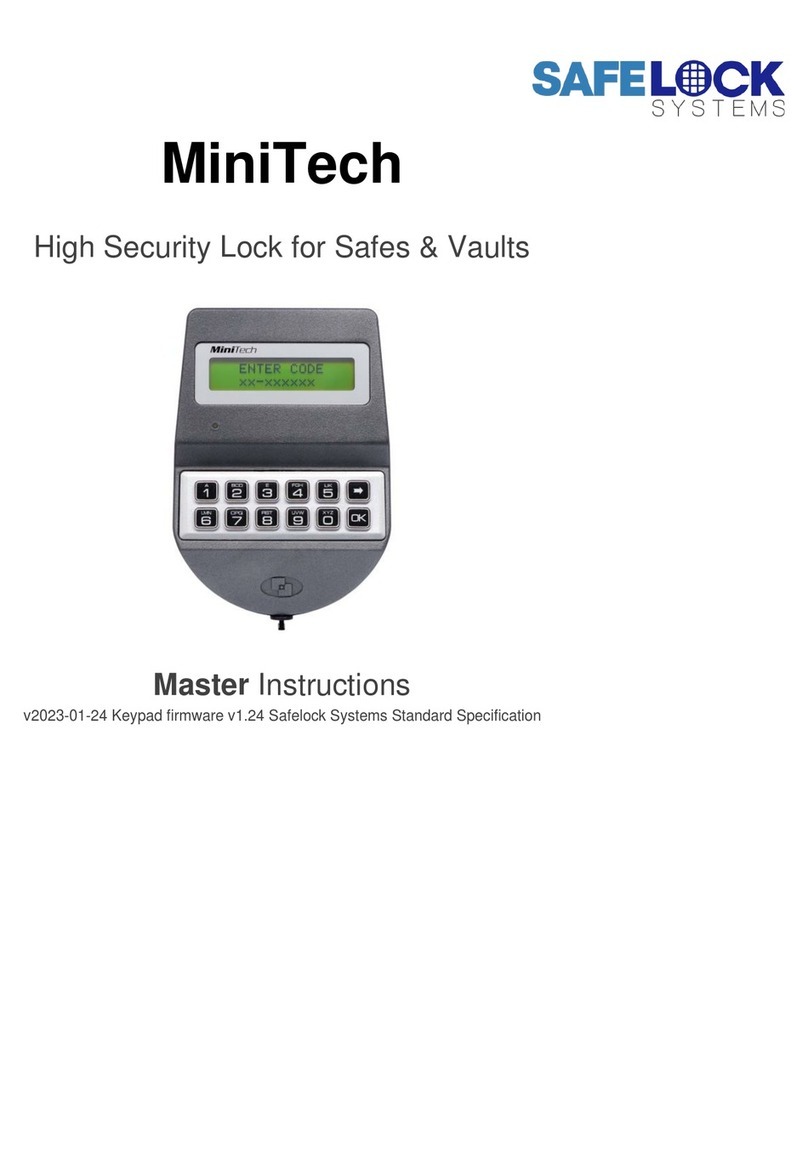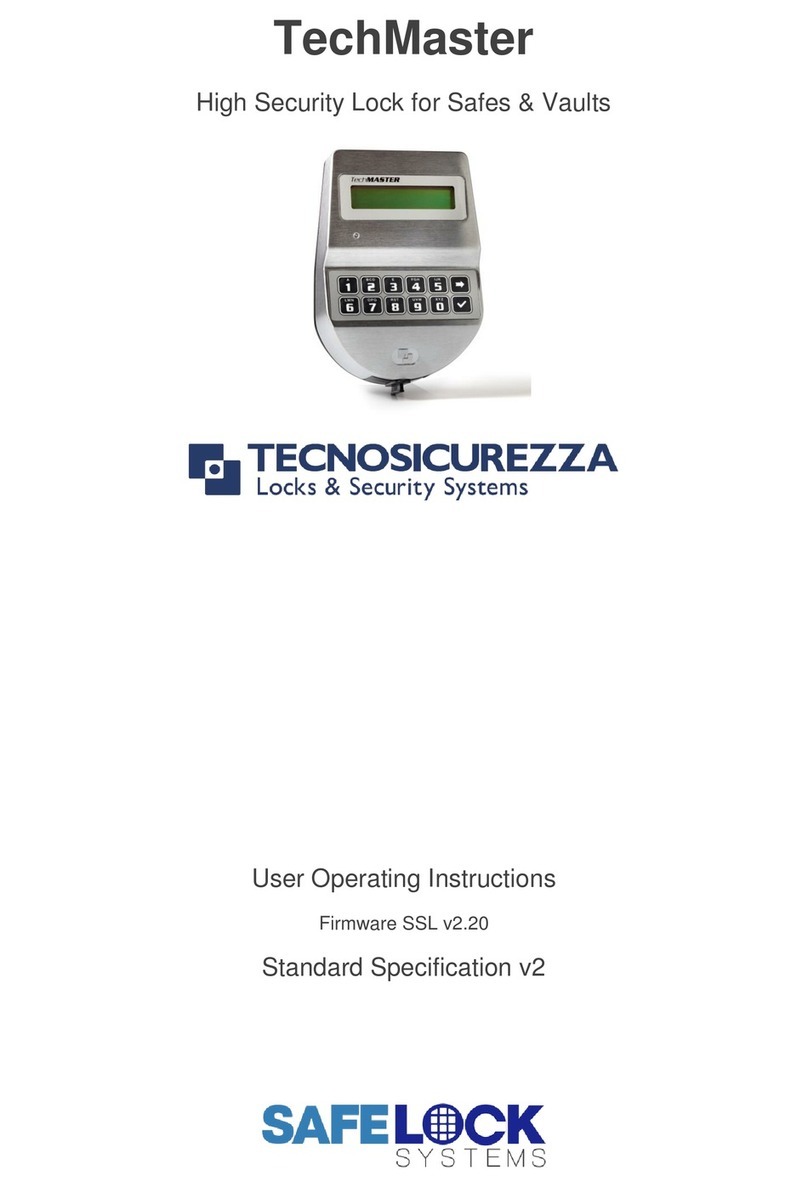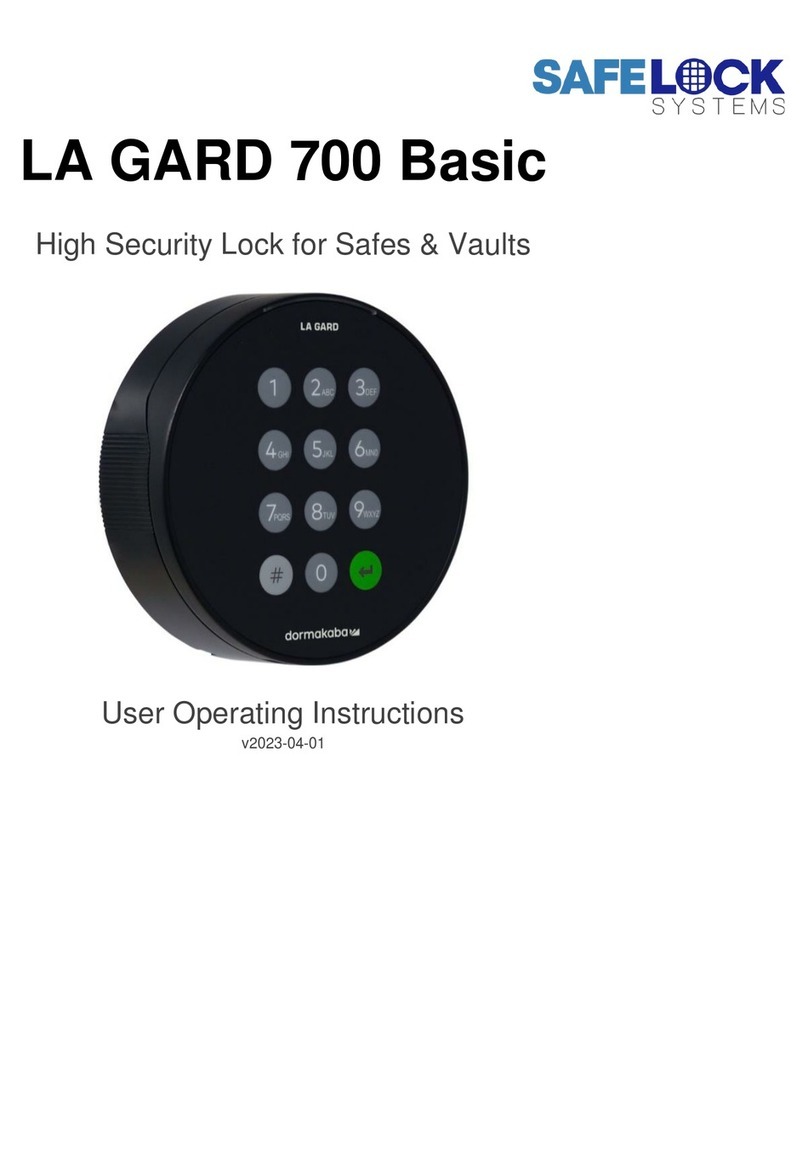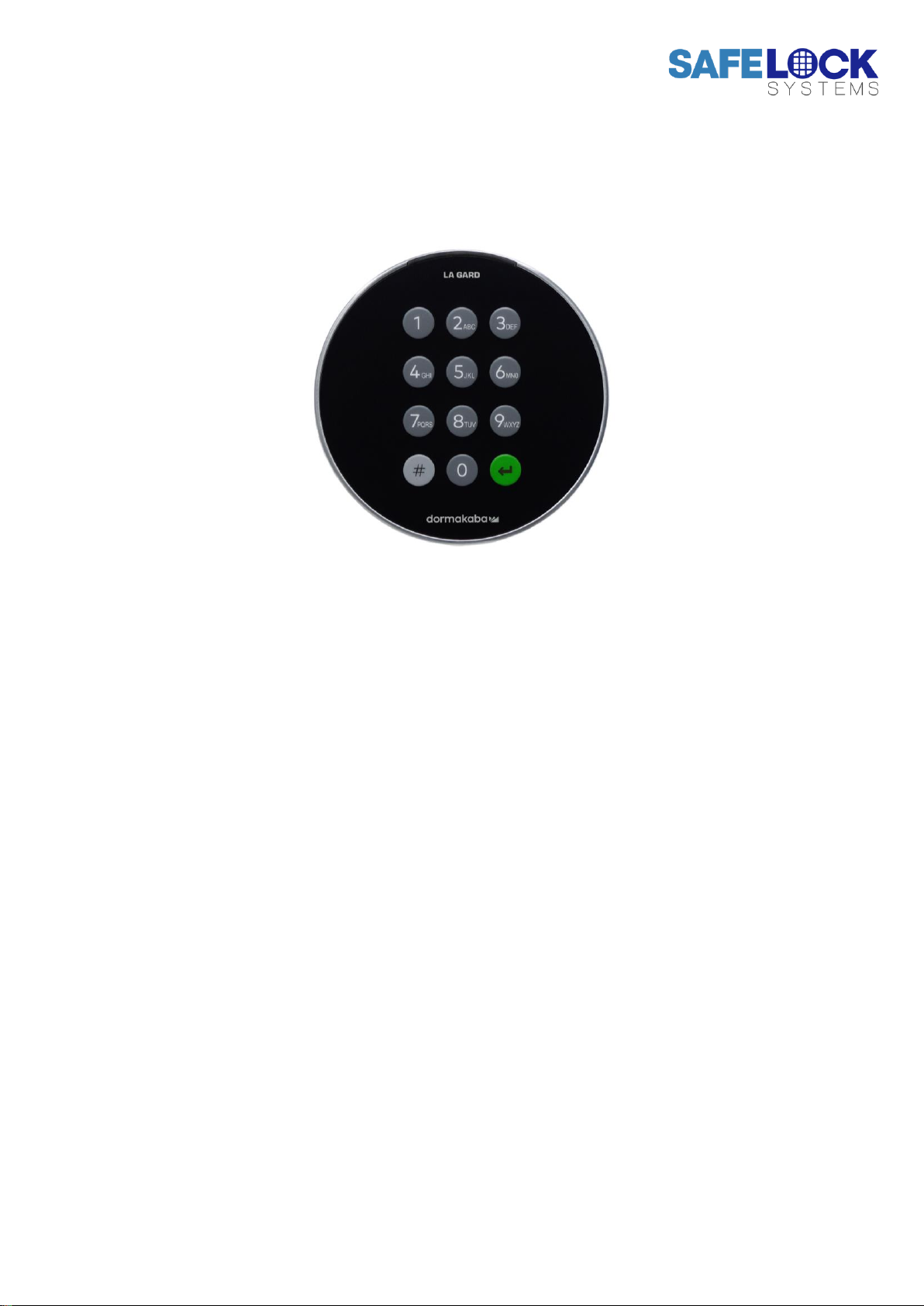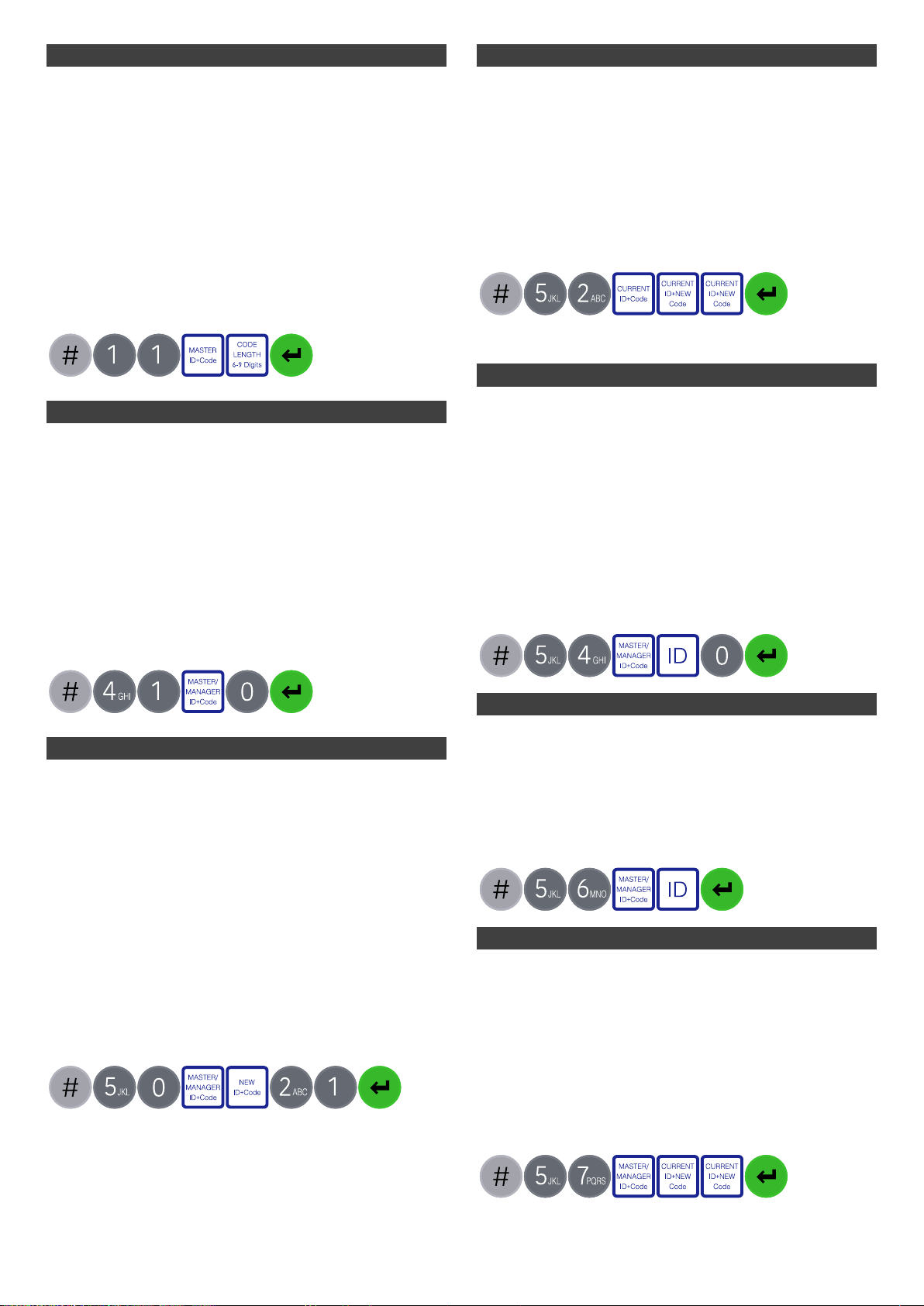Change code length (#11) Master
By default, the Manager and Users have a code comprised
of a 2-digit ID + 6-digits. The code length can be changed
to have a 2-digit ID + 7, 8 or 9 digits. If changed, existing
Manager and User codes will no longer be valid and will
need their codes to be reset and then changed.
•Enter #11
•Enter the Master ID and code
•Press 6,7,8 or 9 to specify the number of digits required
•Press Enter. If accepted, the lock will signal 3 green
flashes + 3 short beeps ☼☼☼
Example:
Keypad beeps (#41) Master/Manager
Keypad beeps can be turned off to prevent others hearing
that the lock is being operated.
•Enter #41
•Enter the Master or Manager ID and code
•Press 0 to turn keypad beeps off, or 1 to turn on
•Press Enter. If accepted, the lock will signal 3 green
flashes (No beeps) if the beeps have been turned off
or 3 green flashes + short beeps if the keypad beeps
have been turned on ☼☼☼
Example to turn keypad beeps off:
Add a User (#50) Master/Manager
In 701 locks supplied by Safelock Systems Ltd, a Manager
is installed with ID 01, therefore the only available ID for a
User is 02.
Add a User
•Enter #50
•Enter the Master or Manager ID and code
•Enter an available ID and new code
•
•Press 1 indicate
•Press Enter. If accepted, the lock will signal 3 green
flashes + short beeps ☼☼☼
Example to add a standard opening user:
After the code has been added successfully, the User
must change the code before it can be used to open
the lock. Use a simple code such as 02-020202.
Change code (#52) All
Opening codes should be changed and tested with the
safe or vault door open where possible.
•Enter #52
•Enter the current ID and code
•Enter the current ID and new code twice
•Press Enter. If accepted, the lock will signal 3 green
flashes + 3 short beeps ☼☼☼
Example to change code:
Test that the new code works whilst the door is open.
Disable or re-enable a User (#54) Master/Manager
In 701 locks supplied by Safelock Systems Ltd, a Manager
is installed with ID 01, therefore the User will be installed
with ID 02.
•Enter #54
•Enter the Master or Manager ID and code
•Enter the ID to be disabled or enabled
•Press 0 to disable the code or 1 to enable it
•Press Enter. If accepted, the lock will signal 3 green
flashes + short beeps ☼☼☼
Example to disable a user:
Delete a User (#56) Master/Manager
•Enter #56
•Enter the Master or Manager ID and code
•Enter the ID to be deleted
•Press Enter. If accepted, the lock will signal 3 green
flashes + short beeps ☼☼☼
Example to delete a user:
Reset a User code (#57) Master/Manager
If a User has forgotten their code, it is possible to reset it
rather than deleting and adding the User again.
•Enter #57
•Enter the Master or Manager ID and code
•Enter the current ID and new code twice
•Press Enter. If accepted, the lock will signal 3 green
flashes + short beeps ☼☼☼
Example to reset a user code: