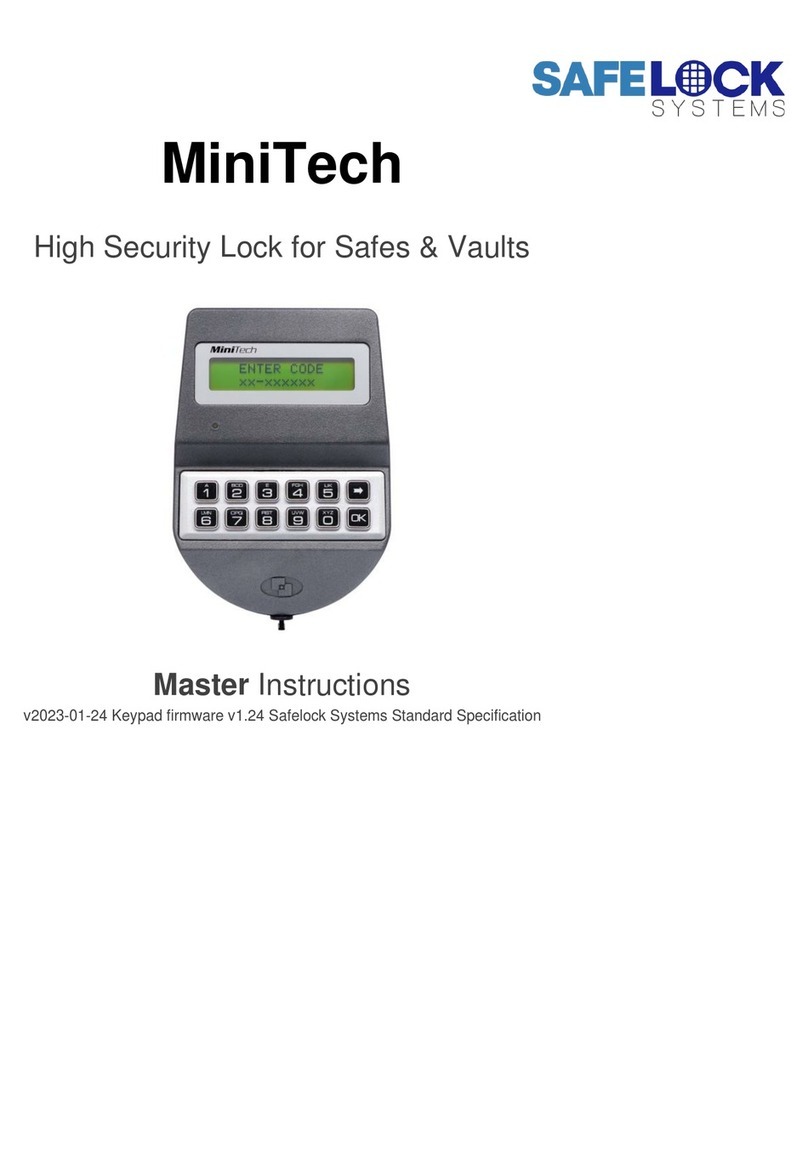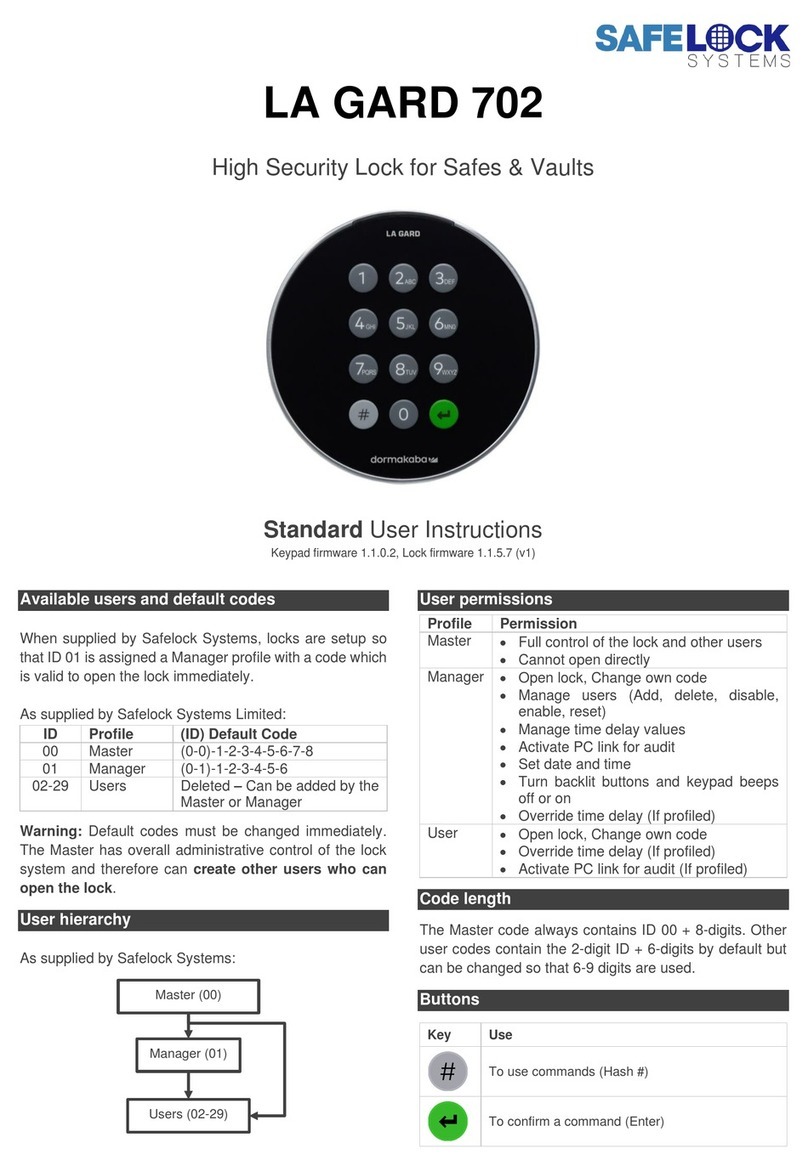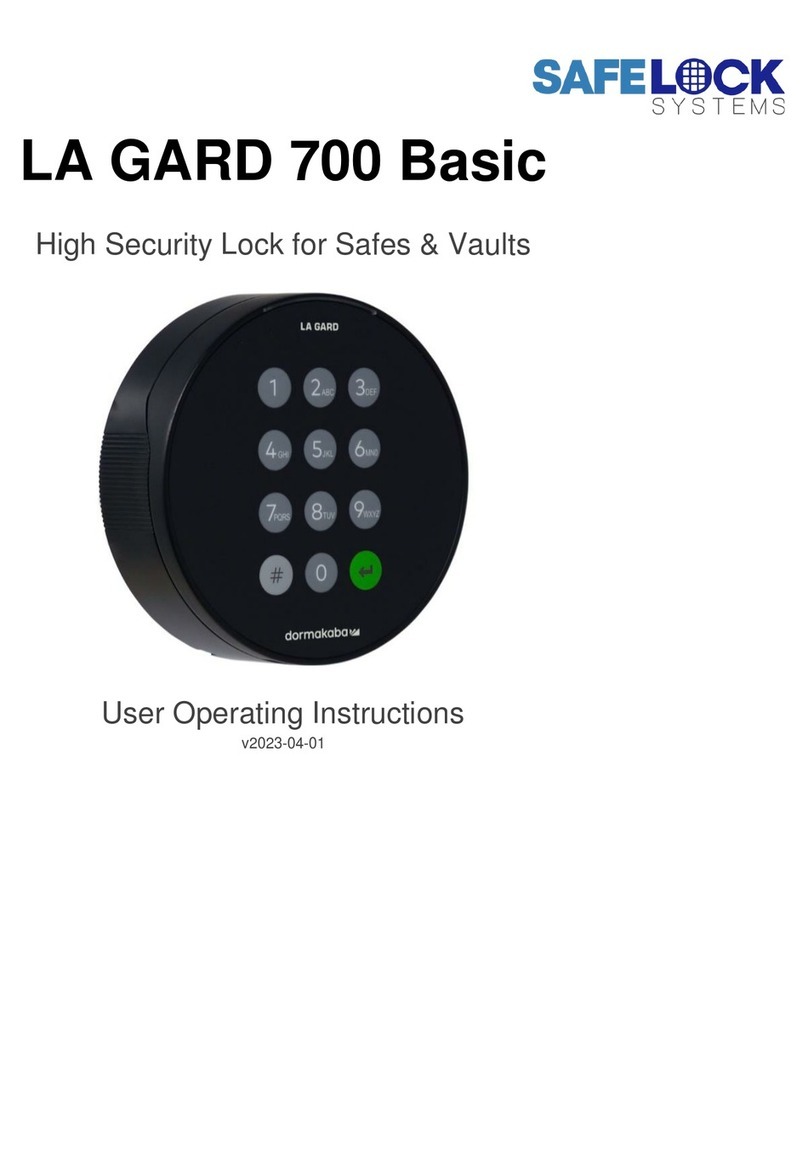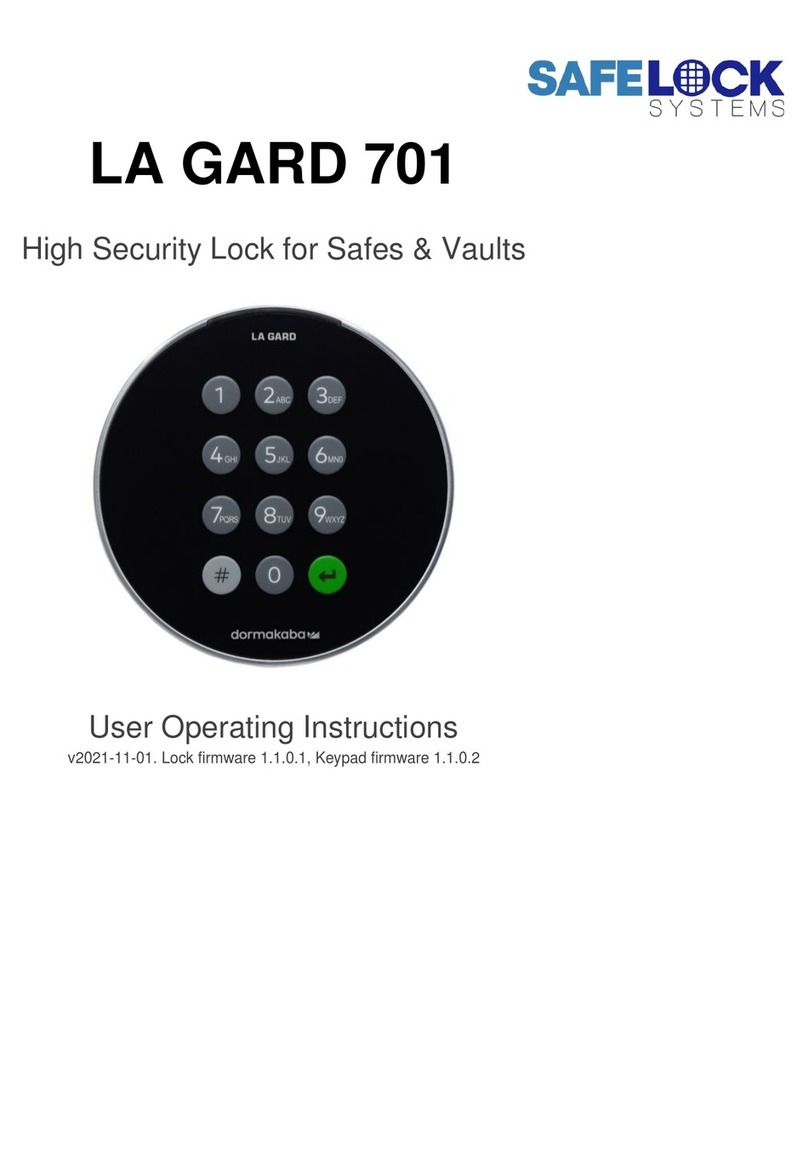Timelock: Adjust opening periods (Master Only)
Opening periods are occasions when the safe would
normally have timelock active, but is required to be
accessible. E.g. the lock would normally have timelock
active on Sundays, but an opening period is required for
a special event.
Follow the same instructions for ‘Adjust closing periods’,
but scroll to OPENING PERIODS SETTING to adjust
values.
Manager management (Master Only)
Access the Master menu, scroll to MANAGER
MANAGEMENT. Press to accept.
Press 1 to select the Manager, press to accept
Press to scroll through options and follow the
onscreen instructions to INSTALL, DELETE, DISABLED
or ENABLE the Manager.
Configuration User options
Press to access the main menu, then scroll to
CONFIGURATON. Enter the Configuration code, which
is 505050 by default, and cannot be changed.
The Configuration user can:
Install and remove locks. This is an engineer
function only and also requires the Master code.
Adjust the display contrast
Change the language
Test all the keys are working
View the Keypad firmware version
Troubleshooting
Display message: LOCK PENALTY
An incorrect code has been entered 4 times. Wait for the penalty
period of 4 minutes to elapse before entering a valid code.
Display message: BATTERY LOW
The batteries must be replaced immediately. TechMaster is usually
powered with a battery box mounted inside the safe or vault. Please
consult the safe or vault supplier for more information on changing
batteries. TechMaster can also be powered in an emergency using a
9v alkaline battery from the slot at the bottom of the keypad. Unscrew
the security screw if fitted, pull the handle of the battery cover and
connect the battery to the battery connector located inside the slot.
Display message: NO ANSWER
There is a connection fault between the keypad and the lock. Contact
a safe engineer.
The display is not functioning
See BATTERY LOW, the batteries should be replaced
A key does not beep when pressed
Undertake a keypad test. Press and hold 5.
Press each key in the order that appears on the screen so that the
digit/symbol disappears.
Keys functioning normally will sound a short beep. If the key is faulty,
the message WRONG/FAULTY KEY shows on the display. Contact a
safe engineer.
The safe or vault door does not open
If the lock system is otherwise operating normally, there is a
mechanical fault. Contact a safe engineer.
Optional Features
TechMaster as standard is programmed with the
features listed in these instructions. On occasion the
specification may vary with the following features:
Audit user: The Master and Manager are unable to access audit features. Instead, an
Audit user is installed with a default code of 99-999999. Press to access the main
menu then scroll to AUDIT CODE. Select either PC LINK to download or SYSTEM
AUDIT to access the audit viewer.
Blocked users: Some or all of the Users 02-90 may have been blocked for use, in
which case the ID(s) will not be available in USERS MANAGEMENT.
Dallas Keys: Some or all of the Users 02-90 and possibly the Manager must touch
their Dallas key to the reader on the side of the keypad in addition to entering their
code.
To open the lock: Press any key to wake the display or touch the Dallas key to the
reader. Touch the Dallas key to the reader, the display will show either the User ID
XXXXXX or MANAGER CODE XXXXXX. Enter the 6-digit code, the lock will open.
To access Manager functions: Press and hold 6 to access the Manager menu, and
enter the 6-digit Manager code. The display shows ENTER MANAGER DALLAS,
touch the Manager Dallas Key to the reader, the menu options become available.
To install new Users: Follow the procedure to install new users. After the new code
has been entered twice, the display shows ENTER USER DALLAS, touch a blank
Dallas key to the reader. The programmed key must then always be used for that User
ID and cannot be assigned to another User ID, even if the User is deleted. If a User ID
is deleted, the originally programmed key can be used again for that ID if a new code
is installed. If a key is lost, the User must be deleted and a new blank key can be used
to reinstall the User.
Note on using Dallas keys: Occasionally the contact between the Dallas key and
reader is poor and the message ERROR IN READING DALLAS shows. Vary the
position of the Dallas key to resolve.
Dual mode (standard): Two valid codes are required to open the lock. Users 02-90
may open the lock in dual combination either with another User 02-90 or with the
manager. If a Manager code is entered first, the display requests a user code. If a
User 02-90 code is entered first, the display requests the Manager code, press to
enter another User code. If time delay is active, 1 code can start the time delay, 2
codes are required to open during the open window.
A 2nd code is also required for the Manager to access the Manager menu. There are
no dual mode restrictions for the Master.
User 02 is installed with a default code of 02-020202. If only one User 02-90 is
installed, do not allow that User to be deleted without first adding another User
or the Manager will be unable to access the Manager menu.
Other dual mode configurations may have been programmed into the lock, please
consult the safe or vault supplier.
Duress: If the lock has been connected to an alarm system, users can enter a Duress
code which sends a silent signal to alert others that the lock is being opened under
duress. To enter a Duress code, use the normal code with the last digit increased by
1. E.g. 02-123456 would become 02-123457. If the last digit is a 9, it should be
changed to a 0.
Dynamic codes: Dynamic Codes, also known as one-time codes or single use codes
require additional equipment and PC software. Please refer to separate Dynamic
Codes instructions.
Immediate timelock for Users: Users 02-90 have the ability to access the TIME
MENU and apply immediate timelock, in addition to the Manager. Press to access
the main menu then scroll to TIME MENU. Enter a valid User ID and code or press
to enter the Manager code, then access IMMEDIATE TIMELOCK.
Manager management disabled: The Master may have been prevented from
managing the manager code, in which case MANAGER MANAGEMENT will be
unavailable in the Master menu.
Multi-lock: TechMaster can manage up to 5 locks, each with its own lock ID: 1, 2, 3,
4, 5. Each lock operates independently with its own Master, Manager and User codes,
and must each be accessed independently for opening and management using the
keypad. Before any action is undertaken, select the relevant lock.
Opening extension: A timelock open period can be extended by up to 2 hours. This
can be entered in shorter increments if needed.
Press to access the main menu then scroll to TIME MENU. Press to accept,
enter the Manager code. Press to accept OPENING EXTENSION then enter the
date and time that the opening period should be extended to.
If Users 02-90 have been given access to the TIME MENU, a User ID and code is
requested initially, press to enter the Manager code.
Time Delay Management: The Master may manage time delay parameters instead of
or in addition to the Manager. Access the Master menu and scroll to TIME DELAY
AND OPEN WINDOW
Time Delay Override Users: Some of the Users 02-90 may have been given the
ability to override time delay and open the lock immediately.