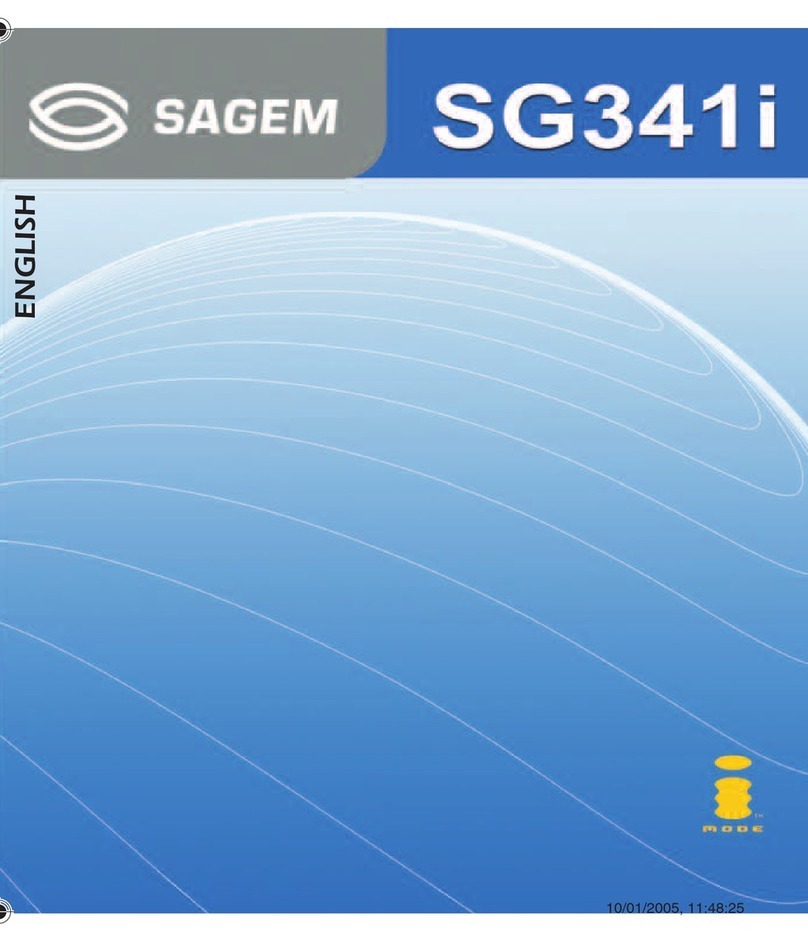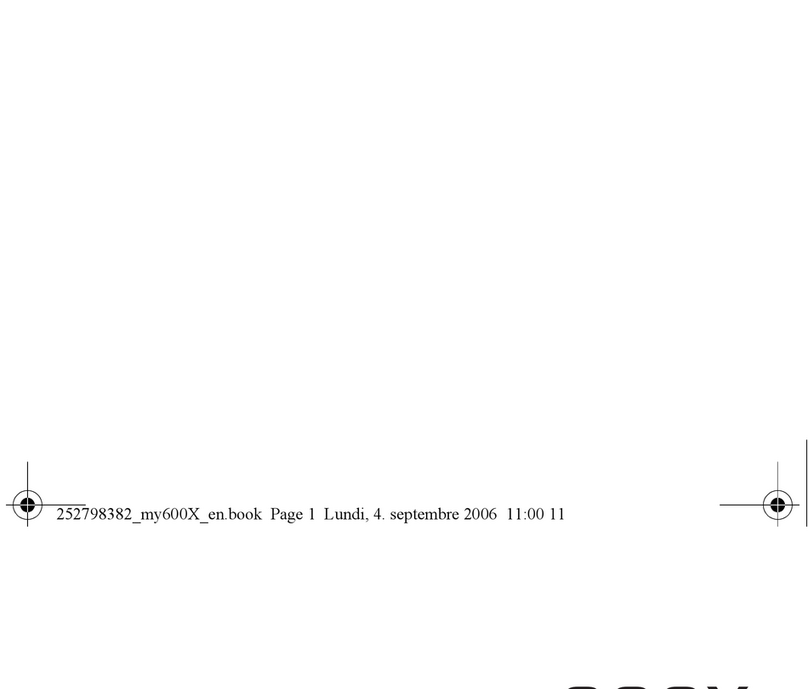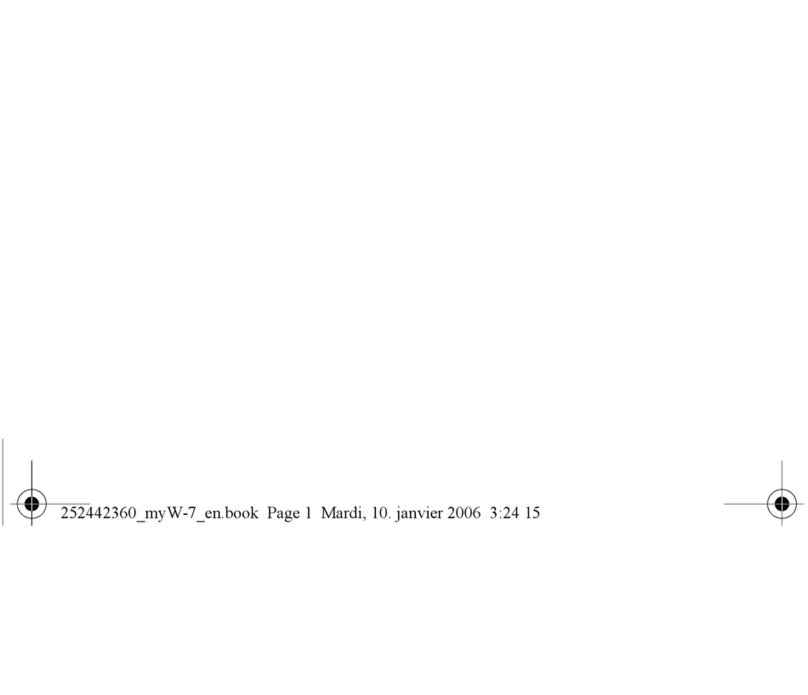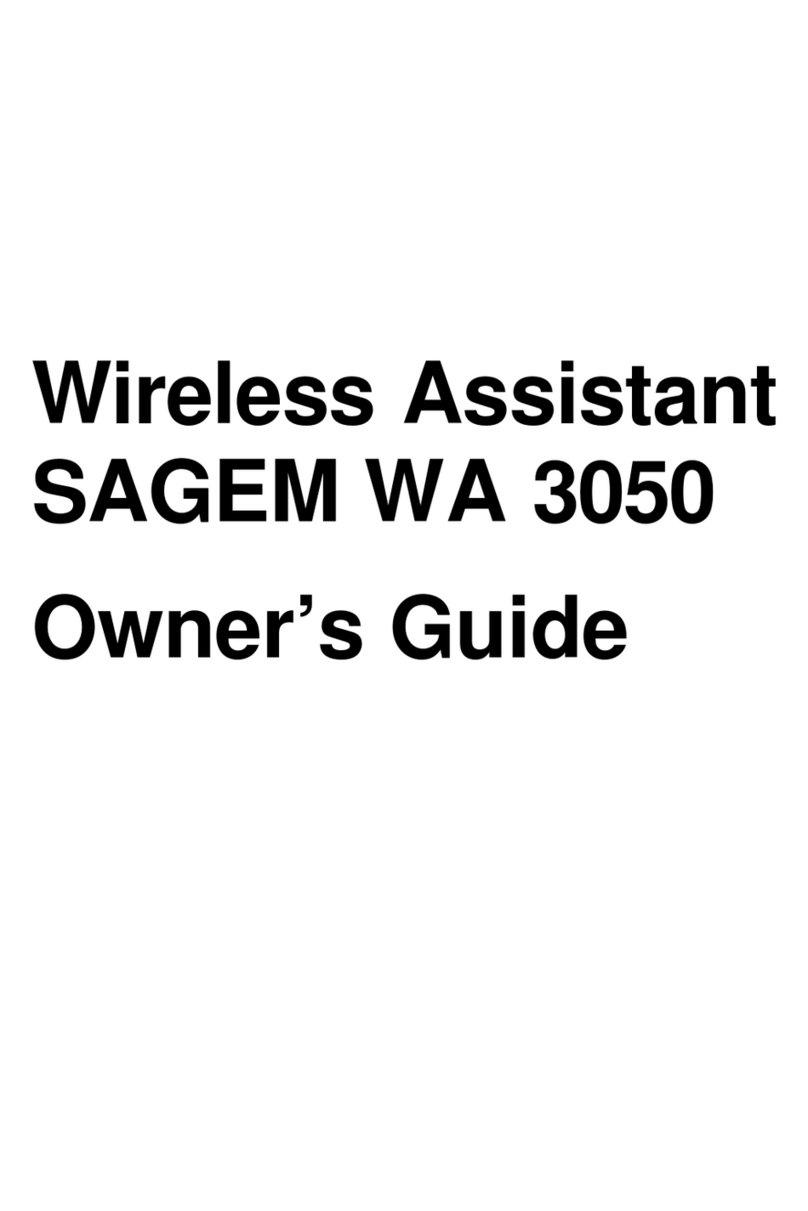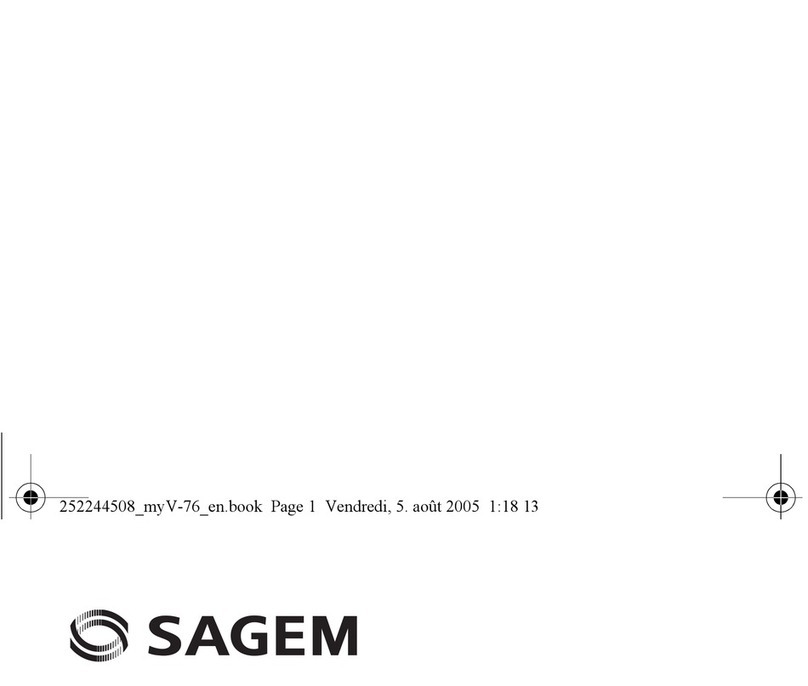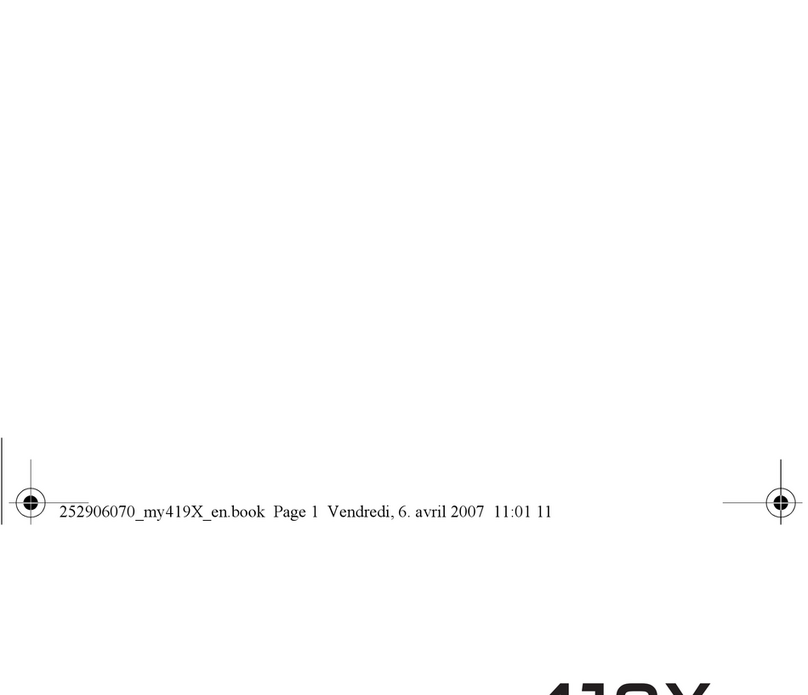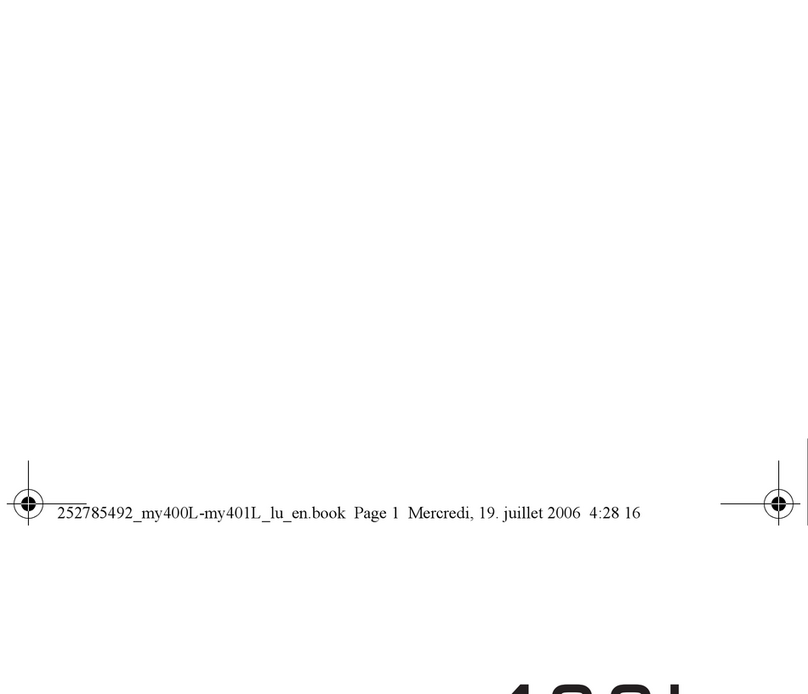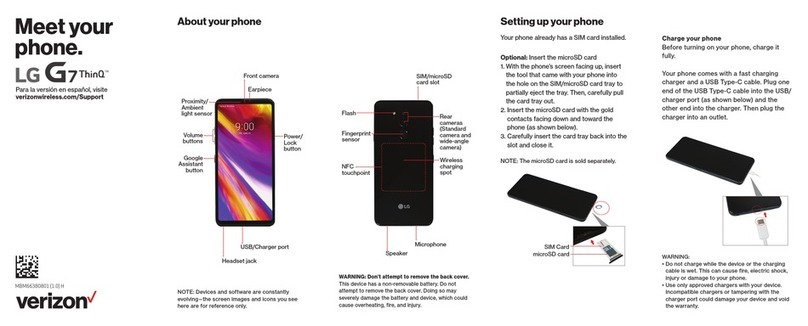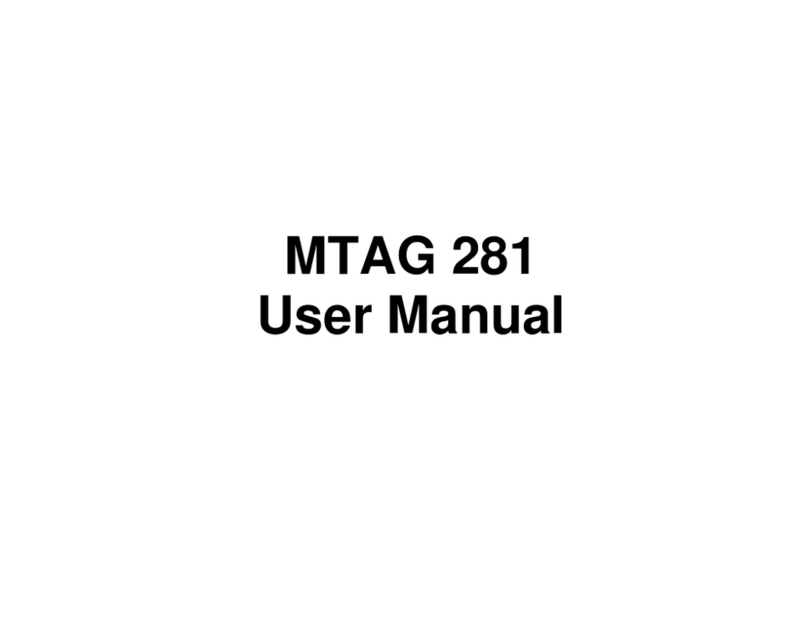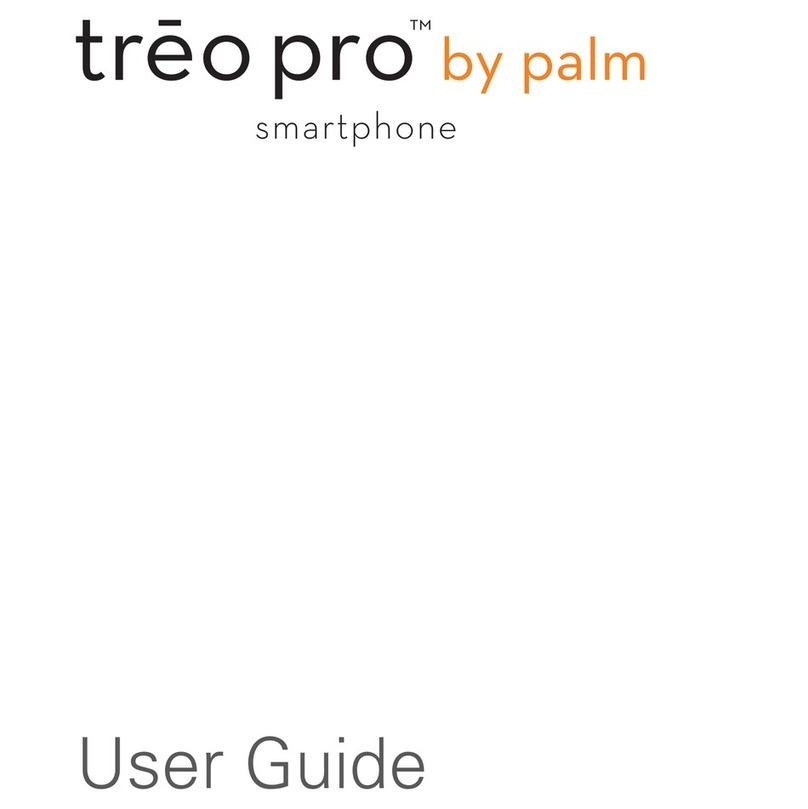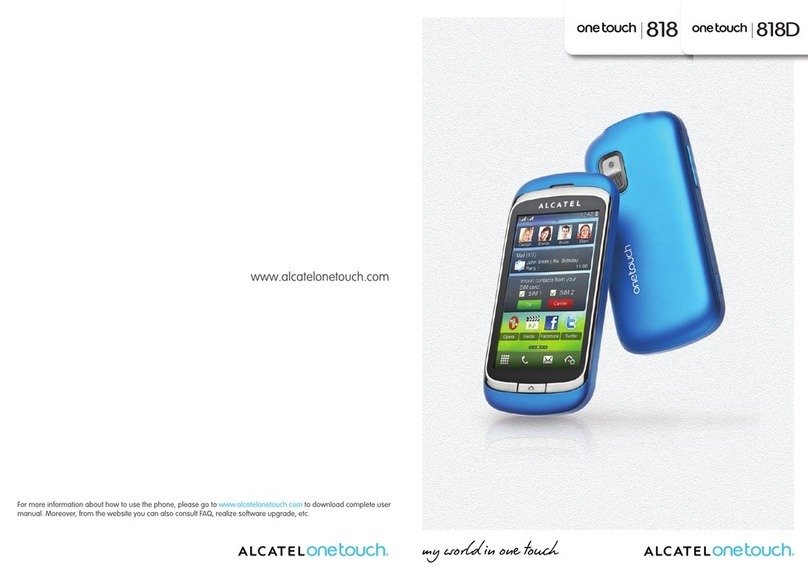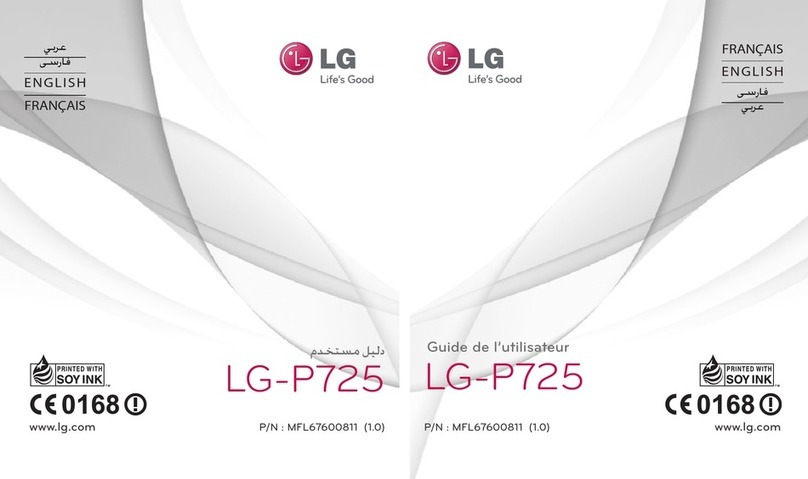Sagem SIMPLY VS1 User manual

The book for your Vodafone Simply mobile phone
Vodafone Simply
Sagem VS1
Vodafone Simply
Vodafone Group Services Ltd, The Connection, Newbury, Berkshire, RG14 2FN.
© The Vodafone Group 2005. VODAFONE, the Vodafone logos and Vodafone Simply are trade marks of the Vodafone Group.
A reassuringly brief
guide to using your
new mobile phone
user_manual_Silver_final 8/3/05 10:16 am Page i

2. How to insert the SIM card
4. How to charge the battery
6. So what do all these buttons do?
8. How to use the buttons on the phone
10. What does everything on my Home
Screen mean?
12. How do I add people to my
Phone Book?
14. How to make and receive calls
16. How to send a text message
17. How to receive a text message
18. How do I set reminders?
19. How do I ask for help?
20. How do I adjust the clock
and other settings?
21. What is my Phone Book Manager?
22. How do I use my Phone Book Manager?
24. How do I create new contacts
and transfer them to my phone?
25. How are my contacts saved?
26. The importance of regularly backing up
27. How do I restore my contacts?
28. How do I close my Phone Book
Manager safely
29. What’s in the box
30. A closer look at the detail
The phone with
common sense
as a feature
Contents
Vodafone Simply
user_manual_Silver_final 8/3/05 10:16 am Page iii
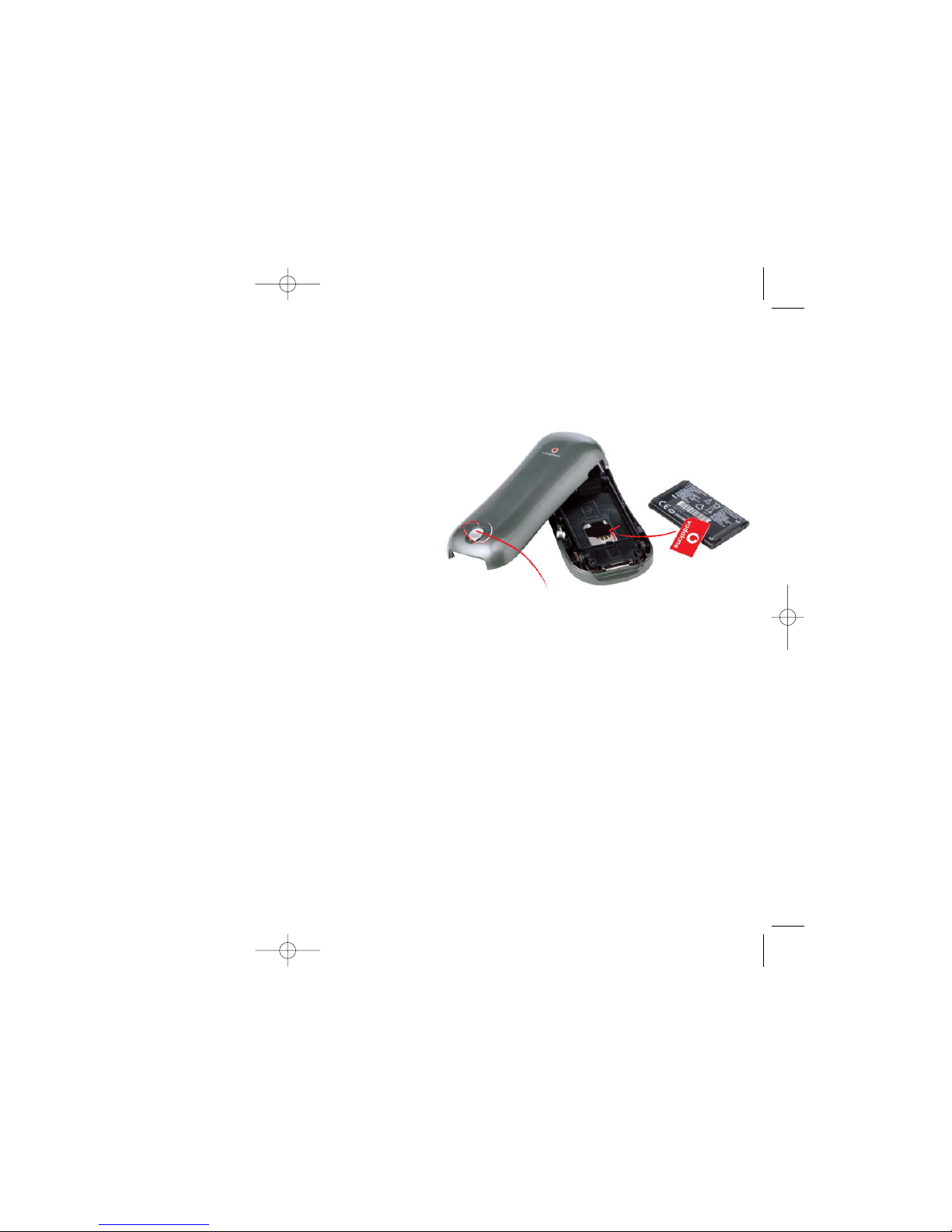
Page 3
You wanted a mobile phone that’s sophisticated yet easy
to use and here it is in your hands! Naturally you’re eager
to start using it, but first you need to insert the SIM card.
What is a SIM card?
Every mobile phone has a SIM card.
(Subscriber Identity Module). This is
a microchip that holds your personal
information such as your phone number,
and the names and numbers of your
friends and family. Your phone won’t
work without it. If you already have
contacts on your SIM card these can be
transferred across in most cases.
The SIM card lives under the battery.
Here’s how to insert it:
•Ensure that the phone is switched off
and the charger is disconnected from the
bottom of the phone.
•Turn the phone over and push the lock
button upwards.
•Remove the back cover by lifting the
bottom end first.
•If the battery is already inside remove it.
•Hold your SIM card with the cut corner
oriented as shown and then slide it into
the card holder face down.
•Replace the battery first.
•Replace the back cover clicking
in the top edge then the lower end
and push the catch downwards into
the locked position.
Page 2
How to insert the SIM card
Lock
user_manual_Silver_final 8/3/05 10:16 am Page 2

Page 5
Your phone is powered by a rechargeable battery. This needs
to be charged for at least 4 hours before you can make
your first call. Ready? Charge!
When you are at home, just sit the phone
in the charging cradle and plug it into the
mains. That way your phone will always
be charged when you need it and you will
always be able to find it.
Page 4
You can always check the battery icon to
see how much power you have left. When
it’s red you know it’s time to recharge. You
will also see a message on the screen
when you need to recharge it.
Recharge for at least 15 minutes before
making another call so your phone doesn’t
cut out in the middle of a call! (Your battery
has a standby time of up to 12 days or you
can make calls of up to 4 hours before
recharging again.)
Charging the battery
•Plug the charger into the mains
and the phone.
•The phone is now charging. The battery
icon moves from left to right.
•When the icon stops moving and the
percentage of charge shows 100%
the battery is fully charged.
•Disconnect the charger.
Charging
cradle
How to charge the battery
user_manual_Silver_final 8/3/05 10:17 am Page 4
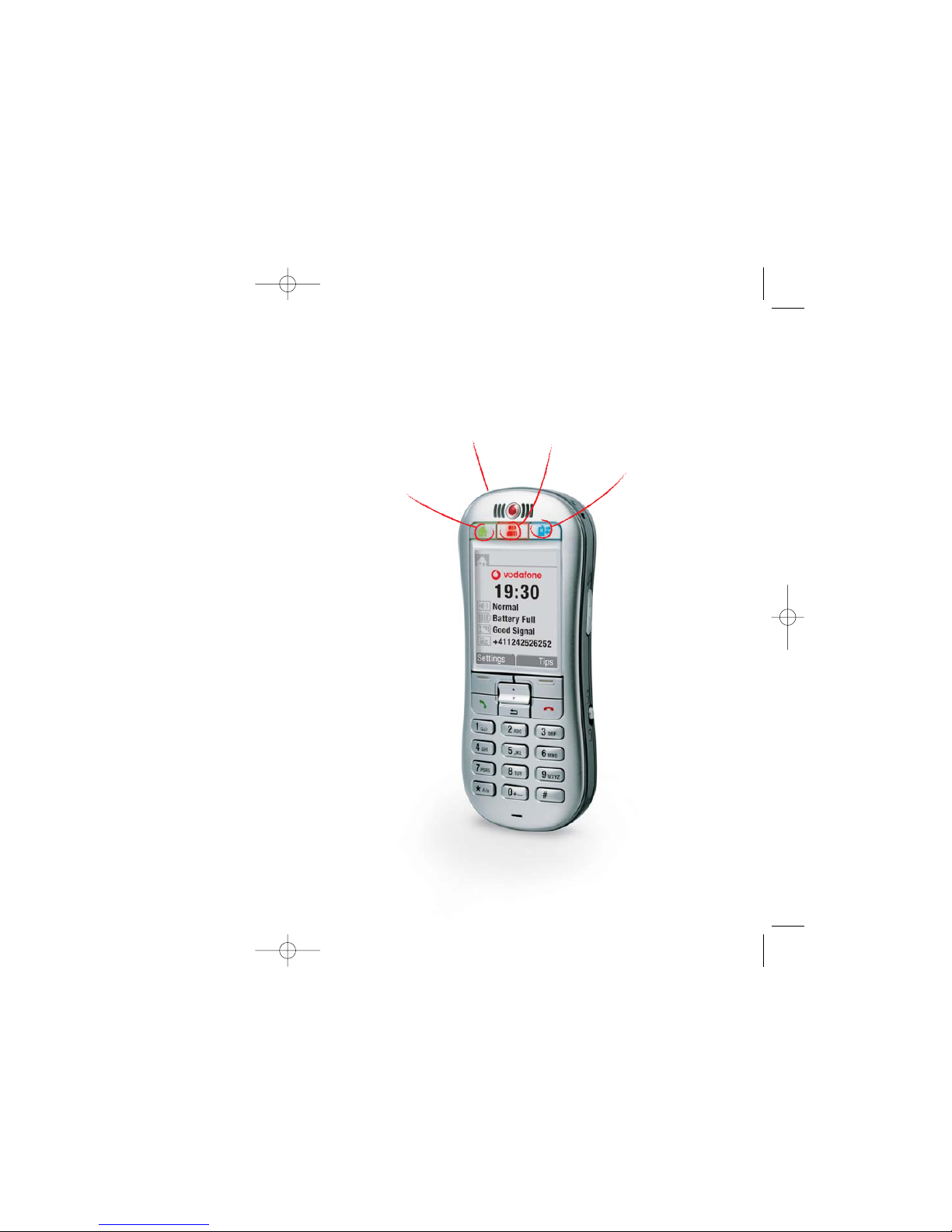
Home
On/off
Contacts
Log
Page 7
• On/off – Turns the phone on and off,
just press and hold down the button on
the top.
• Home – Returns you to the ‘Home
Screen’, the original screen that you
see when you switch on the phone.
• Contacts – Opens your phone book
where you keep your family and
friends’ details.
• Log – Where you can find all your
messages in one place. Just press
this button and you can access your
voice and text messages, missed calls,
and reminders.
Page 6
At the top of the phone you’ll see three special buttons,
each of which has a dedicated function. Basically this means
less searching through menus.
So what do all these buttons do?
user_manual_Silver_final 8/3/05 10:17 am Page 6

Volume
Up/down
Menu key
Hello
Back
Goodbye
Button
lock
Menu key
Ringer
setting
Page 9
On the side of the phone you’ll see three
more buttons:
• Ringer Setting (right side) – Easily set
the ringer to loud, normal, vibrate
or silent.
• Volume Key (left side) – While you are
in a call you can use this button to
adjust the volume.
• Button Lock (right side) – Lock the
keypad to avoid making accidental calls!
Below the screen you’ll find the main
function keys:
• Hello – Answer incoming calls with this key.
• Goodbye – Hang up with this key*.
• Up/Down – To navigate through menus
and phone book entries.
• Menu Keys – Press these buttons to
select the command written above them
on the screen.
• Back – Brings you back to the
previous screen.
Page 8
How to use the buttons
on the phone
*This key is only used for ending a call.
user_manual_Silver_final 8/3/05 10:17 am Page 8

Page 11
On the ‘Home’ screen you will see the following settings:
Clock – Displays the time.
Ringer Setting – Loud, normal, vibrate
or silent as set by the button on the side
of the phone.
Battery Indicator – Shows the amount
of power left.
Network Signal – Shows the strength
of your connection to the mobile
phone network.
Your Number – Handy when someone asks
you for your phone number and you go,
“It’s… oh, wait a minute, what is it again?”
Page 10
Home
What does everything
on my Home screen mean?
user_manual_Silver_final 8/3/05 10:17 am Page 10

Page 13
•Press the ‘Contacts’ button
(the one with people on it.)
•Select ‘ADD NEW CONTACT’.
•Enter a name using the number keys
and confirm by clicking ‘OK’.
•Enter the contacts’ phone number.
•Choose ‘SAVE’.
You can also save a number right after
you’ve made or received a phone call, or a
text message from someone who is not yet
in your ‘Phone book’.
A prompt will come up asking if you want
to save that number. Simply click on ‘YES’
and enter a name to go with the number.
•To delete someone from your phone
book first select the name then choose
‘DELETE CONTACT’.
Page 12
There are some phone numbers you’ll want to call again and
again so it makes sense to add these to your Phone book.
Then you can access them easily.
Contacts
How do I add people
to my Phone book?
user_manual_Silver_final 8/3/05 10:17 am Page 12

Page 15
To answer a call:
•Answer incoming calls by pressing the
same green ‘Hello’ key.
You can also make a hands-free call using
the speakerphone.
To do this:
•Dial the number.
•Press the green ‘Hello’ key.
•Activate the hands-free speaker
functionality by selecting the
‘Speaker’ command which
will appear on your screen.
You can receive and make calls when the
phone is sitting in the charging cradle.
How to make and receive calls
To call someone
•Remember the ‘Contacts’ button? (It’s
the one with people on it.) One click
opens your Phone book. From here use
the ‘Up/Down’ button to find the name of
the person you want to call. You can also
type in the first letters of the name of
the person you want to call.
•Now simply press the green ‘Hello’ key.
•End the call by pressing the red
‘Goodbye’ key.
•Make sure you are in an area with
sufficient coverage to make calls. The
strength of the network is indicated on
the ‘Home’ screen.
Page 14
The most basic way to make a call is to key in the number
and press the green ‘Hello’ key. One advantage of a mobile
phone is that you can also store people’s names and numbers
in your mobile phone book and call them more easily.
Contacts
Goodbye
Hello
user_manual_Silver_final 8/3/05 2:55 pm Page 14

Back
Punctuation
1 key
Menu keys
Contacts Log
Page 17
To do this:
•Press the ‘Contacts’ button (the one
with the people on it) to open your
Phone book.
•Select the person you want to text.
(If that person is not in your Phone book,
why not add the contact now? see “How
do I add people to my Phone book”)
•Choose ‘TEXT’.
•Write your message using the
number buttons*. Each button
shows several letters.
Page 16
You might think text messaging is strictly for the kids,
but why should they have all the fun? It’s also great at
times when you can’t (or don’t want to) speak to someone,
just send a text message.
How to send a text message
You can access all new messages by pressing the
‘Log’ button.
How to receive a text message
When someone sends you a text message
you’ll be alerted by a short tone*. Also the
‘Log’ button (at the top of the phone) will
flash blue.
To read the message:
•Press the ‘Log’ button.
•Select the message and open.
•Select ‘OPTIONS’ to save, delete
or forward the message.
Voice messages: When someone leaves
you a voice message, you can listen to it
by pressing the ‘Log’ button and selecting
‘Voicemail’ and then 'Call'. You can also
access your voicemail with the usual
shortcode. To listen to a voicemail
again, press the ‘Log’ button and
choose ‘Voicemail’.
•Press the button once to select the first
letter, twice to select the second letter
and so on.
•Press the ‘#’ key to access punctuation
and special symbols. Press the ‘0’ key
to insert a blank space.
•Press the ‘CLEAR’ key to
correct mistakes.
•When you’re happy with the message
go to ‘OPTIONS’ and select ‘SEND’.
•You can take your time writing a
message as you will not be charged
until the message is sent.
*Only when ringer setting loud or normal is chosen.
*Predictive text is also available on this phone. To change
from non-predictive to predictive text press the ‘*’ key .
user_manual_Silver_final 8/3/05 10:17 am Page 16

Page 19
•Press the ‘Contacts’ button.
•Select a person.
•Choose ‘ADD REMINDER’.
•Select the type of reminder and follow
the instructions on the screen.
•You will be reminded at 9am on the
reminder date.
Page 18
You might forget someone’s birthday, but you can instruct
the phone to remind you of any important date.
Contacts
help?
When you’re lost it makes sense to ask for directions,
but what if you get lost in your own phone? Well, this phone
can help you. There are a number of built in tips that should
help you on your way.
•To access the full collection of tips from
the 'HOME' screen press 'Settings' and
then 'All Tips'.
How do I set reminders? How do I ask for help?
user_manual_Silver_final 8/3/05 10:17 am Page 18

What's more, this feature allows you to
edit contacts on your PC and transfer them
to your phone. So instead of spending hours
punching in numbers into your new phone
you can now use your PC’s large keyboard
and screen to update contacts easily!
Page 21
The Vodafone Simply mobile phone includes PC software
that helps you safely store all your contacts on your PC,
so that you can recover them if you ever lose or misplace
your phone.
You’ve spent time building up a list of
contacts on your phone, the last thing you
want to do is lose them all! That’s why you
should back up your contacts on a PC.
This manual will help you do it.
What is my Phone Book Manager?
PC cable
•From the ‘Home’ screen select ‘SETTINGS’.
•Choose the setting you want to adjust,
for example ‘ALARM CLOCK’ or ‘RING
TONE’, etc.
•Follow the prompts.
Page 20
How do I adjust the clock
and other settings?
user_manual_Silver_final 8/3/05 10:18 am Page 20
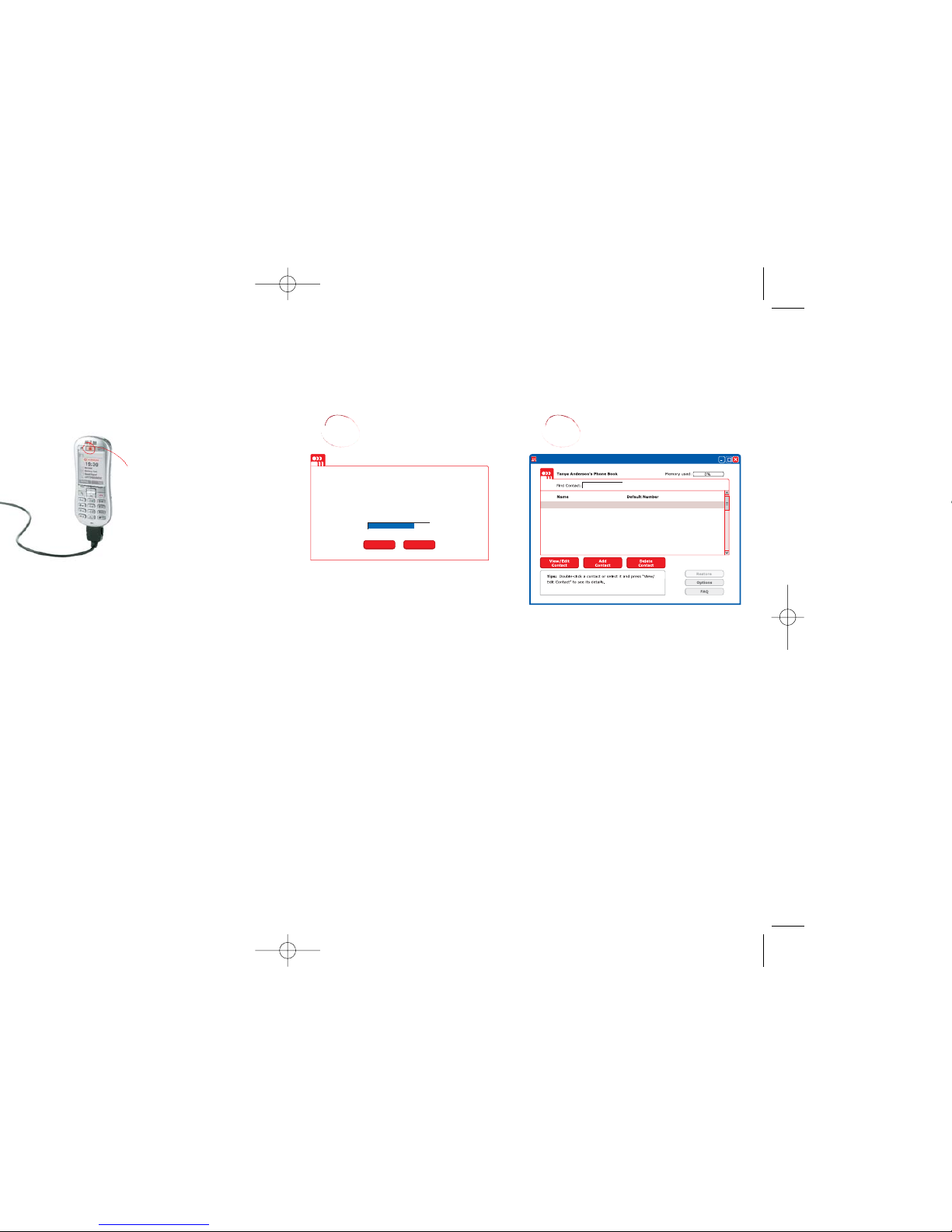
Page 23
Page 22
1. Turn on your phone (and enter your PIN
if you need to).
2. Connect your phone to your PC* using
the PC cable supplied in the box.
3. The Phone Book Manager that
accompanies your Vodafone Simply mobile
phone will automatically install on your PC.
It might take several minutes to complete
when you connect for the first time.
4. Is the middle ‘Contacts’ button illuminated
red on your phone?
Good. This means you are properly connected.
If not, check that the cable is properly
connected to both the phone and the PC
and that the phone is switched on.
How do I use my
Phone Book Manager?
*You will need a PC running Windows XP or Windows
2000 with Service Pack 3 and above to operate the
Phone Book Manager.
Accessories in the box vary by country
Please note that while connected, you
will only have limited access to your
phone’s functions.
5. Enter your name and click ‘Install’.
(See figure 1)
Now you will see the Phone Book Manager
on your screen. (See figure 2)
At this stage, all contacts that already
exist on your phone will automatically
be transferred to your PC. Every time
you connect your phone to your PC,
your contacts will be updated from your
phone onto your PC and vice versa.
Note: Detection of your phone may take
up to 30 seconds each time you plug it in.
To enter new numbers, click ‘Add Contact’.
A blank contact page like the one above
will appear where you can enter the name
and telephone number(s), and then click
‘Save’. As soon as you save contacts on
your PC they are automatically transferred
to your phone.
Welcome to the Phone Book Manager Installer
Please enter your name and press “Install” to continue. This
will become the name of your Phone Book.
Enter your name here
Install Cancel
Aron Sellers
Becky DeGraaf
Bert Garrison
Carissa Housam
Cherry Jenkins
David Miller
Edwin Kang
03602255898
03608551221
02065984457
02064215832
+332263365501
+337958975858
+332263365405
Vodafone Phone Book Manager
2
1
Contacts
user_manual_Silver_final 8/3/05 10:18 am Page 22

How are my contacts saved?How do I create new contacts
and transfer them to my phone?
Now let’s work on transferring your paper
address book contents to your phone via
your PC. (See figure 3)
You can also enter birthday, anniversary,
and customised reminders by clicking the
‘Reminders’ tab. Your Vodafone Simply
mobile phone will then alert you of
important dates in your life (at 9.00am on
the reminder date). (See figure 4)
Page 25
Page 24
If you want to add more numbers for each
contact, like ‘mobile’ or ‘office number’,
click on ‘Add Number’ and select the
pre-defined labels and type in the number.
You can customise these labels, too; e.g.
‘School’, ‘Country’, etc. You can add up to
6 numbers per contact. (See figure 5)
Always remember to press the ‘Save’ button.
Your contacts are saved to your phone every
time you click the ‘Save’ button. If you want
to view or edit your contacts, click ‘View/Edit
Contact’. If you want to delete, click
‘Delete Contact’. (See figure 6)
Default Number
0300549719
0425228693
Delete
Number
Name: Andrea Beeler
Tip: You can add up to six numbers per contact.
Number
Number TypeDefault
Numbers Reminders
Add
Number
CancelSave
0%
Memory used:
Mobile
Home
0206421215
0425228693
Work
Bedroom Line
0206421215
0425228693
Mobile Work
Andrea’s Mother
Vodafone Phone Book Manager
Tanya Anderson’s Phone Book
Andrea Beeler
Aron Sellers
Becky DeGraaf
Bert Garrison
Carissa Housam
Cherry Jenkins
David Miller
0300549719
03602255898
03608551221
02065984457
02064215832
+332263365501
+337958975858
Vodafone Phone Book Manager
6
5
Tanya Anderson’s Phone Book
Default Number
Delete
Number
Name: New Contact
Tip: You can add up to six numbers per contact.
Number
LabelDefault
Numbers Reminders
Add
Number
CancelSave
0%
Memory used:
Mobile
Vodafone Phone Book Manager Vodafone Phone Book Manager
Name: Andrea Beeler
Tip: The phone can hold up to fifty reminders, with no limit
on each contact.
4
3
user_manual_Silver_final 8/3/05 10:18 am Page 24

Page 27
Page 26
Once you’ve been using your mobile phone
for a while you may have entered a lot of
new contacts onto your phone directly. It’s
important that you ‘Back Up’ your contacts
regularly to your PC in case you ever lose
your phone. How? Just connect your phone
to your PC and all your contacts on your
phone will be automatically backed up onto
your PC. It’s that simple.
What if you accidentally delete your
contacts or lose your phone? Well,
fortunately you have a ‘Back Up’ of your
contacts safely stored on your PC. To
restore, connect your replaced Vodafone
Simply mobile phone to your PC and you
will be prompted to restore your old ‘Phone
Book’. (See figure 7)
Alternatively, you can access the ‘Back Up’
file containing your contact list from your
‘My Documents’ folder on your PC and
print it out for your convenience. There is
no need to connect your phone to access
this file (file name [phonebook name and
date e.g. luke140105.csv.]).
How do I restore my contacts?
The phone you connected is new to this PC. Your Phone Book
Manager will automatically save any existing phone numbers on
your phone to your PC for safekeeping.
The following options are available:
You can create a new PC based Phone Book that will enable you
to edit your contacts convienently.
You can copy contacts from a previously created Phone Book on
this PC to your phone.
Restore New Phone Book
7
The importance of
regularly ‘Backing Up’
user_manual_Silver_final 8/3/05 10:18 am Page 26

A hands-free headset.
Page 29
For more information visit
www.vodafone.com
A PC cable for connecting to a personal
computer so that you can back up your
contacts and numbers.
The charging cradle. You can assemble it
quite easily. As soon as you take the cradle
out of the box, follow the indications on the
sticker on your cradle to see how to
connect your charging cable to the cradle.
*Accessories in the box may vary by country.
Your phone comes with several useful accessories.
What’s in the box?*
Page 28
To close the application click the ‘X’ in the
top right corner of the screen and then
disconnect your phone from the PC cable.
As long as you pressed ‘Save’ all, your
contacts will be safely stored!
If you accidentally disconnected the cable
first, you will be prompted to close the
application safely.
It is possible to connect more than one
Vodafone Simply mobile phone on the
same PC if for example another member
of your family is also using a Vodafone
Simply mobile phone. You do not need to
go through the installation process again
as you will be connected to your Phone
Book Manager automatically.
How do I close my Phone Book
Manager safely?
Reminders
0%
used:
user_manual_Silver_final 8/3/05 10:19 am Page 28

Page 30
The phone was designed to operate at the power level strictly necessary to ensure communication with the
network. In general, the closer you are to a base station, the lower the power at which the phone will transmit.
Validation of conformity with European directive 1999/5 (directive R&TTE) is a pre-requisite for introducing
any model of phone onto the market. Protection of health and the safety of the public and the user are a vital
requirement of this directive. This model's maximum SAR value measured at the compliance test for use at the
ear was 0.64 W/kg. Although differences may exist from one phone to the other and depending on position,
all comply with European regulations.
Advice for limiting exposure to radiofrequency (RF) fields
For individuals concerned about limiting their exposure to RF fields, the World Health Organization (WHO)
provides the following advice:
Precautionary measures: Present scientific information does not indicate the need for any special precautions
for the use of mobile phones. If individuals are concerned, they might choose to limit their own or their
children’s’ RF exposure by limiting the length of calls, or using "hands-free" devices to keep mobile phones
away from the head and body.
Further information on this subject can be obtained from the WHO home page http://www.who.int/peh-emf
WHO Fact sheet 193: June 2000.
Safety
Never attempt to disassemble your phone. You alone are responsible for how you use your phone and any
consequences of its use.
As a general rule, always switch off your phone wherever the use of a phone is prohibited.
Use of your phone is subject to safety measures designed to protect users and their environment.
Do not use your phone in damp areas (bathroom, swimming pool…). Protect it from liquids and other moisture.
Do not expose your phone to extreme temperatures lower than - 10°C and higher than + 55°C.
The physicochemical processes created by chargers impose temperature limits when charging the battery.
Your phone automatically protects the batteries in extreme temperatures.
Do not leave your phone within the reach of small children (certain removable parts may be accidentally ingested).
Exposure to Radio Frequency Signals
Your wireless handheld portable phone is a low power radio transmitter and receiver. When it is ON, it receives
and also sends out frequency (RF) signals.
In August, 1996, the Federal Communications Commissions (FCC) adopted RF exposure guidelines with safety
levels for handheld wireless phones. Those guidelines are consistent with the safety standards previously set
by both U.S. and international standards bodies:
ANSI C95.1 (1992)*
NCPR Report 86 (1986)*
ICNIRP (1996)*
(*) American National Standards Institute; National Council on Radiation Protection and Measurements;
International Commission on Non-Ionizing Radiation Protection.
Those standards were based on comprehensive and periodic evaluations of the relevant scientific literature.
For example, over 120 scientists, engineers, and physicians from universities, government health agencies,
and industry reviewed the available body of research to develop the ANSI Standard (C95.1).
The design of your phone complies with the FCC guidelines (and those standards).
For body worn operation, this phone has been tested and meets FCC RF exposure guidelines when used
with an accessory that contains no metal and that positions the handset a minimum of 1.5 cm from the body.
Use of other accessories may not ensure compliance with FCC RF exposure guidelines.
Care and safety information
SAR
This phone complies with European requirements governing exposure to radio waves. Your phone is a
transmitter/receiver. It has been designed and manufactured to comply with radio frequency energy exposure
limits recommended by the Council of the European Union and the ICNIRP for the entire population. These
limits were established by independent scientific agencies on the basis of in-depth and regular evaluations
of scientific studies. The limits include a large safety margin that is intended to guarantee the safety of all,
irrespective of age or state of health.
The exposure standard for phones uses a unit of measure called the SAR, or Specific Absorption Rate.
The SAR limit recommended by the Council of the European Union and the ICNIRP is 2 W/kg. Tests were
conducted on a standardised usage position basis, with the phone transmitting at its maximum level certified
in all its frequency bands. Although the standardised measurement is done at maximum power, the real SAR
of the phone in use is generally very far below the maximum value.
A closer look at the detail
user_manual_Silver_final 8/3/05 10:19 am Page 30
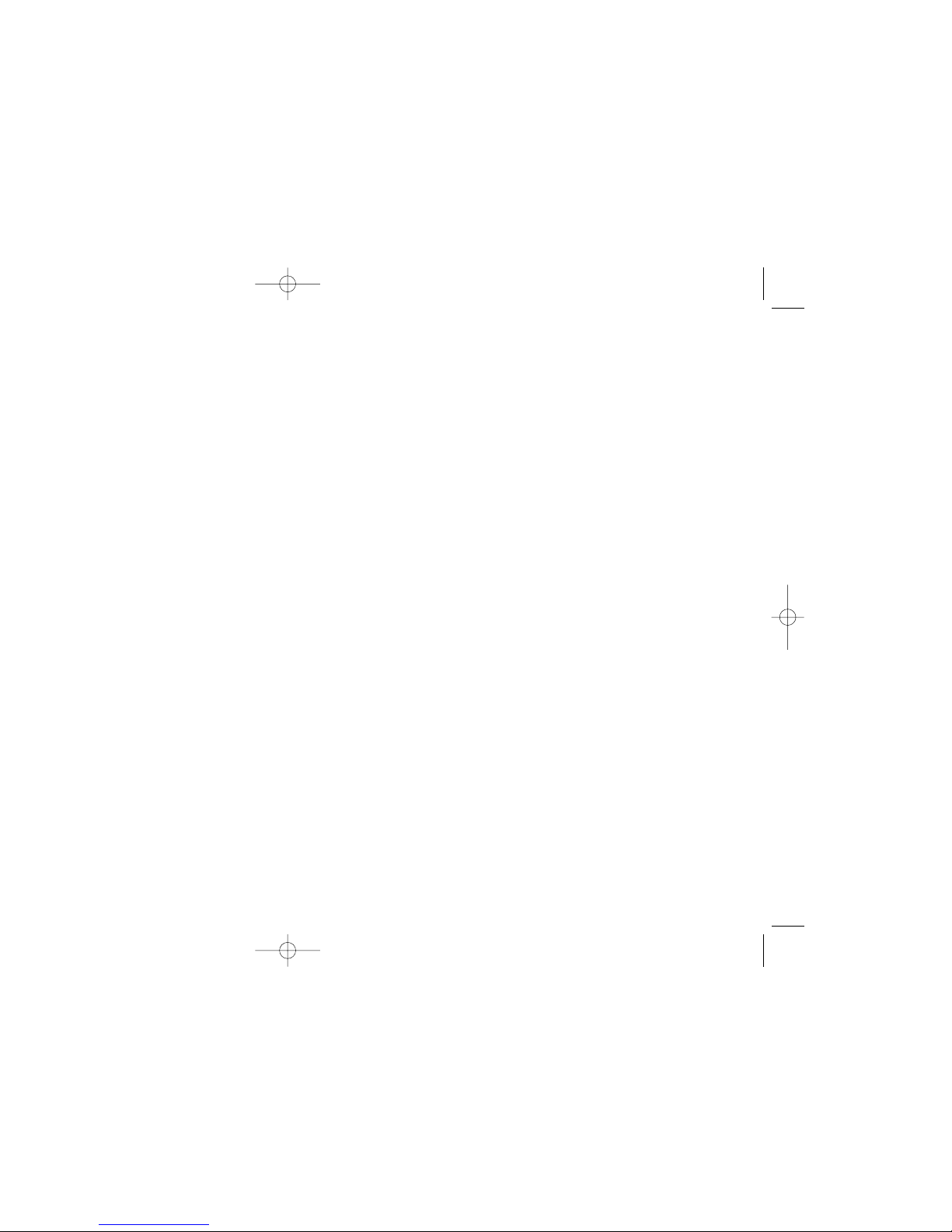
Electrical safety
Only use the chargers listed in the manufacturer’s catalogue. Using any other charger may be dangerous; it
would also invalidate your warranty. Line voltage must be exactly the one indicated on the charger’s serial plate.
Aircraft safety
When travelling by plane, you will need to switch your phone off when so instructed by the cabin crew or the
warning signs.
Using a mobile phone may be dangerous to the operation of the aircraft and may disrupt the phone network.
Its use is illegal and you could be prosecuted or banned from using cellular networks in the future if you do
not abide by these regulations.
Explosive materials
Please comply with warning signs at petrol station asking you to switch your phone off. You will need to comply
with radio equipment usage restrictions in places such as chemical plants, fuel depots and at any location
where blasting operations are under way.
Electronic equipment
To avoid the risk of demagnetisation, do not let electronic devices close to your phone for a long time.
Electronic medical equipment
Your phone is a radio transmitter which may interfere with electronic medical equipment or implants, such
as hearing aids, pacemakers, insulin pumps, etc. It is recommended that a minimum separation of 15 cm
be maintained between the phone and an implant. Your doctor or the manufacturers of such equipment will
be able to give you any advice you may need in this area.
Hospitals
Always make sure that your phone is switched off in hospitals when so instructed by warning signs
or by medical staff.
Road safety
Do not use your phone when driving. In order to give your full attention to driving, stop and park safely
before making a call. You must comply with any current legislation.
SIM card
The SIM card must be handled and stored with care in order not to be damaged. If you should lose your
SIM card, contact your operator immediately.
Please keep your SIM card out of reach of young children.
Freeing the antenna
The antenna is integrated in your phone, under the back cover at the top.
Avoid putting your fingers on this area when the phone is switched ON.
If your fingers obstruct the antenna, the phone may have to operate with a higher power level than usual;
decreasing its efficiency quickly. It could also affect the quality of your communications.
Non ionising radiation
To obtain maximum satisfaction from your phone, use it in a vertical position. Your personal safety can only
be improved by doing so.
Warranty
You must always use your phone for the purpose for which it was designed, under normal operating conditions.
SAGEM SA declines all responsibility for any use outside of the scope of its designed purpose and for any
consequences of this use.
The software program developed by SAGEM remains the exclusive property of SAGEM SA. It is therefore
highly prohibited to modify, translate, de-compile or disassemble this software program or any part thereof.
user_manual_Silver_final 8/3/05 10:19 am Page 32

Use precautions
Your phone allows you to download ring tones, icons and animated screensavers. Some of these items may
contain data that may cause malfunctions of your phone or data losses (virus for example).
For this reason, SAGEM SA rejects all responsibility concerning (1) the reception of downloaded data or losses
of the said data, (2) the impact on the operation of the phone and (3) damages resulting from receiving the
said downloaded data or loss of said data. In addition, SAGEM SA states that a failure caused by receiving
downloaded data that do not comply with the specifications set by SAGEM SA is excluded from the warranty.
Consequently, the diagnosis and repair of a phone infected by the said downloaded data will be at the
expense of the customer.
Any content that you download to your phone may be protected by copyright belonging to third parties and
consequently you may not have the right to use this content or its use may be restricted. Consequently it is
up to you to ensure that you have permission, such as under the terms of a license agreement, to use any
content that you download. Furthermore, SAGEM SA does not guarantee the accuracy nor the quality of any
content that you download. You alone are responsible for the content that you download to your mobile phone
and how you use it. SAGEM SA cannot be held responsible for this content nor for its use.
It is your responsibility to ensure compliance, at your own expense, with the laws and regulations applicable
in the country where you use your phone.
Warranty conditions
Whenever you wish to make use of the warranty, please contact your vendor and present him with the purchasing
paperwork that he gave you.
If a fault occurs, he will advise you.
1. The new phone (excluding consumables), including new accessories bundled with the phone, are guaranteed
by SAGEM SA, parts and labour (apart from travel) against any manufacturing fault for a period of twelve (12)
months with effect from the sale of the phone to the customer, on presentation of the paperwork stating the
purchase date of the phone.
Phones that have been repaired or replaced as standard during the warranty period stated above are guaranteed
(parts and labour) until the later of these two dates:
Expiry of the guarantee period of twelve (12) months stated above or three (3) months with effect from the date
of support provided by SAGEM SA.
Your legal rights under the terms of applicable national law as well as your rights in relation to your retailer,
as set out in the sales contract, remain applicable and are not in any way affected by this guarantee.
In any disputes, the phone is covered by the legal warranty against the consequences of faults or hidden
defects in compliance with articles 1641 and subsequent of the French civil code.
2. All faulty phones under warranty will be replaced or repaired free of charge at SAGEM SA's option (with the
exclusion of repair of any other damage), once it has been specified that the work required for the application
of the warranty will be done in a workshop and that the return costs (transport and insurance) of the phone to
the address to be indicated to it by the SAGEM SA after-sales service, whose phone number will appear on
the delivery note, will be charged to the customer.
Subject to essential legal provisions, SAGEM SA does not accept any warranty, explicit or implicit, other than
the warranty provided expressly in this chapter, nor shall SAGEM SA accept responsibility for any immaterial
and/or indirect damages (such as loss of orders, loss of profit or any other financial or commercial damage)
under the warranty or not.
3. The acceptance of a phone under warranty demands that a purchase document that is legible and without
modi-fication, stating vendor's name and address, date and place of purchase, type of phone and IMEI, are
attached to the warranty, and that the information on the phone identification label is legible and that this
label or any other seal has not been tampered with.
The warranty applies in normal conditions of use.
Prior to sending the phone for repair, it is the customer's responsibility to backup at his expense the
customized data stored in the phone (phonebook, settings, wallpapers). A list of backup facilities can be
provided by SAGEM SA on request. The responsibility of SAGEM SA cannot be invoked if damage occurs to
customer files, programs or data. The information or operating elements and the contents of files will not be
re-installed in any case in the event of loss.
SAGEM SA may decide, at its option, to repair the phone with new or reconditioned parts, replace the phone
with a new phone or, in any dispute, a phone in good working condition. During its work SAGEM SA reserves
the facility to make, where necessary, any technical modifications to the phone where these modifications doe
not adversely affect its initial purpose.
Faulty parts to be replaced during a repair under warranty will become the property of SAGEM SA.
The phone repair and standstill time during the warranty period may not lead to an extension of the warranty
period as stated in article 1 above, provided no other vital provisions have been agreed.
The application of the warranty is subject to the full payment of the sums due for the phone when the request
for support is made.
4. The following are excluded from the warranty:
Breakdowns or malfunctions due to non-compliance with the installation and use instructions, to an external
cause of the phone (shock, lightning, fire, vandalism, malice, water damage of any type, contact with various
user_manual_Silver_final 8/3/05 10:19 am Page 34

liquids or any harmful agent, unsuitable electric current...), to modifications of the phone made without the
written consent of SAGEM SA, to a servicing fault, as described in the documentation supplied with the
phone, to lack of supervision or care, to poor environmental conditions of the phone (especially temperature
and hygrometry, effects of variations in electric voltage, interference from the mains network or earth) or even
due to a repair, a call-out (opening or trying to open the phone) or to servicing done by personnel not
approved by SAGEM SA.
Damage resulting from inadequate packaging and/or poor packing of the phone sent back to SAGEM SA.
Normal wear and tear of the phone and accessories.
Communication problems linked with a poor environment, especially:
Problems accessing and /or logging onto the Internet, such as breakdowns of the access network, the failure
of the subscriber's or his correspondent's line, transmission fault (poor geographic coverage by radio
transmitters, interference, disturbance, failure or poor quality of phone lines...), a fault inherent to the local
network (cabling, file server, user phone) and/or transmission network fault (interference, disturbance, failure
or poor quality of the network...).
Change of parameters of the cellular network made after the phone was sold.
Supply of new software versions.
Current servicing work: delivery of consumables, installation or replacement of these consumables…
Call-outs for phone or software modified or added without the written consent of SAGEM SA.
Faults or disruptions resulting from the use of products or accessories not compatible with the phone.
Phones returned to SAGEM SA without having complied with the return procedure specific to the phone cove-
red by this warranty.
The opening or closing of a SIM operator key and call-outs resulting in the non-operation of the phone
resulting from the opening or closing of SIM operator key done without the agreement of the original operator.
5. In the cases of warranty exclusion and of expiry of the warranty period, SAGEM SA shall draw up an
estimate to be given to the customer for acceptance before any call-out. The repair and carriage costs (there
and back) given in the accepted estimate will be charged to the customer.
These provisions are valid unless a special written agreement has been made with the customer. If one of the
provisions turns out to infringe a legally essential rule that consumers could have the benefit of under the
national legislation, this provision will not be applied, but all other provisions will remain valid.
End User Licence Agreement (EULA), for the software
CONTEXT AND ACCEPTATION OF THE AGREEMENT
You have acquired a Mobile Phone device ("DEVICE"), manufactured by SAGEM SA (SAGEM), that includes
software either developed by SAGEM itself or licensed third party Software suppliers ("SOFTWARE
COMPANIES") to SAGEM with the rights to sub-license it to the purchaser of the device. Those installed
software products whatever their company of origin, and wherever the name of the company of origin is
indicated of not in the DEVICE documentation, as well as associated media, printed materials, and "online" or
electronic documentation ("SOFTWARE") are protected by international intellectual property laws and treaties.
The SOFTWARE is licensed, not sold. All rights reserved.
IF YOU DO NOT AGREE TO THIS END USER LICENSE AGREEMENT ("EULA"), DO NOT USE THE DEVICE OR COPY
THE SOFTWARE. INSTEAD, PROMPTLY CONTACT SAGEM FOR INSTRUCTIONS ON RETURN OF THE UNUSED
DEVICE(S) FOR A REFUND. ANY USE OF THE SOFTWARE, INCLUDING BUT NOT LIMITED TO USE ON THE
DEVICE, WILL CONSTITUTE YOUR AGREEMENT TO THIS EULA (OR RATIFICATION OF ANY PREVIOUS CONSENT).
SOFTWARE includes software already installed on the DEVICE ("DEVICE Software") and Software contained on
the CD-ROM disk ("Companion CD"), if any is supplied with the product.
GRANT OF SOFTWARE LICENCE
This EULA grants you the following licence:
DEVICE Software. You may use the DEVICE Software as installed on the DEVICE. All or certain portions of the
DEVICE Software may be inoperable if you do not have and maintain a service account with an appropriate
Mobile Operator, or if the Mobile Operator's network facilities are not operating or configured to operate with
the DEVICE software.
COMPANION CD. If any is supplied, additional software for your personal computer is included with your
DEVICE. You may install and use the software component(s) contained in the Companion CD only in
accordance with the terms of the printed or online end user license agreement(s) provided with such
component(s). In the absence of an end user license agreement for particular component(s) of the Companion
CD, you may install and use only one (1) copy of such component(s) on the DEVICE or a single computer with
which you use the DEVICE.
Security Updates. The SOFTWARE may include digital rights management technology. If SOFTWARE does
contain digital rights management technology, content providers are using the digital rights management
technology ("DRM") contained in the SOFTWARE to protect the integrity of their content ("Secure Content") so
that their intellectual property, including copyright, in such content is not misappropriated. Owners of such
Secure Content ("Secure Content Owners") may, from time to time, request manufacturers or SOFTWARE
SUPPLIERS to provide security related updates to the DRM components of the SOFTWARE ("Security
Updates") that may affect your ability to copy, display and/or play Secure Content through the SOFTWARE or
user_manual_Silver_final 8/3/05 10:19 am Page 36
This manual suits for next models
2
Table of contents
Other Sagem Cell Phone manuals