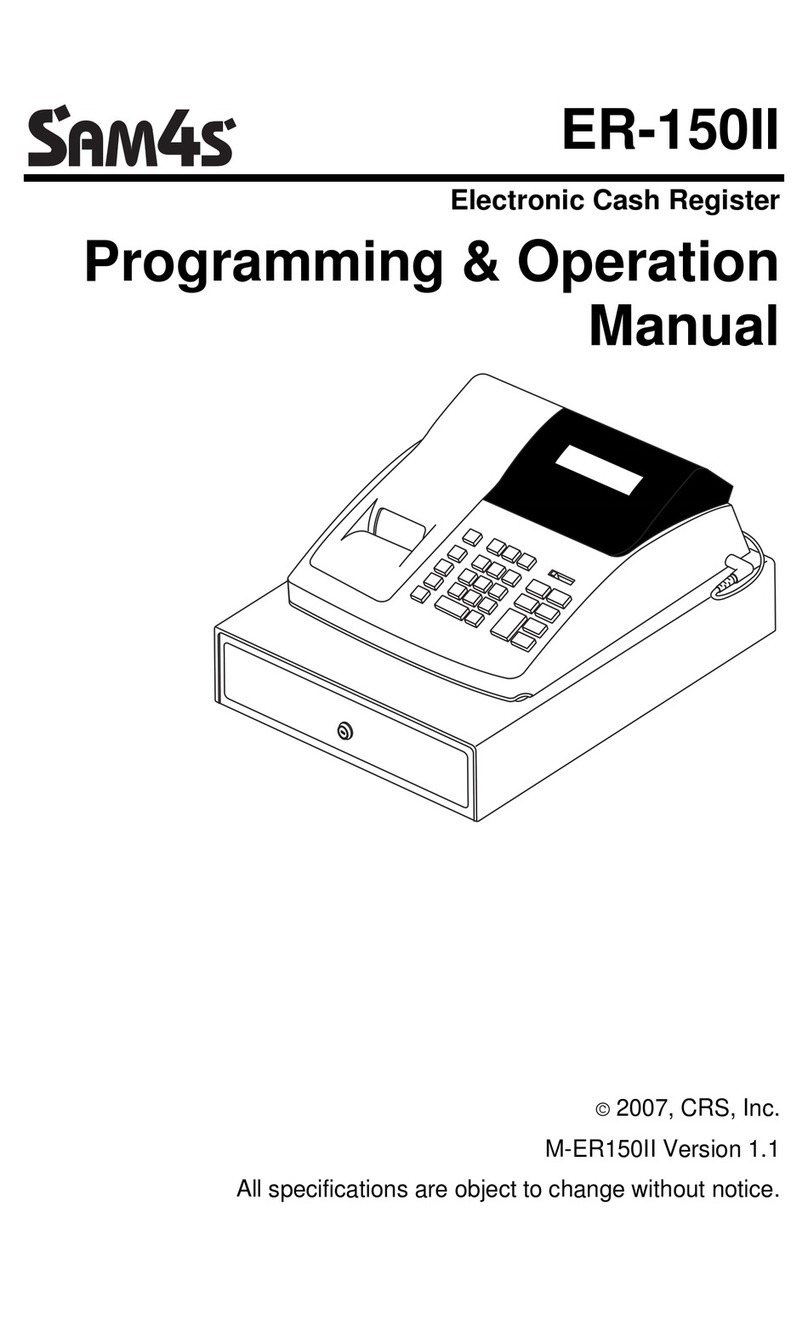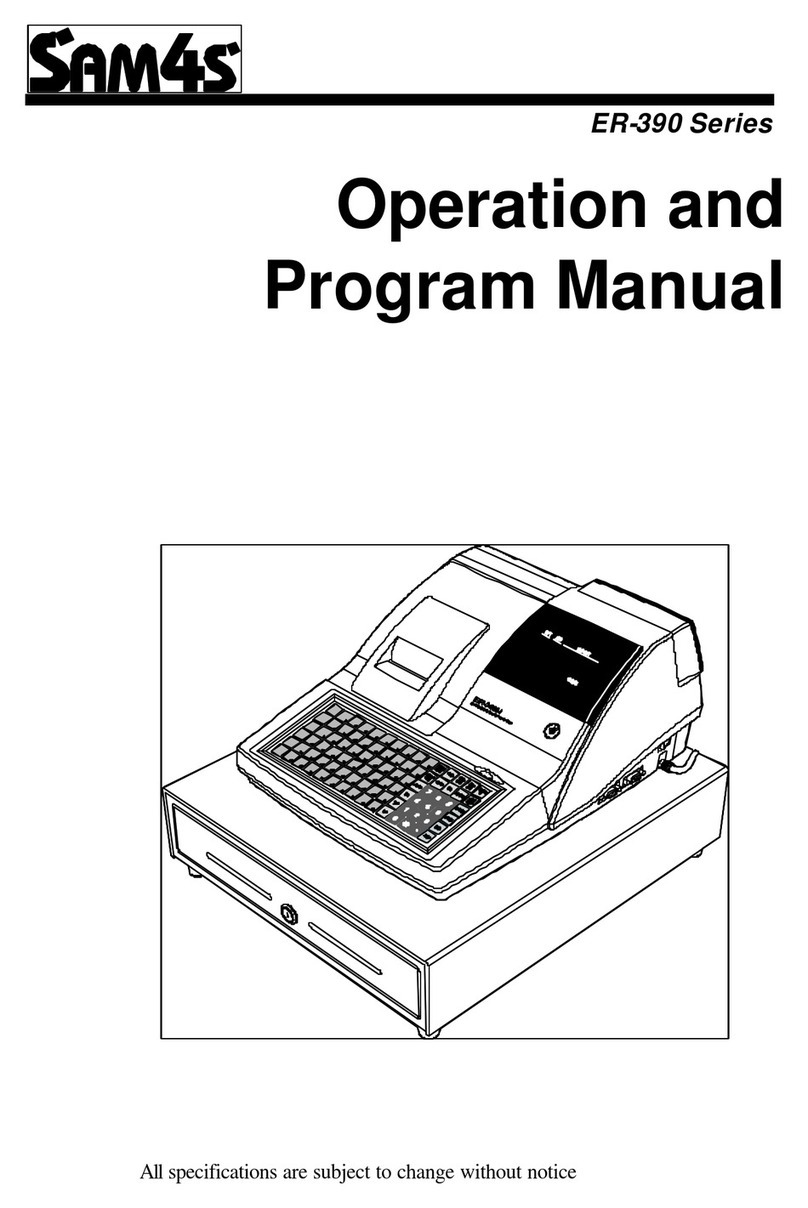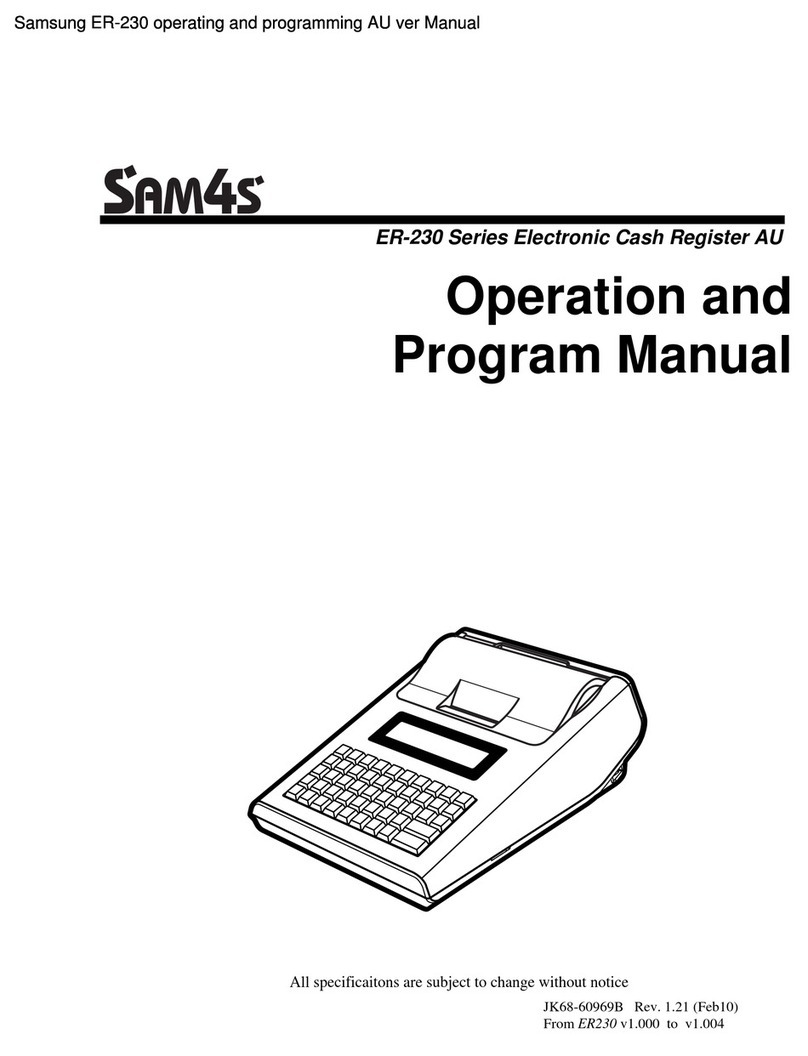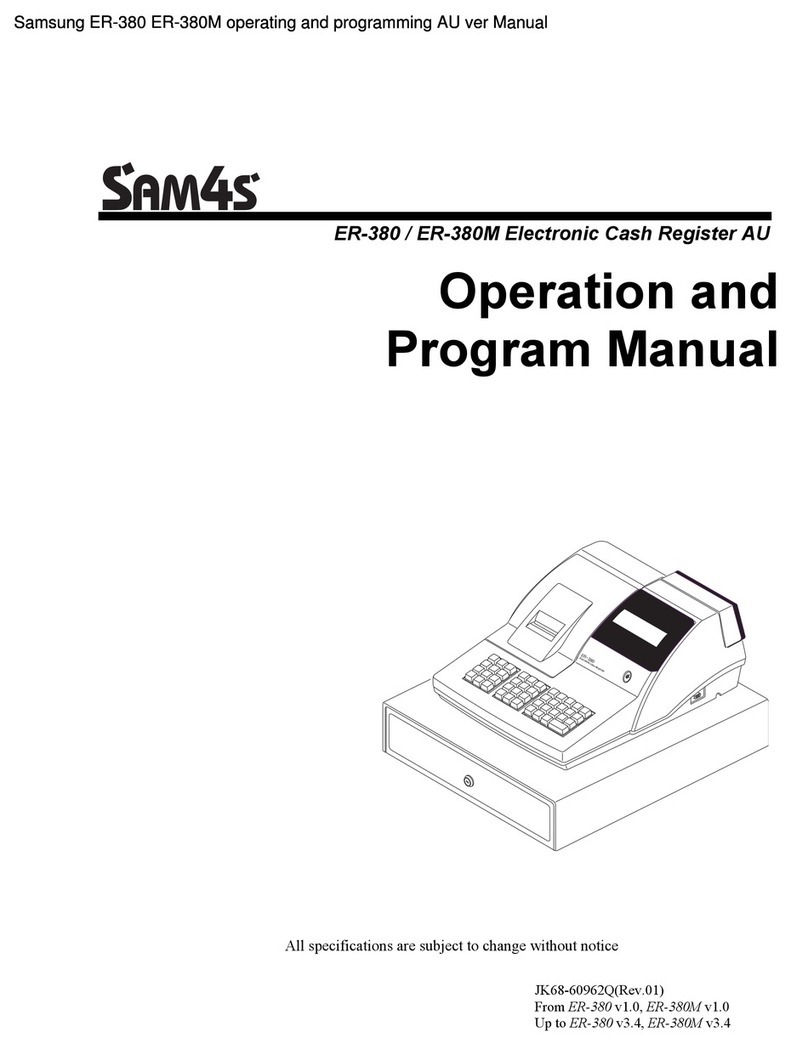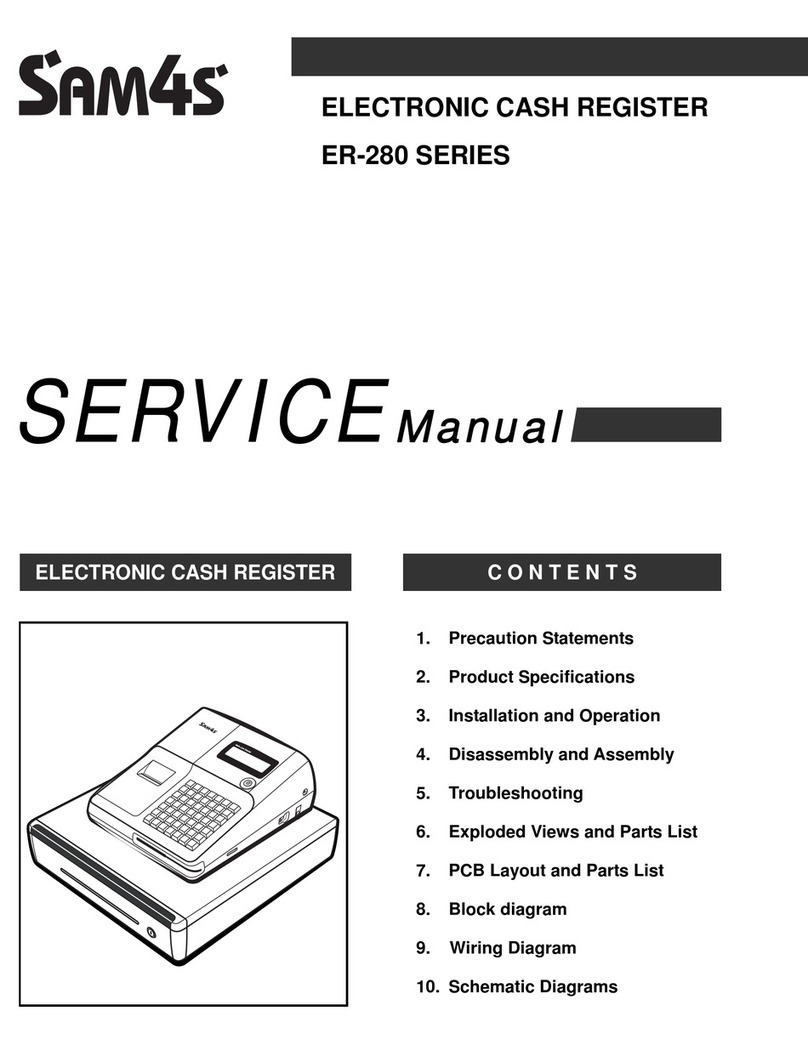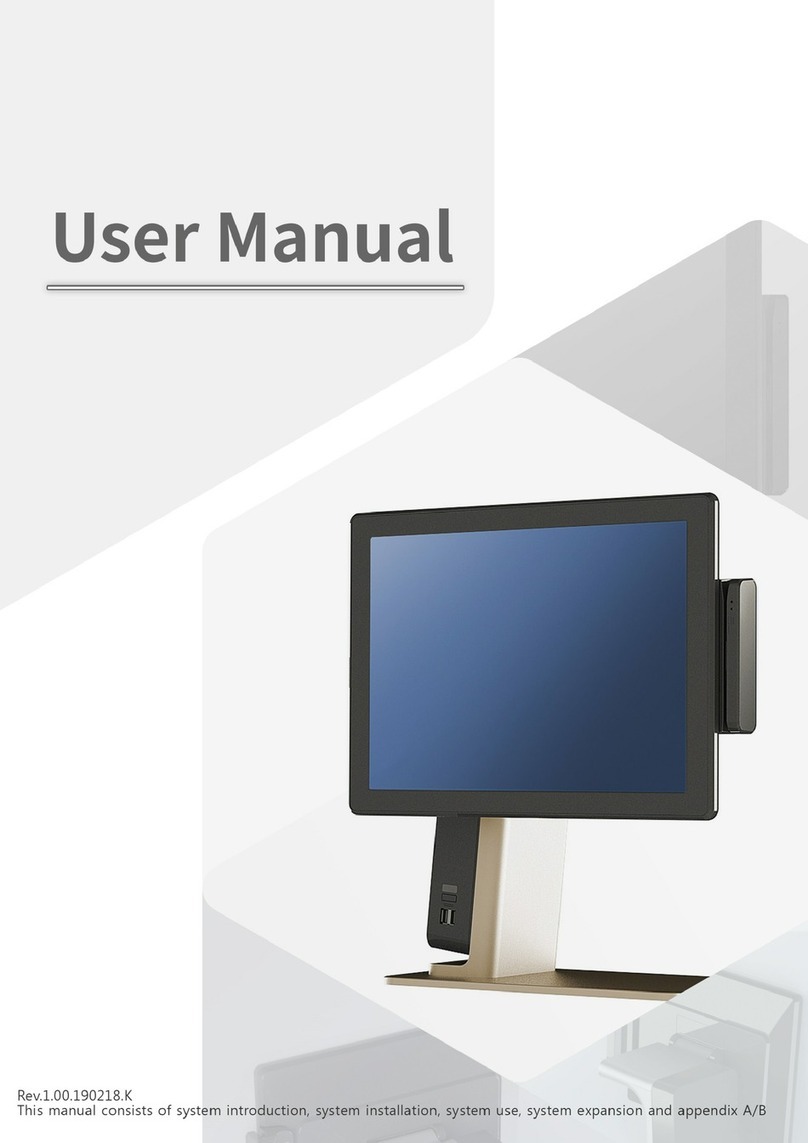SAM4s ER180T Quick Setup Guide –www.hotpos.com.au Copyright 2013
5. Department Name Programming (Change the Name of Departments: Food, Drinks, Coffee etc)
a. Register should be ON.
b. Insert the C key into the lock
c. Turn the lock to “PGM”Position.
d. To Rename Department 1 of the Register
i. Enter the numbers 1 0 0 0 1 then press [SUB-TOTAL] Button
ii. You are now programming Department 1
iii. Using the White buttons you will notice each key has a letter of the alphabet on it.
iv. Use these buttons to spell the words of your NEW Department. In this example “FOOD”
v. Use the [Tax/Space] button to add a Space in between words.
vi. When complete, press [SUB-TOTAL]
e. To Rename Department 2 of the Register
i. Enter the numbers 1 0 0 0 2 then press [SUB-TOTAL] Button
ii. You are now programming Department 2
iii. Using the White buttons you will notice each key has a letter of the alphabet on it.
iv. Use these buttons to spell the words of your NEW Department. In this example “DRINKS”
v. Use the [Tax/Space] button to add a Space in between words.
vi. When complete, press [SUB-TOTAL]
f. To Rename Department 3 of the Register
i. Enter the numbers 1 0 0 0 3 then press [SUB-TOTAL] Button
ii. You are now programming Department 3
iii. Using the White buttons you will notice each key has a letter of the alphabet on it.
iv. Use these buttons to spell the words of your NEW Department. In this example “COFFEE”
v. Use the [Tax/Space] button to add a Space in between words.
vi. When complete, press [SUB-TOTAL]
g. Once you have finished Department Name programming Press the [CASH/TEND] button to Save.
h. Turn the Key to REG position.
i. The Register is ready for use! Please review some example transactions below.
6. Sample Transaction - You sell 1 x Coffee at $3.00 and 1 x Salad Roll for $6.00
a. Using the REG key, turn the Key to the REG position.
b. Enter the numbers 3 0 0 on the Grey Buttons. (This will enter $3.00 into the Register –You don’t insert the decimal point)
c. Now press Department 2 on the White Keys –Coffee Department
d. Enter the numbers 6 0 0 on the Grey Buttons. (This will enter $6.00 into the Register –You don’t insert the decimal point)
e. Now press Department 1 on the White Keys –Food Department
f. Press [SUB-TOTAL]
g. The Sub-Total of $9.00 is displayed on screen
h. Customer provides a $10.00 Note
i. Enter 1 0 0 0 on the Grey Buttons. (This will enter $10.00 into the Register –You don’t insert the decimal point)
j. Now Press [CASH-TEND]
k. The Change will be displayed on the screen and the cash drawer will open.
l. Transaction Complete.