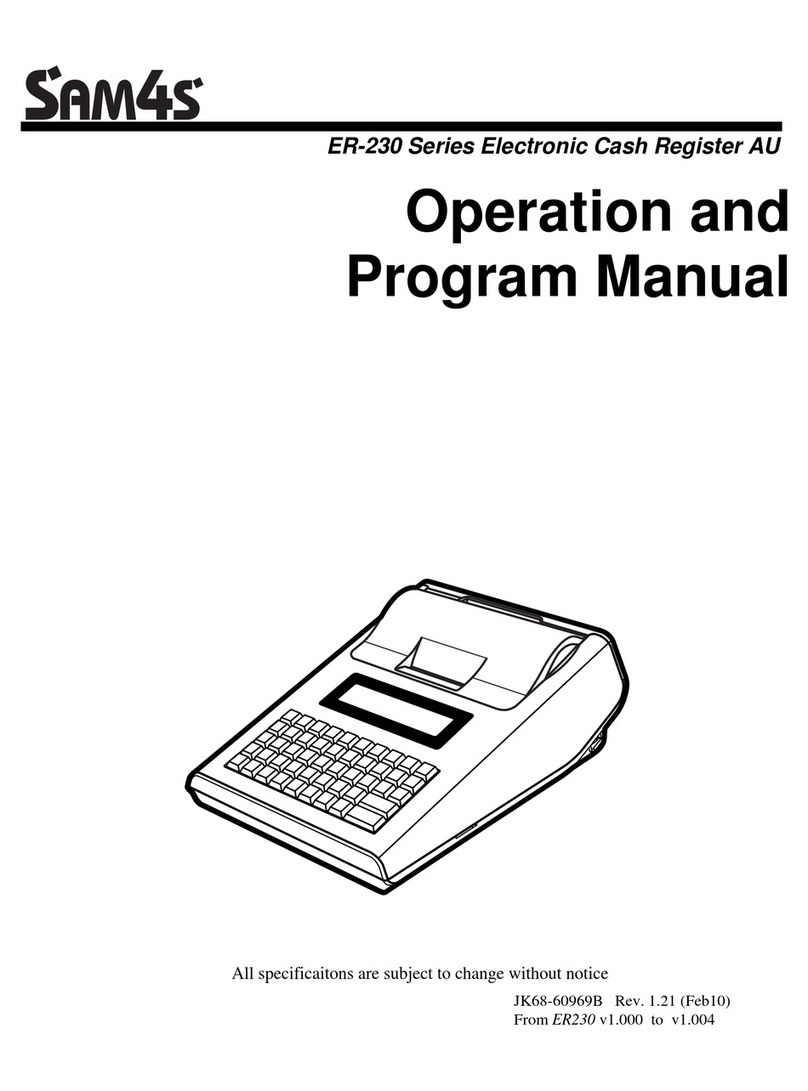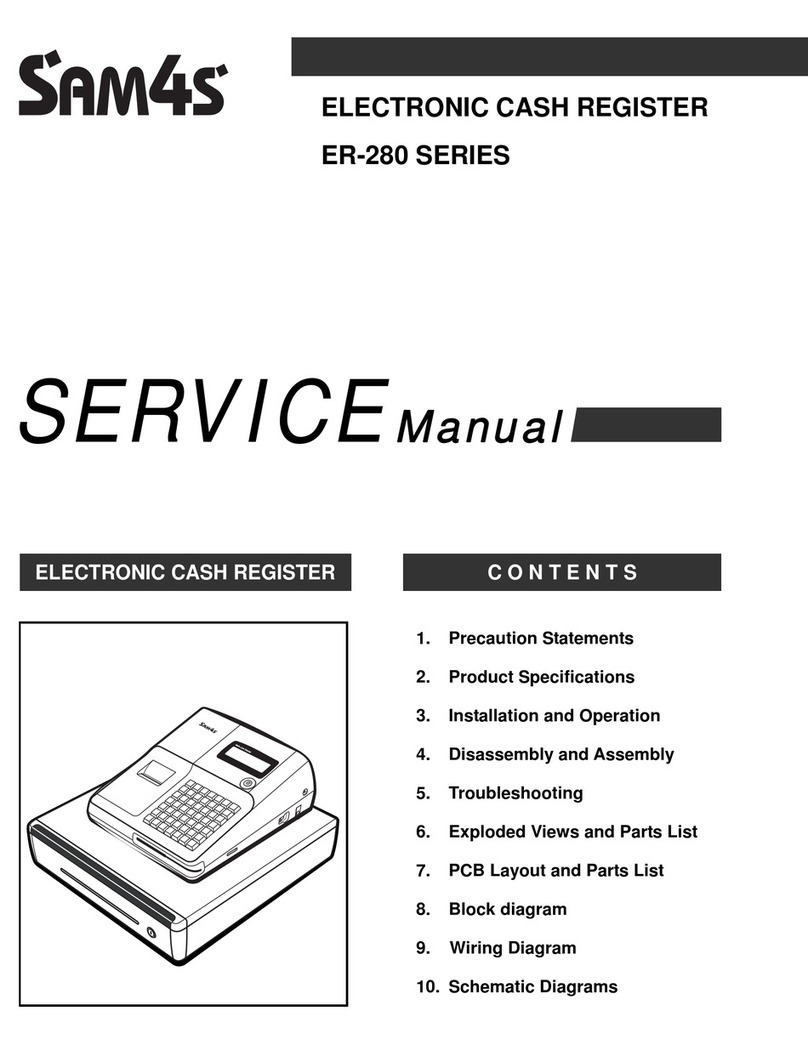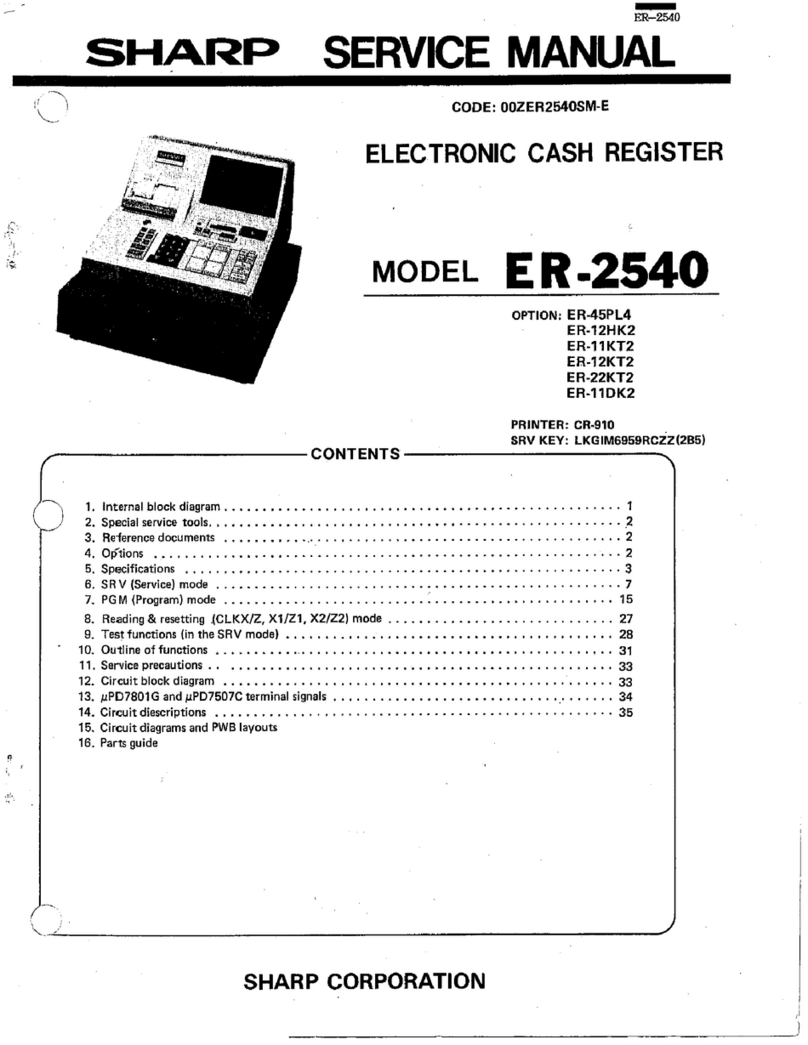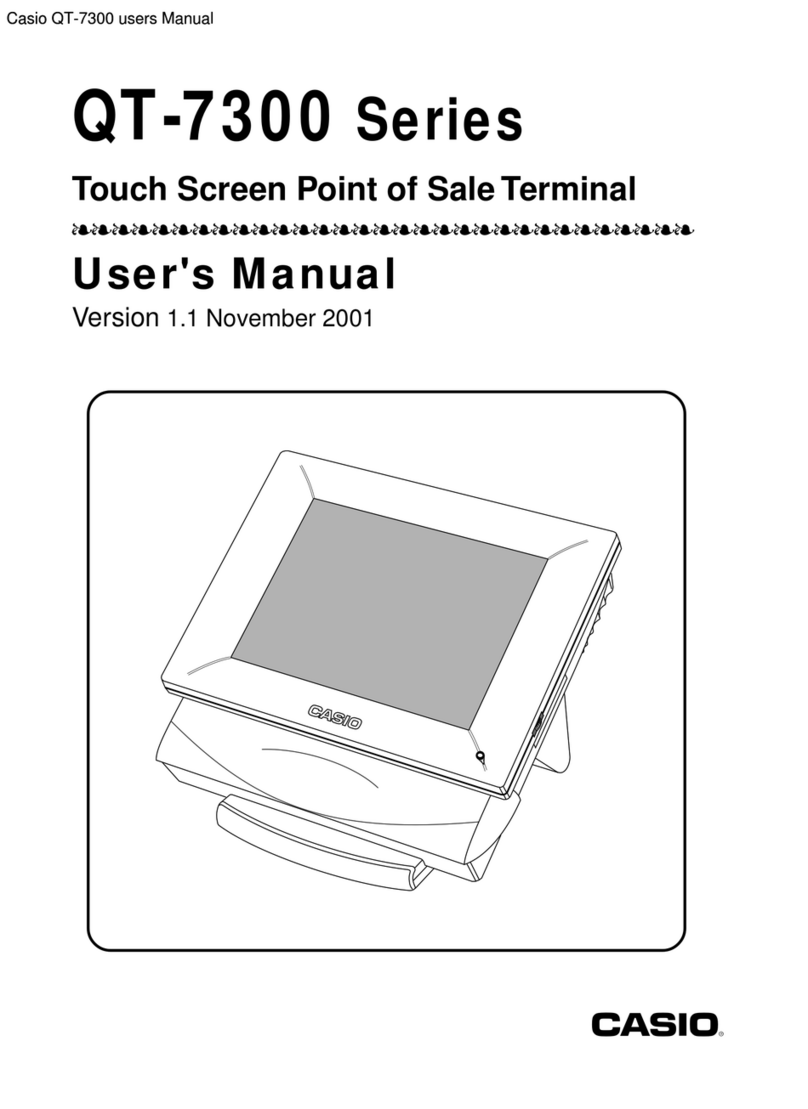Departments Descriptor Programming
•Enter 6 MODE to go to PGM-Mode
•Enter Address + Number for the department
descriptor line you want to program (for example,
to program Department 3, enter 1 0 0 0-
-3 ) then press SUB O AL button.
•Enter up to 12 characters for the department; for
more detail, please see Overlay Descriptor
Programming Methods on User Manual. Then
press SUB O AL button.
•Press CASH/ END to finalise the programming.
PLUs Descriptor Programming
•Enter 6 MODE to go to PGM-Mode
•Enter Address + Number for the PLU descriptor line
you want to program (for example, to program PLU
20, enter 2 -0 0 2 0 ) then press
SUB O AL button.
•Enter up to 12 characters for the PLU; for more
detail, please see Overlay Descriptor
Programming Methods on User Manual. Then
press SUB O AL button.
•Press CASH/ END to finalise programming.
While entering the character, you can press CAPS to
switch case, this feature is stay-down, DOUBLE to
make double size, this only affects the next letter.
Department Entry Limit or Price
Programming
•Enter 6 MODE to go to PGM-Mode
•Enter 5 2 0 SUB O AL ,
•elect the Department by press the department
button
•Enter a number up to 7 digits as a Price/HALO, then
press X/ IME button
•Press CASH to finalised programming
Programming (Continued)
4
PLU Entry Limit or Price Programming
•Enter 6 MODE to go to PGM-Mode
•Enter 2 0 0 SUB O AL ,
•Enter PLU number of the PLU, then press PLU-
button
•Enter a number up to 7 digits as a Price/HALO, then
press X/ IME button
•Press CASH to finalise programming.
The ER-180U has two reporting modes, one for
printing out the information without clearing any
figures; this is referred to as the X-Mode
The second is for printing and clearing the figures back
to zero ready for next day (End of Day), this is
referred to as the Z-Mode.
•Enter 4 MODE to go to t X-Mode - print reports
without clearing or Z-Mode - print reports and
clear sales.
•Refer to the report and type from table below, enter
the key sequence to print required report
Report Mode Key Sequence
Financial/
Department
X or Z 1 SUB O AL
All PLU X or Z 2 SUB O AL
All Clerk X or Z 3 SUB O AL
Print EJ X or Z 3 0 0 SUB O AL
Reset EJ X or Z 3 9 9 SUB O AL
Programming (Continued)
In some occasions, Date and Time setting maybe
needed; like the change between standard time and
daylight saving time periods.
Setup Date
•Enter 6 MODE to go to PGM-Mode
•To program a date, enter in MMDDYY format.
For example, for 15 Jul 2017, enter
0 7 1 5 1 7-
•Press CASH button to finalise programming
Setup ime
•Enter 6 MODE to go to PGM-Mode
•To program a time, enter HHMM in 24 hours
format.
For example, for 3:28pm, enter 1 5 2 8-
•Press CHECK button to finalise programming
Sign-On Method
Sign-On into ER-180U / UDL
While using ER-180U, the ign-On procedure may
need when “CLOSEd” appears on the operator
display. To do so:
•Enter 3 MODE to go REG-
Mode
•Press 1 then CLERK button, the display should
show “0.00” and be ready for use
Setting Date and ime
6
Reporting / Misc. Information