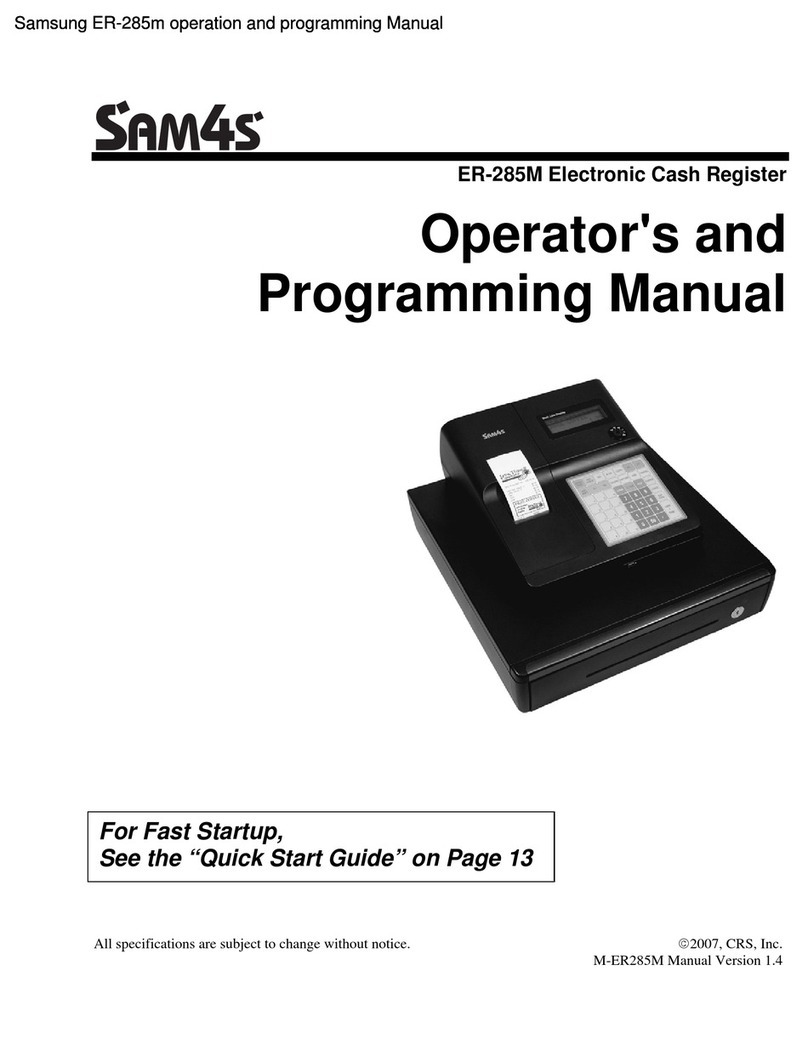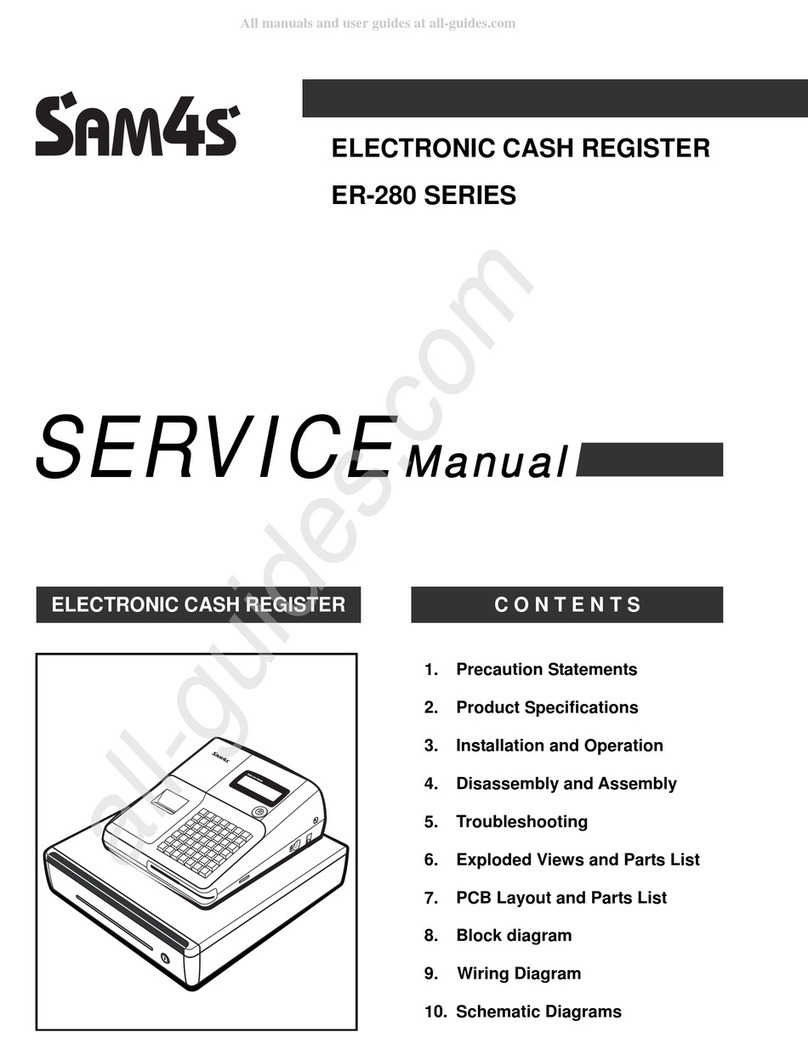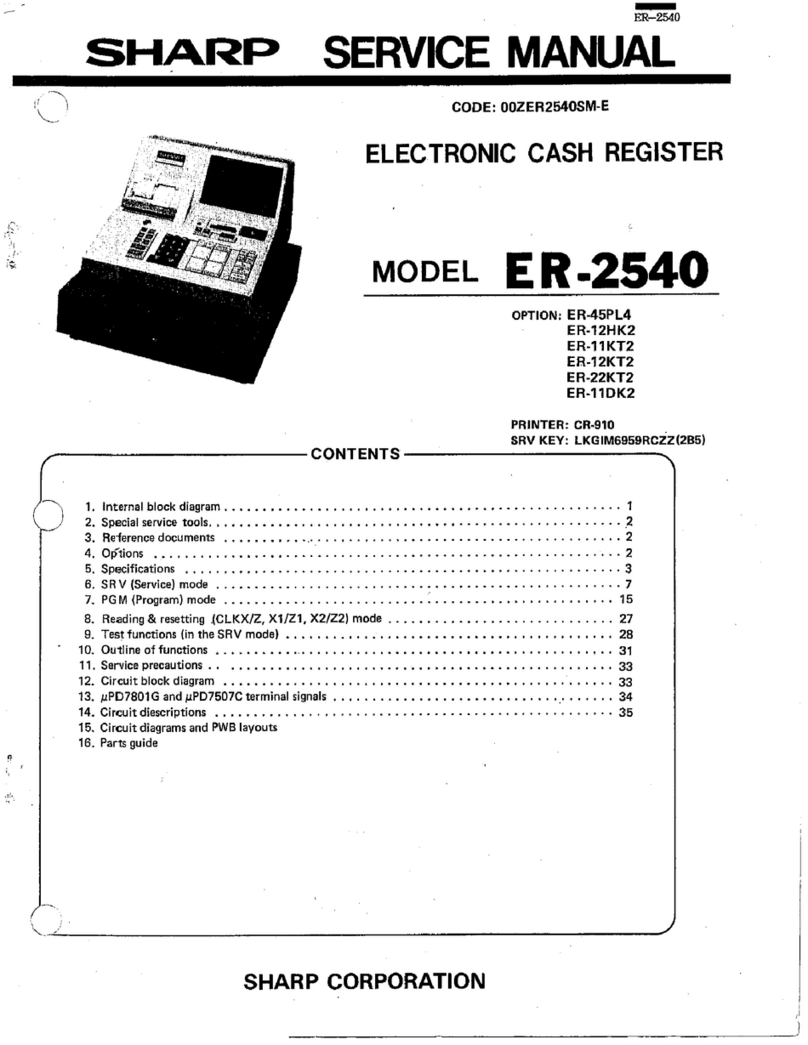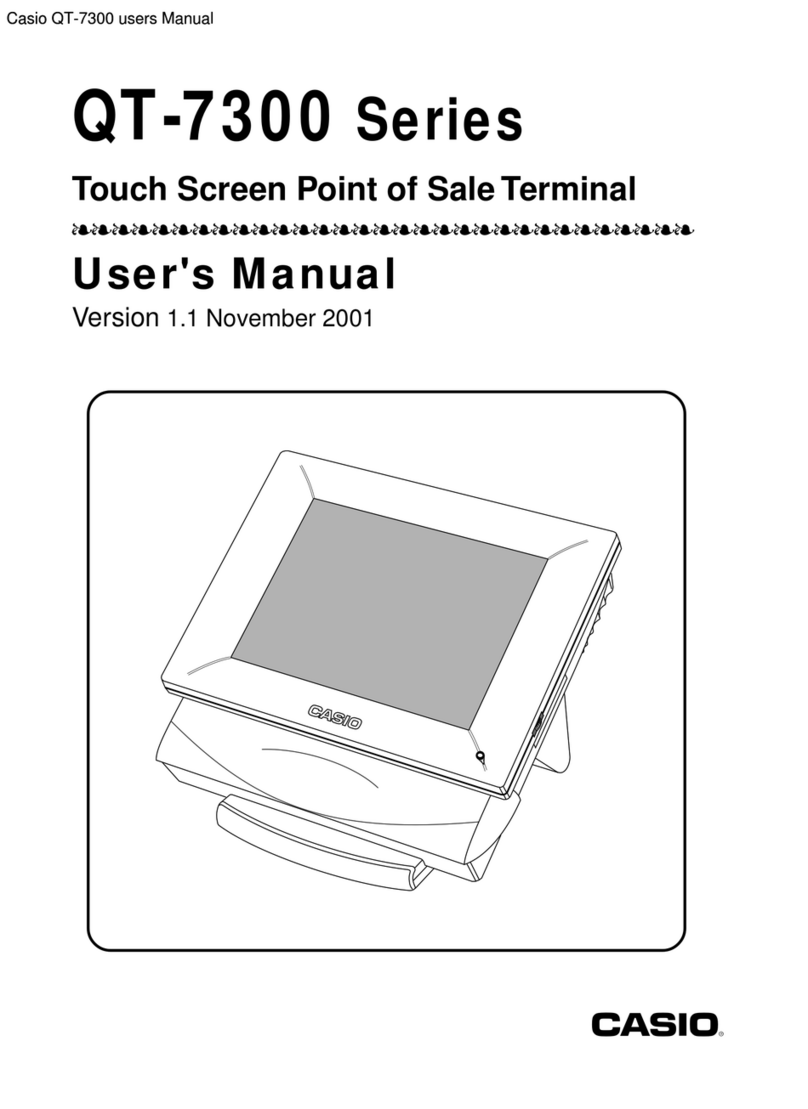1-2 Servicing Precautions
WARNING: First read the-Sa ety Precautions-section. I some un oreseen circumstance creates a con lict
between the servicing and sa ety precautions, always ollow the sa ety precautions.
WARNING: An electrolytic capacitor installed with the wrong polarity might explode.
1. Servicing precautions are printed on the
cabinet. Follow them.
2. Always unplug the units AC power cord rom
the AC power source be ore attempting to:
(a) Remove or reinstall any component or
assembly (b) Disconnect an electrical plug or
connector (c) Connect a test component in
parallel with an electrolytic capacitor
3. Some components are raised above the
printed circuit board or sa ety. An insulation
tube or tape is sometimes used. The internal
wiring is sometimes clamped to prevent
contact with thermally hot components.
Reinstall all such elements to their original
position.
4. A ter servicing, always check that the screws,
components and wiring have been correctly
reinstalled. Make sure that the portion around
the serviced part has not been damaged.
5. Check the insulation between the blades o the
AC plug and accessible conductive parts
(examples: metal panels and input terminals).
6. Insulation Checking Procedure: Disconnect the
power cord rom the AC source and turn the
power switch ON. Connect an insulation
resistance meter (500V) to the blades o AC
plug.
The insulation resistance between each blade
o the AC plug and accessible conductive parts
(see above) should be greater than 1
megohm.
7. Never de eat any o the B+ voltage interlocks.
Do not apply AC power to the unit (or any o its
assemblies) unless all solid-state heat sinks
are correctly installed.
8. Always connect an instrument’s ground lead to
the instrument chassis ground be ore
connecting the positive lead; always remove
the instrument’s ground lead last.
1-3 Precautions for Electrostatic Sensitive Devices (ESDs)
1. Some semiconductor (solid state) devices are
easily damaged by static electricity. Such
components are called Electrostatic Sensitive
Devices (ESDs); examples include integrated
circuits and some ield-e ect transistors. The
ollowing techniques will reduce the occurrence
o component damage caused by static
electricity.
2. Immediately be ore handling any
semiconductor components or assemblies,
drain the electrostatic charge rom your body
by touching a known earth ground.
Alternatively, wear a discharging wrist-strap
device. (Be sure to remove it prior to applying
power - this is an electric shock precaution.)
3. A ter removing an ESD-equipped assembly,
place it on a conductive sur ace such as
aluminium oil to prevent accumulation o
electrostatic charge.
4. Do not use Freon-propelled chemicals. These
can generate electrical charges that damage
ESDs.
5. Use only a grounded-tip soldering iron when
soldering or unsoldering ESDs.
6. Use only an anti-static solder removal device.
Many solder removal devices are not rated as
anti-static; these can accumulate su icient
electrical charge to damage ESDs.
7. Do not remove a replacement ESD rom its
protective package until you are ready to install
it. Most replacement ESDs are packaged with
leads that are electrically shorted together by
conductive oam, aluminium oil or other
conductive materials.
8. Immediately be ore removing the protective
material rom the leads o a replacement ESD,
touch the protective material to the chassis or
circuit assembly into which the device will be
installed.
9. Minimize body motions when handling
unpackaged replacement ESDs. Motions such
as brushing clothes together, or li ting a oot
rom a carpeted loor can generate enough
static electricity to damage an ESD.