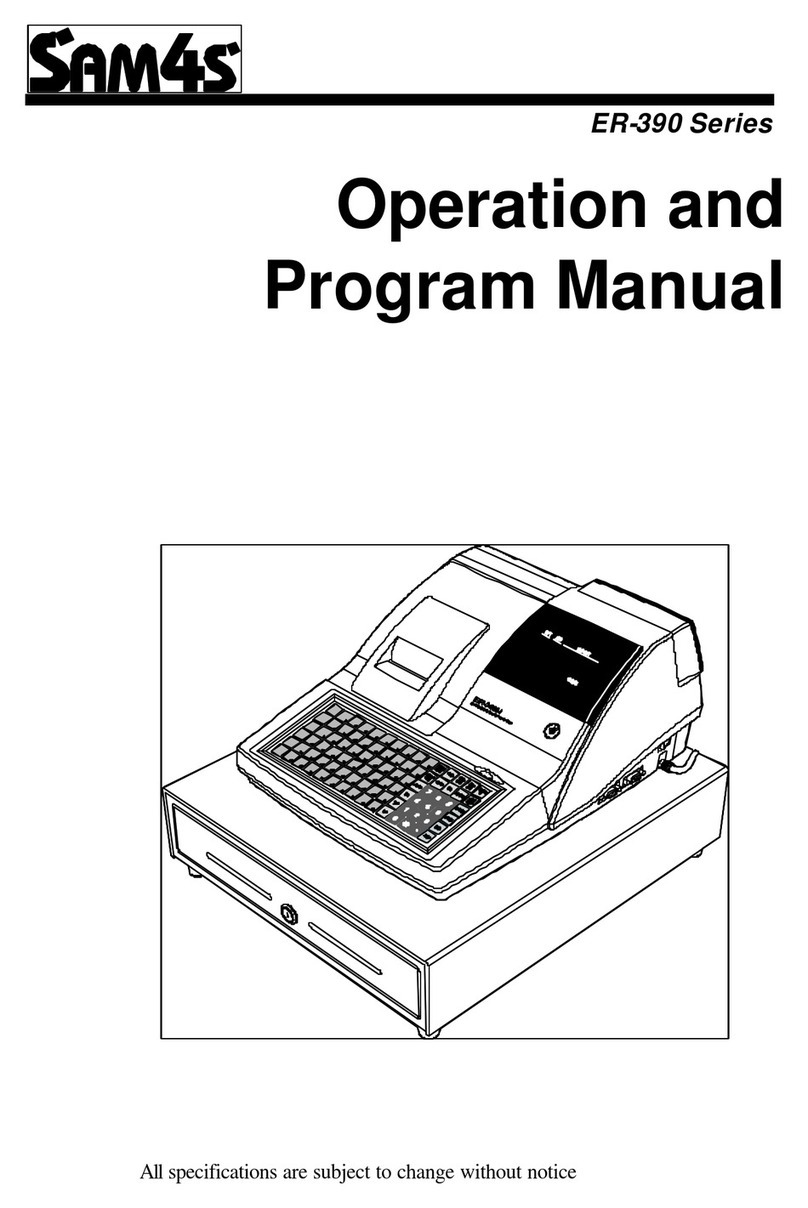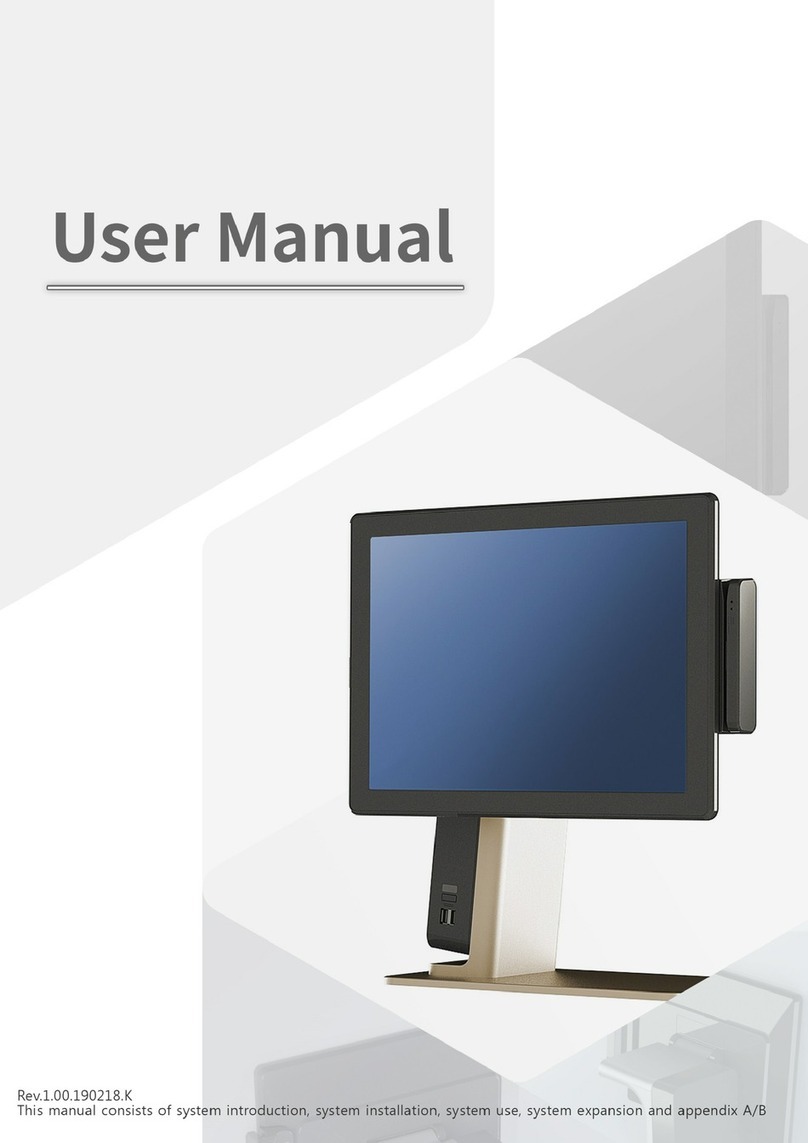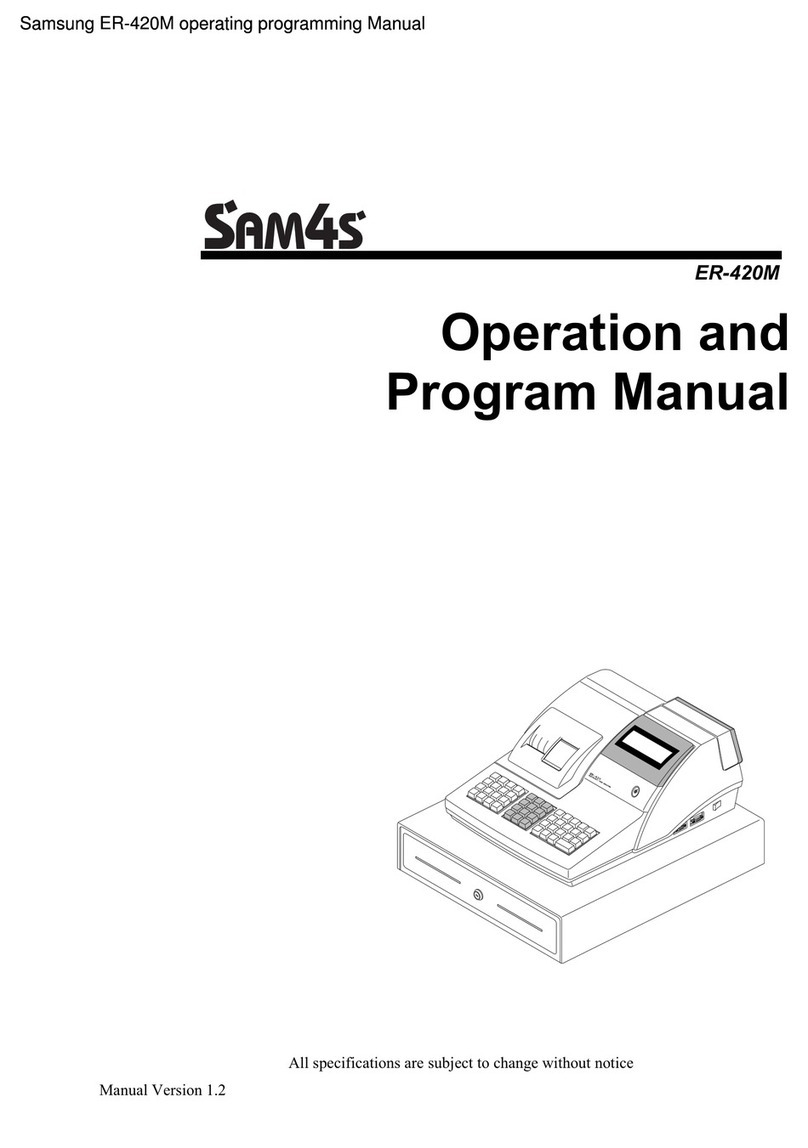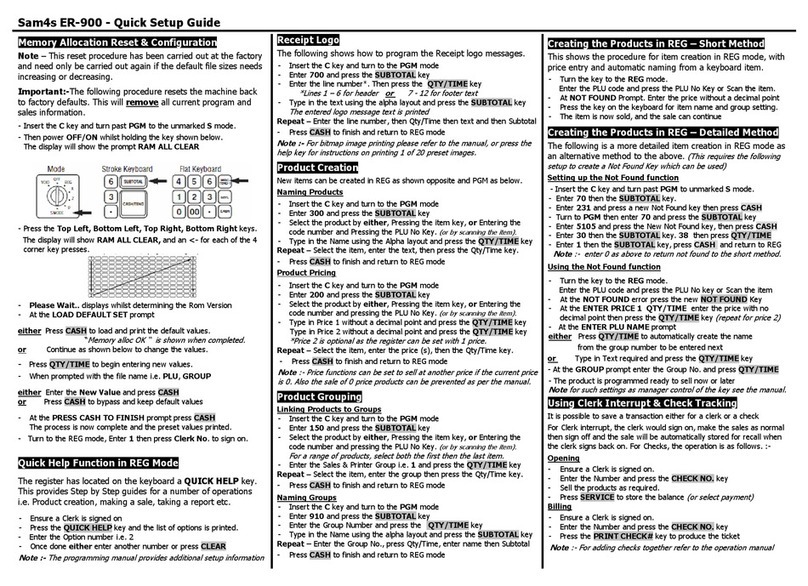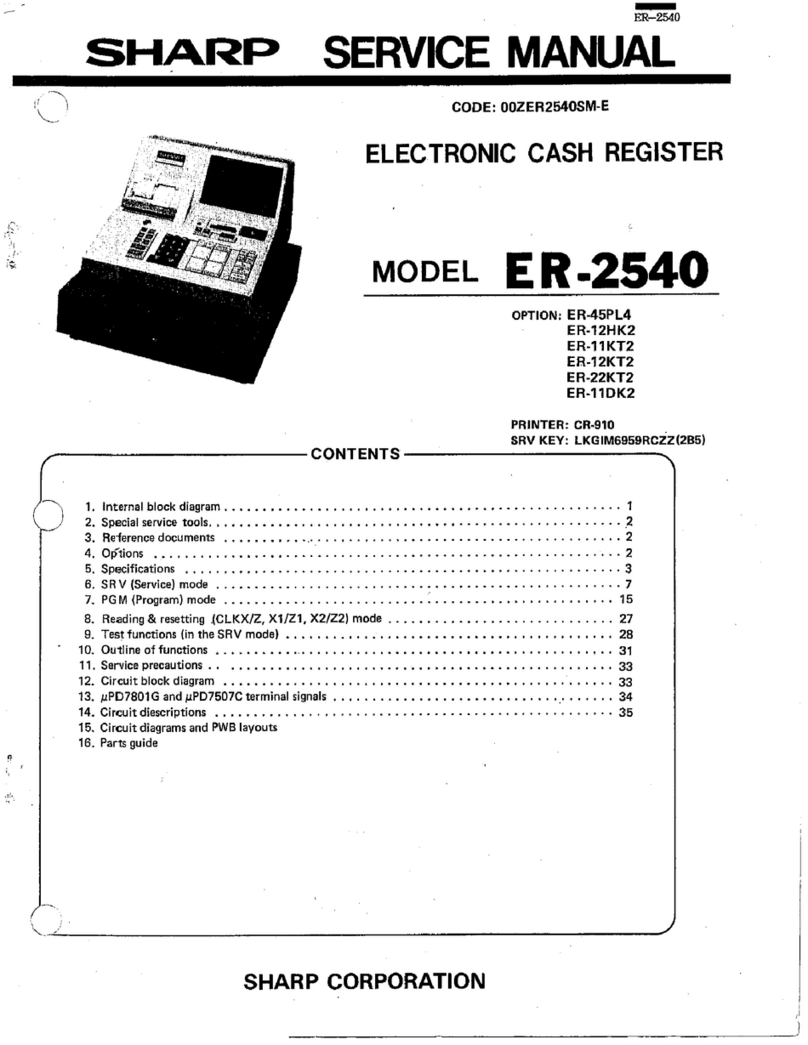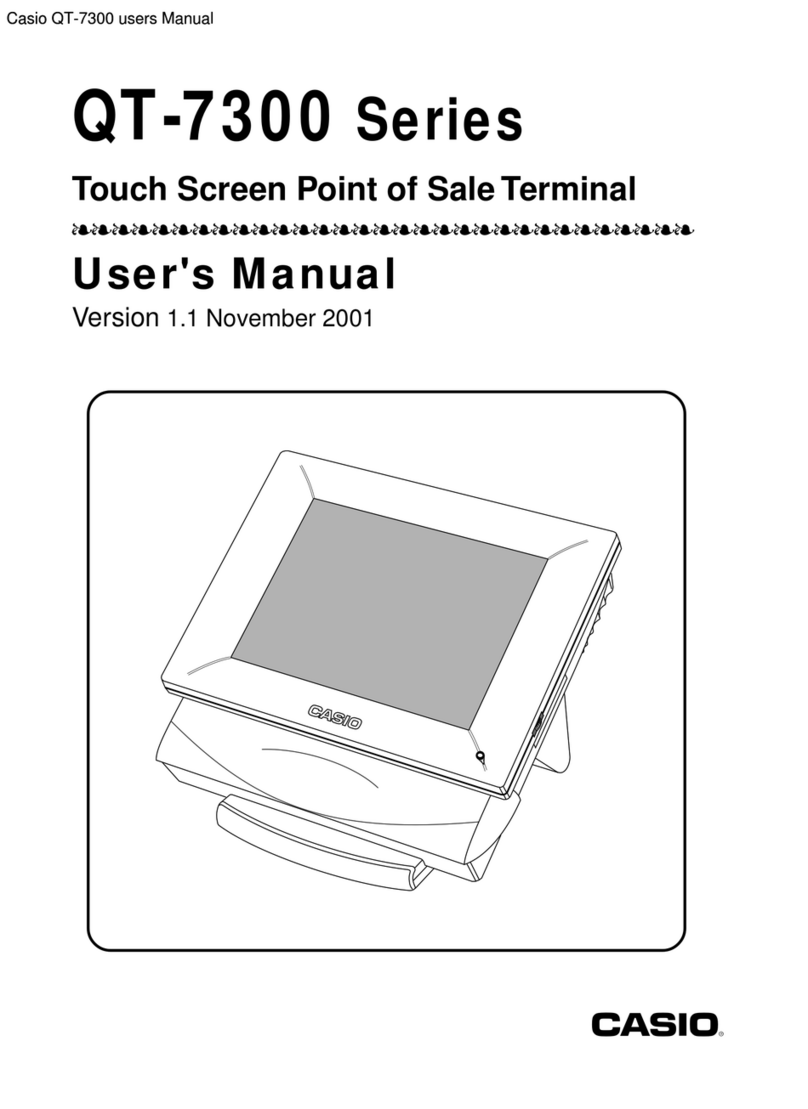Memory Allocation Reset & onfiguration
Note –
This reset procedure has been carried out at the factory and
need only be carried out again if the default file sizes needs increasing or
decreasing to match your needs.
Important:-The following procedure resets the machine back to factory
defaults. This will remove all current program and sales information.
3
Power OFF/ON whilst holding HEQUE key shown below
The display will show the prompt RAM ALL LEAR
-Press the Top Left, Bottom Left, Top Right, Bottom Right keys
on the keyboard
The display will show RAM ALL LEAR, and will spell GOO for each of
the 4 corner key presses.
-At the LOAD DEFAULT SET prompt
Either Press ASH to load and print the default values.
The S Mode menu is shown when completed.
or Continue as shown below to change the values
- Press X/TIME to begin entering new values
- When prompted with the file name i.e. PLU, GROUP
Either Enter the New Value and press ASH
or Press ASH to bypass and keep default values
-At the ARE YOU SURE prompt press ASH
The process is now complete and the preset values printed.
-Press 3 then the MODE key to select REG mode
-Enter 1 then press LERK # to sign on
Menu Navigation function
The register uses a menu system which makes setup easy to do without
reliance on a manual. In order to use the menu system the following
keys are required: -
-HARGE2 / HEQUE up and down menu / options
-Numeric direct to menu option
-ASH select menu option / exit + save program option
-LEAR select previous menu / cancel program option
To Install Till Roll
-Plug the power cord of the cash register into the AC outlet
-Remove the printer cover
-Pull the black arm so paper can be inserted
-Ensure that the paper roll is being fed from the
bottom of the roll
As shown in the picture to the right
-Insert the paper
-Push the black arm onto the paper, making sure that it is clipped in
Basic Sale
The cash register has PLU buttons 1-12 through which to register your
sales. The purpose of these is to assist you in analysing your business.
(For
example PLU 1 could be used for entering
‘Food’ and PLU 2 could be used
for ‘Non-Food’ etc.)
By pressing the appropriate PLU button and registering
your sale you will begin to analyse your sales, with a report.
-Press 3 then the MODE key to select REG mode
-Press the PLU key on the keyboard (i.e. 1 ) if the button has a preset
price
or
enter an amount on the numeric keypad
(For example, for
£2.99, enter: 299)
Do not use the decimal key and press the PLU
key on the keyboard
-To enter another sale repeat as above
-Press the SUBTOTAL button to show the amount due
-If you would like to calculate change, enter the value of money given to
you by the customer. Do not use the decimal key
(For example, for
£10.00 enter: 1000)
-If you do not wish for the change due to be displayed then go on to the
next stage
-Press the ASH button to open the drawer
-If the money given has been entered, then the change will be displayed
on the receipt
Reporting
The cash register has two reporting modes. X mode for printing out the
information without clearing any figures. Z mode for printing and clearing
the figures back to zero ready for the next day.
-Press the 5 then the MODE key to select Z mode
-Press ASH four times
-The end of day report is then printed
Further reports can be found in the Programming/Operation Manual
Time & Date
-Press 6 then the MODE key to select PGM mode
-Enter 6 and press the ASH button
-Then press the ASH button
-Enter the time (i.e HHMM)
-Then press ASH
-Enter the ate (i.e DDMMYY)
-Then press ASH
-Then press ASH
Return to the REG position ready for normal use.
Receipt Logo
The following shows how to program the Receipt logo.
-Press 6 then the MODE key to select PGM mode
-Enter 8 and press the ASH key
-Enter 1
(preamble)
or 2
(postamble)
and press the ASH key
-Select the line number and press the ASH key
-Type in the text using the alpha layout and press the ASH key
-Press LEAR three times to finish and return to REG mode
Note: - For bitmap image printing please refer to the manual, or press
the help key for instructions on printing 1 of 20 preset images.
Product reation
New items are created or edited in PGM mode.
Naming Products
-Press 6 then the MODE key to select PGM mode
-Enter 1 and press the ASH key three times
-Select the product by
Either Pressing the item key
or Entering the code number and pressing the PLU No Key
-Select DES : and press the ASH key
-Type in the name using the alpha layout and pressing ASH
-Press LEAR four times to finish and return to REG mode
Also the price can be programmed here be going down to option 2
Product Pricing
-Press 6 then the MODE key to select PGM mode
-Enter 1 and press the ASH key three times
-Select the product by
Either Pressing the item key
or Entering the code number and pressing the PLU No Key
-Select Price/HALO1
(or Price/HALO 2)
and press the ASH
-Enter the price without the decimal point followed by ASH
-Press LEAR four times to finish and return to REG mode