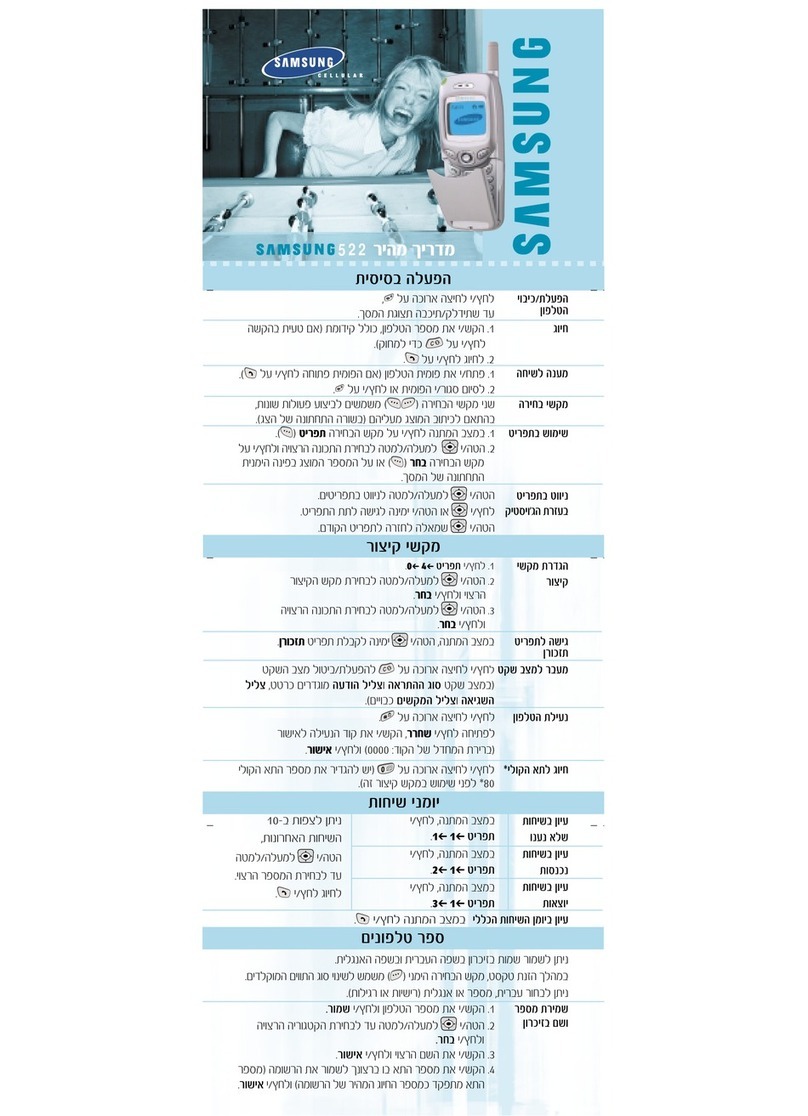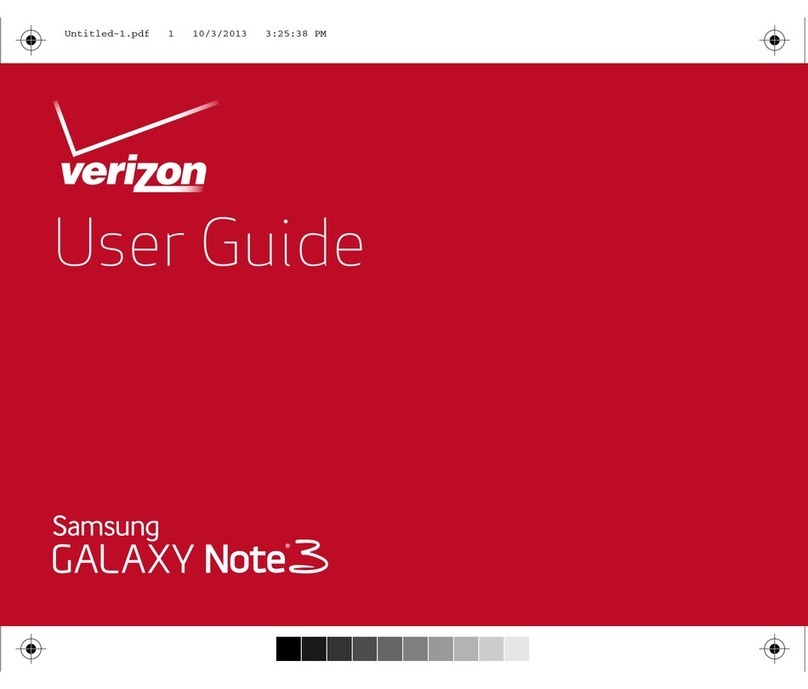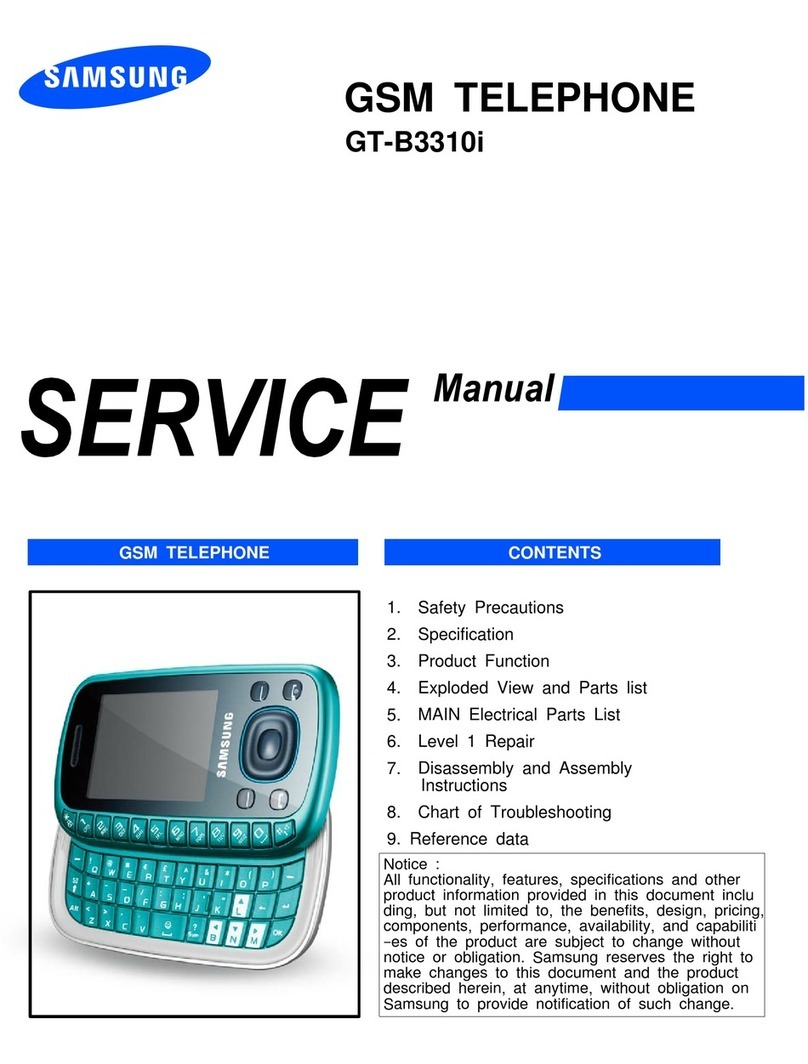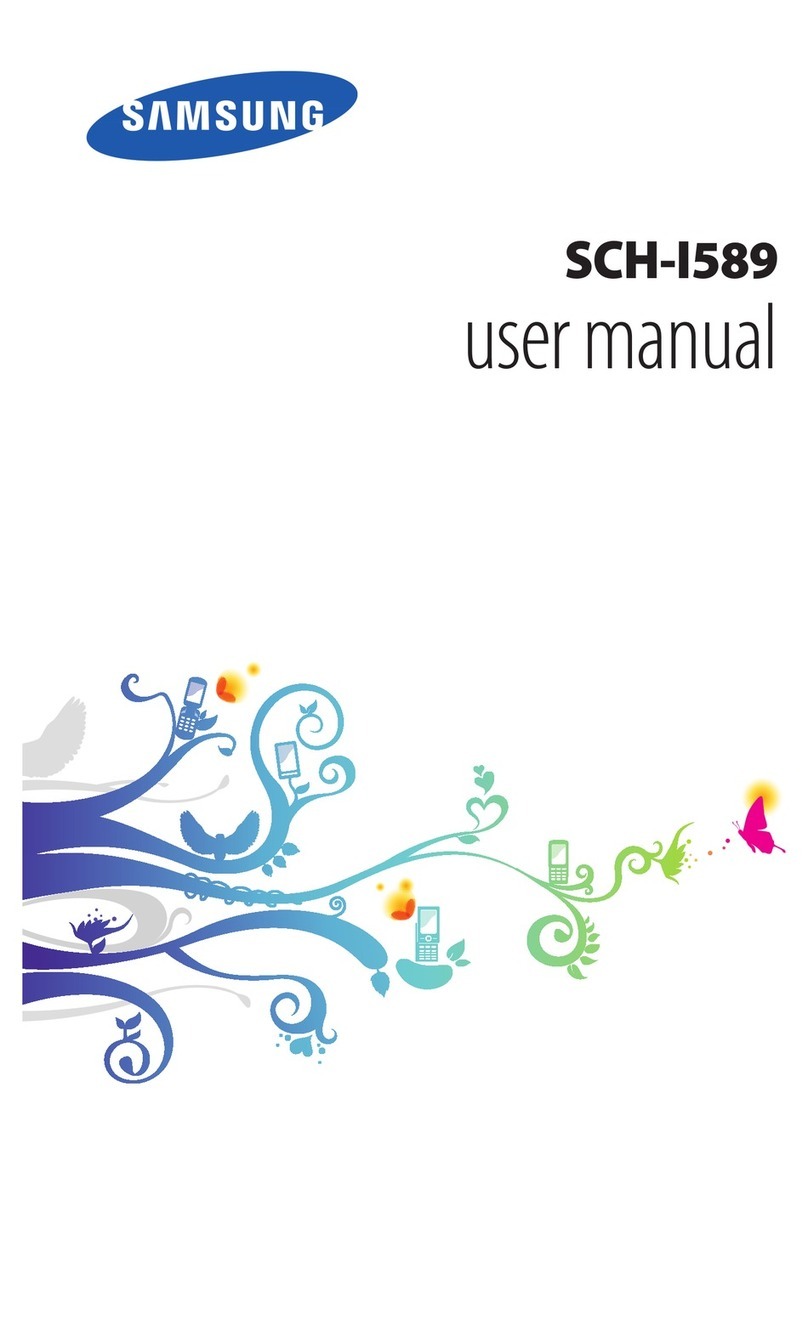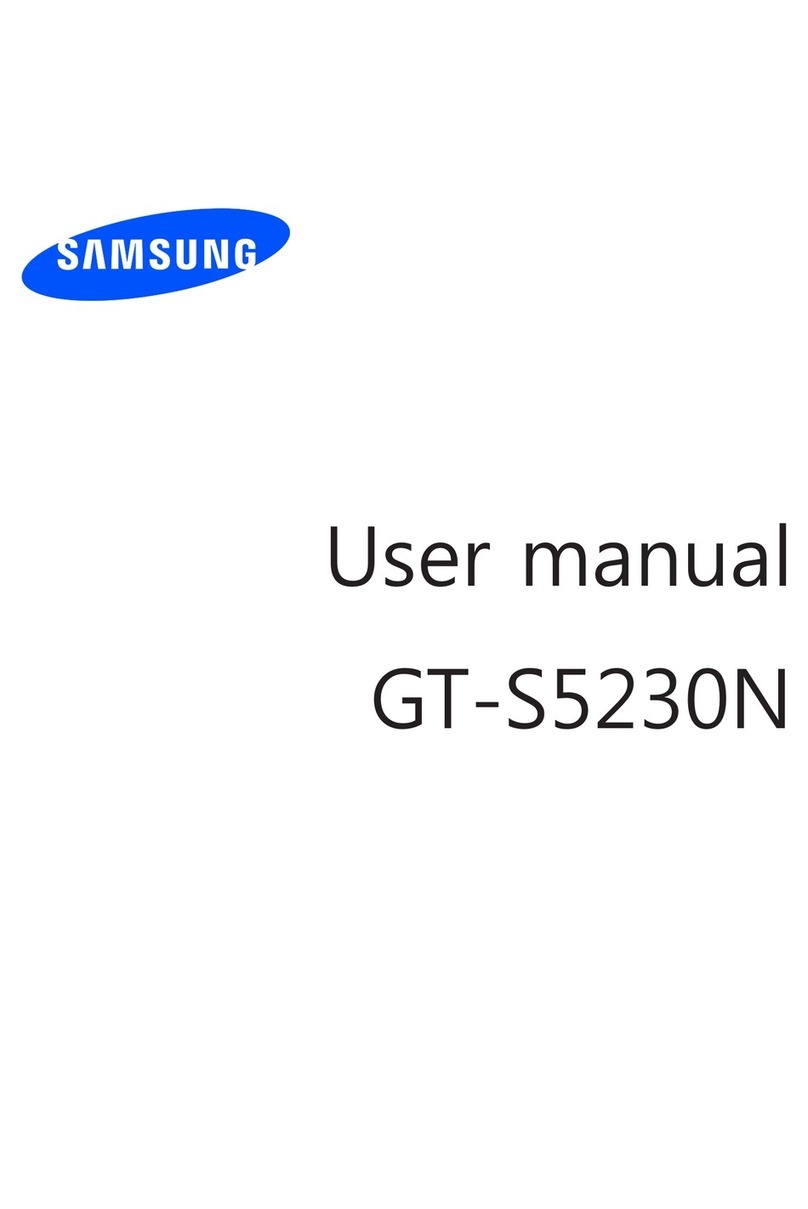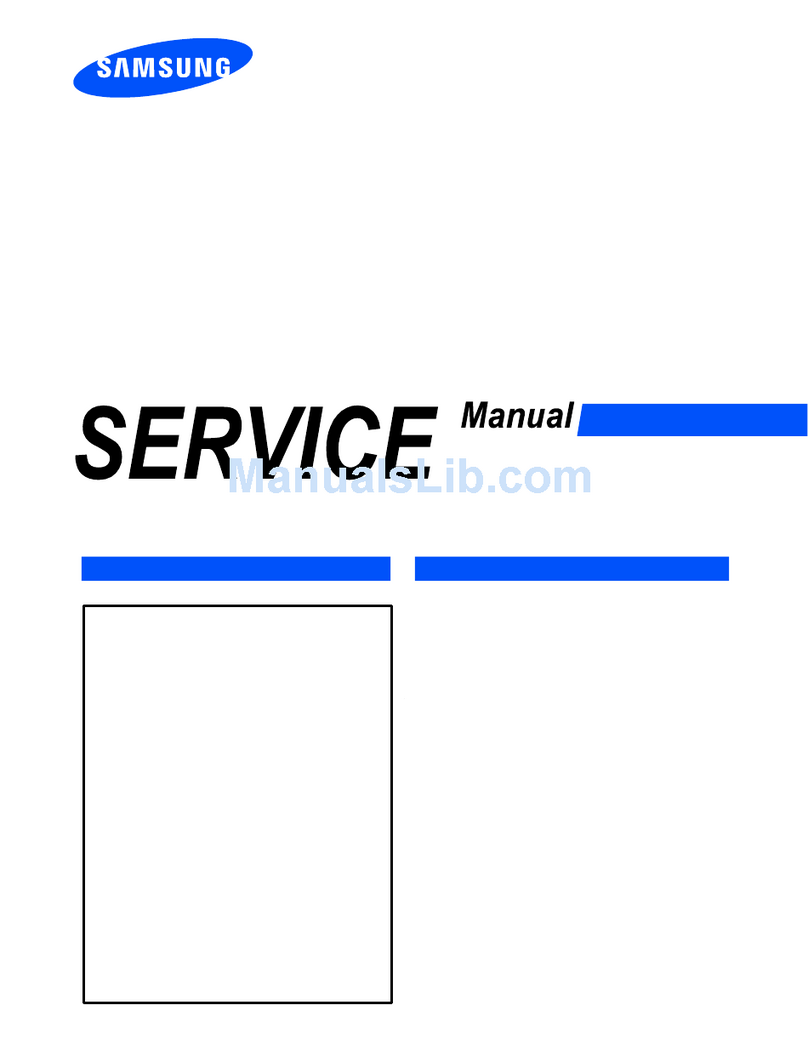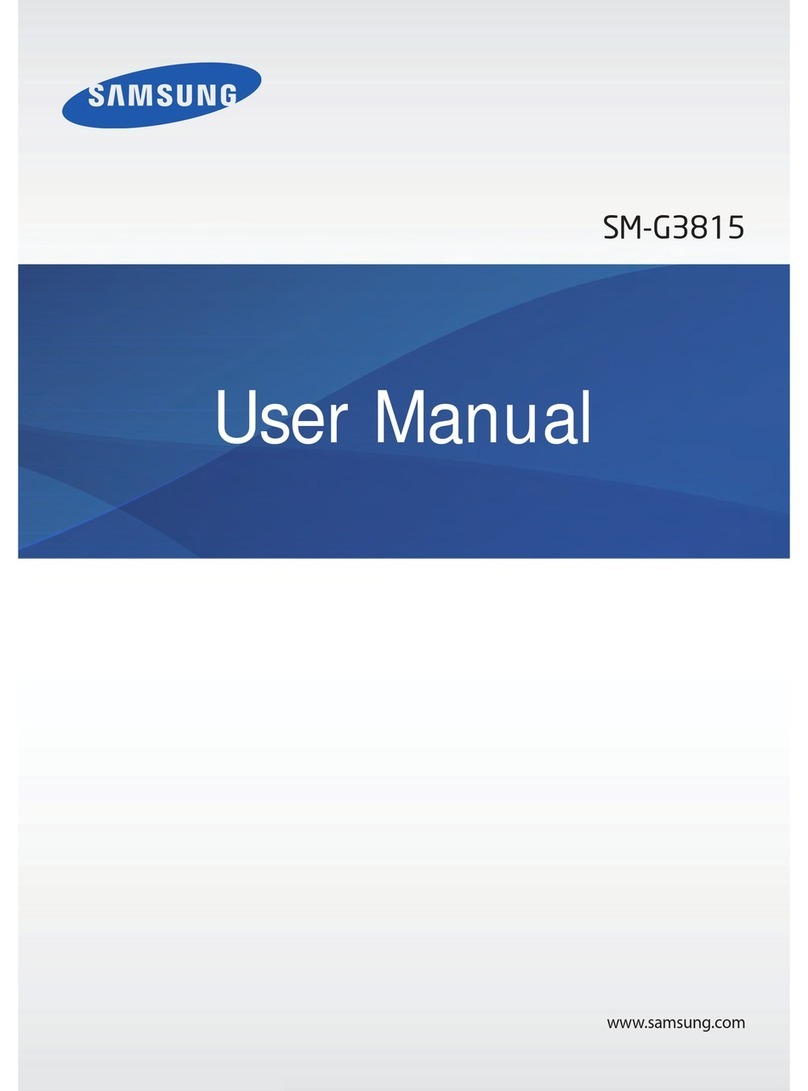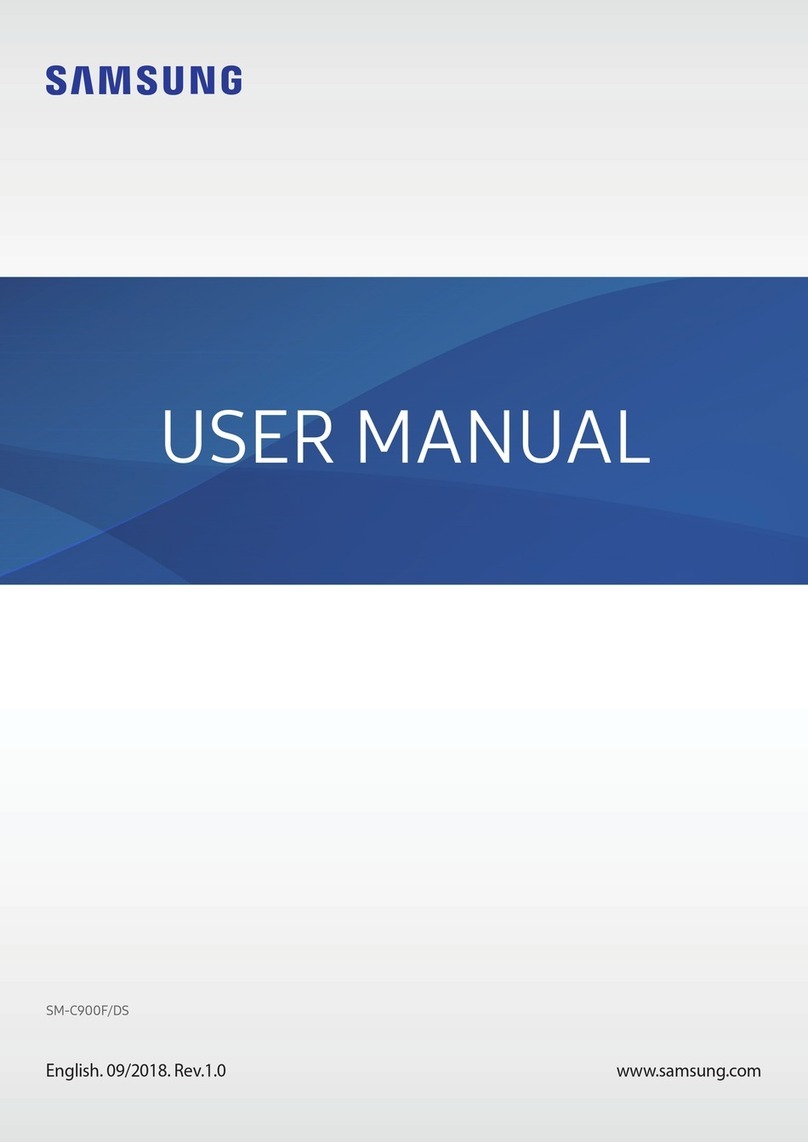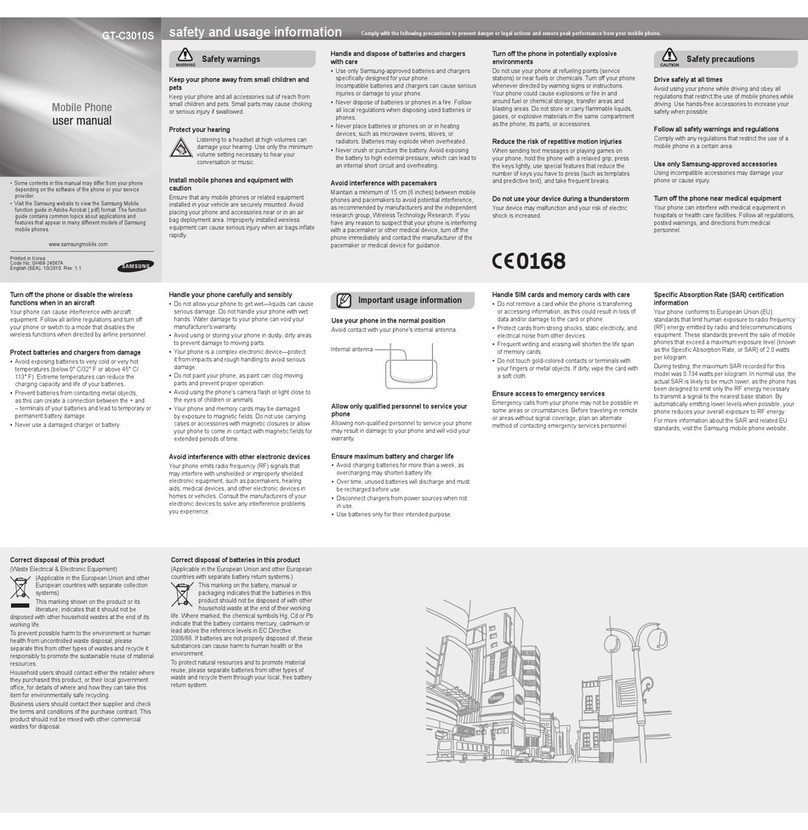Gmail™
You can retrieve new email messages from Google Mail to
your Inbox.
To view email messages:
1. In Idle mode, select → Gmail.
2. Select an email message.
You can reply to or forward a message. From an open
message, select → Reply, Reply all, or Forward.
To send an email message:
1. In Idle mode, select Applications → Gmail.
2. Press → Compose.
3. Enter a name or address in the recipient eld.
4. Enter a subject and message.
5. To attach an image le, press → Attach and then
select a le.
6. Select Send to send the message.
Talk™
To start a chat:
1. In Idle mode, select → Talk.
The Friends list shows all of your Google Talk contacts,
divided into Available, Invisible, and Busy.
2. Select a friend from the Friends list. The chat screen
opens.
3. Enter your message and select Send.
To insert emoticons, press → More → Insert
smiley.
4. To switch between active chats, press → Switch
chats.
5. To end the chat, press → End chat.
Google Search
To start a search:
1. In Idle mode, select → Google Search.
2. Enter a keyword and select . You are connected to
the Google website.
Google Maps™
You can nd your location, search the online map for
streets, cities, or countries, and get directions.
To search the map:
1. In Idle mode, select → Maps.
2. Scroll through the map.
3. To zoom in or out, tap the screen and select or .
To nd your location:
1. In Idle mode, select → Maps.
2. Select .
To search for a specic location:
1. In Idle mode, select Applications → Maps.
2. Press → Search.
3. Enter a keyword for the location and select or
select to search for a location by voice. You can
zoom in or out (select or ) or add layers to the
map (select ).
To get directions to a specic destination:
1. In Idle mode, select → Maps.
2. Press → Directions.
3. Enter the addresses of the starting and ending loca-
tions.
4. Select a travel method (car, bus,bicycle or walk) and
select Get directions.
5. Select the travel route to view the details of your trip.
6. To view the map again, select .
7. When you are nished, press → Clear Map.
YouTube™
YouTube is a free online video streaming service. You can
use it to view and share videos.
To watch videos:
1. In Idle mode, select → YouTube.
2. Select a video from the list of the featured videos. You
can also select a video category by pressing →
Browse and selecting a category.
3. Rotate the phone to landscape view.
4. Tap the screen to start and stop playback. to move to a
different point in the video, drag the position indicator.
To upload a video:
1. In Idle mode, select → YouTube.
2. Press → Upload and select a video.
3. Enter the details of the upload and select Upload.
PICTURE/VIDEO
To take a picture:
1. In Idle mode, select → Camera. If necessary, tap the
camcorder icon to switch to the camera.
2. Aim the lens at the subject and make any adjustments
(tap the screen to view the menus).
3. Press the Volume key to zoom in or out.
4. Select to take a photo.
To record a video:
1. In Idle mode, select → Camera. If necessary, tap the
camera icon to switch to the camcorder.
2. Aim the lens at the subject and make any adjustments
(tap the screen to view the menus).
3. Press the Volume key to zoom in or out.
4. Select to start recording.
5. Select to stop recording.
After capturing videos, select the image viewer icon to view
the captured videos.
MESSAGING
To send a text message:
1. In Idle mode, select →New message.
2. In the To: eld, enter the recipient’s phone number or
email address.
3. Select Enter message here and enter your message
text.
4. To add an attachment, press → Attach.
5. Select Send to send the message.
To send a multimedia message:
1. In Idle mode, select →New message.
2. In the To: eld, enter the recipient’s phone number or
email address.
3. Press → Add subject and add a subject.
4. Select Enter message here and enter your
message text.
5. Press and add an item.
6. Select Send to send the message.
To send an email message:
1. In Idle mode, select → Email.
2. Press → Compose.
3. Enter an email address.
4. Select the subject input eld and enter a subject.
5. Select the text input eld and enter your message.
6. To add an attachment, select Attach and then select
a le.
7. Select Send to send the message. If you are ofine
or outside your service area, the message will be
held in the message thread list until you are online
and in your service area.
BROWSER
To browse web pages:
1. In Idle mode, select → Internet.
2. Access a web page:
• Press → Bookmarks and select a bookmark.
• Enter a web address in the input eld, and press
.
3. While browsing web pages, use the following features:
• To bookmark the current page, press → Add
bookmark.
• To reload a web page, press → Refresh.
• To zoom in and out double-tap the screen. The web
page you are currently viewing may not support this
zoom feature.
To open multiple pages:
1. In Idle mode, select → Internet.
2. Access a web page and press → New window.
3. Open another web page in the new window.
4. Repeat steps 2 and 3 to open more web pages.
5. Press → Windows to view the web pages that
are currently open.
6. Select the web page that you want to view.
To search for text on a web page:
1. In Idle mode, select → Internet.
2. Press → More → Find on page.
3. Enter a keyword in the search eld.
The web page will highlight the text that matches your
input.
To bookmark a web page:
1. With the page to be bookmarked open, press
→ Bookmarks.
2. Select Add.
3. Edit the Name and web address (URL) as required.
4. Select OK.
MUSIC
To play music files:
1. In Idle mode, select → Music.
2. Select a music category and then select a music le.
3. Control playback using the following icons:
/ Pause or resume playback of the song.
/Press and hold to rewind/fast-forward the song.
Tap to go to the previous/next song.
Allows you to listen to music using 5.1 Virtual
Surround Sound.
Plays the entire song list once.
Replays the current list when the list ends.
Repeats the currently playing song.
Shuffles the current list of songs randomly.
List Lists the current playlist songs.
TORCH LIGHT
To enable the torch light:
1. In Idle mode, select → Settings → Torch light.
2. Select Torch light:
To operate the torch light:
1. If the display is on, press the power key to turn it off.
2. To turn the torch light on, press and hold the Volume Up
key until the light turns on.
3. To turn the torch light off, press the Volume Down key. It
will also turn off automatically after the preset time delay.
GTS5690_QSG_EN_D3.indd 2 22/02/2012 2:29:18 PM