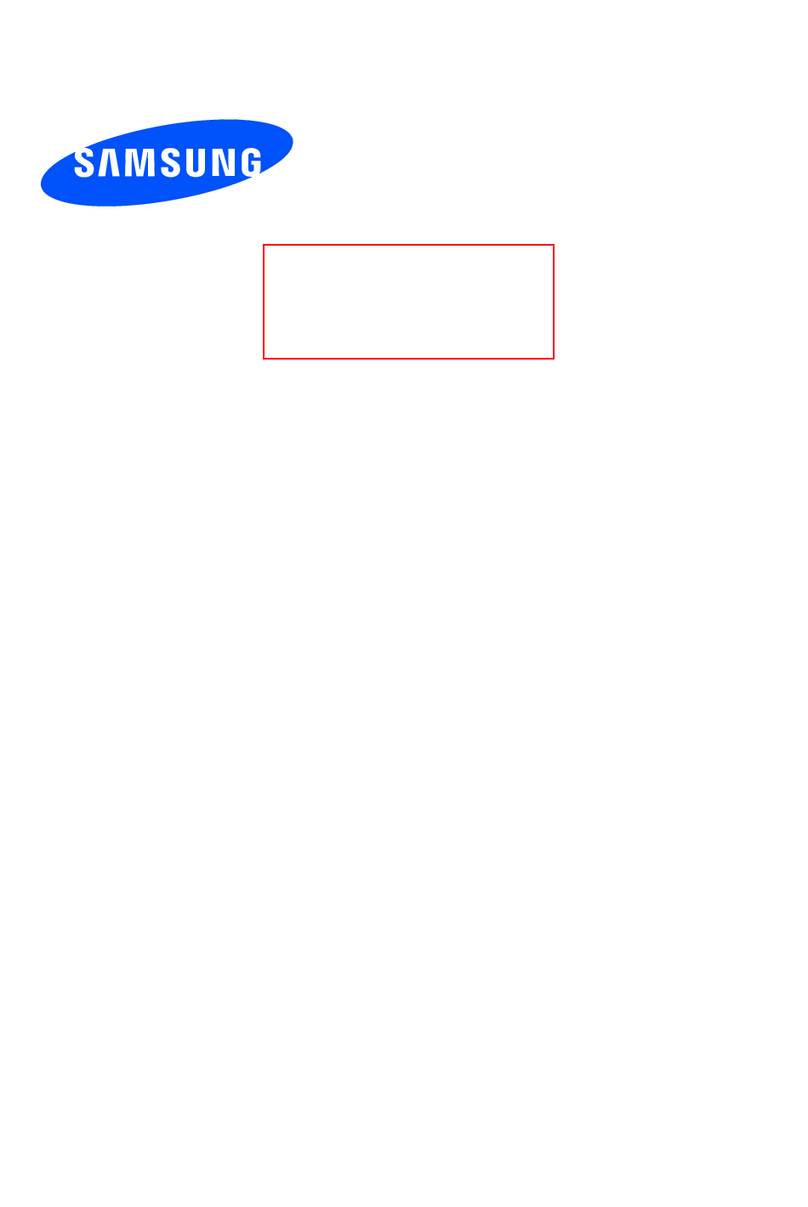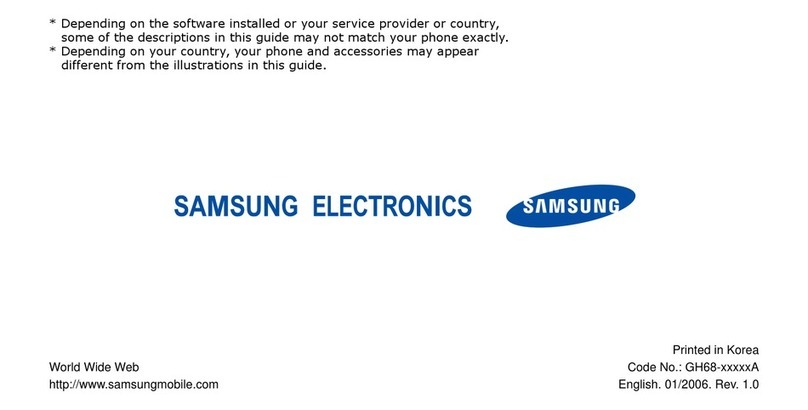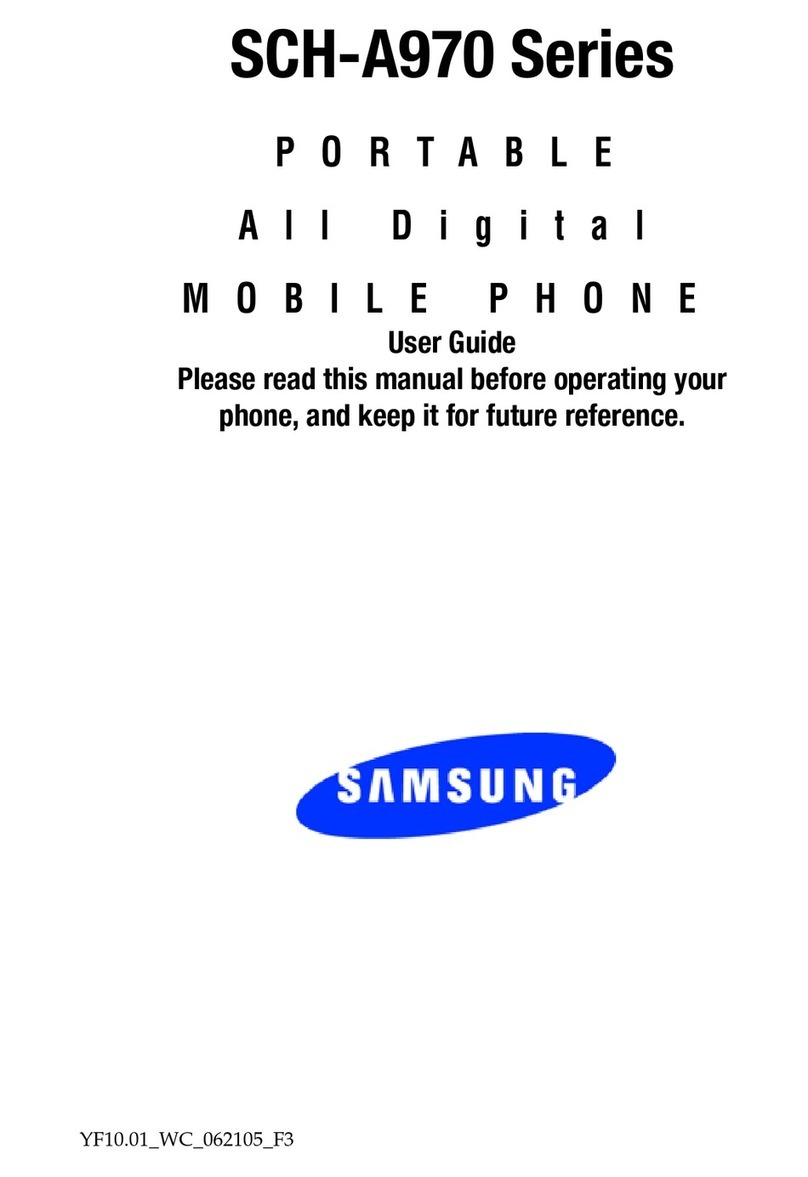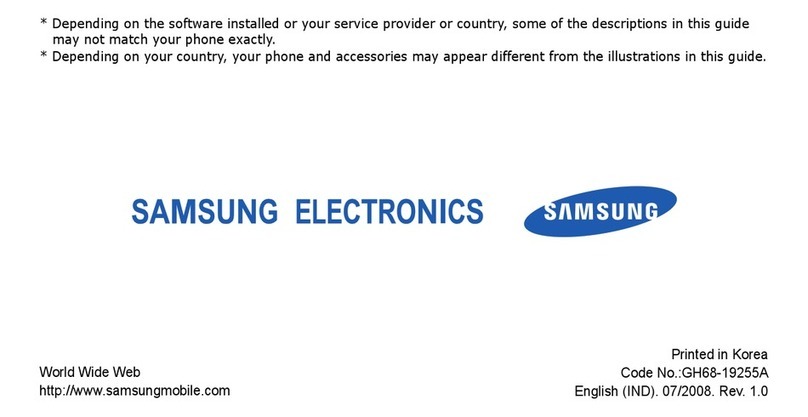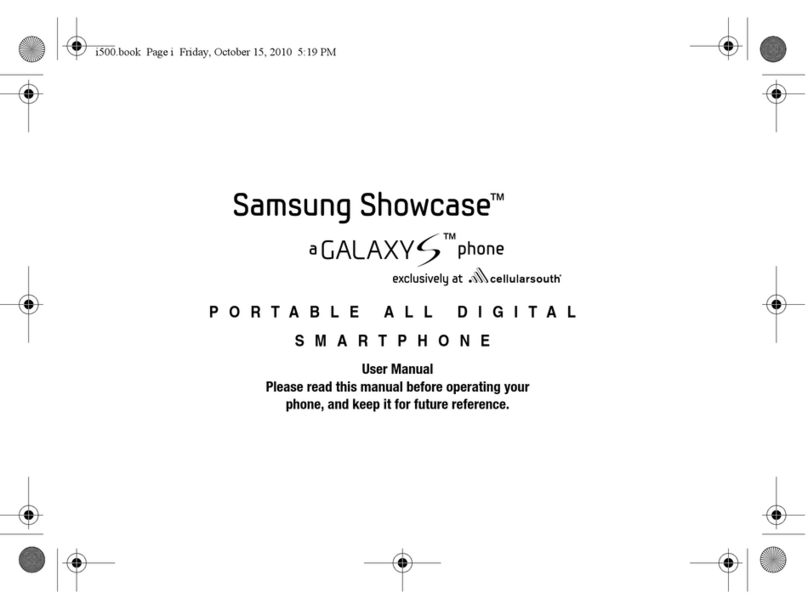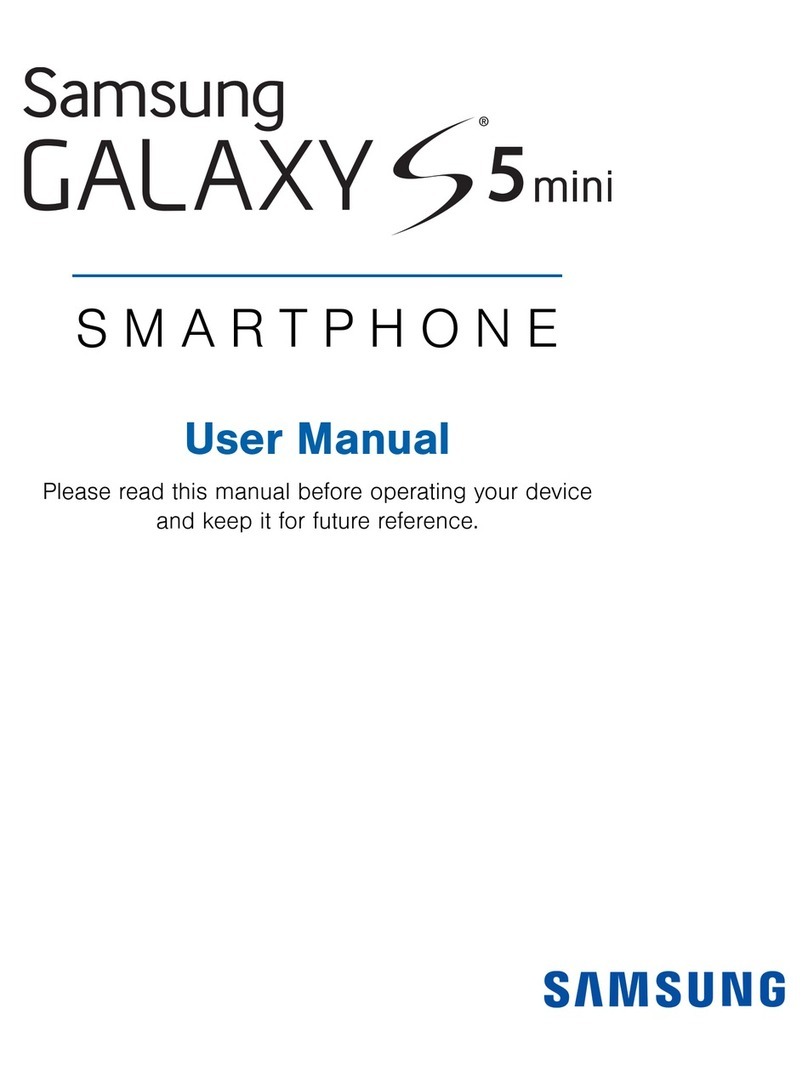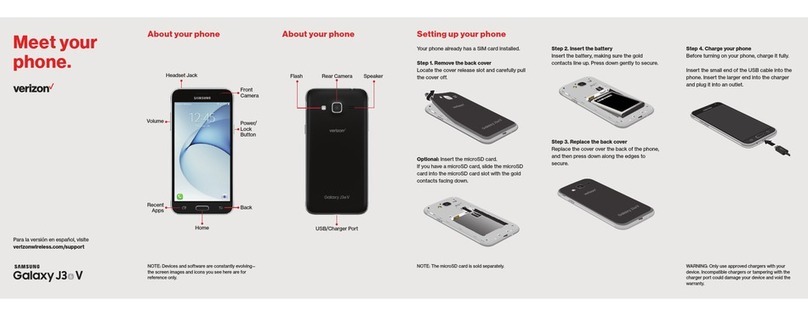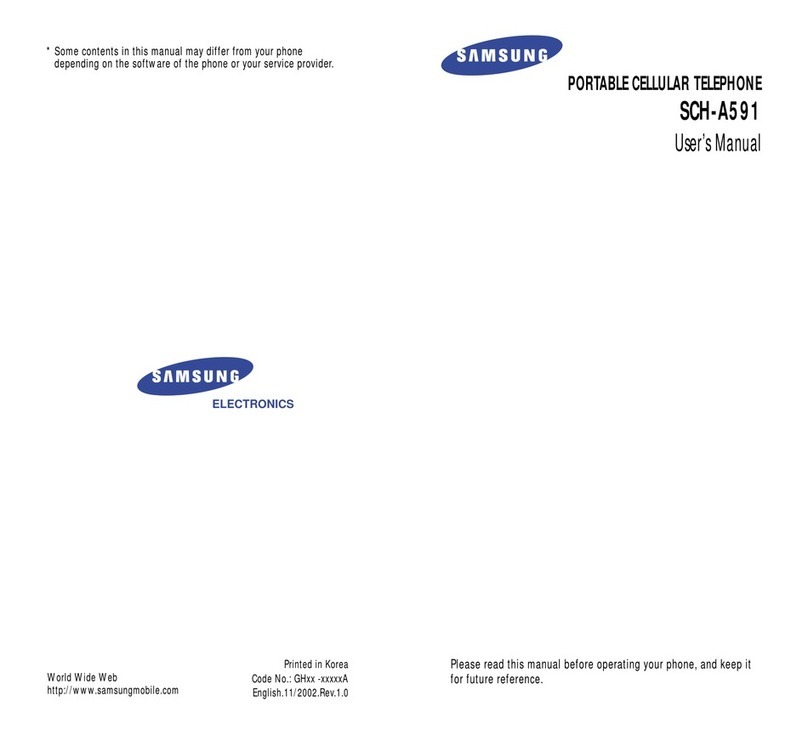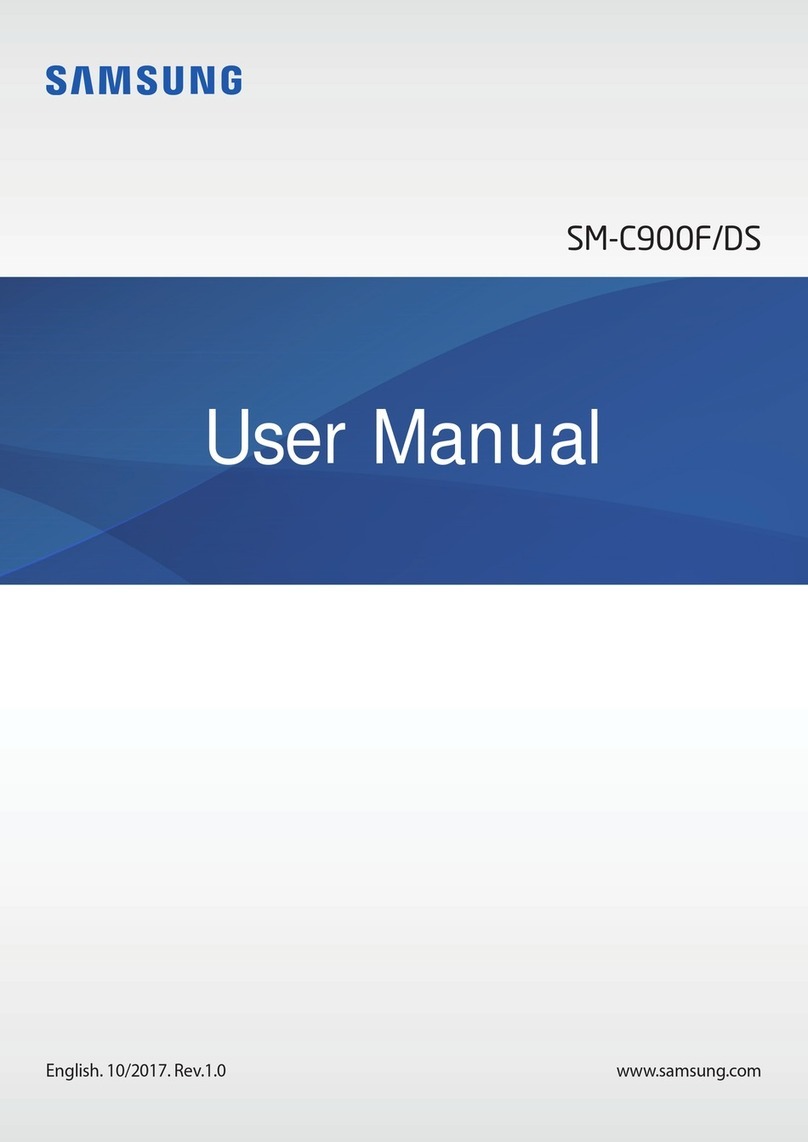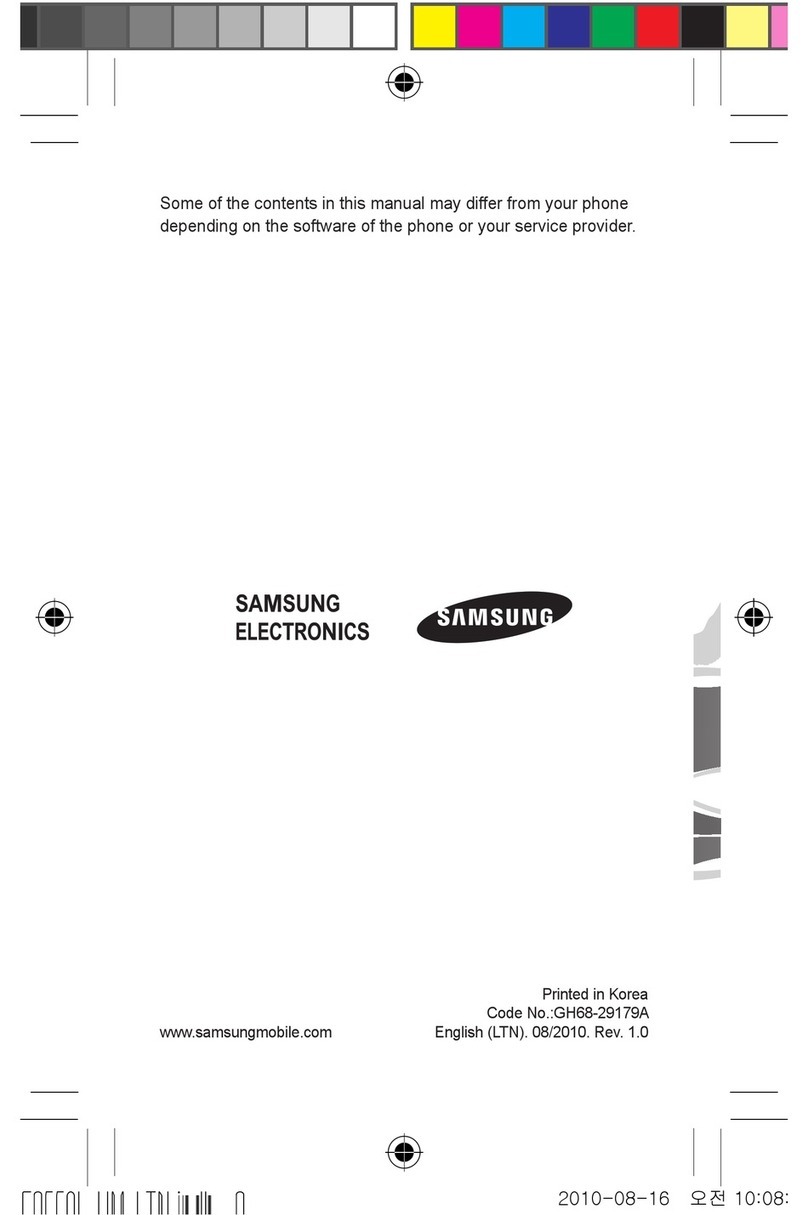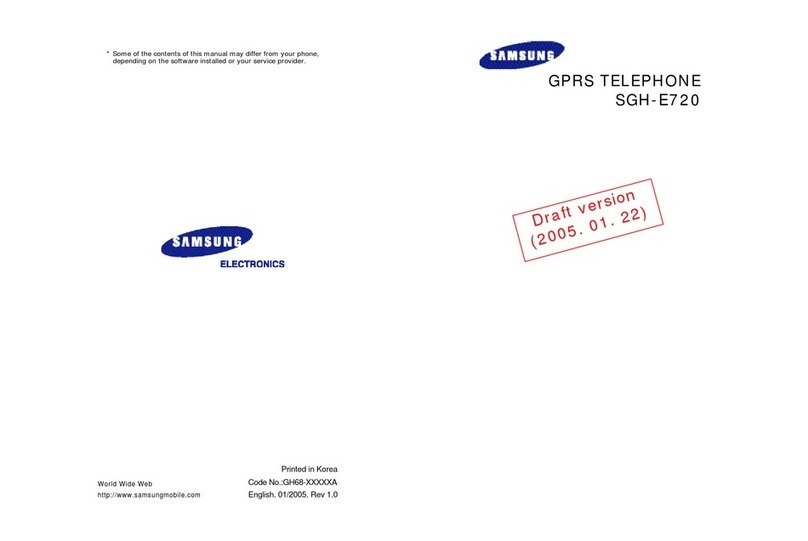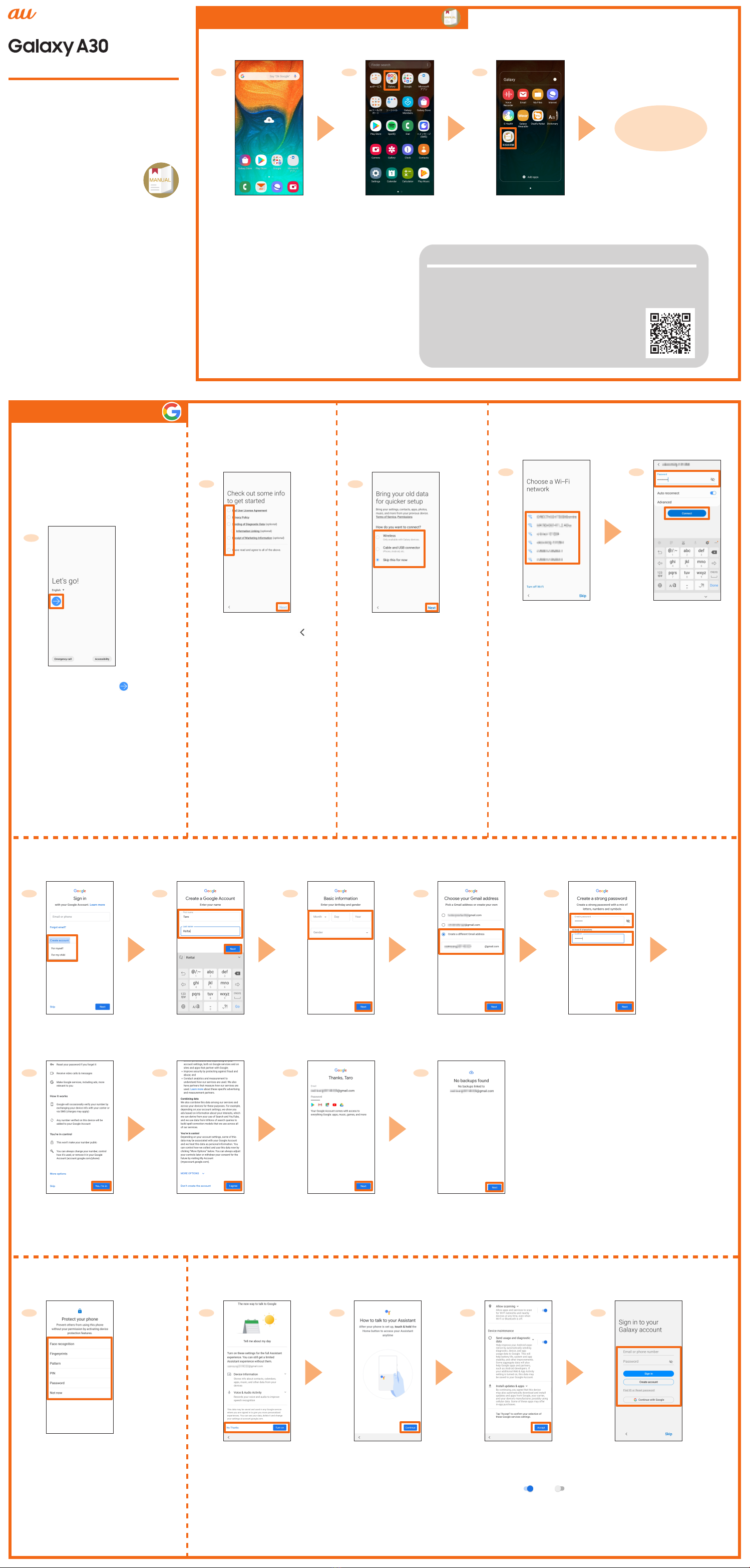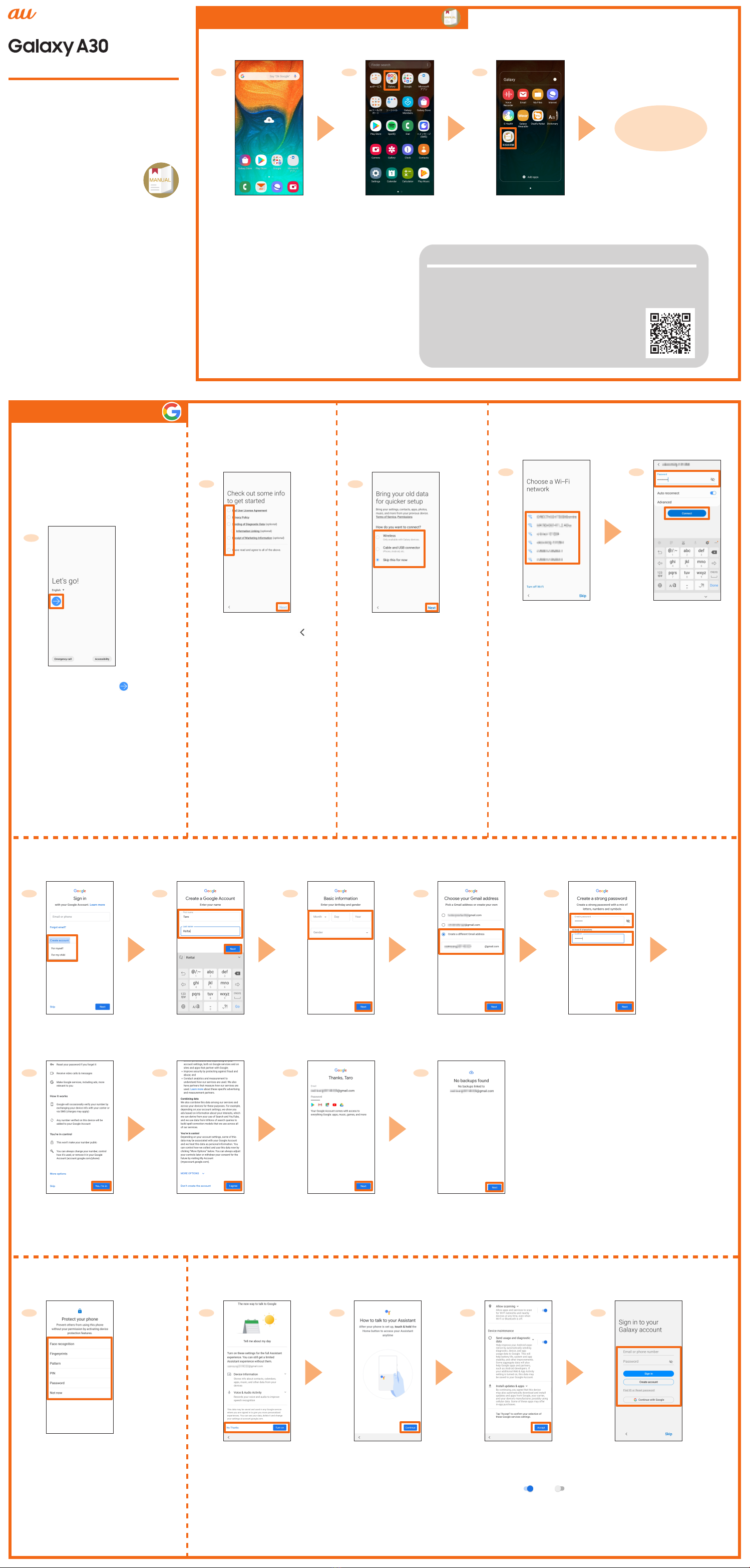
Online Manual (Japanese)
Initial settings
Setting Guide
Sold by: KDDI CORPORATION, OKINAWA CELLULAR TELEPHONE COMPANY
Imported by: SAMSUNG ELECTRONICS JAPAN Co., Ltd.
Manufactured by: Samsung Electronics Co., Ltd.
June 2019, 1st Edition
This manual is described with the
content of Android 9.0.
For the latest information, please refer
to the “設定ガイド (Setting Guide)”
(Japanese) available on the au
homepage.
https://www.au.com/support/service/
mobile/guide/manual/ (Japanese)
Company names and product names
referred to in this manual are trademarks
or registered trademarks of respective
companies.
SCV43
The rst time the product turns ON,
the initial setting screen appears
automatically. Follow the guidance to
make the settings.
* Depending on the settings, setting
contents and displays may dier.
■STEP START
1
[ 日本語 ] (Japanese) →
[English] → [OK] → [
]
● To change the language after it
has been initially set, on the home
screen, ick up or ick down → [設
定 (Settings)] → [一般管理 (General
management)] → [言語とキーボー
ド (Language and input)] → [言
語 (Language)] → [言語を追加 (Add
language)] → select language you
want to use → [標準に設定 (Set as
default)].
■STEP 5: Protect setting
1
Set whether to protect
the product
● To protect, select [Face
Recognition], [Fingerprints],
[Pattern], [PIN], or [Password].
●To not protect, select [Not now]
→ [Skip anyway].
■Using by PC, etc.
Refer to the au homepage.
https://www.au.com/online-manual/scv43/
(Japanese)
Thank you for purchasing the Galaxy A30
(referred to as the "product" in this manual)
.
In this guide, settings for using the
product are described.
You can use "Online Manual" (Japanese)
which describes explanation of various
functions by the following operation.
On the home screen, ick up
or ick down → [Galaxy] →
[取扱説明書 (Online Manual)]
(Japanese)
■Using by this product
1 2 3
You can use the
Online Manual.
On the home screen,
ick up or ick down
[Galaxy] [
取扱説明書 (Online Manual)
]* If the conrmation screen
of how to use is displayed,
follow the on-screen
instructions.
■STEP 1:
Check the terms and
conditions
1
Tap each agreement →
conrm the content → [ ]
→ after conrming all the
contents, tap each agreement
to agree → [Next]
■STEP 2:
Setting for restoring
data
1
Select the way to restore
your old data → [Next]
* In this manual, select "Skip
this for now" → [Next]. To
restore the data, follow the
on-screen instructions.
■STEP 3:
Wireless LAN (Wi-Fi®) function setting
1 2
Tap Wi-Fi® network to
connect
* Tap [Skip] to set later.
Enter a password
(security key)
→
[Connect] → [Next]
●Password (security key) is set on access point. Check
the password in advance.
■STEP 4: Google Account setting
12345
[Create account] →
[For myself] / [For my child]*1
Enter your "First name"
and "Last name" →
[Next]
Enter your birthday
and select gender →
[Next]
Select "Create a dierent
Gmail address"*2 → enter
an address → [Next]
Enter your password
→ reenter the
password → [Next]
■STEP 6: Functions/Service setting
1 2 3 4
Set whether to
enable the Google
Assistant
Conrm the contents
[Continue]
Conrm the contents
[Accept]*1
Set Galaxy account
as required*2
→ [Finish]*3
6 7 8 9
Conrm the contents
→ [Yes, I'm in]
Conrm the contents
→ [I agree]
[Next] [Next]
● Set up Google account to use Google
applications such as "Gmail", and "Google
Play". Gmail address "(User name)@gmail.
com" is automatically created by user
name set in Google account.
●
If you already have a Google account, tap
the "Email or phone" eld in step 1.
*1 In this manual, the steps of [For myself] are
described. To create an account for children,
follow the on-screen instructions.
*2 In this step, you can select the address dis-
played on the screen.
■ Downloading instruction manual
From the page of the instruction manual
downloading list, search "SCV43" with "model name,
model number" and download the instruction manual.
*
To display the page of the instruction manual
downloading list, search "Instruction manual" on
the au homepage (https://www.au.com/english/).
*1 If you do not enable the setting, tap " " to " "
.
*2 If you do not set the Galaxy account, tap [Skip] → [Skip].
*3 You need to set "au Initial Setting" after nishing "Initial setting". See the next page for details.