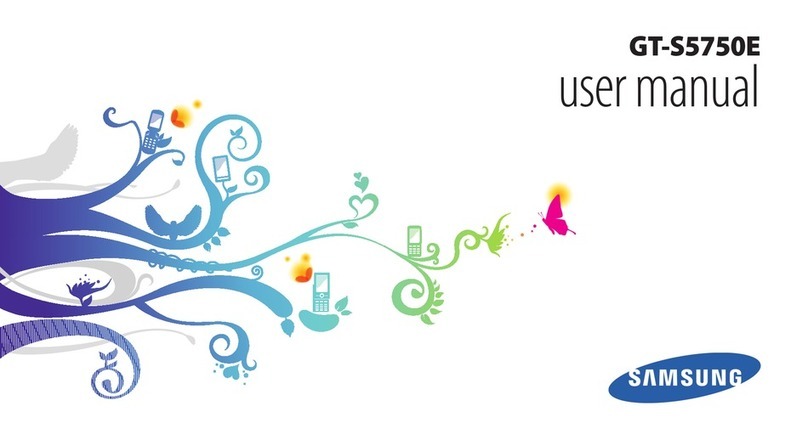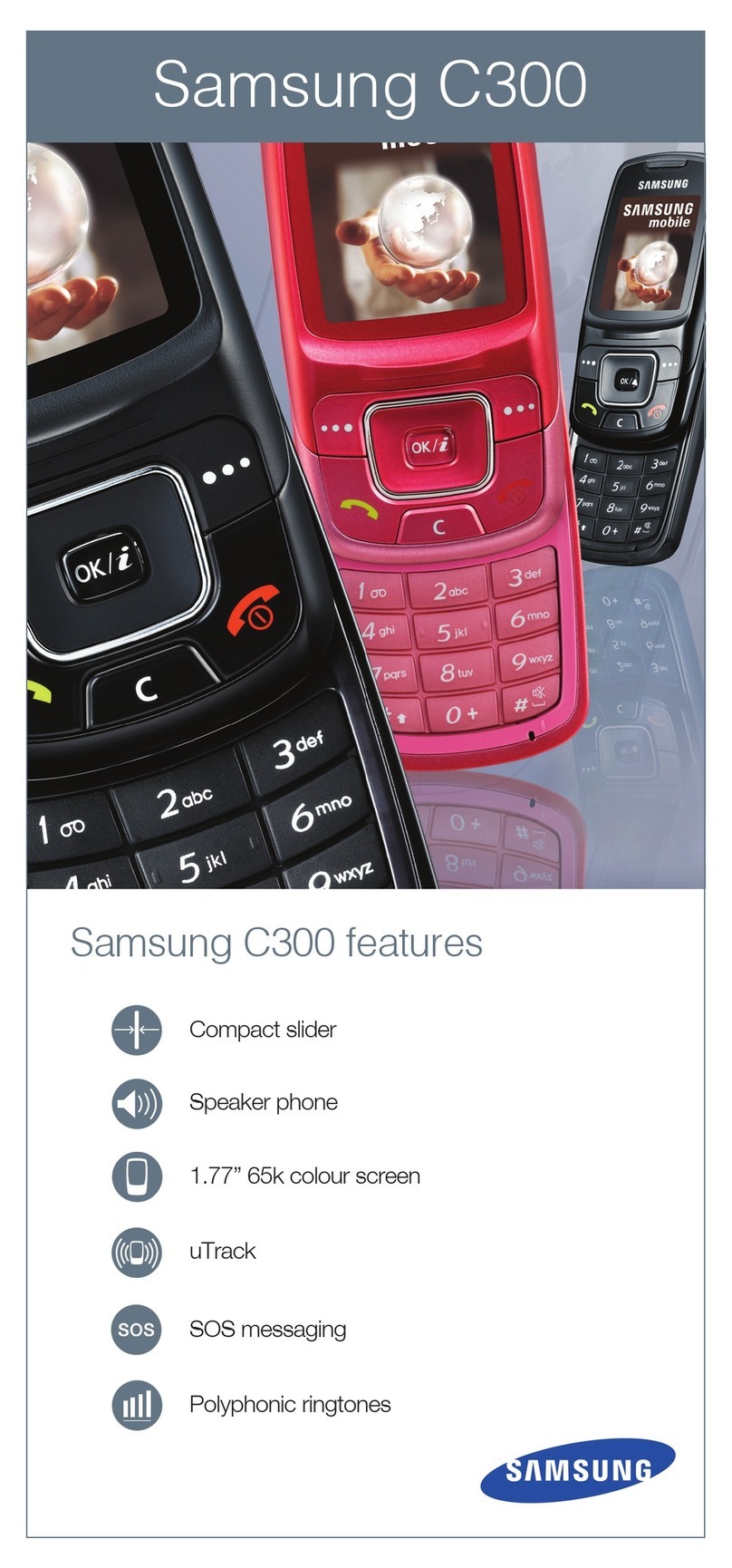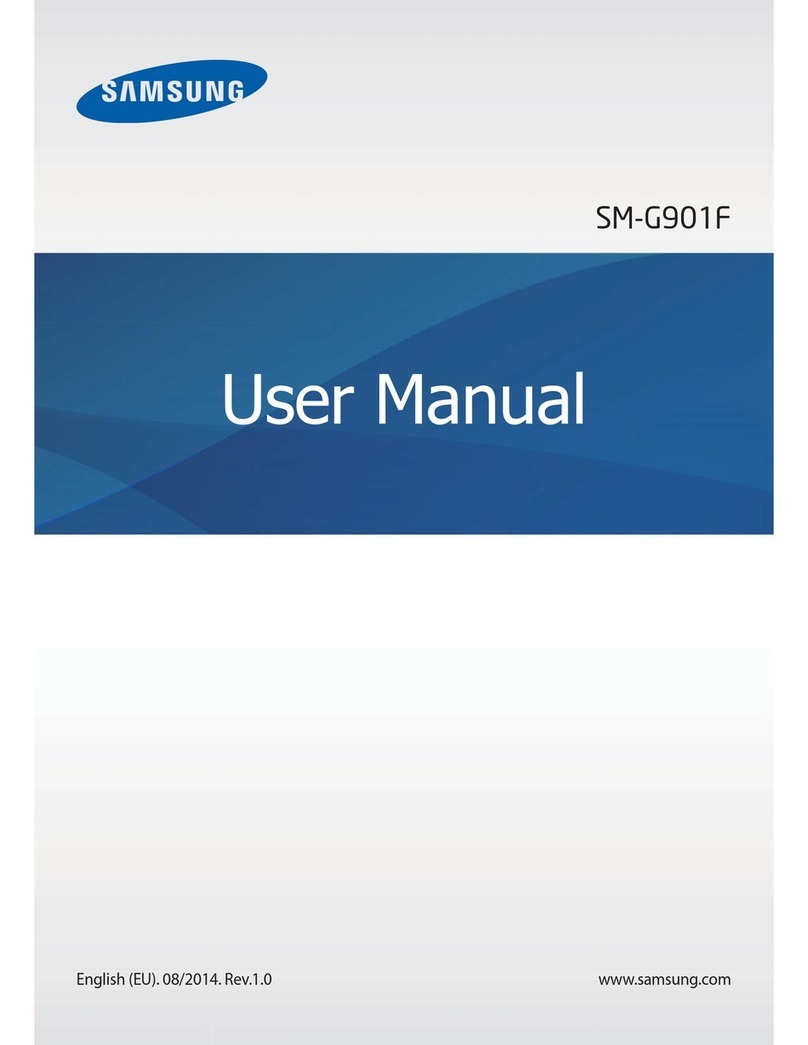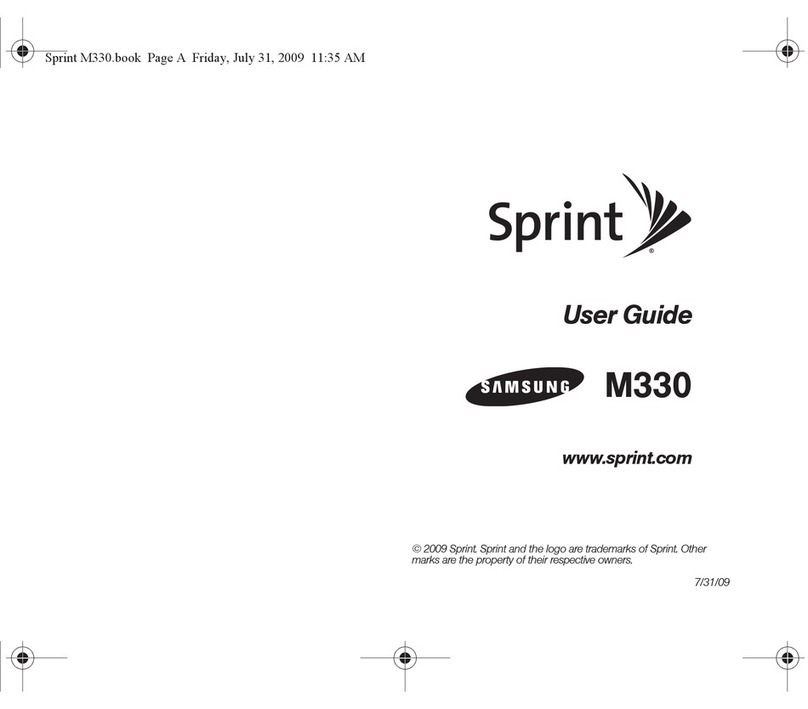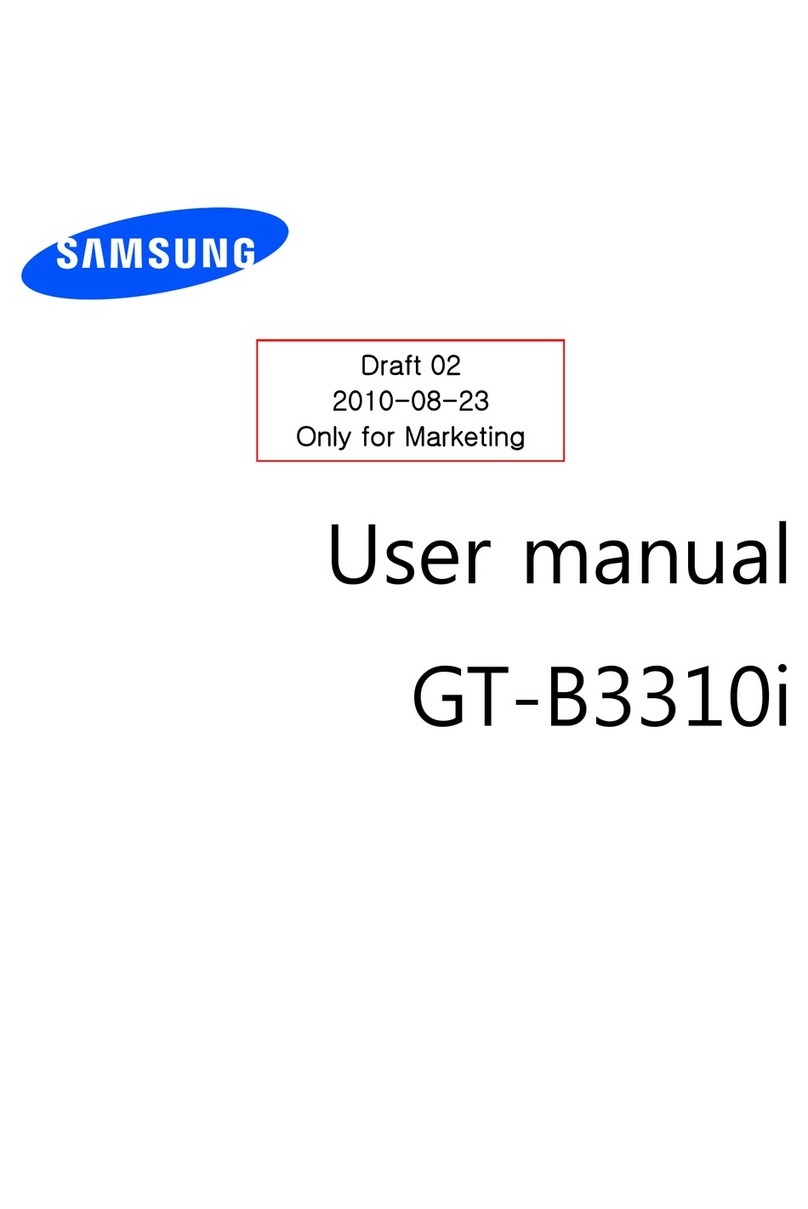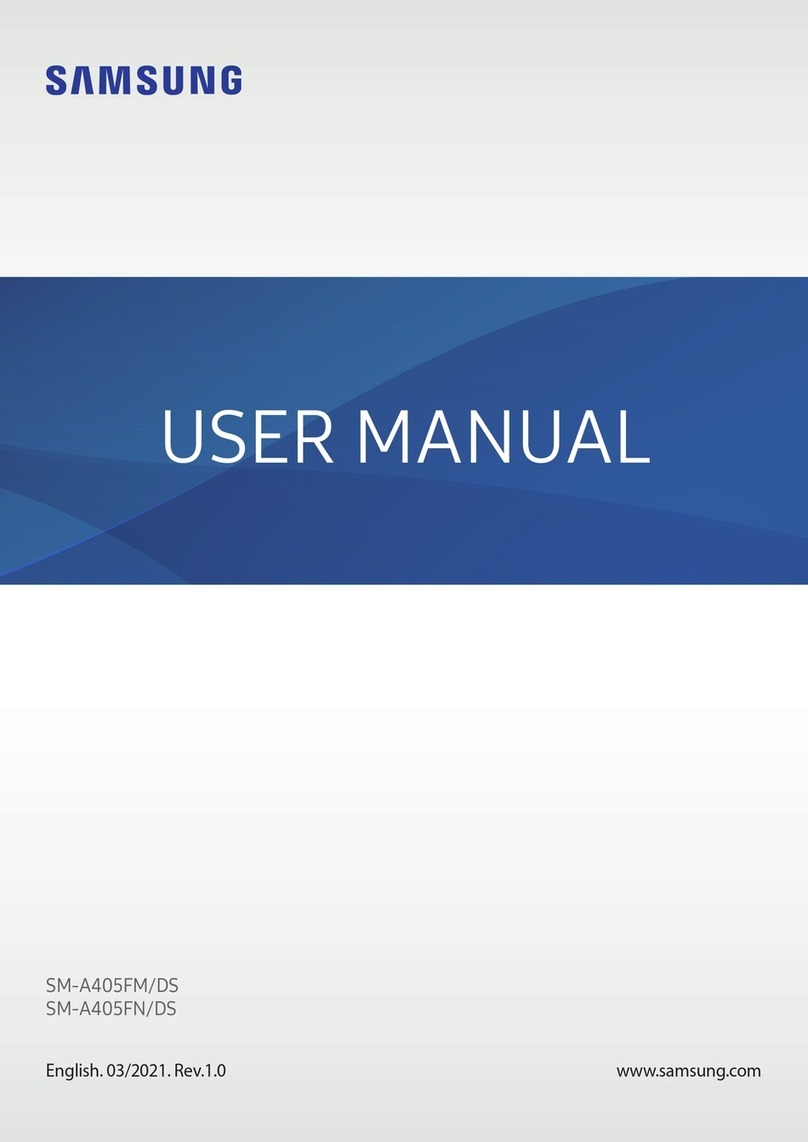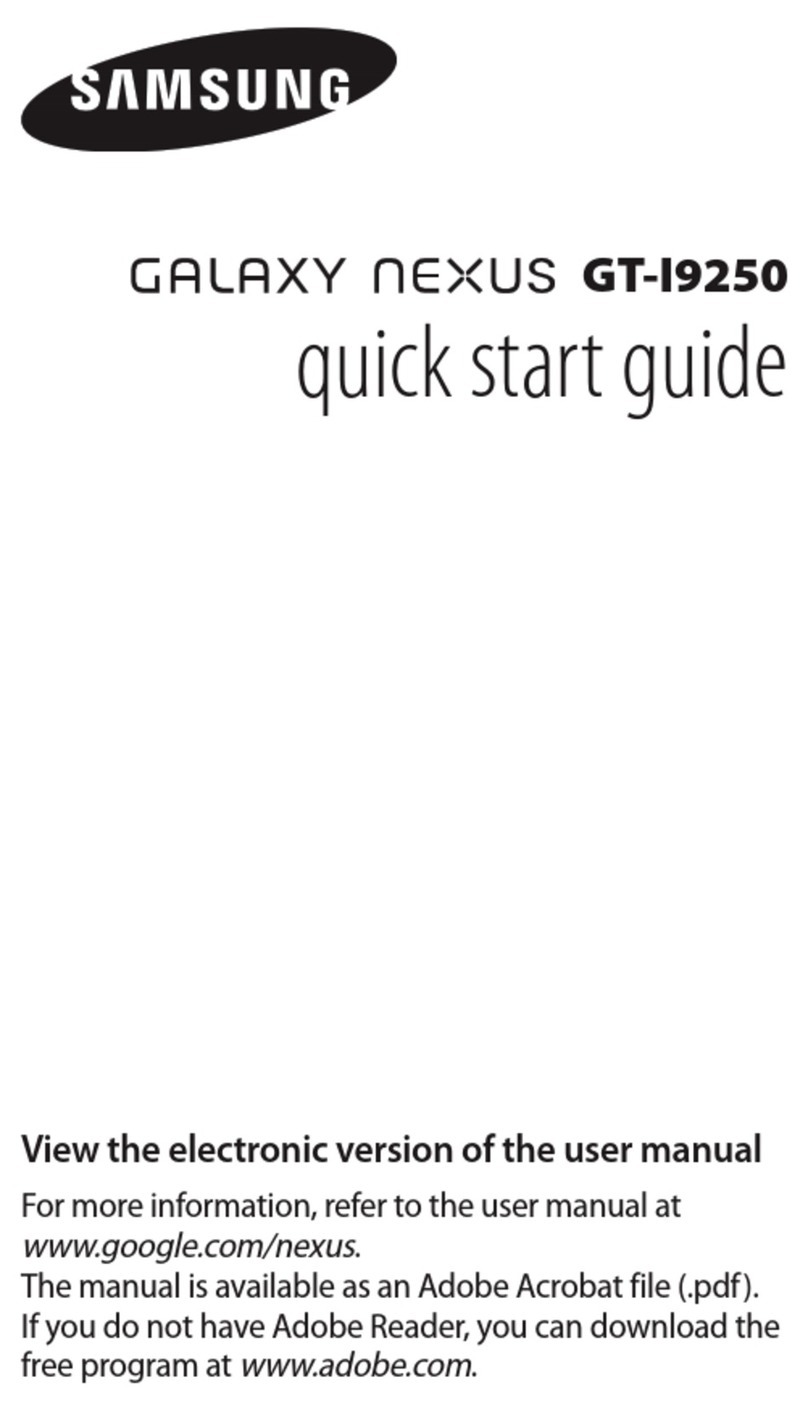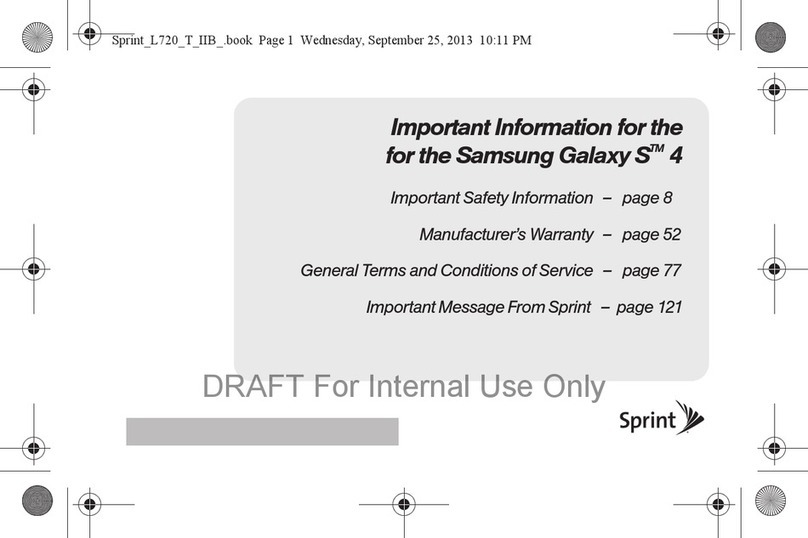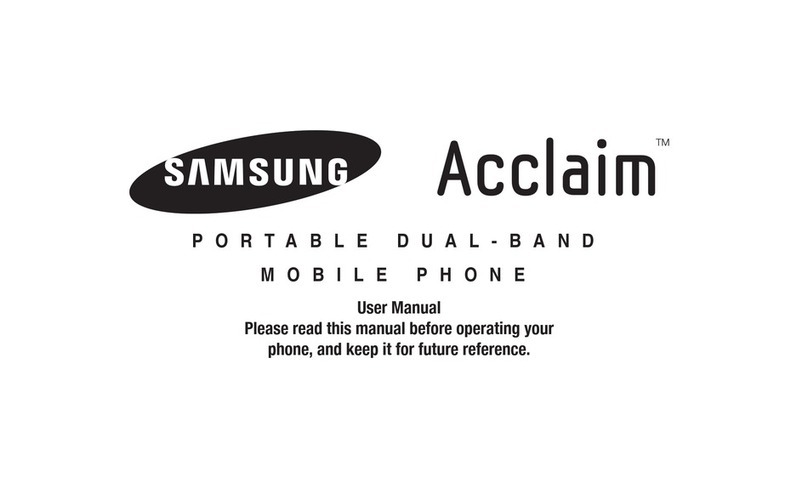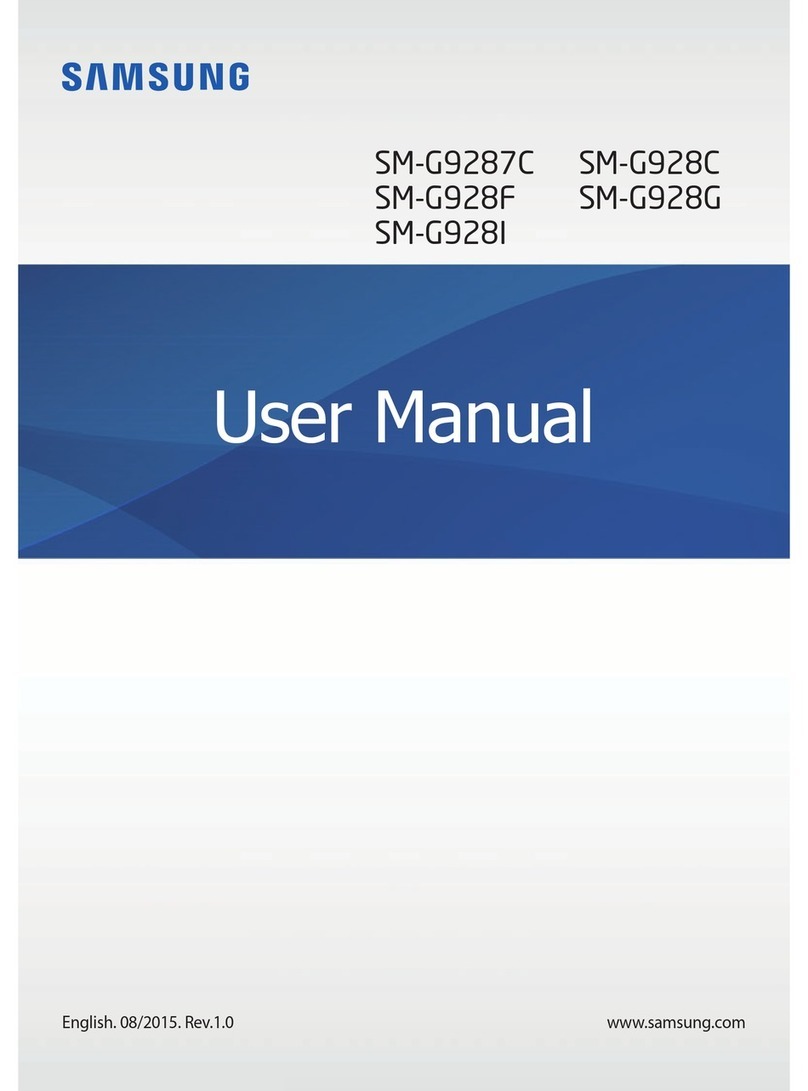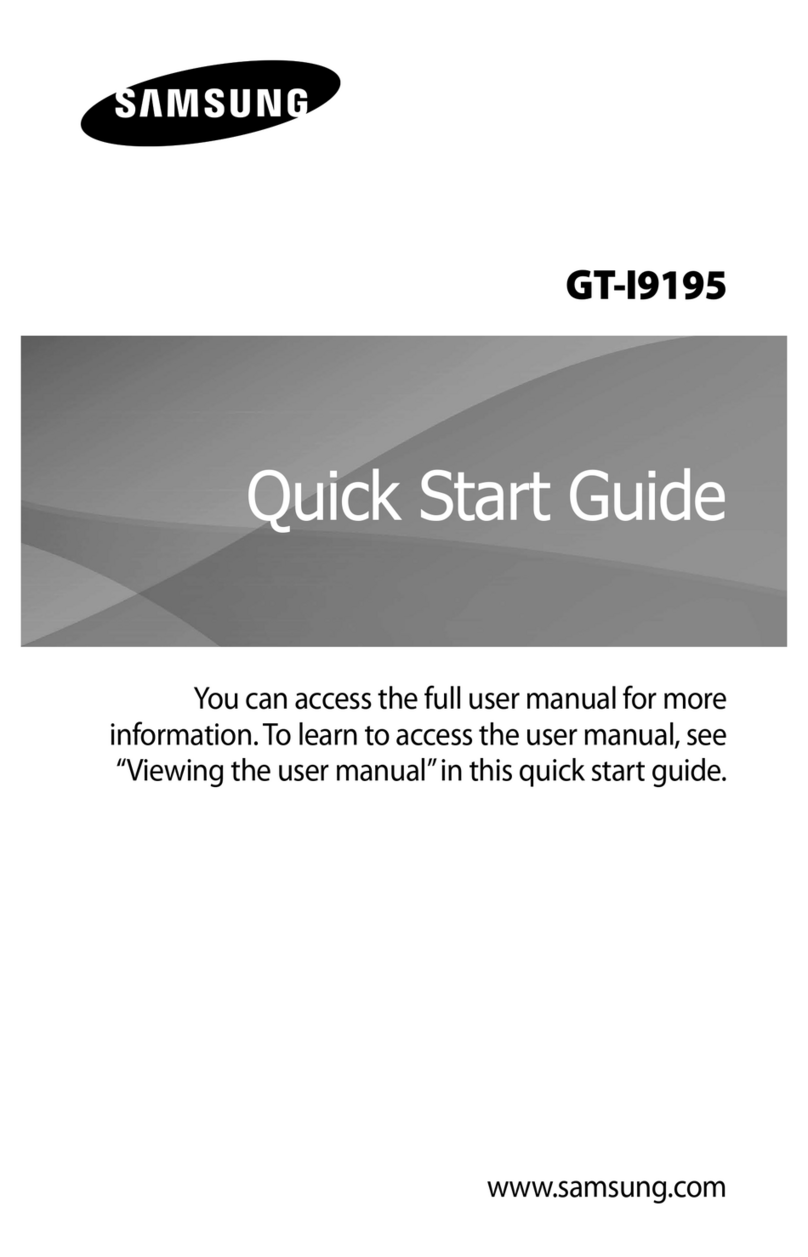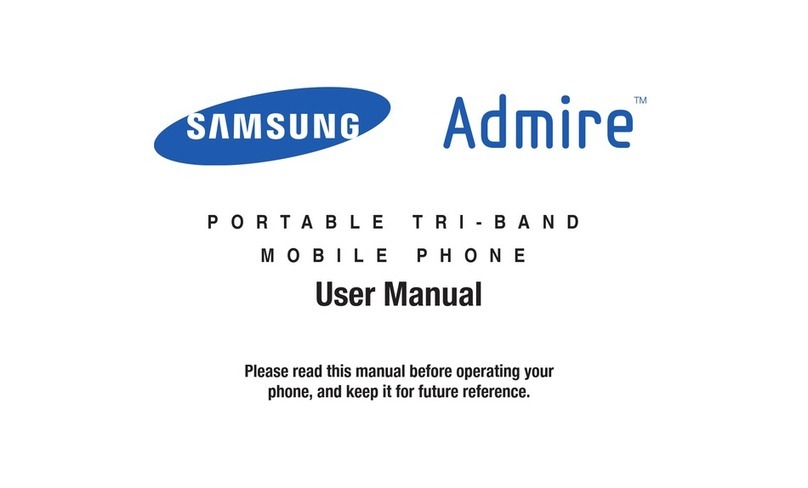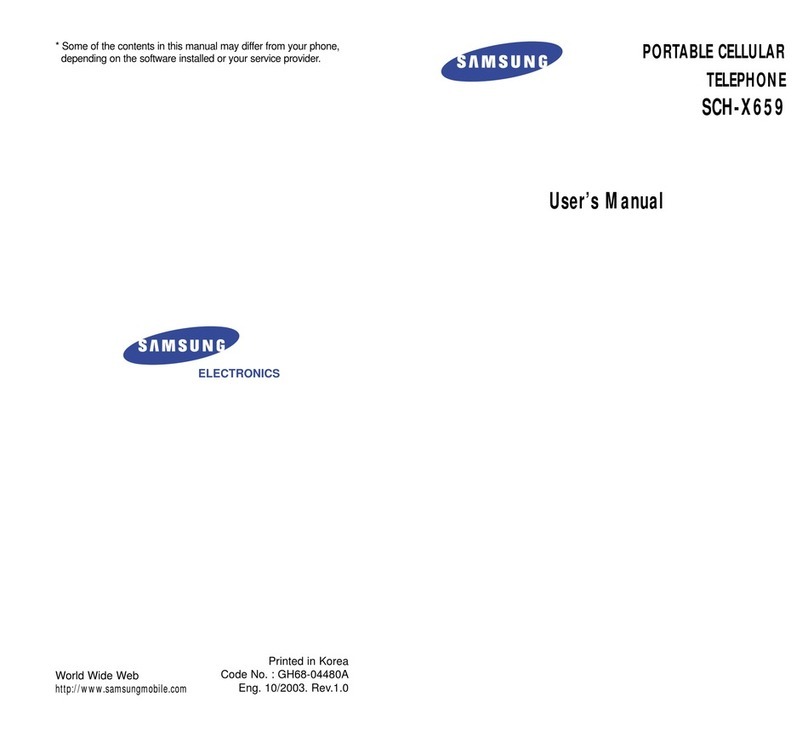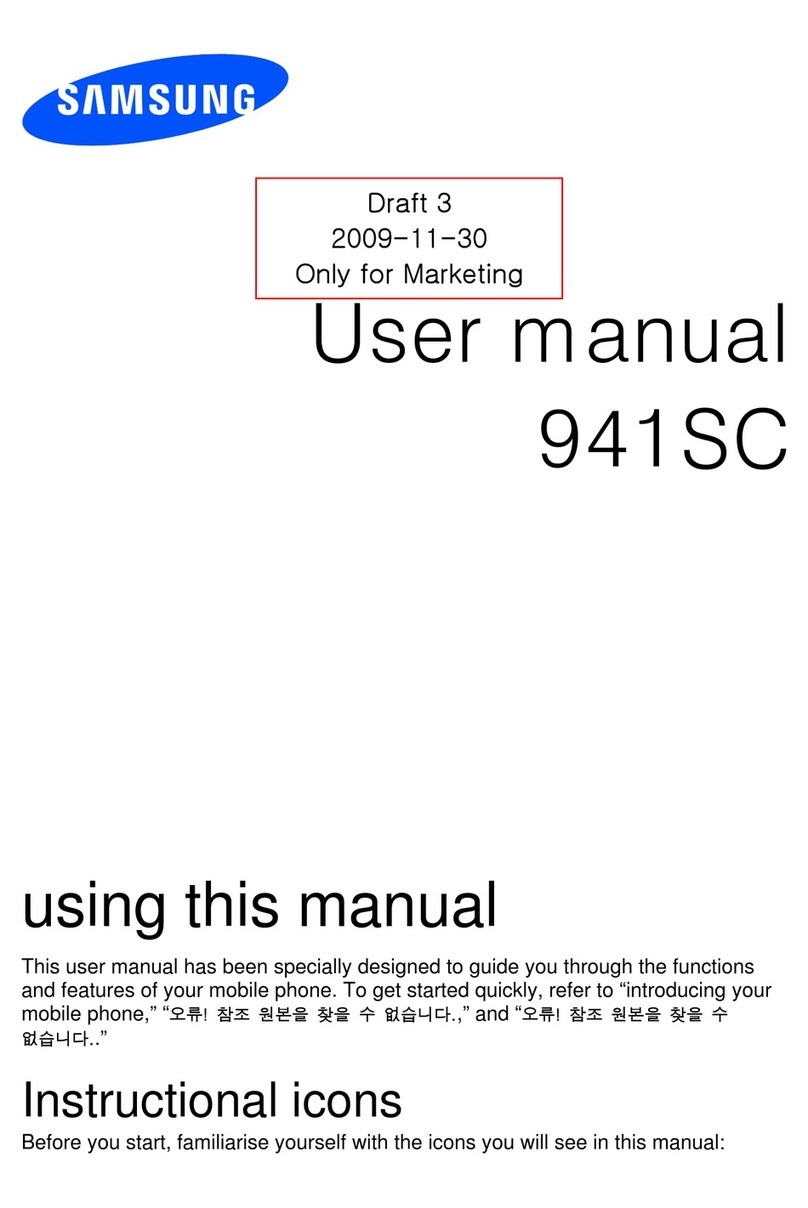Gmail™
You can retrieve new email messages from Google Mail to your Inbox.
To view email messages:
In Idle mode, select 1. → Gmail.
Select an email message.2.
You can reply to or forward a message. From an open message, you can
select Reply, Reply all, or Forward.
To send an email message:
In Idle mode, select 1. → Gmail.
Press2. → Compose.
Enter a name or address in the recipient eld.3.
Enter a subject and message.4.
To attach an image le, press 5. → Attach and then select a le.
Select6. to send the message.
Talk™
Learn to send instant messages to your friends or family using Google Talk.
To start a chat:
In Idle mode, select 1. → Talk.
The Friends list shows all of your Google Talk contacts, divided into
Available, Invisible, Busy and Ofine.
Select a friend from the Friends list. The chat screen opens.2.
Enter your message and select3. Send.
To insert emoticons, press → More → Insert smiley.
To switch between active chats, press 4. → Switch chats.
To end the chat, press 5. → End chat.
Google Search
To start a search:
In Idle mode, select the Google Search bar. 1.
Enter a keyword and select2. . You are connected to the Google
website.
Google Maps™
You can nd your location, search the online map for streets, cities, or
countries, and get directions.
To search the map:
In Idle mode, select 1. → Maps.
Scroll through the map.2.
To zoom in or out, select 3. or , or place two ngers on the screen
and slowly pinch or spread them apart.
To nd your location:
In Idle mode, open the application list and select 1. Maps.
Press2. .
To search for a specic location:
In Idle mode, select 1. → Maps.
Press2. → Search.
Use one of the following methods: Enter the address, enter the category 3.
of the business, or select an address that you have visited or a category
from the list.
Select4. (if necessary).
To get directions to a specic destination:
In Idle mode, select 1. → Maps.
Press2. → Directions.
Enter the addresses of the starting and ending locations.3.
Select a travel method (driving, transit, riding or walking) and select 4. Go.
When you are nished, press 5. → Clear Map.
YouTube™
YouTube is a free online video streaming service. You can use it to view and
share videos.
To watch videos:
In Idle mode, select 1. → YouTube.
Select a video from the list of the featured videos. You can also select a2.
video category by pressing → Browse and
selecting a category.
Tap the screen to pause or resume playback. Drag the progress bar to3.
move to a point in the le. Press the volume keys to adjust the volume.
To share videos:
In Idle mode, select 1. → Gallery.
Tap and hold the video le until the menu appears.2.
Select3. Share → YouTube at the bottom left of the screen.
PICTURE/VIDEO
To take a picture:
In Idle mode, select 1. → Camera.
Rotate the phone counter-clockwise to landscape view.2.
MUSIC
To play music files:
In Idle mode, select 1. → Music.
Select a category and then select a music le. 2.
Control playback using the following icons:3.
Pause the song.
Start the song after pausing.
Press and hold to rewind the song. Tap to go to previous
song.
Press and hold to fast-forward the song. Tap to go to next
song.
Plays the entire song list once.
Shuffles the current list of songs randomly.
Songs play in order and are not shuffled.
Plays the entire song list once.
Replays the current list when the list ends.
Repeats the currently playing song.
Note: For more information, see the online User Guide available at www.
samsung.ca
If necessary, select 3. to switch to the camera.
Aim the lens at the subject and make any adjustments.4.
Press the Volume key to zoom in or out.5.
Press6. to take a photo. The photo is saved automatically.
To record a video:
In Idle mode, select 1. → Camera.
Rotate the phone counter-clockwise to landscape view.2.
If necessary, select 3. to switch to the camcorder.
Aim the lens at the subject and make any adjustments.4.
Press the Volume key to zoom in or out.5.
Select6. to start recording.
Select7. to stop recording.
To view captured videos, select the video icon in the bottom right corner of
the screen.
MESSAGING
To send a text message:
In Idle mode, select 1. → New message .
In the To: eld, enter the recipient’s phone number or email address.2.
Select the text input eld and enter your message text.3.
To insert emoticons, press → Insert smiley.
Select4. Send to send the message.
To send a multimedia message:
In Idle mode, select 1. →New Message.
In the To: eld, enter the recipient’s phone number or email address.2.
Select the text input eld and enter your message text. 3.
To insert emoticons, press → Insert smiley.
Press4. → Attach, select an option, and add an item.
Select5. Send to send the message.
To send an email message:
In Idle mode, select 1. → Email → an email account.
Press2. → Compose.
Enter an email address.3.
Select the subject input eld and enter a subject.4.
Select the text input eld and enter your message text.5.
To attach an image le, touch 6. Attach and then select a le.
Select7. Send to send the message. If you are ofine or outside your
service area, the message will be held in the message thread list until
you are online and in your service area.
BROWSER
To browse web pages:
In Idle mode, select 1. → Web.
Access a web page:2.
Press• → Bookmarks and select a bookmark.
Press• → Most visited or History, and select a web page.
Select the URL input eld, enter the web address (URL) of •
the web page and select Go.
While browsing web pages, use the following features:3.
To return to the previous page, press • .
To reload a web page, press • → Refresh.
To zoom in or out, place two ngers on the screen and slowly pinch or •
spread them apart. The web page you are currently viewing may not
support this zoom feature.
To open multiple pages:
In Idle mode, select 1. → Web.
Access a web page and press2. → New window.
Open another web page in the new window.3.
Repeat steps 2 and 3 to open more web pages.4.
Press5. → Windows to view the web pages that are
currently open.
Select the web page that you want to view.6.
To search for text on a web page:
In Idle mode, select 1. → Web.
Press2. → More → Find on page.
Enter a keyword in the search eld. 3.
The web page highlights the text that matches your input.
To bookmark your favourite web pages:
In Idle mode, select 1. → Web.
Press2. → Bookmarks.
Select3. Add.
The page title and web address (URL) of the currently displayed page are
entered automatically but can also be edited.
Select4. OK.