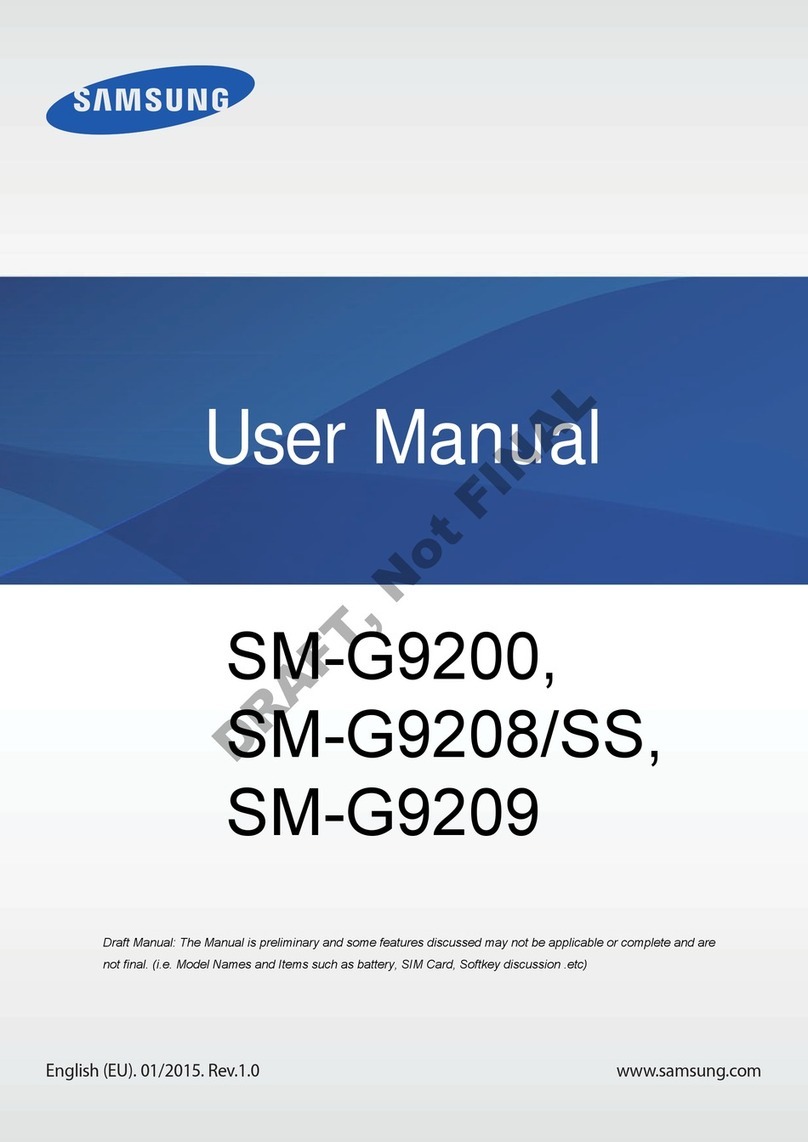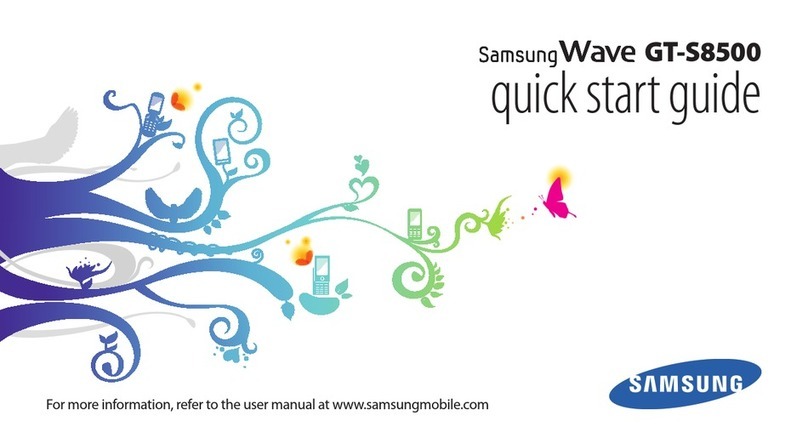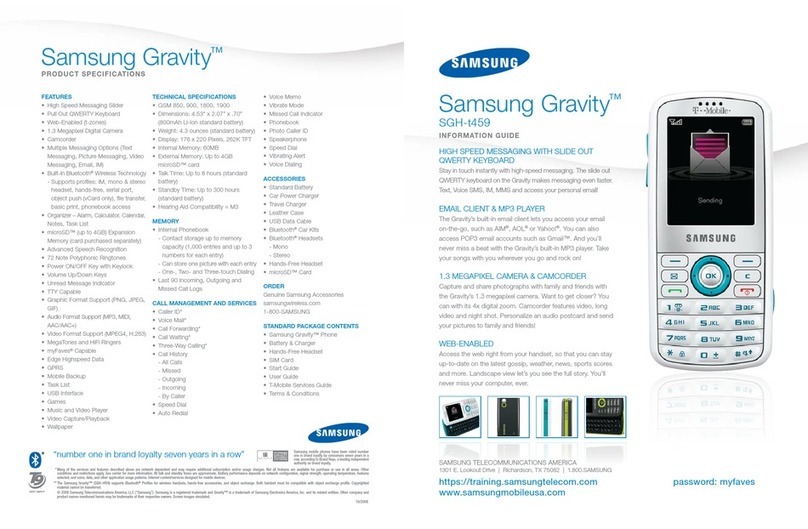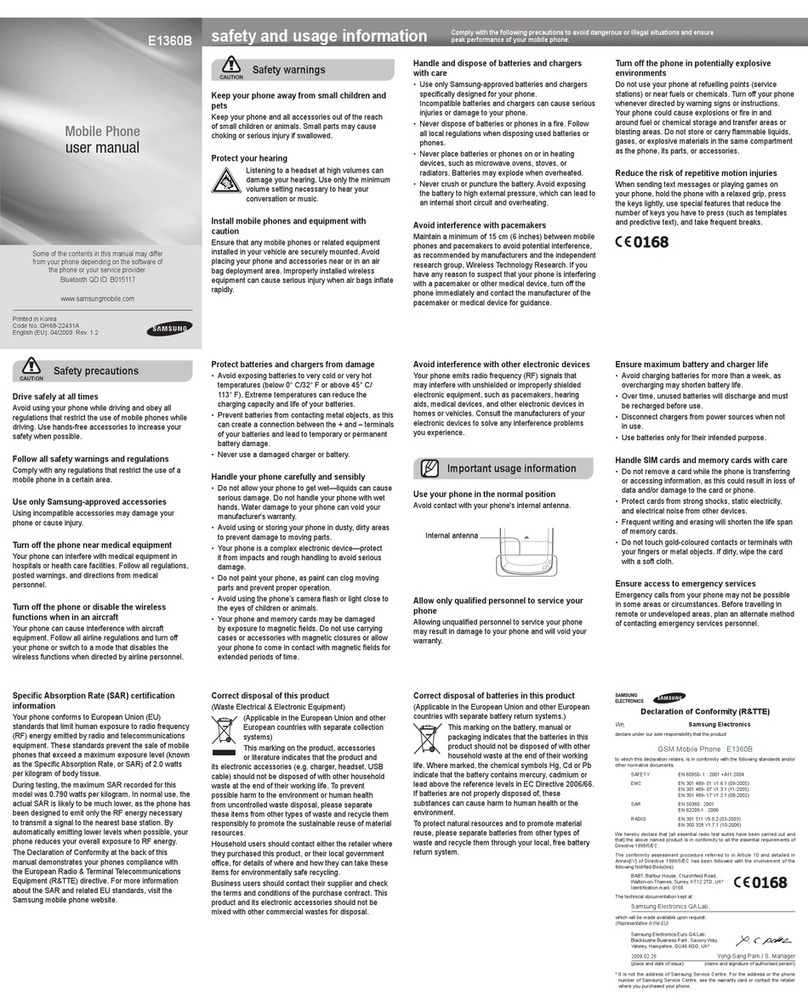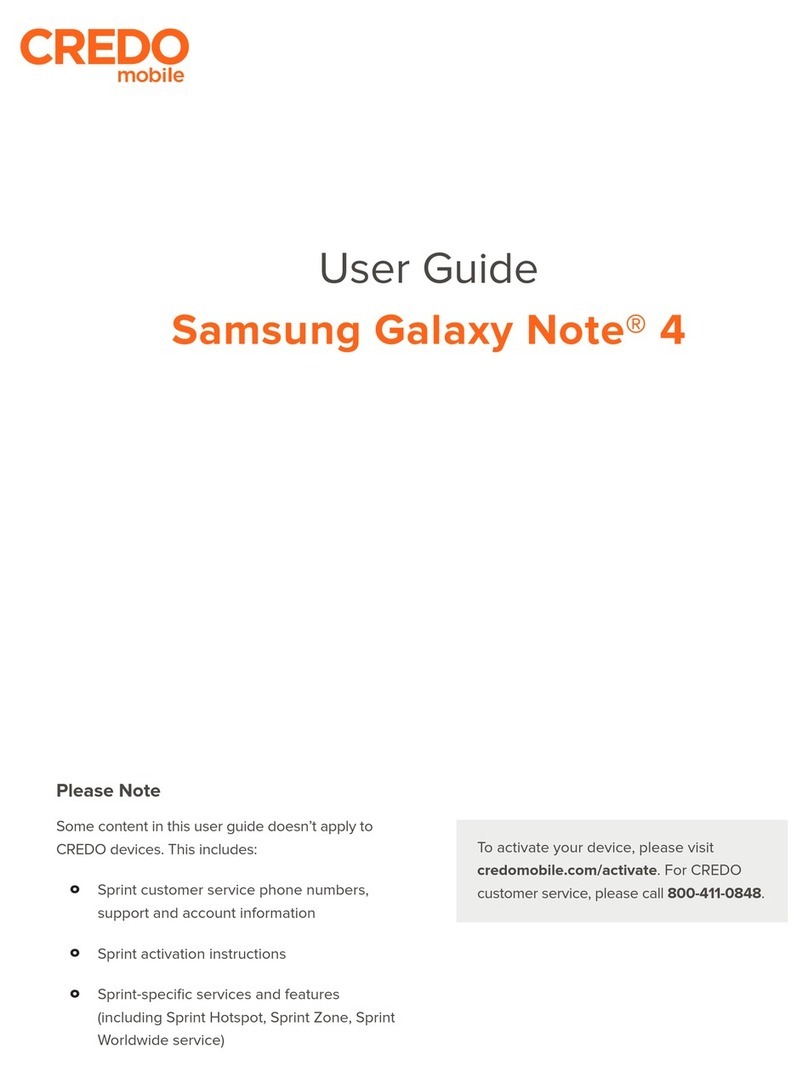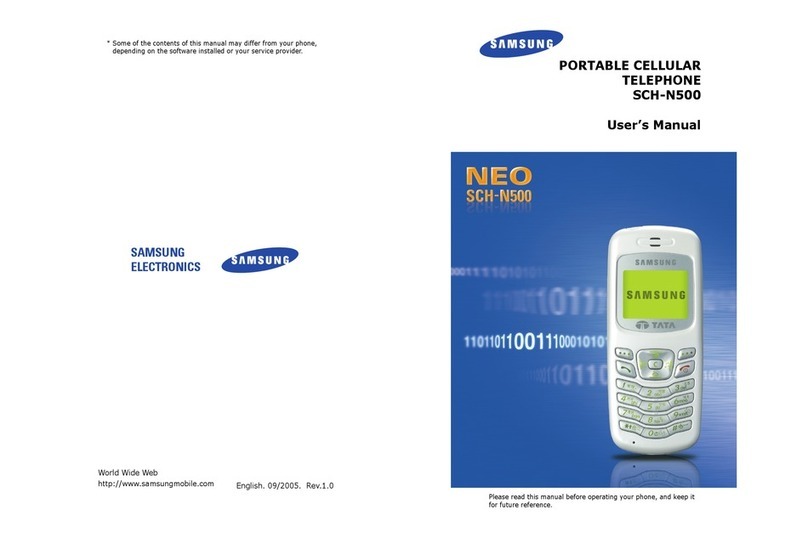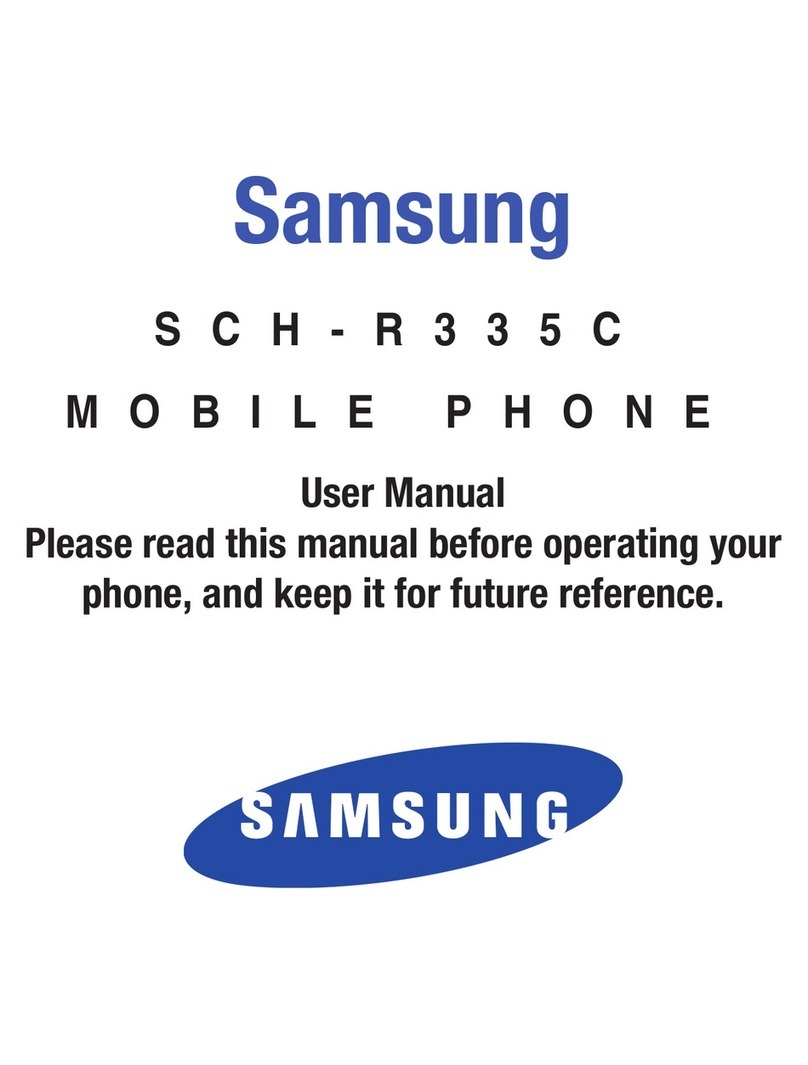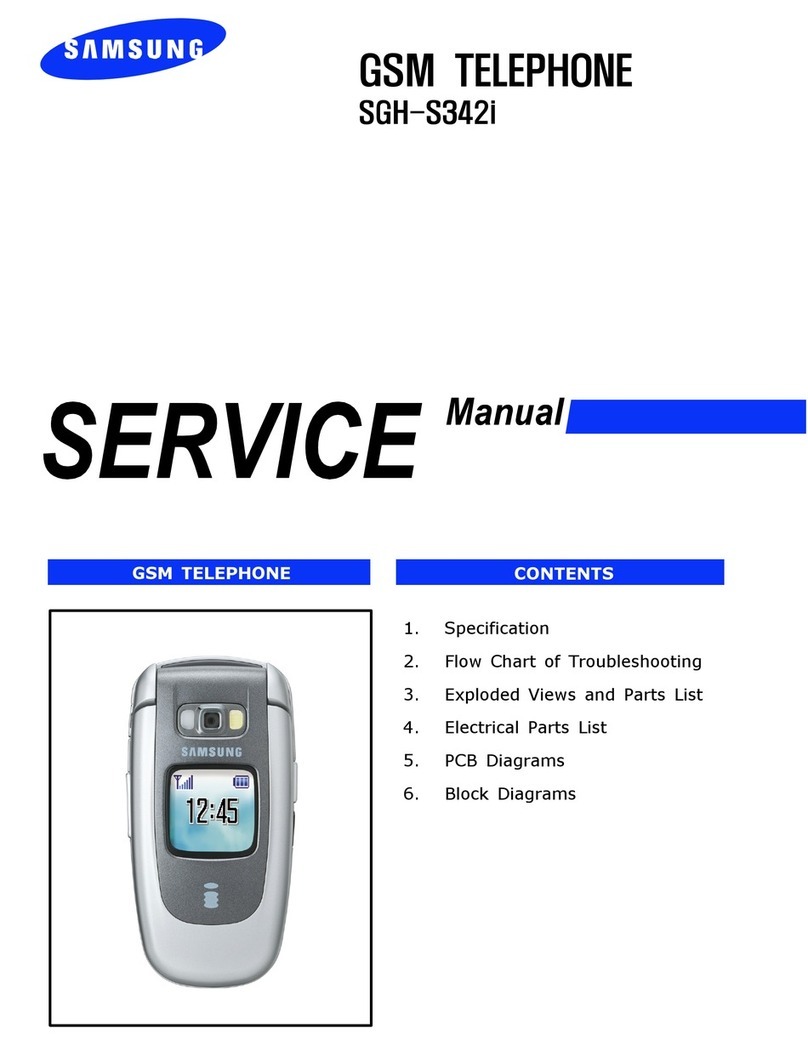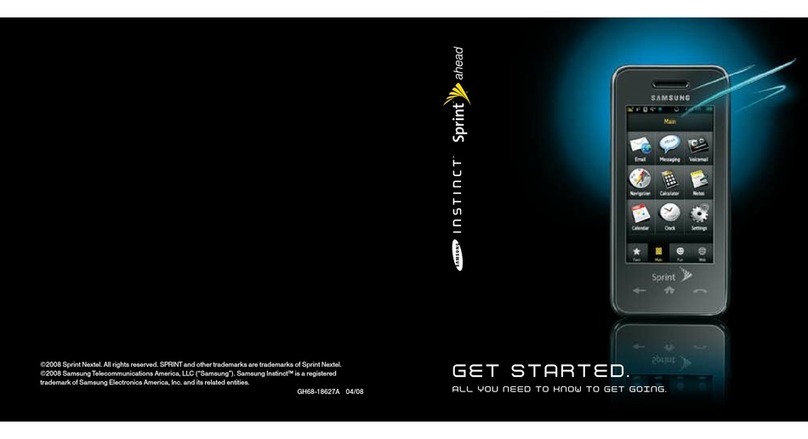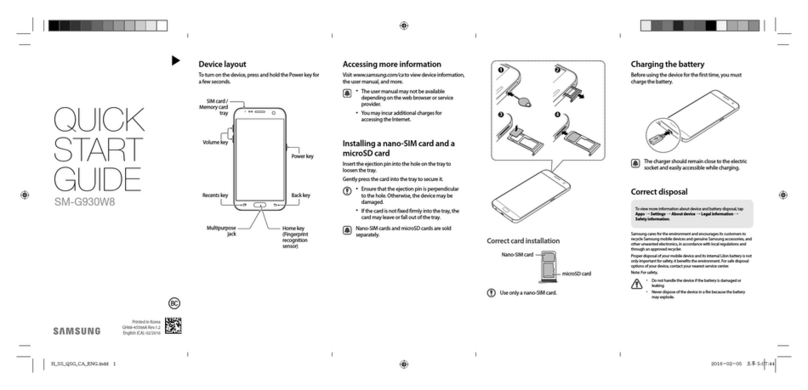From your computer, visit
verizonwireless.com/support.
Download a User Guide from
verizonwireless.com/support
or call (888) 987-HELP (4357) to
order a copy.
UserGuide
Managing Your Account
Your Wireless D evice an d Third-Pa rty Ser vices
Verizon Wir eless is t he mobile carrier associate d with th is wireless
dev ice, but man y serv ices and f eatures o ffere d through thi s wirele ss
device a re provided by or in conjunc tion with third part ies. Veri zon
Wir eless is not responsible for you r use of this wireless device or an y
non–Verizon Wireless applications, services and products, including
any p ersonal in forma tion you cho ose to use, su bmit or shar e with
oth ers. Sp ecific third-par ty terms and conditions , terms o f use, and
privacy policies shall ap ply. Please re view caref ully all applicable
ter ms and condi tions and policies prio r to using t his wireless de vice
and a ny associated a pplica tion, produc t or ser vice.
Hearing Aid Compatibility Information
Thi s phone has been tested a nd rated for u se with hearin g aids for
som e of the wireless technologie s that it uses. Ho wever, there m ay
be some newe r wirele ss technologies used in this phone th at have
not b een tested yet fo r use with hearing aids . It is impor tant to t ry
the d iffer ent features of th is phone thoroug hly and i n diffe rent
locations, using you r hearing aid or cochlea r implant, to determine
if you hear an y inter ferin g noise. Consul t your serv ice prov ider
or th e manufac turer of th is phone for inf ormat ion on heari ng aid
compatibility. If you h ave questions abo ut return or excha nge
policie s, consult your ser vice pr ovider o r phone r etailer.
Additional Information
My Verizon Mobile App
Manage your account, track your
usage, edit account information,
pay your bill and more.
Customer Service
Call (800) 922-0204.
Follow us @VZWSupport.
International Travel
For features and rates when
traveling outside the US, visit
verizonwireless.com/international.
Learning More
The Help app gives you tips, videos
and other information on how to use
your phone, including:
Making Calls
Voice Mail
Sending Texts
Getting Apps
Taking Photos
Accessibility Settings
Using Your S Pen
Express yourself. Write and draw directly into
emails or the calendar, as well as Word, Excel,
PowerPoint, and PDF documents. Capture your
ideas in S Note and even write a note on the back
of a picture.
Air command: Slide the S Pen from its slot to
see an onscreen Air command toolbar that lets
you quickly turn on frequently used apps or
actions.
• Action memo: Quickly link short notes to apps
like Phone, Contacts, and Messages.
• Smart select: Instantly outline and crop
anything on the screen and freely edit or
share with others using a variety of apps.
• Screen write: Capture a screen image and
write or draw on it.
• S Note: Create content using various options.
• Add shortcuts: Select an app or function to
open or turn on using Air command.
Advanced Calling
You can make High-Definition Voice and
Video Calls, and surf the web while you talk
on the phone, when you add Advanced Calling
to your line. To learn how, visit
verizonwireless.com/AdvancedCalling .
Copying Content from Your
Old Phone
For help transferring contacts, photos and
other content from your old phone, visit
verizonwireless.com/cloud.
S Pen
The S Pen™ enables fast and precise input
providing the most natural writing experience.
S Pen Button
To remove the S Pen, push the S Pen inward.
WARNING! Be sure to insert your S Pen with the nib pointed inward.
Inserting the S Pen the wrong way can cause it to become stuck and can
damage the pen and your phone.
©2016 Verizon Wireless. All Rights Reserved. Samsung and Galaxy
Note are trademarks of Samsung Electronics Co., Ltd. Android, Google,
the Google logo and Google Play are trademarks of Google Inc. Screen
images simulated. Appearance of device may vary.
Printed in Korea
Using Your Phone