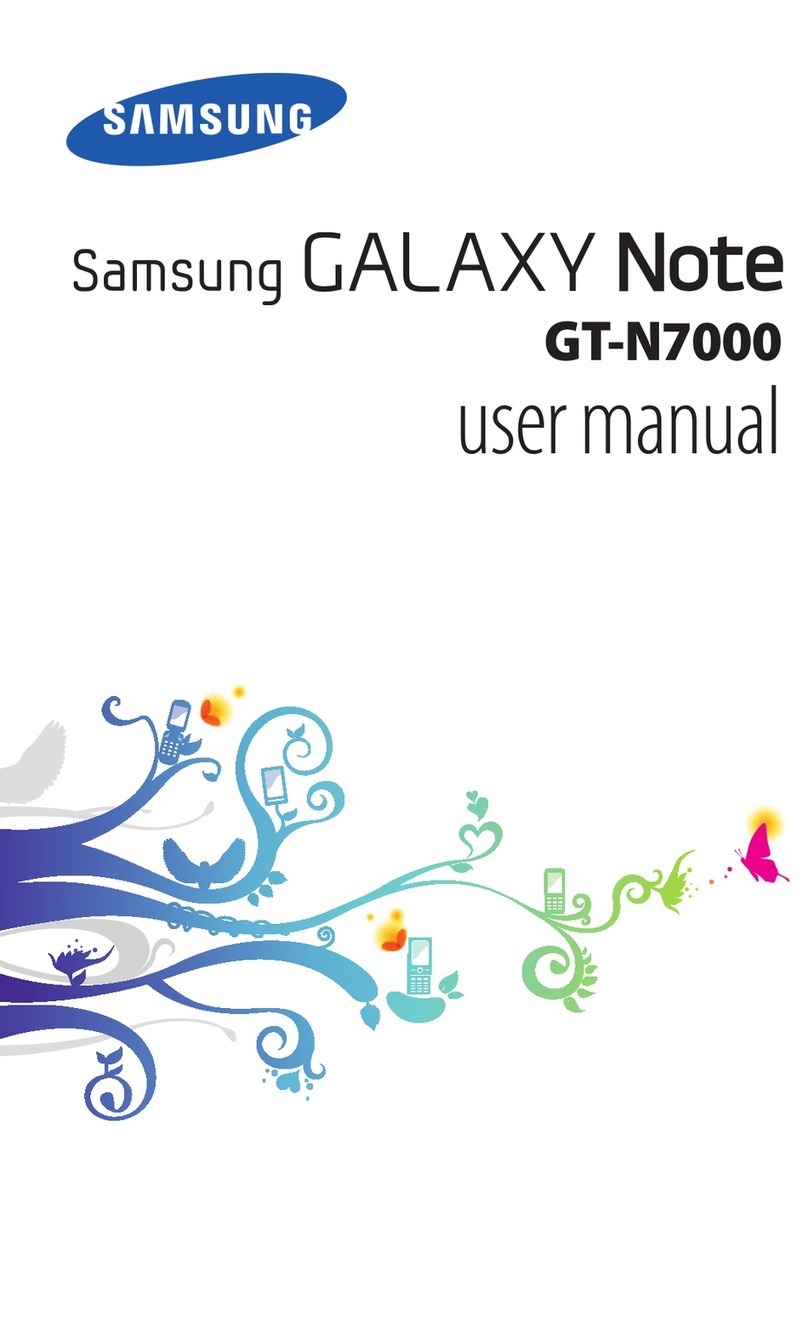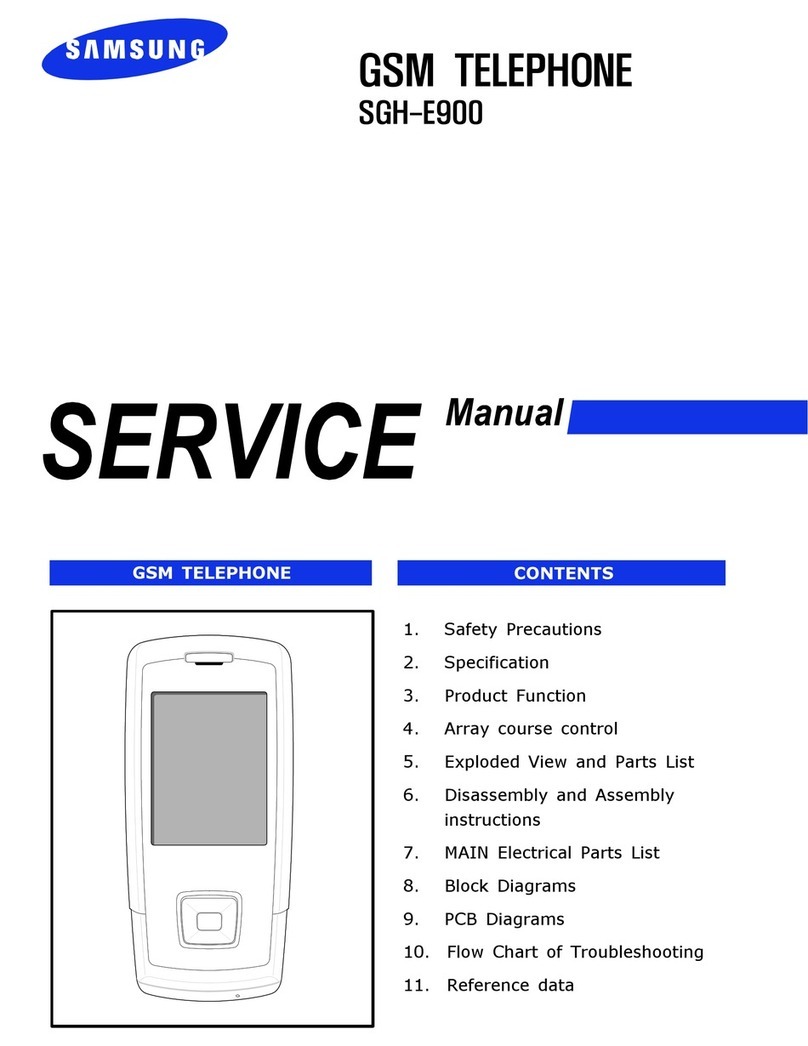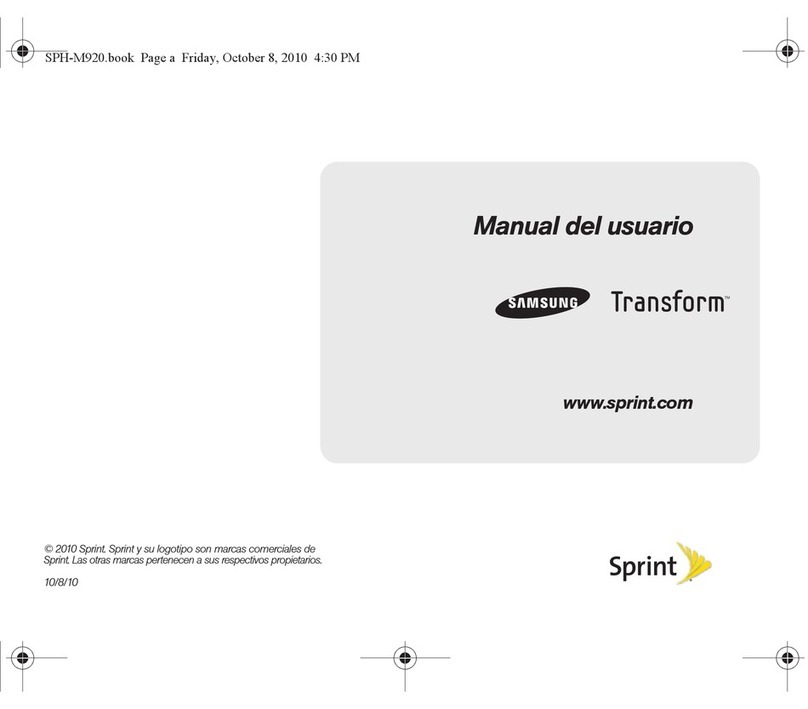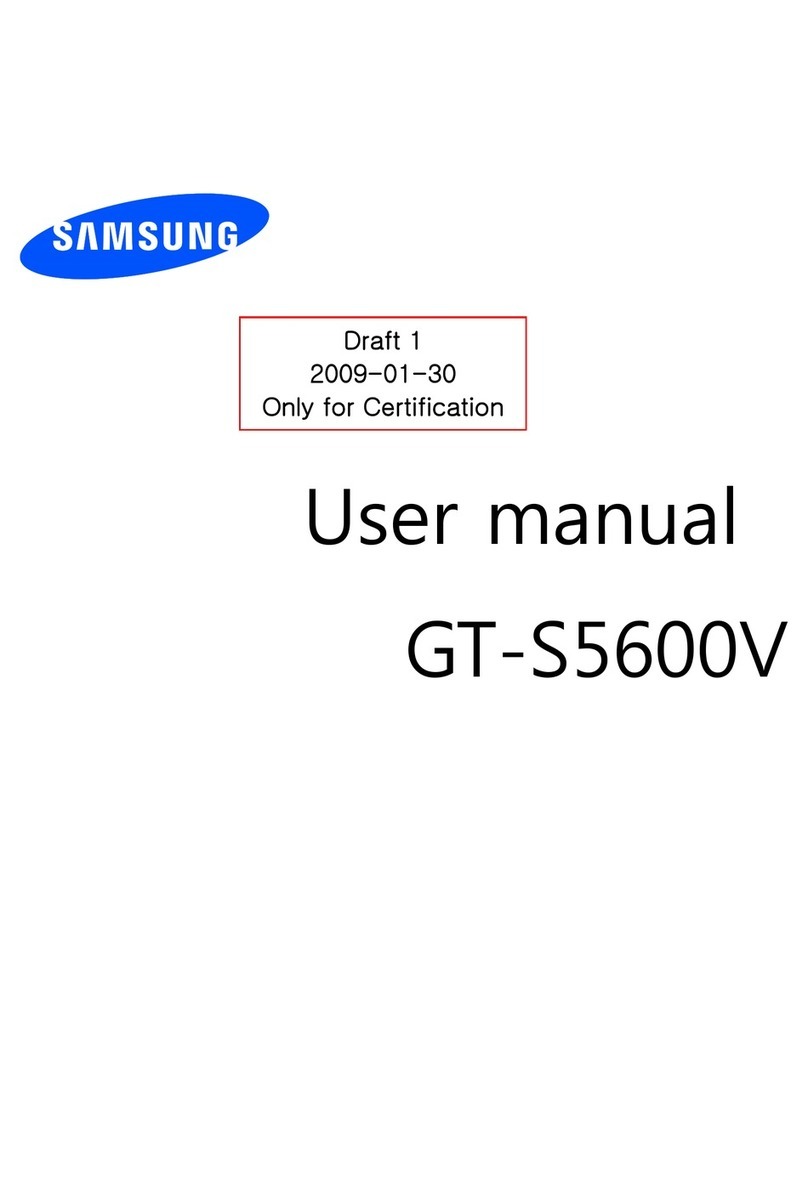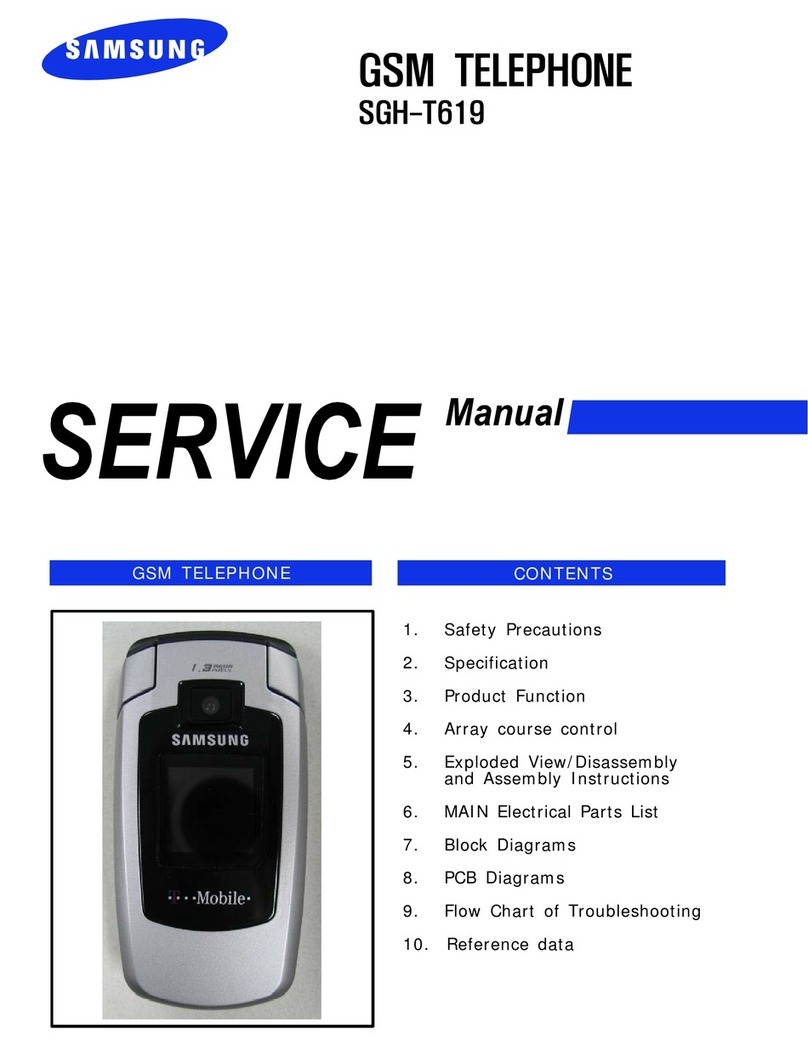Gmail™
You can retrieve new email messages from Google Mail to
your Inbox.
To view email messages:
1. In Idle mode, select Apps → Gmail.
2. Select an email message.
To reply to the message select . To Reply all or Forward
the message select .
To send an email message:
1. In Idle mode, select Apps → Gmail.
2. Select .
3. Enter a name or address in the recipient eld.
4. Enter a subject and message.
5. To attach a le, press → Attach le and then
select a le.
6. Select to send the message.
Talk™
To start a chat:
1. In Idle mode, select Apps → Talk.
The Friends list shows all of your Google Talk contacts,
divided into Available, Invisible, and Busy.
2. Select a friend from the Friends list. The chat screen
opens.
3. Enter your message and select .
4. To end the chat, press → End chat.
Google Search
To start a search:
1. In Idle mode, select Apps → Search.
2. Enter a keyword and select . You are connected to
the Google website.
Google Maps™
You can nd your location, search the online map for
streets, cities, or countries, and get directions.
To search the map:
1. In Idle mode, select Apps → Maps.
2. Scroll through the map.
3. To zoom in or out, place two ngers on the screen and
spread them apart or move them closer together.
To nd your location:
1. In Idle mode, select Apps → Maps.
2. Select .
To search for a specic location:
1. In Idle mode, select Apps → Maps.
2. Press .
3. Enter a keyword for the location and select .
To get directions to the location select . To search
for a place around you select . To add layers to the
map select .
To get directions to a specic destination:
1. In Idle mode, select Apps → Maps.
2. Press .
3. Enter the addresses of the starting and ending loca-
tions.
4. Select a travel method (car, bus, bicycle or walk) and
select GET DIRECTIONS.
5. Select DIRECTIONS LIST to view written details of
your trip.
6. When you are nished, press → Clear Map.
YouTube™
YouTube is a free online video streaming service. You can
use it to view and share videos.
To watch videos:
1. In Idle mode, select Apps → YouTube.
2. Select a video from the list of the featured videos. You
can also select a video category by pressing BROWSE
and selecting a category.
3. Rotate the phone to landscape view.
4. Control playback with the icons on the screen.
To share videos:
1. In Idle mode, select Apps → YouTube.
2. Select a video.
3. Select and then select an option.
To upload a video:
1. In Idle mode, select Apps → YouTube.
2. Select ACCOUNT → and select a video.
3. Enter the details of the upload and select Upload.
PICTURE/VIDEO
To take a picture:
1. In Idle mode, select Apps → Camera.
2. Aim the lens at the subject and make any adjustments.
3. Press the Volume key to zoom in or out.
4. Tap on the preview screen where you want to focus the
image.
5. Select to take a photo.
To record a video:
1. In Idle mode, select Apps → Camera.
2. Drag the slider to the camcorder icon to switch to the
camcorder.
3. Aim the lens at the subject and make any adjustments.
4. Press the Volume key to zoom in or out.
5. Select to start recording.
6. Select to stop recording.
After capturing videos, select the image viewer icon to view
the captured videos.
MESSAGING
To send a text message:
1. In Idle mode, select Messaging.
2. Select .
3. In the Enter recipient eld, enter the recipient’s phone
number or email address.
4. Select Enter message and enter your message text.
To add a subject line, press → Add subject.
5. Select Send to send the message.
To send a multimedia message:
1. In Idle mode, select Messaging.
2. Select .
3. In the To: eld, enter the recipient’s phone number or
email address.
4. Press → Add subject and add a subject for the
message.
5. Select Tap to enter message and enter your mes-
sage text.
To insert emoticons, press → Insert smiley.
6. Press and add an item.
7. Select Send to send the message.
To send an email message:
1. In Idle mode, select Apps → Email and then select
an email account.
2. Select .
3. Enter an email address.
4. Select the subject input eld and enter a subject.
5. Select the text input eld and enter your message
text.
6. To attach a le, select .
7. To send the message, select . If you are ofine or
outside your service area, the message will be held
in the message thread list until you are online and in
your service area.
BROWSER
To browse web pages:
1. In Idle mode, select Apps → Internet.
2. Access a web page:
• Press → Bookmarks and select a bookmark.
• In the input eld, enter a web address and press Go.
3. While browsing web pages, use the following features:
• To bookmark the current page, press → Add
bookmark.
• To reload a web page, press .
• To zoom in or out double-tap the screen. The web
page you are currently viewing may not support this
zoom feature.
To open multiple pages:
1. In Idle mode, select Apps → Internet.
2. Access a web page and press → New window.
3. Open another web page in the new window.
4. Repeat steps 2 and 3 to open more web pages.
5. Press to view the web pages that are currently
open.
6. Sweep left or right and select a web page.
To search for text on a web page:
1. In Idle mode, select Apps → Internet.
2. Press → Find on page.
3. Enter a keyword in the search eld.
The web page will highlight the text that matches your
input.
To bookmark your favourite web pages:
1. In Idle mode, select Apps → Internet.
2. Press → Bookmarks.
3. Select Add bookmark.
To bookmark a web page that you are viewing, press
→ Add Bookmark.
4. Enter a page title and a web address (URL).
5. Select OK.
MUSIC
To play music files:
1. In Idle mode, select Apps → Music player.
2. Select a music category and then select a music le.
3. Control playback using the following icons:
Adjust the volume.
Activate Shuffle mode.
Change the repeat mode (off, repeating
a file, or repeating all files).
Skip backwards or scan backward in a
file (tap and hold).
/ Pause or resume playback.
Skip forward or scan forward in a file
(touch and hold).
Note: For more information, please see the online User
Guide at www.samsung.com/userguides.
I747M_QSG_EN_D5.indd 2 17/05/2012 8:46:20 AM