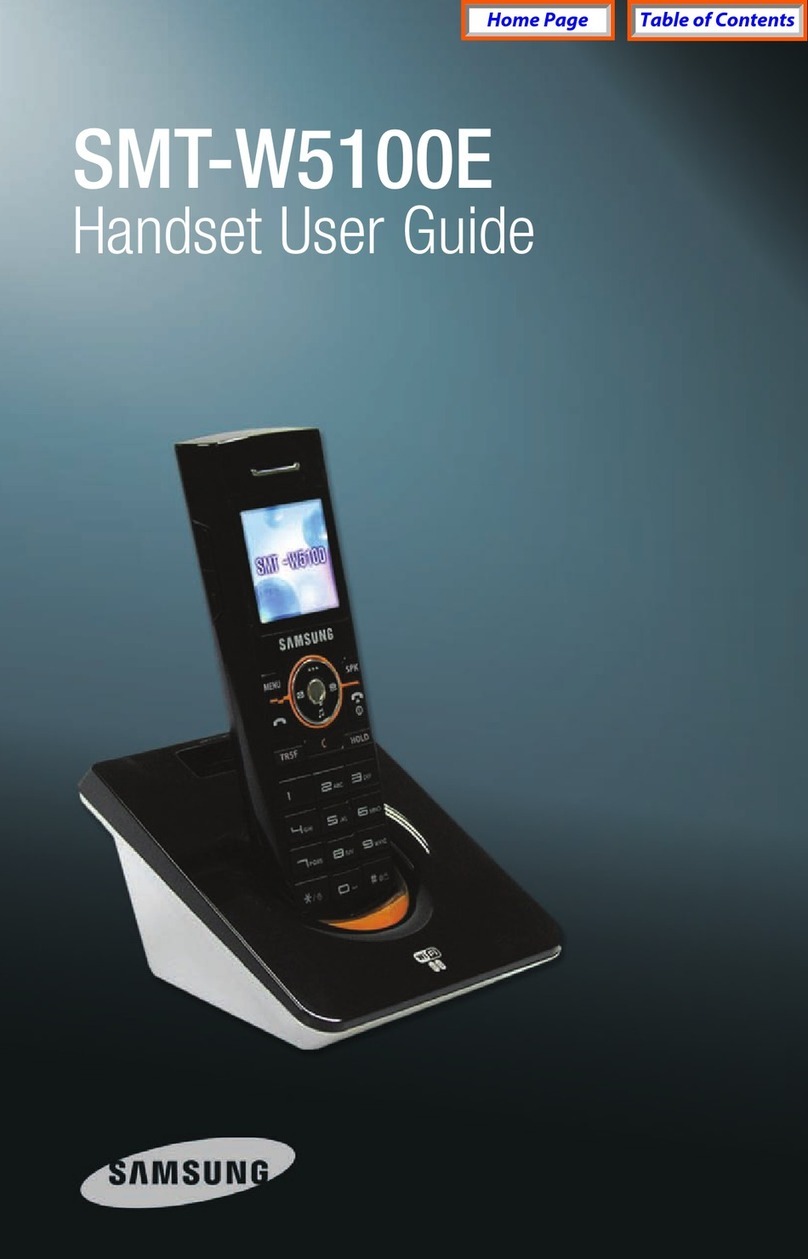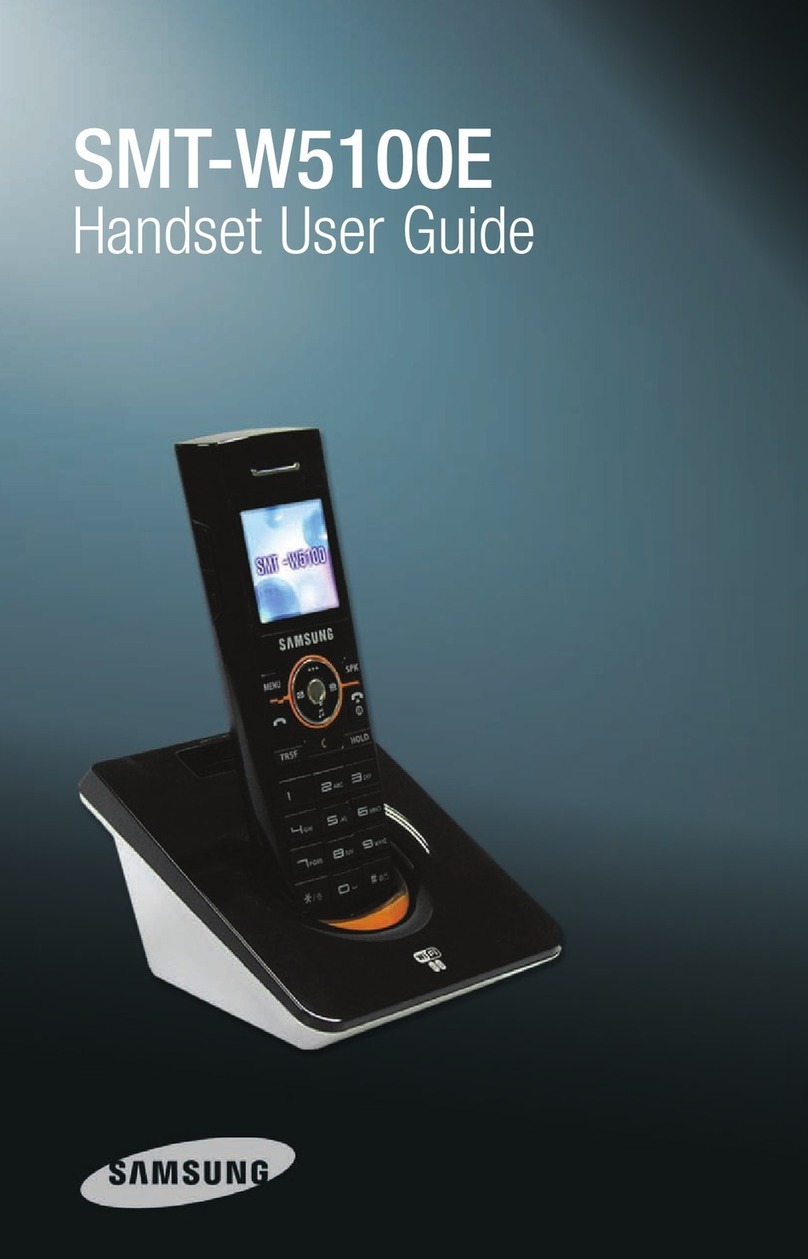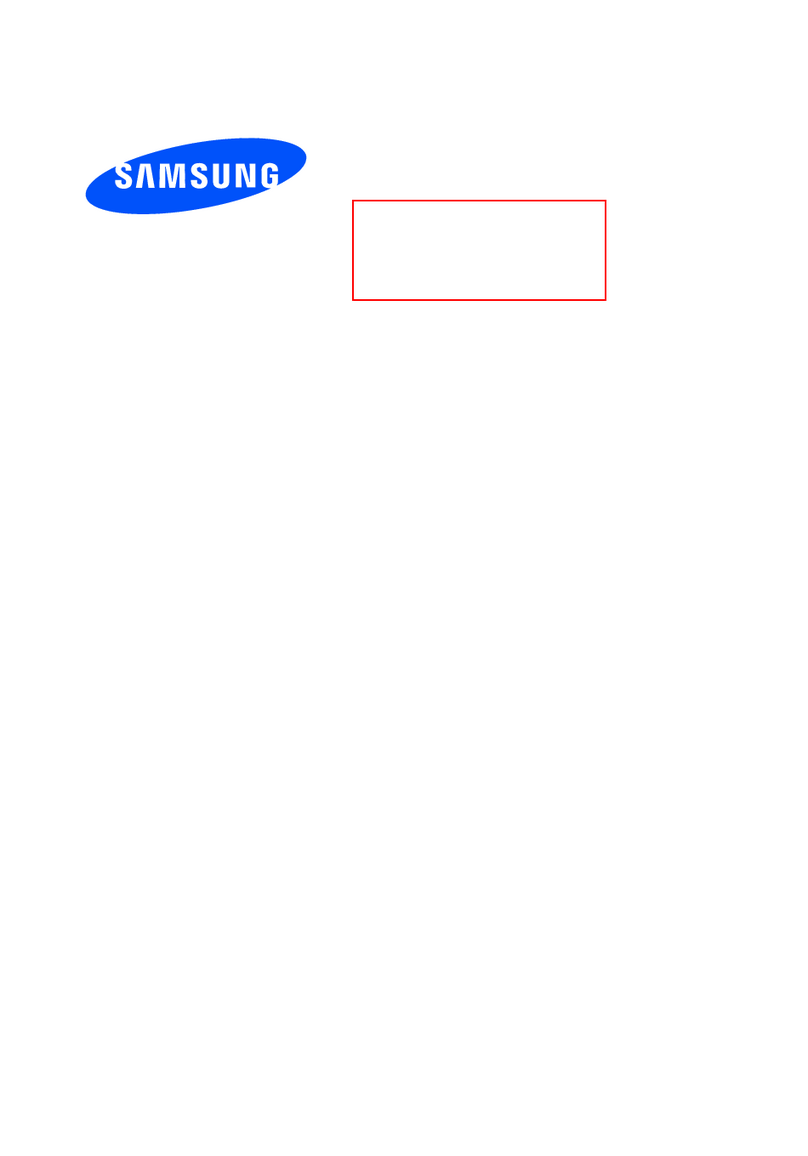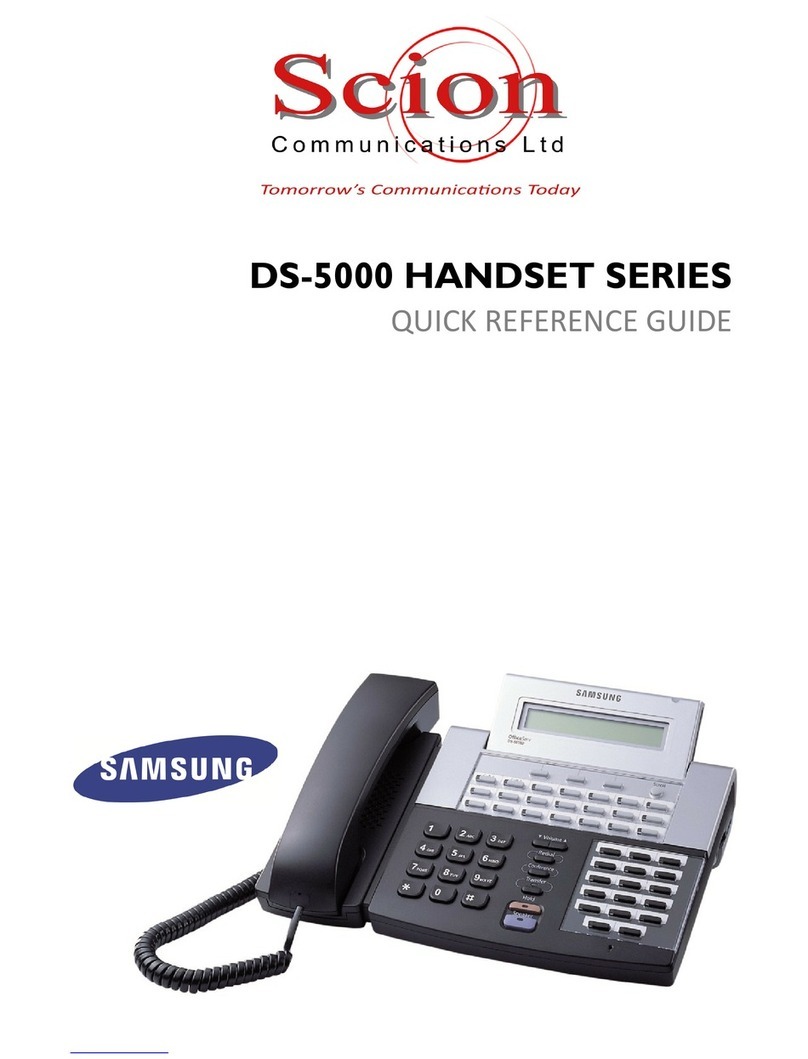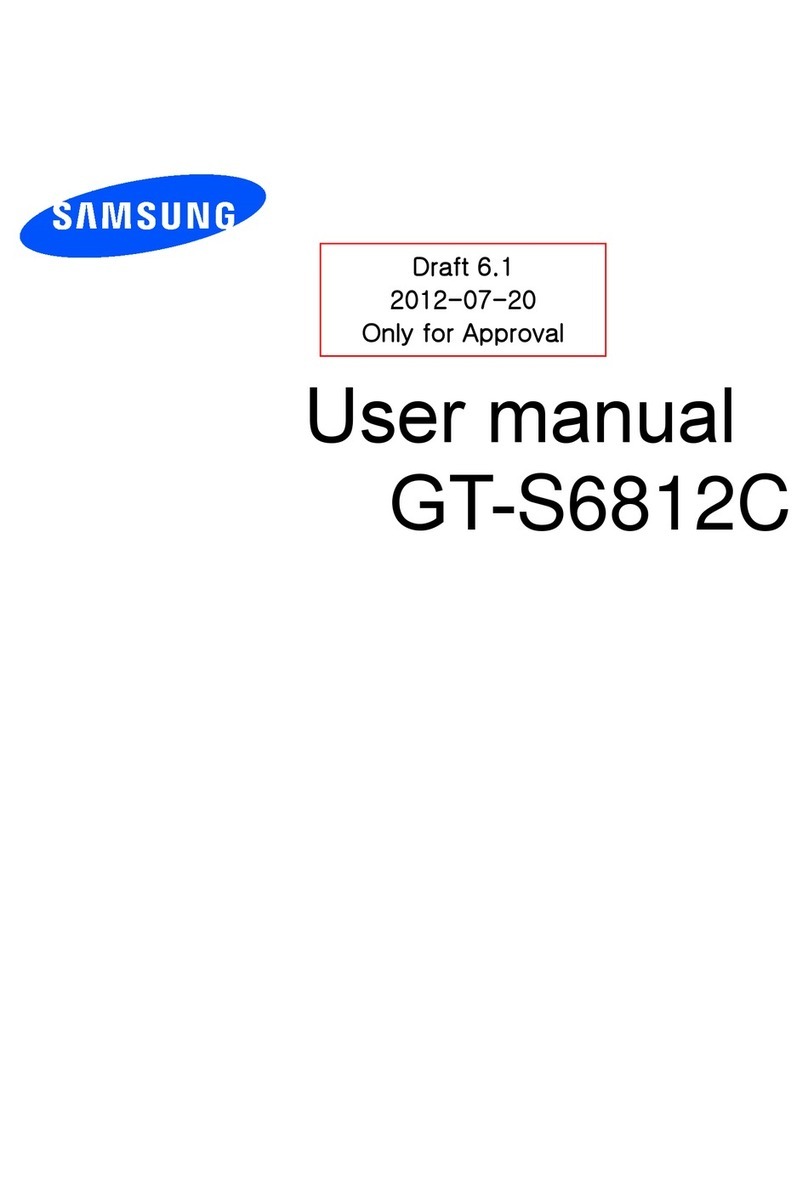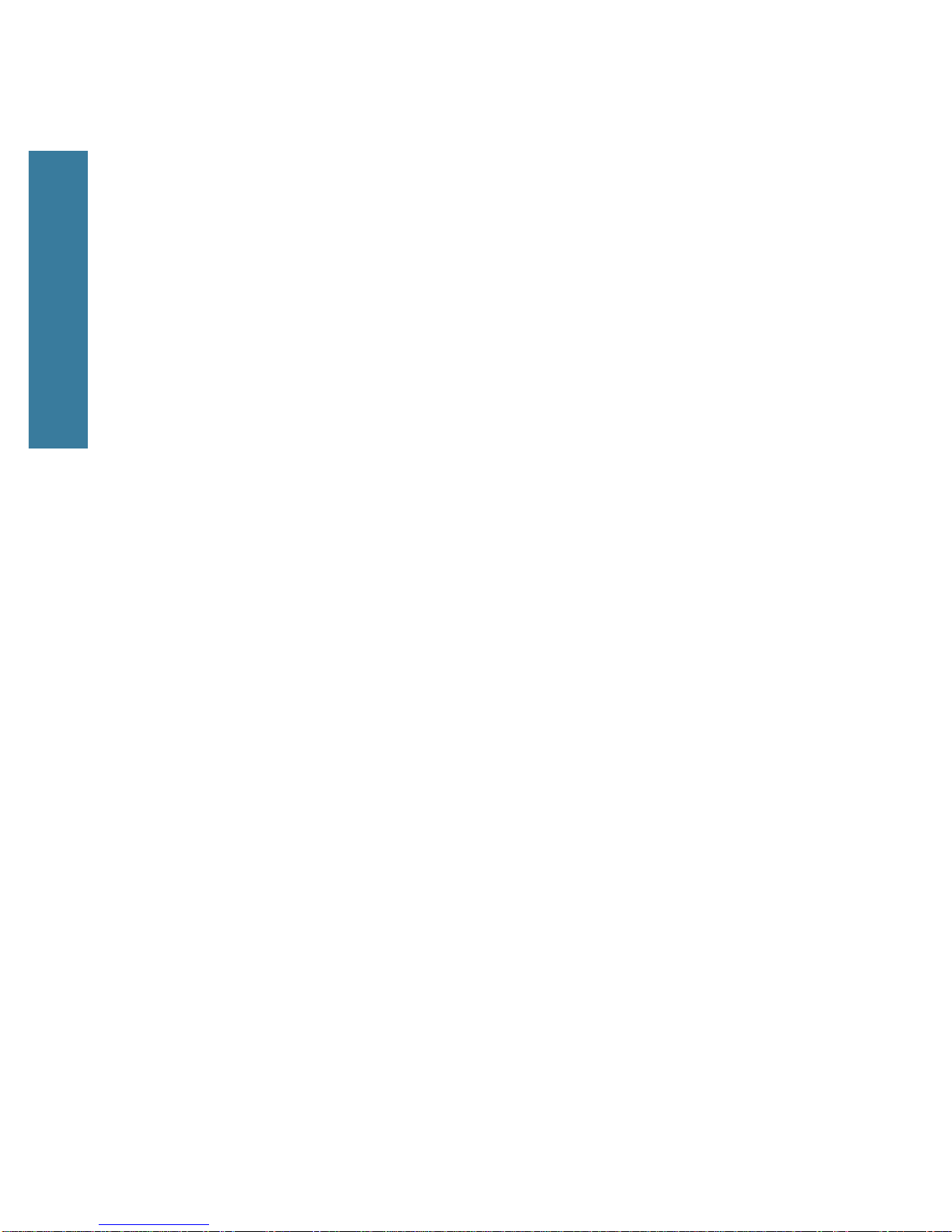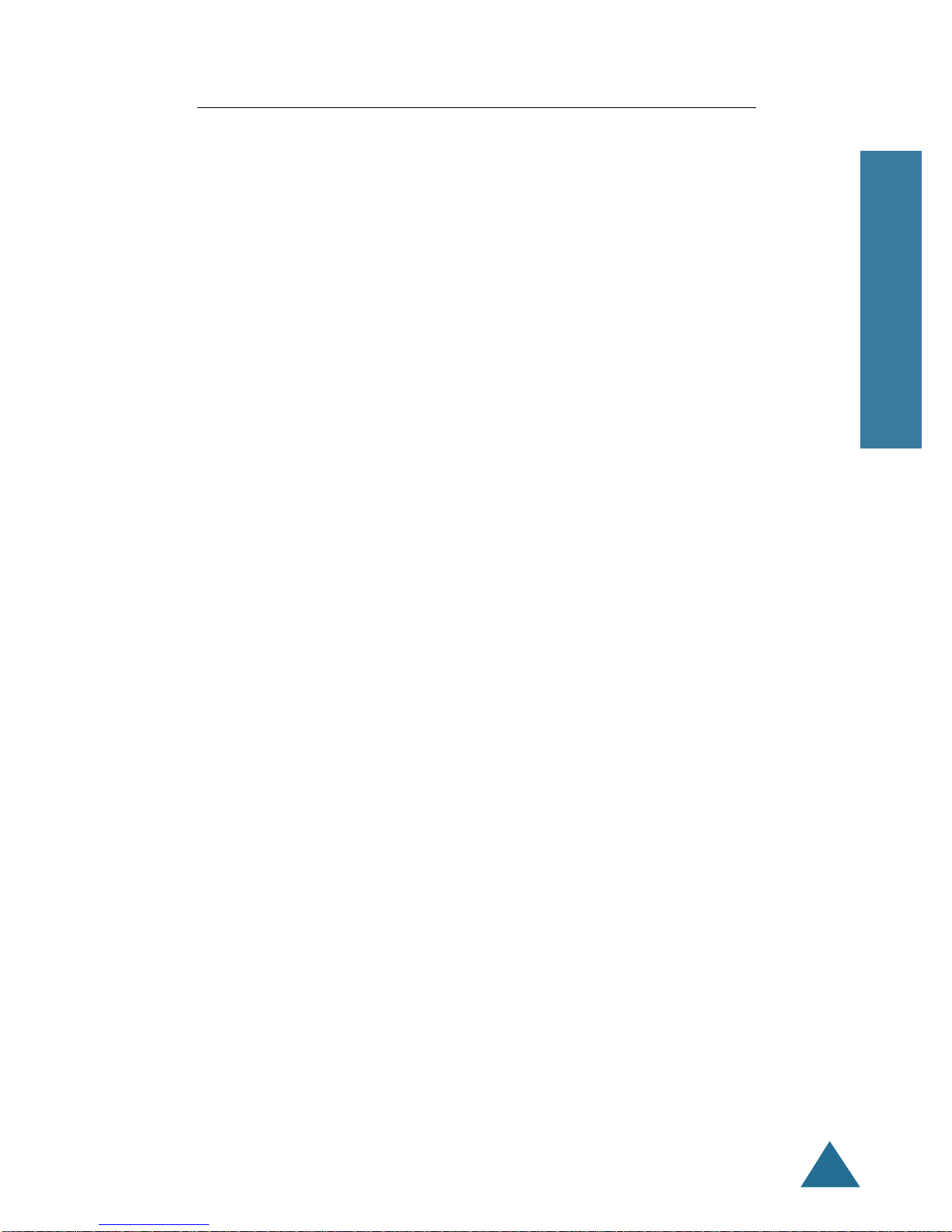ENGLISH
1
Checking Parts .............................................................................. 3
Control Locations ......................................................................... 4
LCD Window Icon Descriptions ................................................... 6
Connecting Power Adapter .......................................................... 7
Installing Batteries ....................................................................... 7
Charging the Handset .................................................................. 8
Using the Handset Carrying Clip .................................................. 9
Using the Ear-microphone (option) .............................................. 9
Turning the Handset On/Off ....................................................... 10
Registering Handset ................................................................... 11
Your Phone’s Mode .................................................................... 12
Basic Functions
Making a Call ............................................................................. 13
Message Waiting ....................................................................... 14
Receiving a Call .......................................................................... 15
Out of Range Indication ............................................................. 16
Battery Level Indicator ............................................................... 16
Adjusting Voice Volume ............................................................. 17
Selecting Ring Type .................................................................... 17
Adjusting Ring Volume ............................................................... 18
Last Number Redial .................................................................... 19
Fuzzy Dialing ............................................................................... 19
Putting a Call on Hold ................................................................ 21
Transferring a Call ...................................................................... 21
Setting Up a Conference ............................................................ 22
Key Lock ..................................................................................... 23
Registered Recall ....................................................................... 23
Menus
Menu Navigation ....................................................................... 24
Menu Map .................................................................................. 25
Call Log
Call Log ....................................................................................... 26
Table of Contents