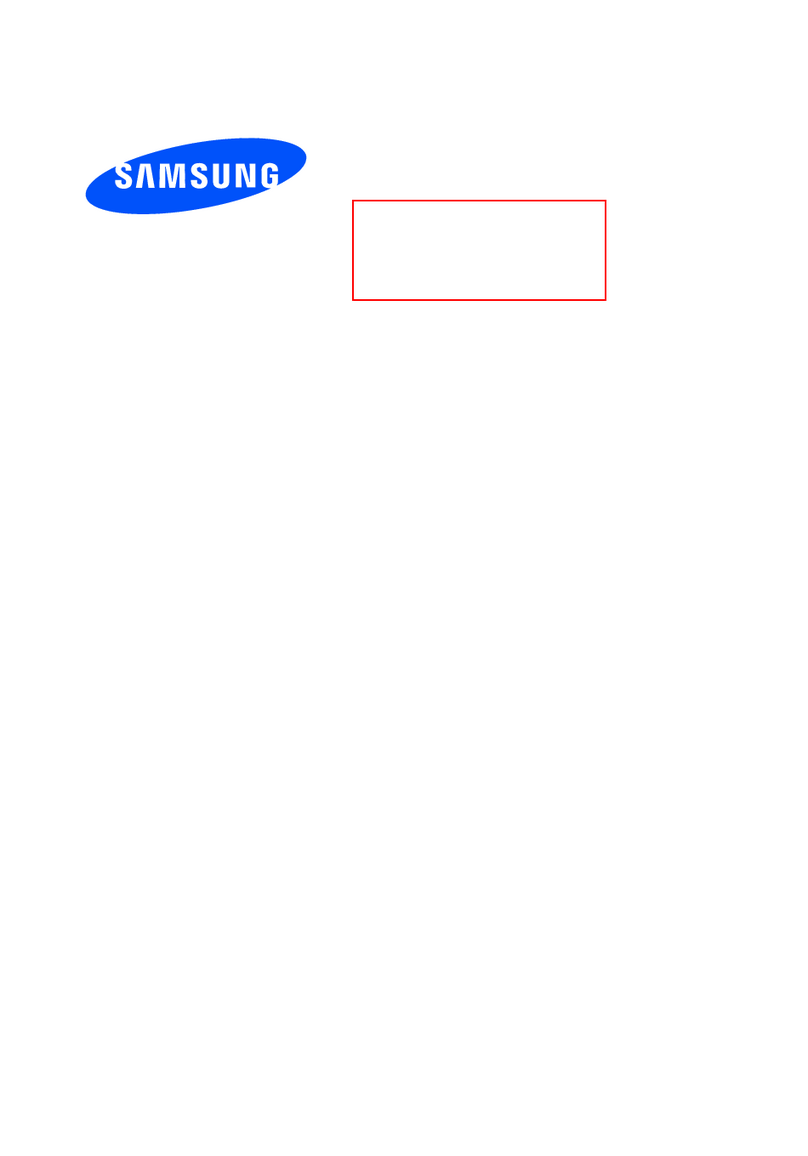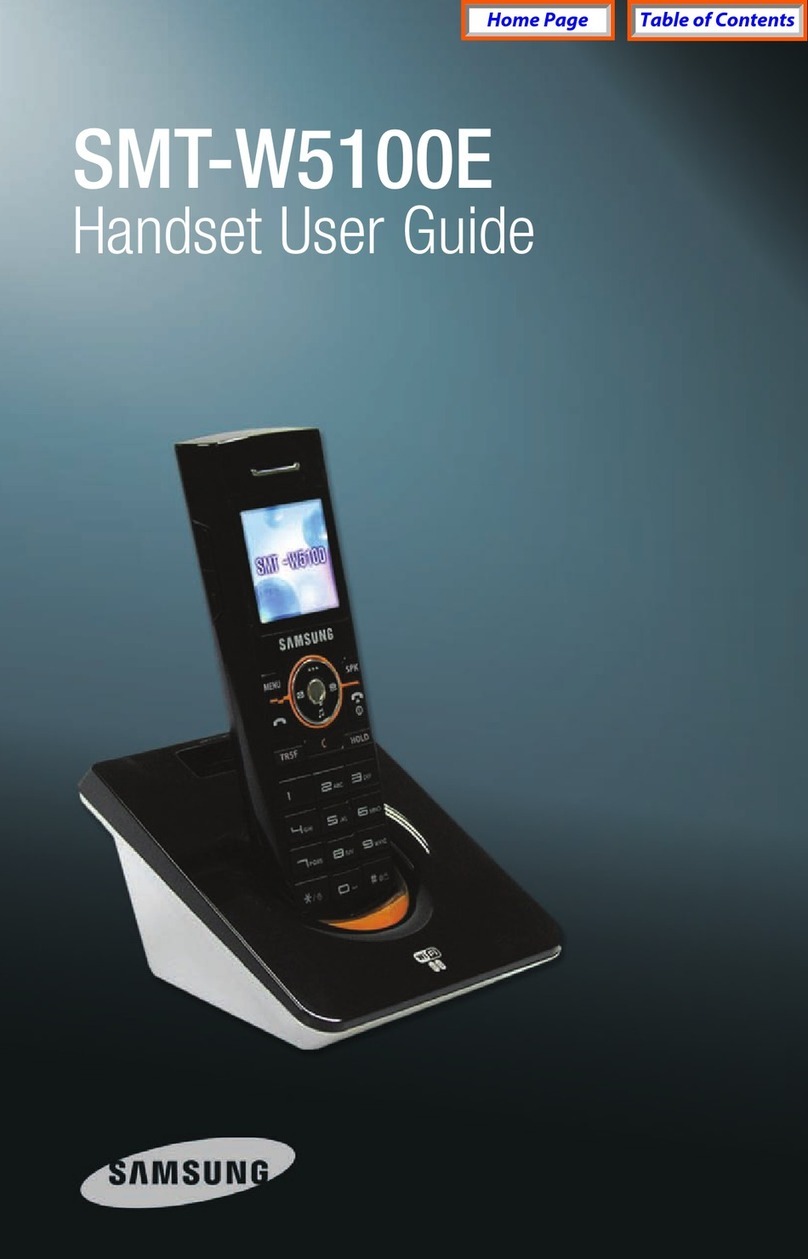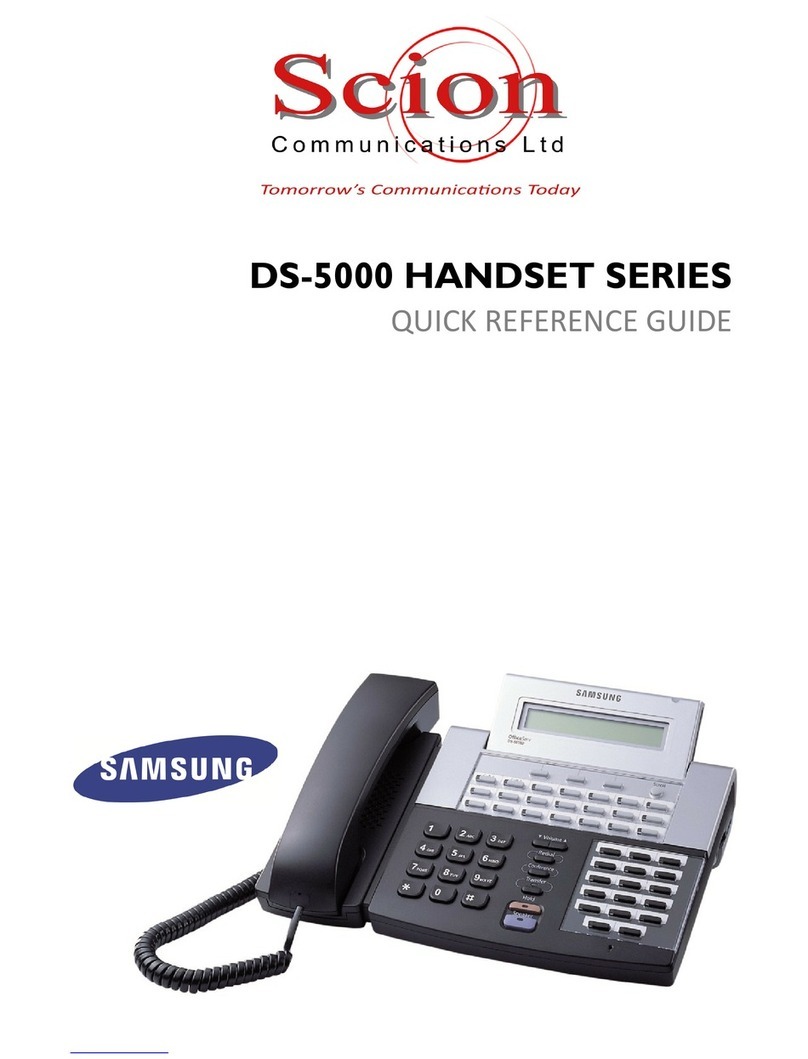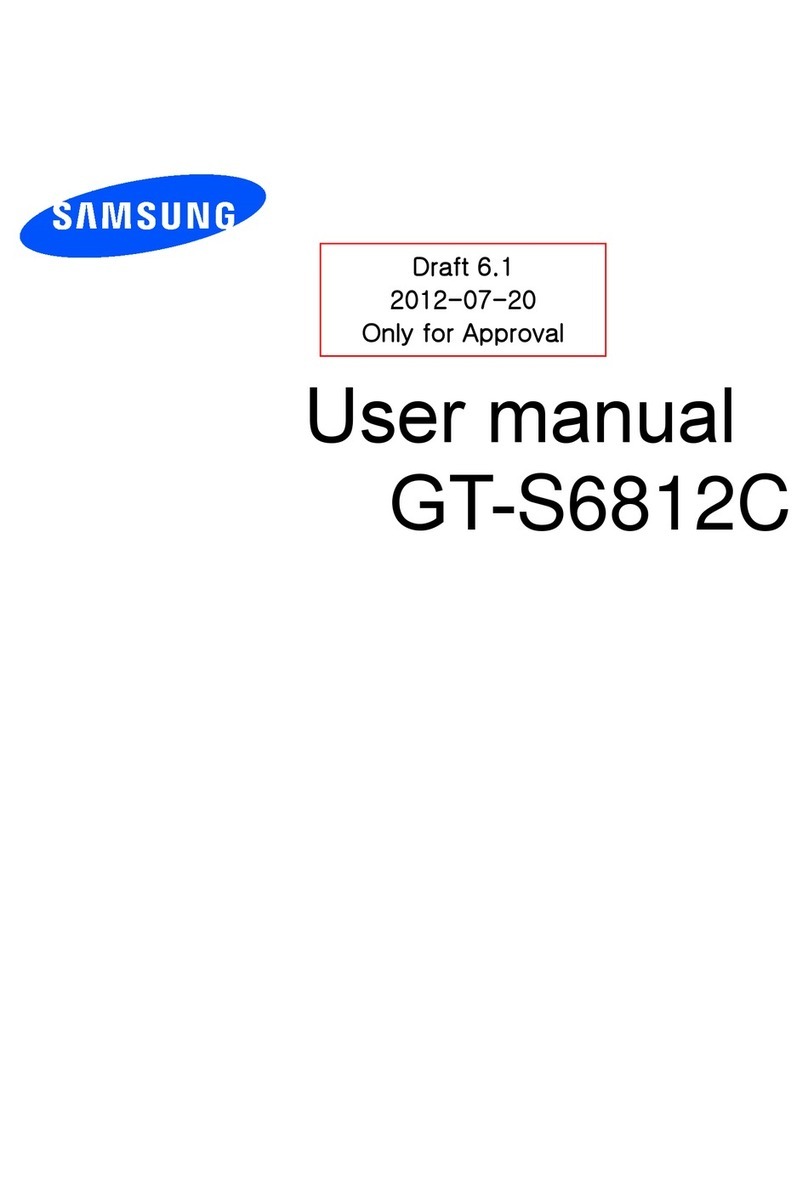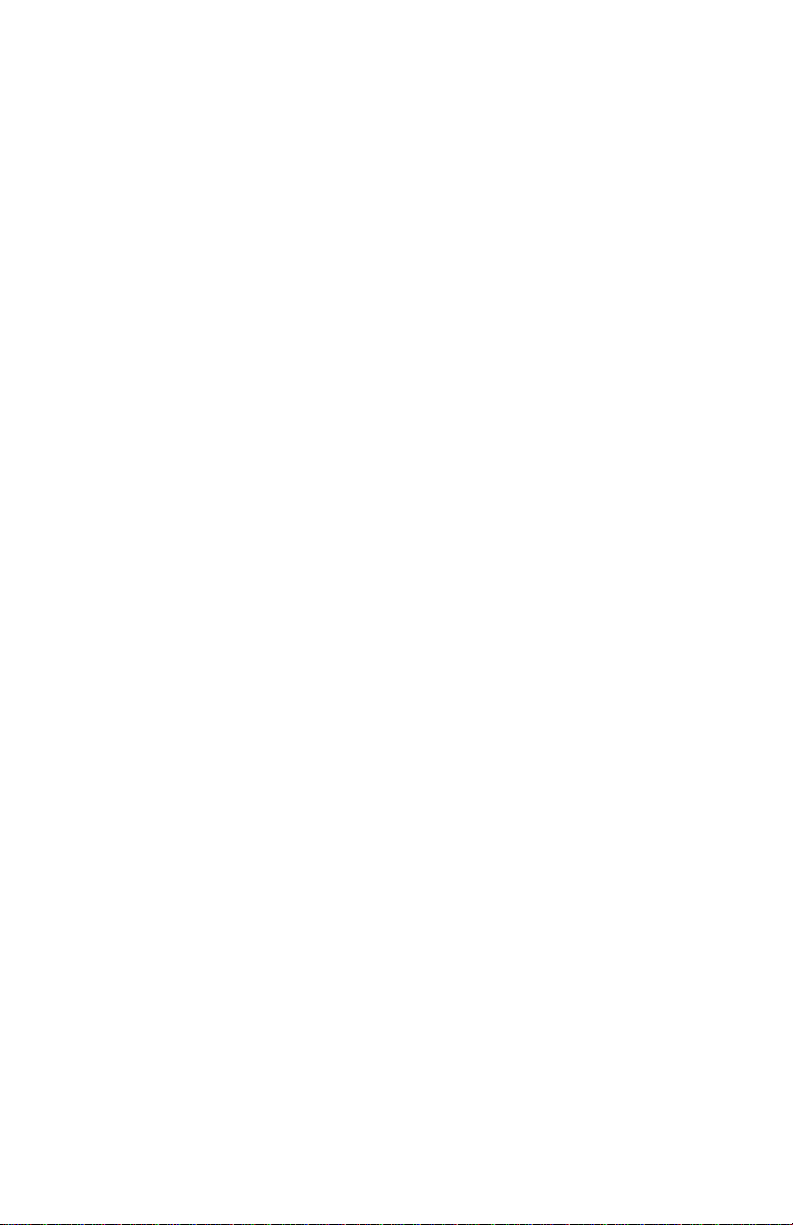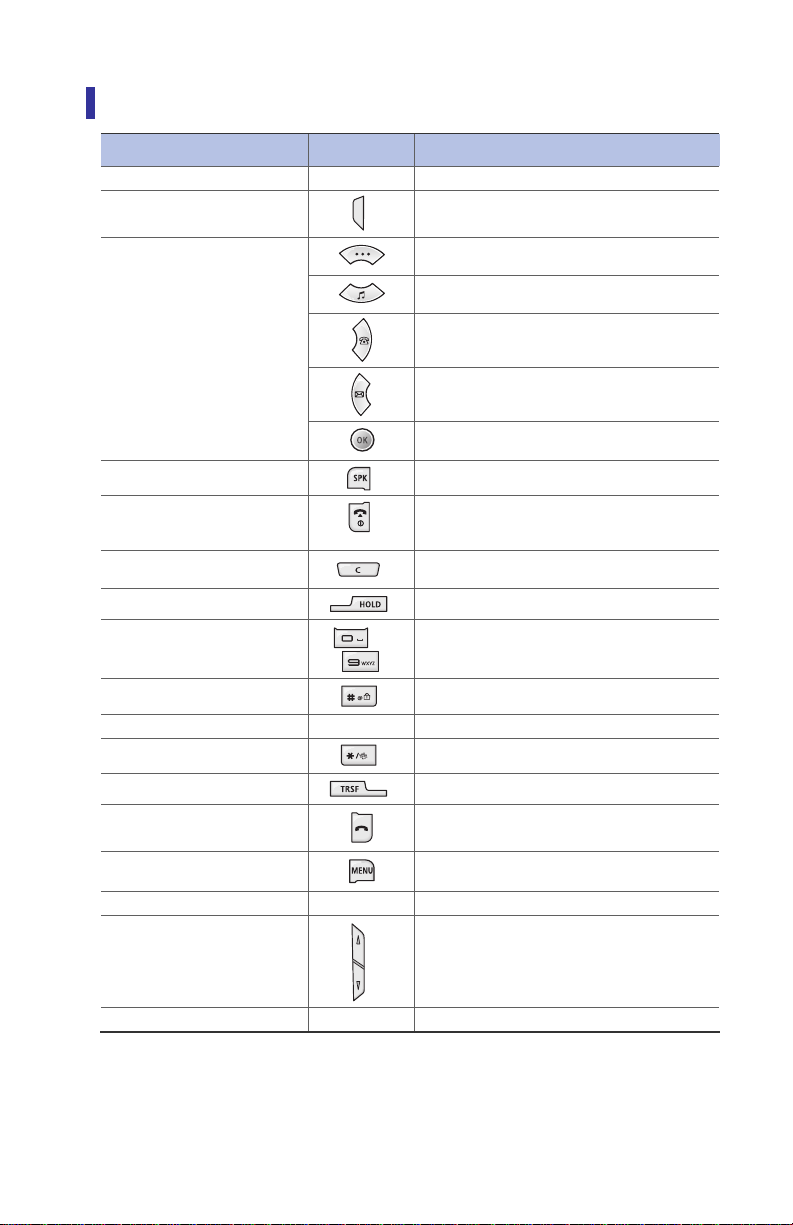4
Features Used During a Call ............................................................................. 19
Mute on a Call.........................................................................................................................19
Conference Call while on the Phone.......................................................................................... 19
Call Transfer............................................................................................................................20
Holding a Call..........................................................................................................................20
Right Navigation Key................................................................................................................20
Station Call Pickup...................................................................................................................21
Menu Structure................................................................................................. 22
Phone Book ...................................................................................................... 24
Find Number...........................................................................................................................24
Outgoing Calls.........................................................................................................................26
Incoming Calls.........................................................................................................................26
Missed Calls.............................................................................................................................27
New Entry...............................................................................................................................27
Delete Lists .............................................................................................................................28
Speed Dialing..........................................................................................................................28
Redial .....................................................................................................................................28
Utilities............................................................................................................. 29
Alarm......................................................................................................................................29
Schedule.................................................................................................................................29
Calculator................................................................................................................................30
World Time.............................................................................................................................31
Conversion..............................................................................................................................31
Timer......................................................................................................................................31
Message............................................................................................................ 32
Station Message......................................................................................................................32
Voice Message.........................................................................................................................32
Volume/Ring .................................................................................................... 33
Incoming Calls Tone ................................................................................................................33
Connection Tone......................................................................................................................34
Key Tone.................................................................................................................................34
Warning Tone..........................................................................................................................34
Soft Menu......................................................................................................... 35
Station Message......................................................................................................................35
Do Not Disturb........................................................................................................................35
Page.......................................................................................................................................35
Conference..............................................................................................................................36
Call Forward..................................................................................................... 38
Phone Settings ................................................................................................. 39
Phone Name...........................................................................................................................39
Background.............................................................................................................................39
Password ................................................................................................................................39
Language................................................................................................................................40
Back Light...............................................................................................................................40
LCD Contrast...........................................................................................................................41
Call Setting..............................................................................................................................41