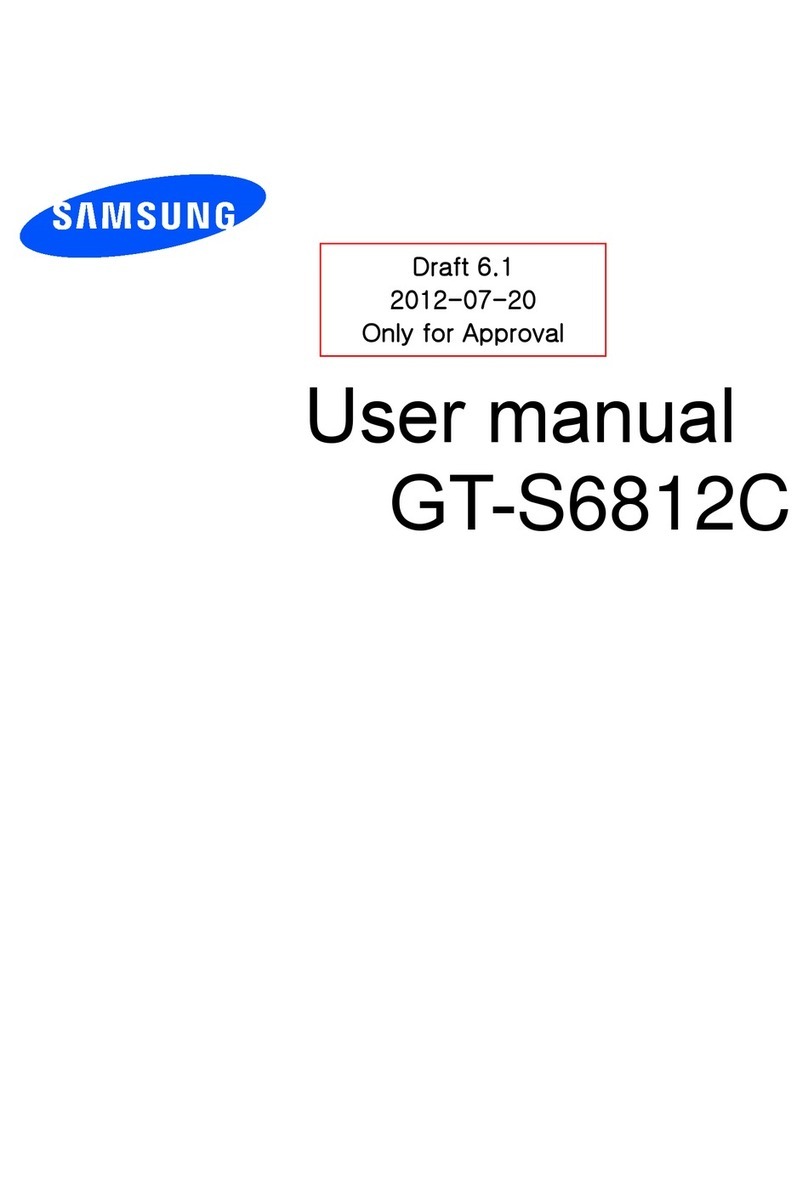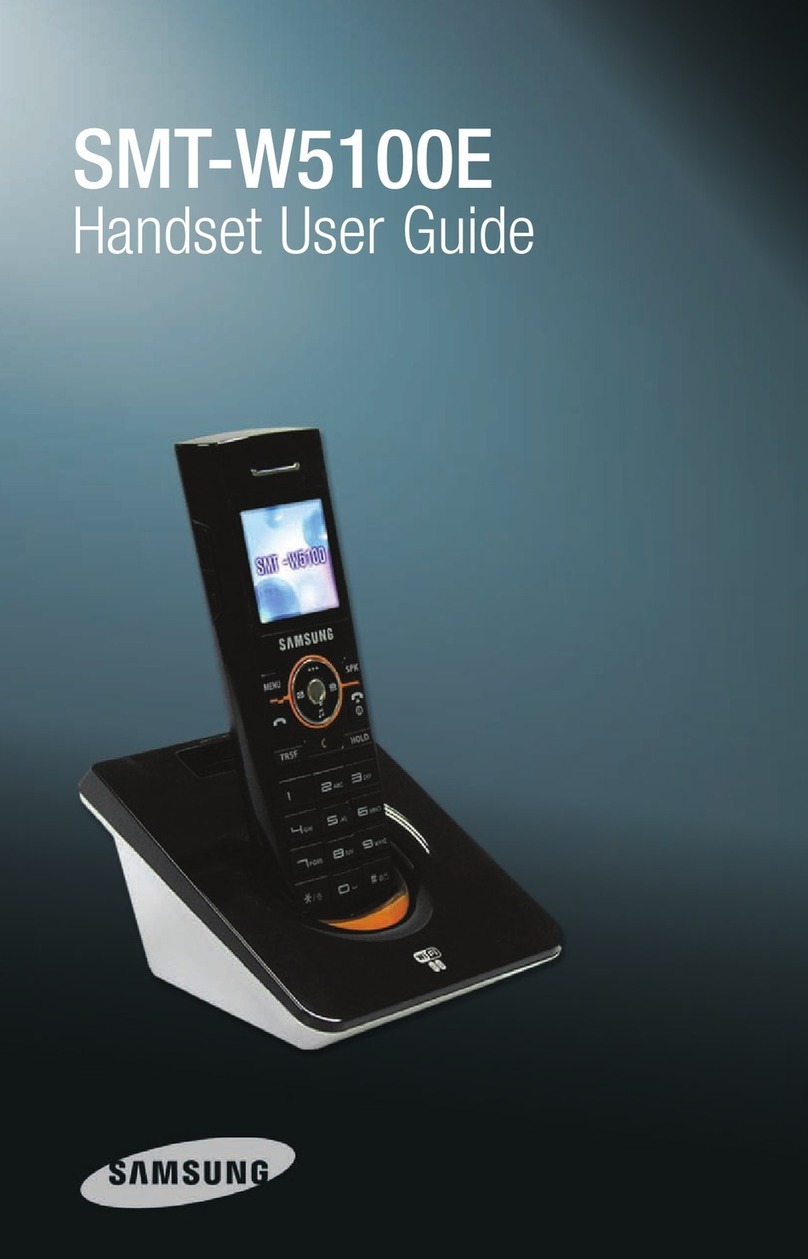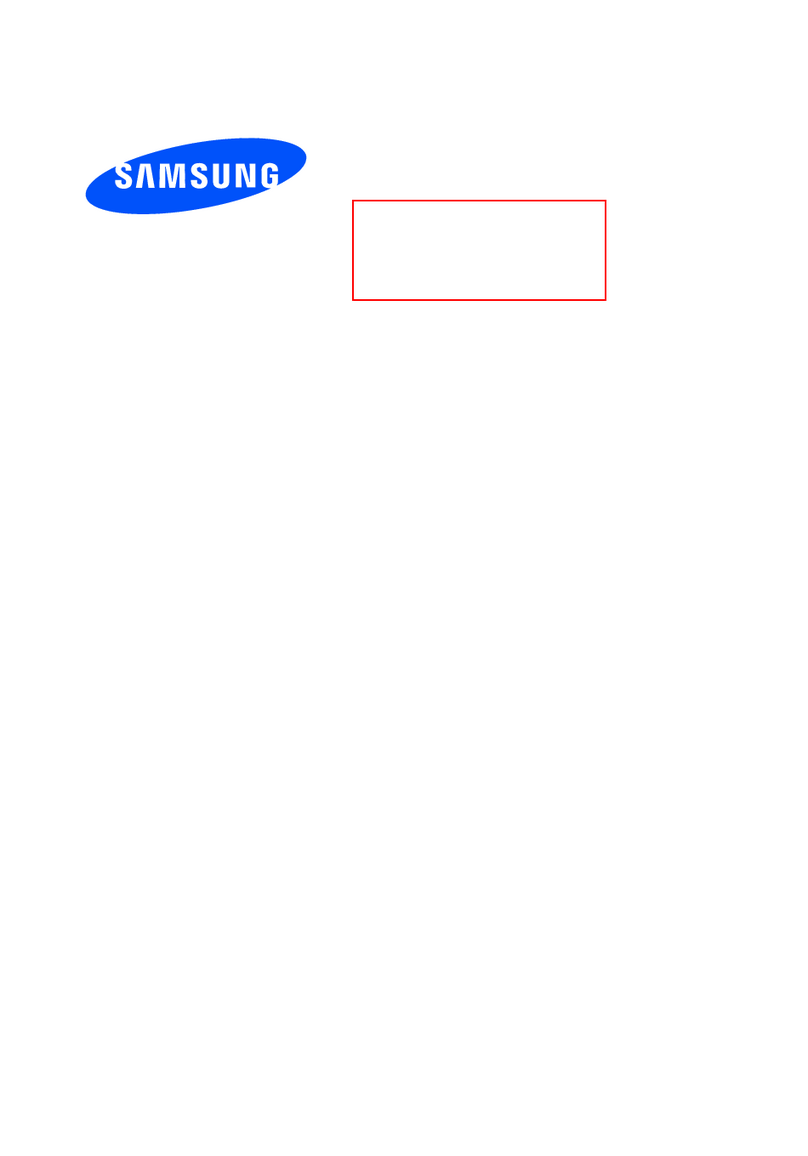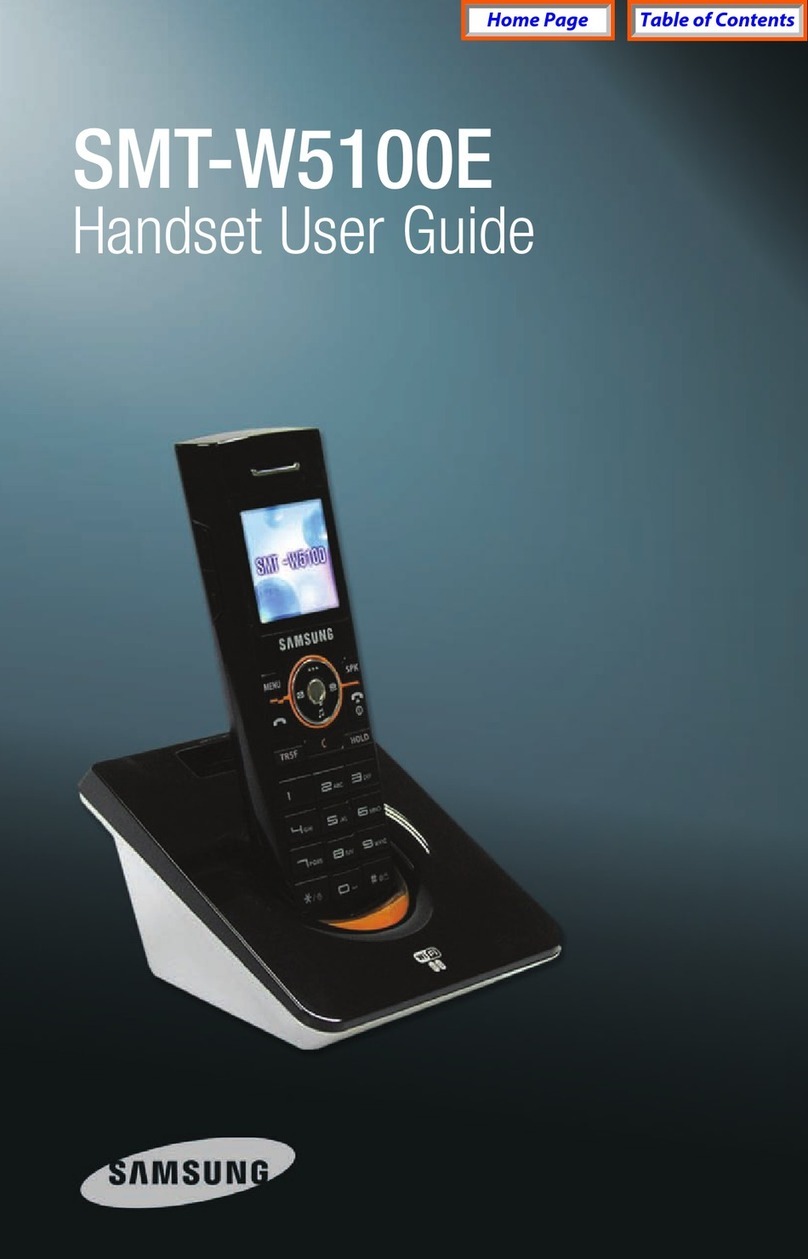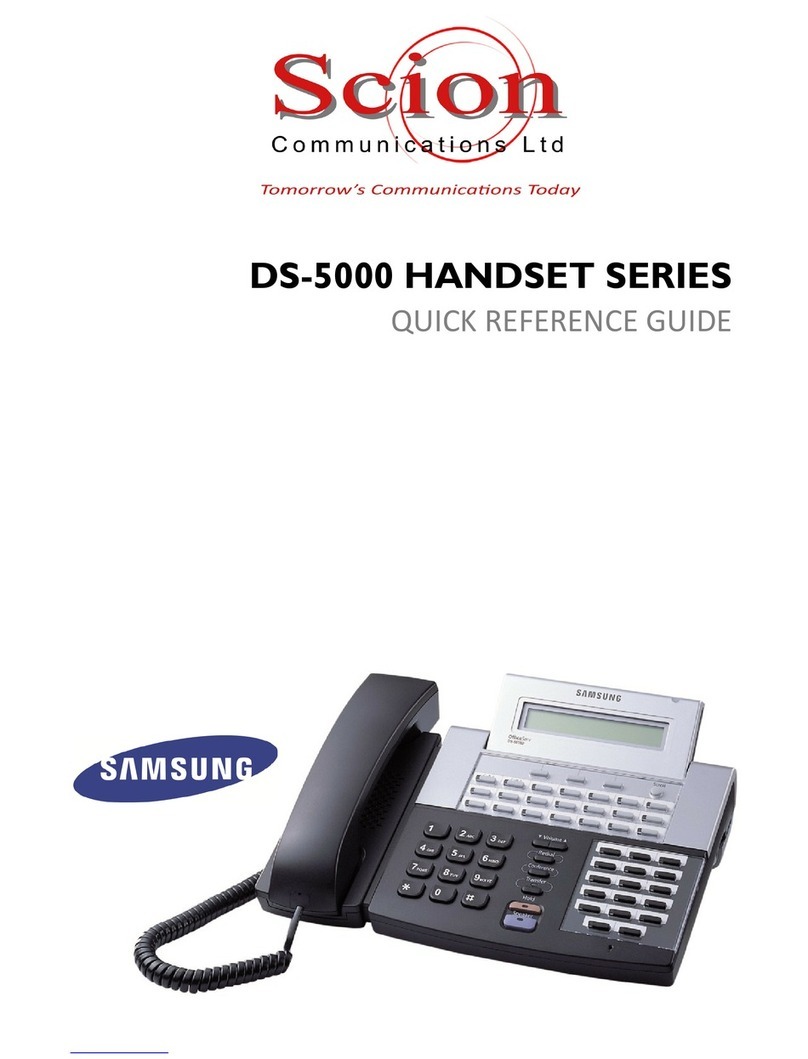This quick reference guide provides the basic operation of your Samsung telephone
handset.
PLACING CALLS
OUTSIDE (EXTERNAL) CALLS
To place a call to an outside party
Lift the handset and press ‘9’ to get the dial tone – Unless the ‘Hotline’ function is
in place. Please confirm with the Installation Engineer or the Scion Support
Documentation
Dial the telephone number required
Replace the handset or press the END button when the call is completed
N TE: To call pre-programmed external speed dial numbers, simply press * followed by
the command speed dial number.
INTERNAL CALLS
To place a call to another extension at your office
Lift the handset and dial the extension number or group number
Wait for the party to answer. If you hear a brief tone burst instead of ring-back
tone, the extension you have dialled is set to Voice Announce or Auto Answer.
Begin speaking after the tone
Replace the handset or press the END button when the call is completed
SPEAKER CALLS
Your Samsung handset has full speakerphone capability. This feature is used for both
internal and external calls. To activate this feature
Press the SPEAKER button
Place an internal or external call
Press SPEAKER button to disconnect the call
N TE: The handset can be used at any time during the conversation. To resume hands
free operation, press the SPEAKER button and replace the handset.
ANSWERING CALLS
OUTSIDE (EXTERNAL) / INTERNAL / SPEAKER CALLS
To answer these three types of calls
Lift the handset or press the BLUE button to answer on SPEAKERPHONE and you
are automatically connected to the ringing call
Replace the handset or press the BLUE button when the call is completed
N TE: If a call is flashing at your telephone but not ringing, you must press the flashing
button to answer. The volume can be adjusted at any time by pressing the up and down
arrow keys on your navigation button.