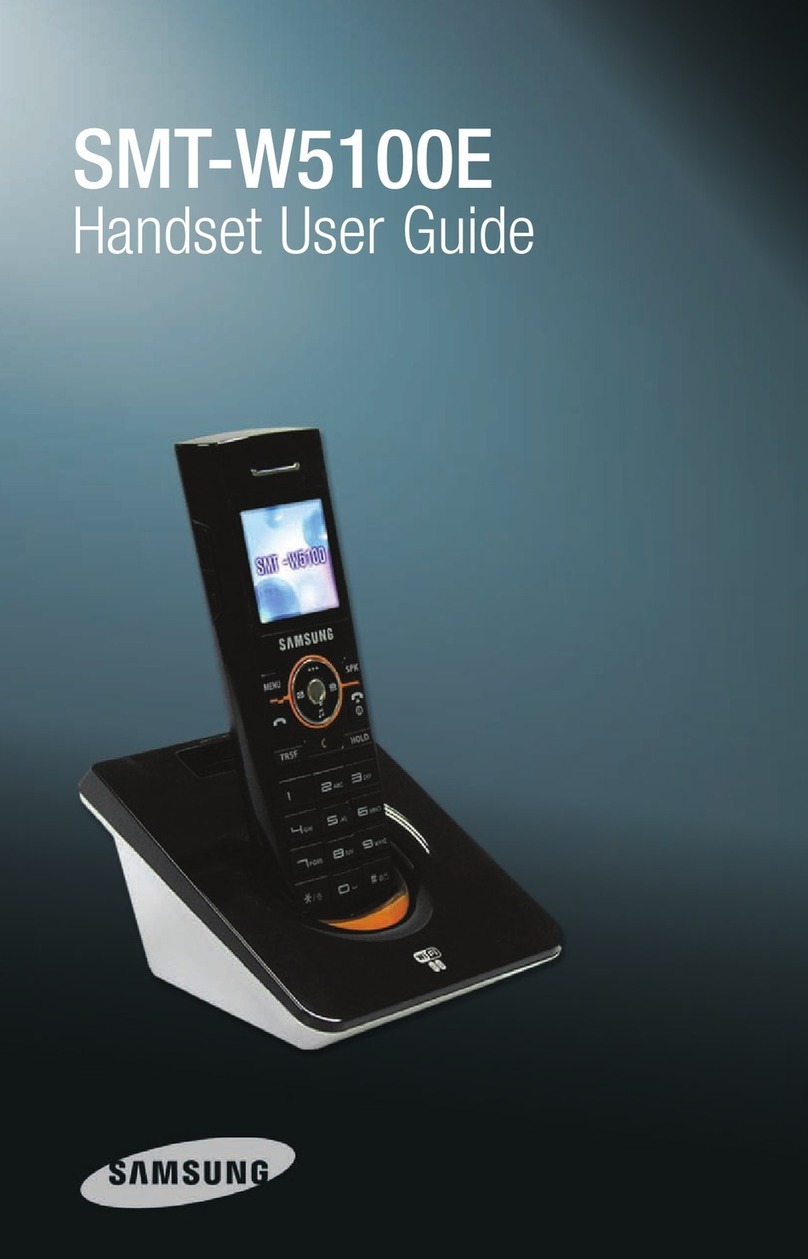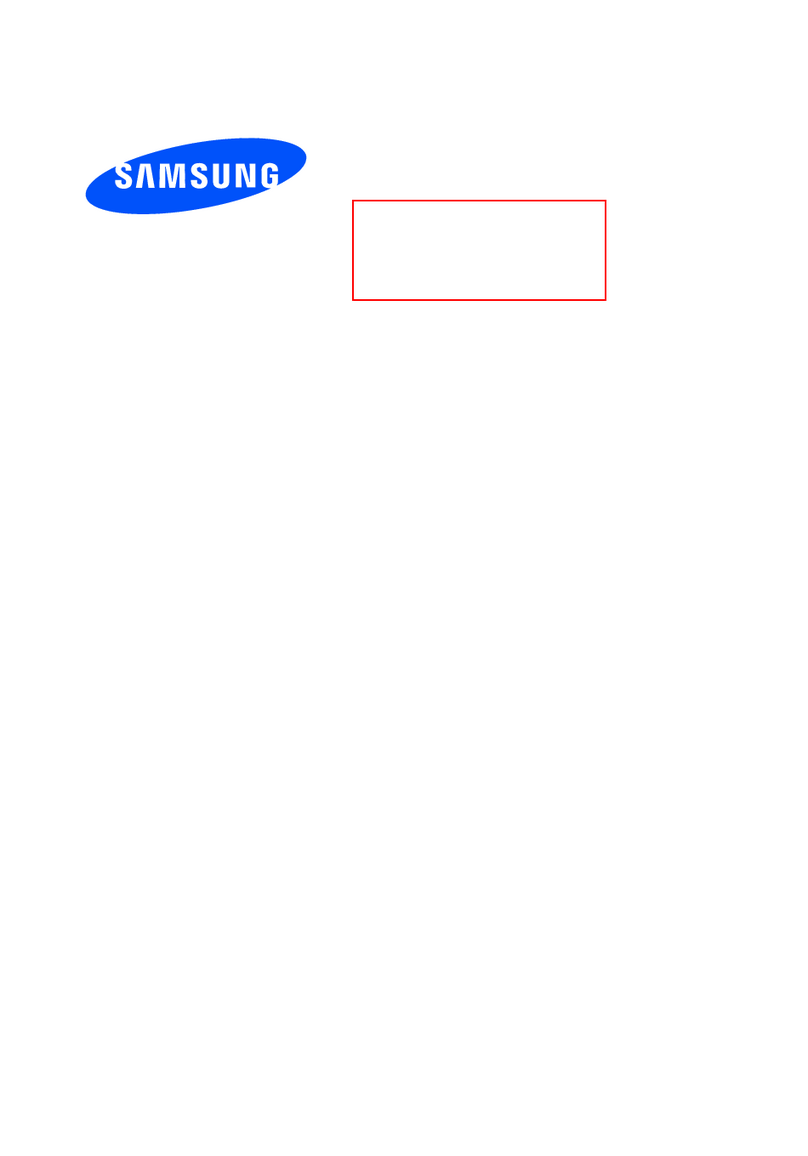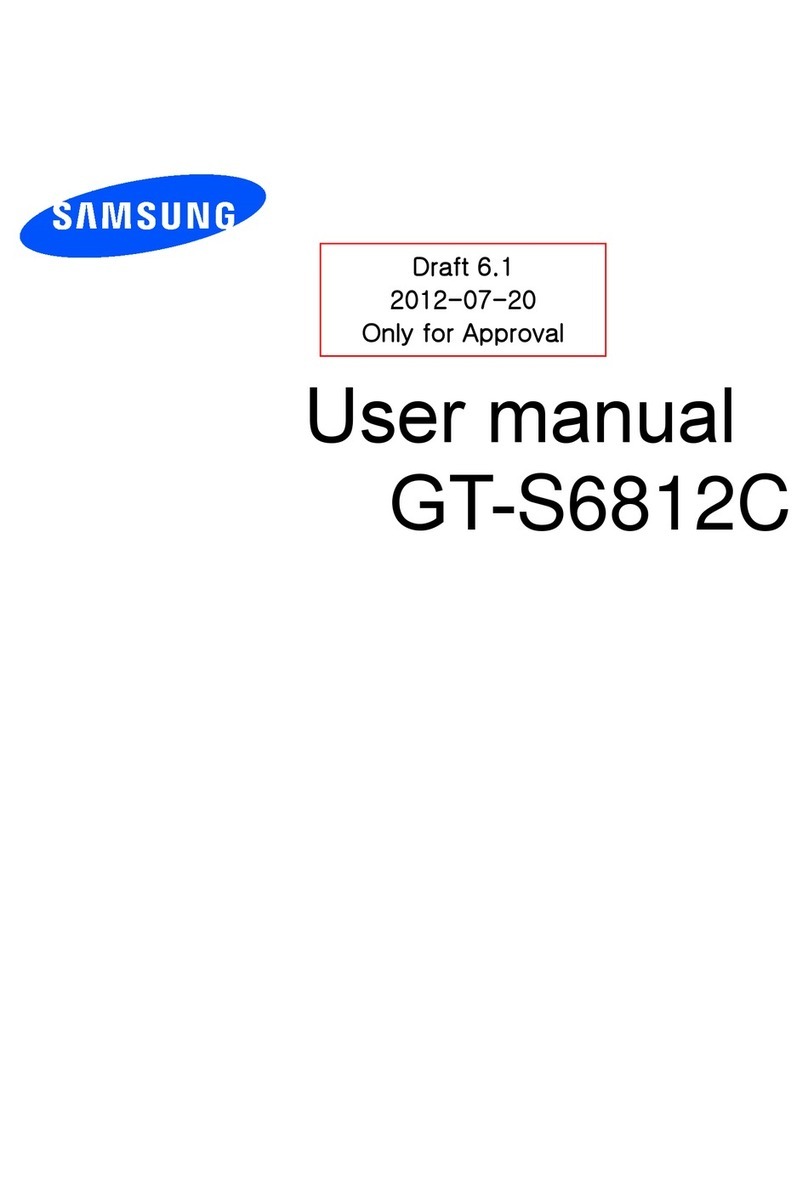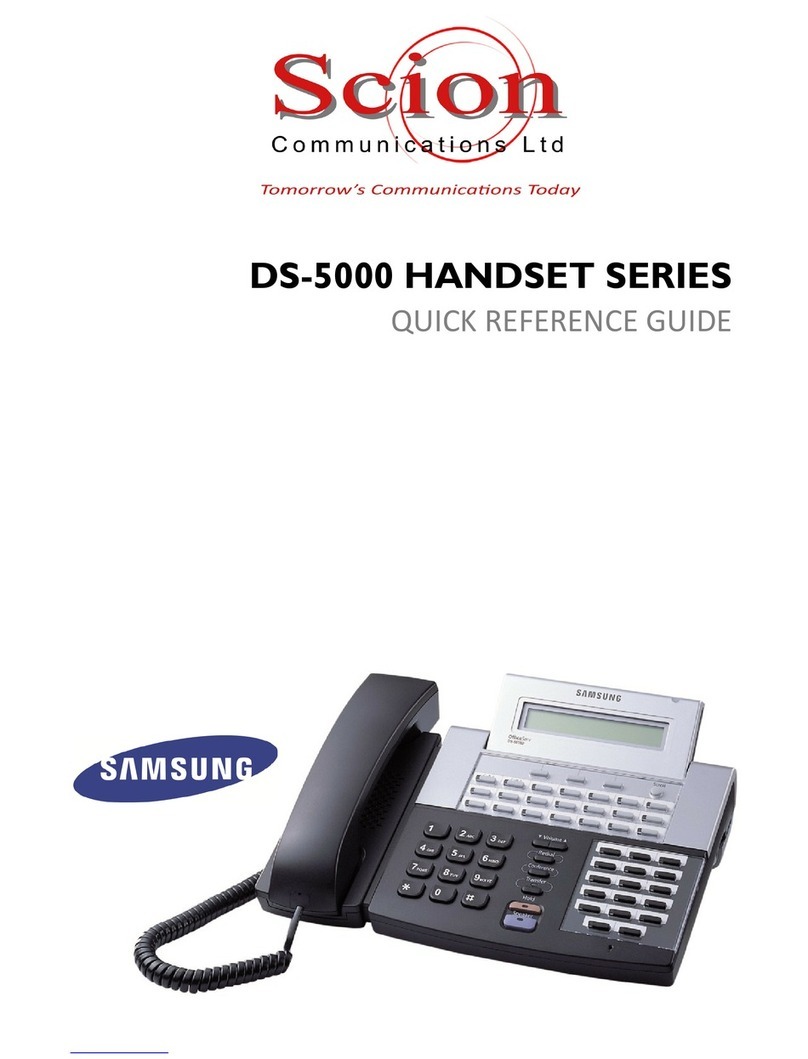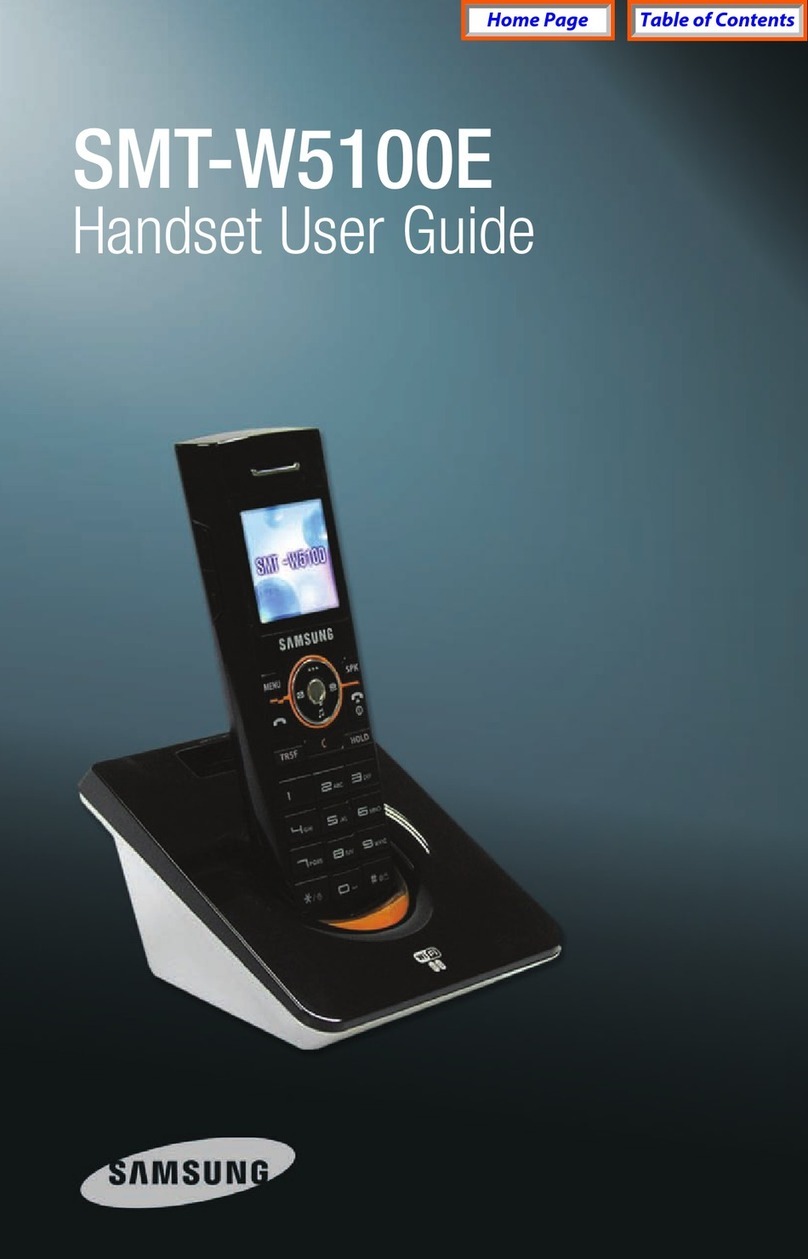2
Contents
1. Construction ............................................................................................................................... 1
2. Battery installation .................................................................. ................................................... 1
3. Charging ................................................................................. ................................................... 2
4. Key functions .......................................................................... ................................................... 2
5. Turning the handset ON/OFF ................................................. ................................................... 3
6. Making a call............................................................................................................................... 3
6.1 Receiving calls................................................................ ................................................... 3
6.2 During conversation ....................................................... ................................................... 4
6.2.1 Volume regulation ................................................. .................................................. 4
6.2.2 Microphone mute ..................................................................................................... 4
6.2.3 Transferring the call to another handset................................................................... 4
7. Profiles (Setups) ................................................................................. .......................................4
8. Menu structure ..................................................................... ...................................................... 4
8.1 Using the alphanumeric keyboard ................................. ................................................... 4
8.2 Key functions.................................................................. ................................................... 5
8.3 Profile setup .................................................................. .................................................... 5
8.4 Profile functions.............................................................. ................................................... 5
8.5 Menu subscription and login ................................................ ............................................. 6
8.5.1 Create subscription .......................................... ....................................................... 6
8.5.2 Login ........................................................................................................................ 6
8.5.3 Auto login ......................................................... ....................................................... 6
8.5.4 Remove subscription ............................................................................................... 7
8.5.5 Change startup text.......................................... ........................................................ 7
8.6 Battery................................................................................... ......................................7
8.7 Redial ............................................................................ .............................................7
8.8 Book .............................................................................. .............................................8
8.9 External services........................................................... .............................................. 9
8.10 MSF functions ............................................................ .............................................. 9
8.11 Mail/Text messages..................................................... ............................................. 9
8.12 Menu language ......................................................................................................... 11
9. Shortcuts .................................................................................................................................... 11
10. Information .......................................................................... ..................................................... 12
10.1 Error tree ..................................................................... ............................................. 12
10.2 Error information ....................................................................................................... 12
10.3 Warranty.................................................................................................................... 12
10.4 Technical information .................................................. ............................................. 12
D5000 Handset User Guide
Samsung DECT