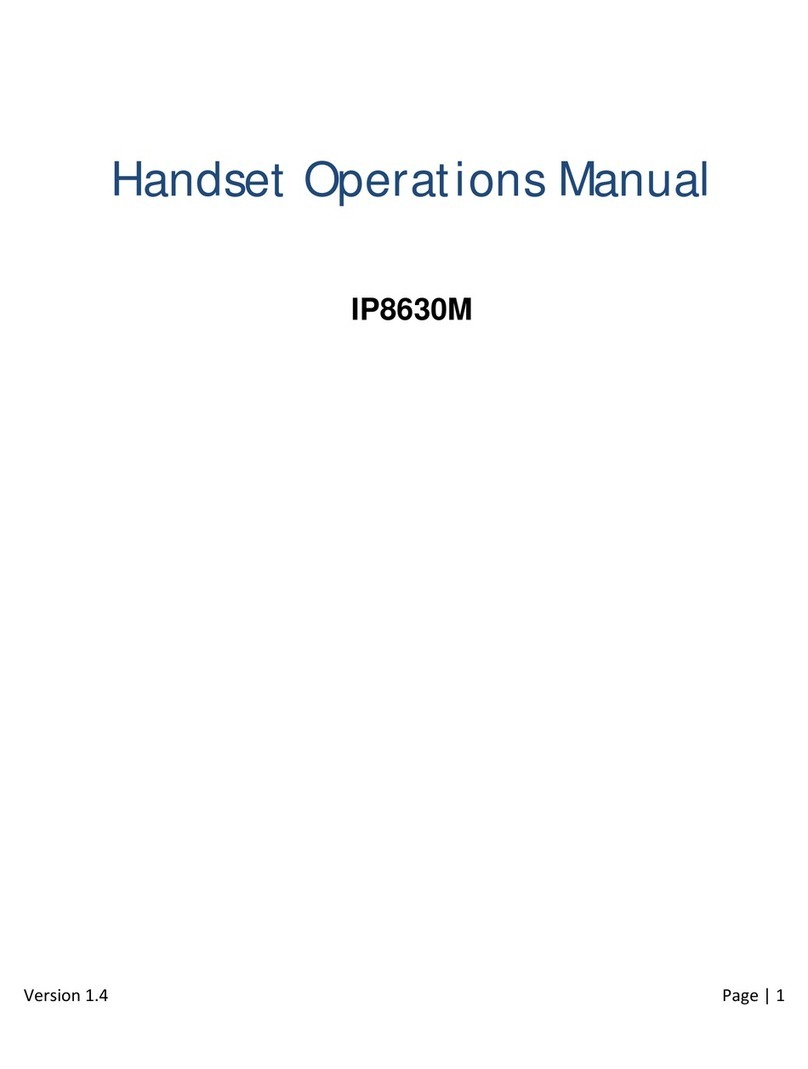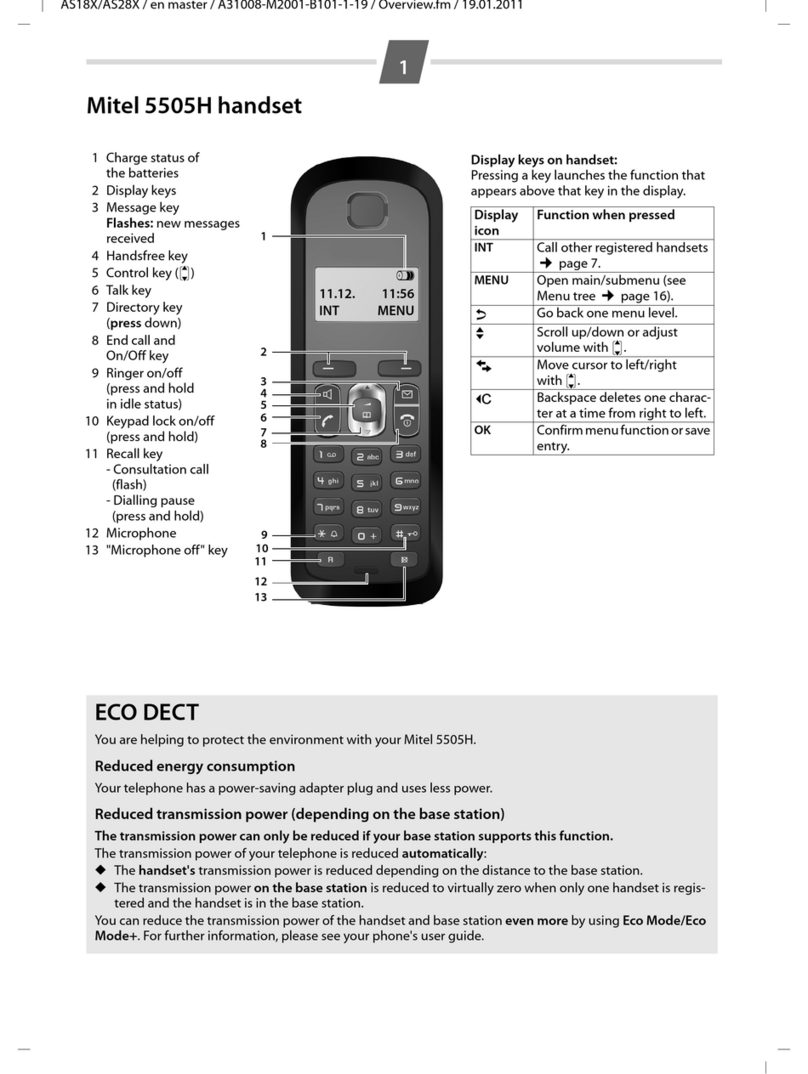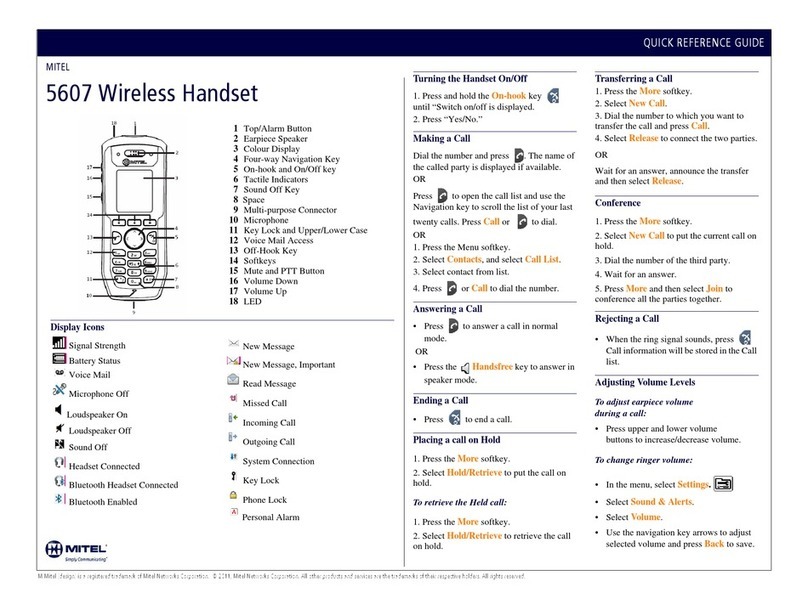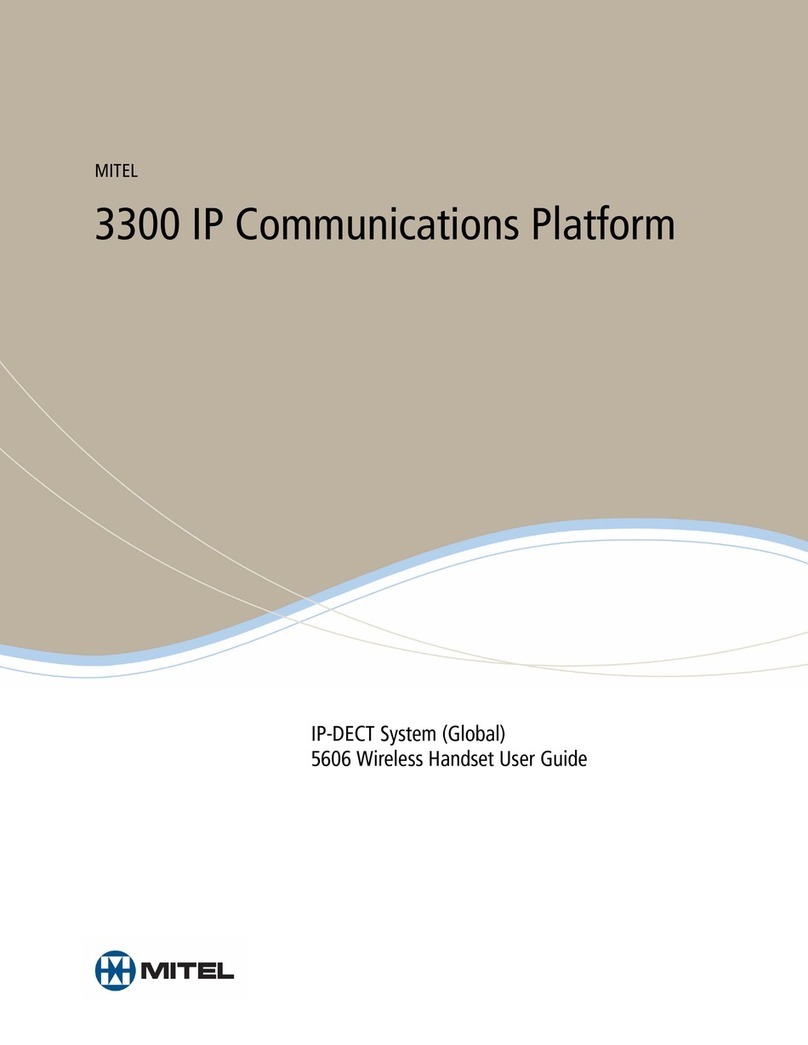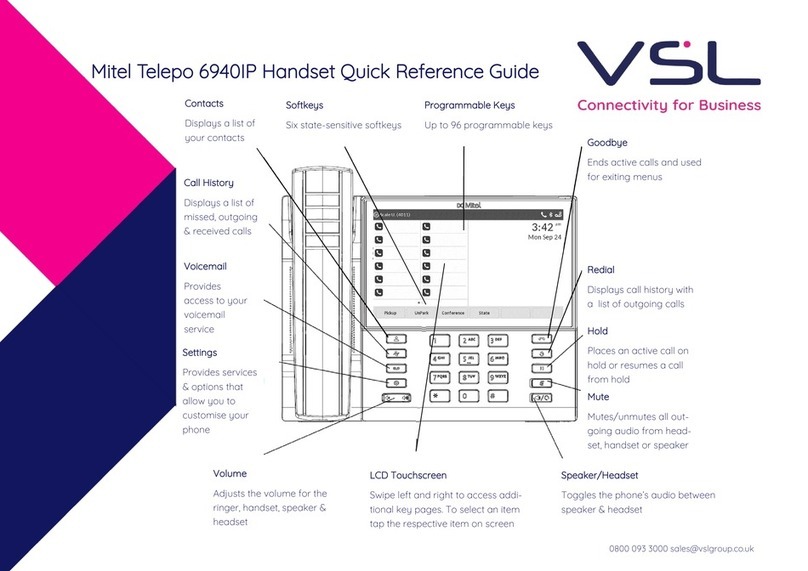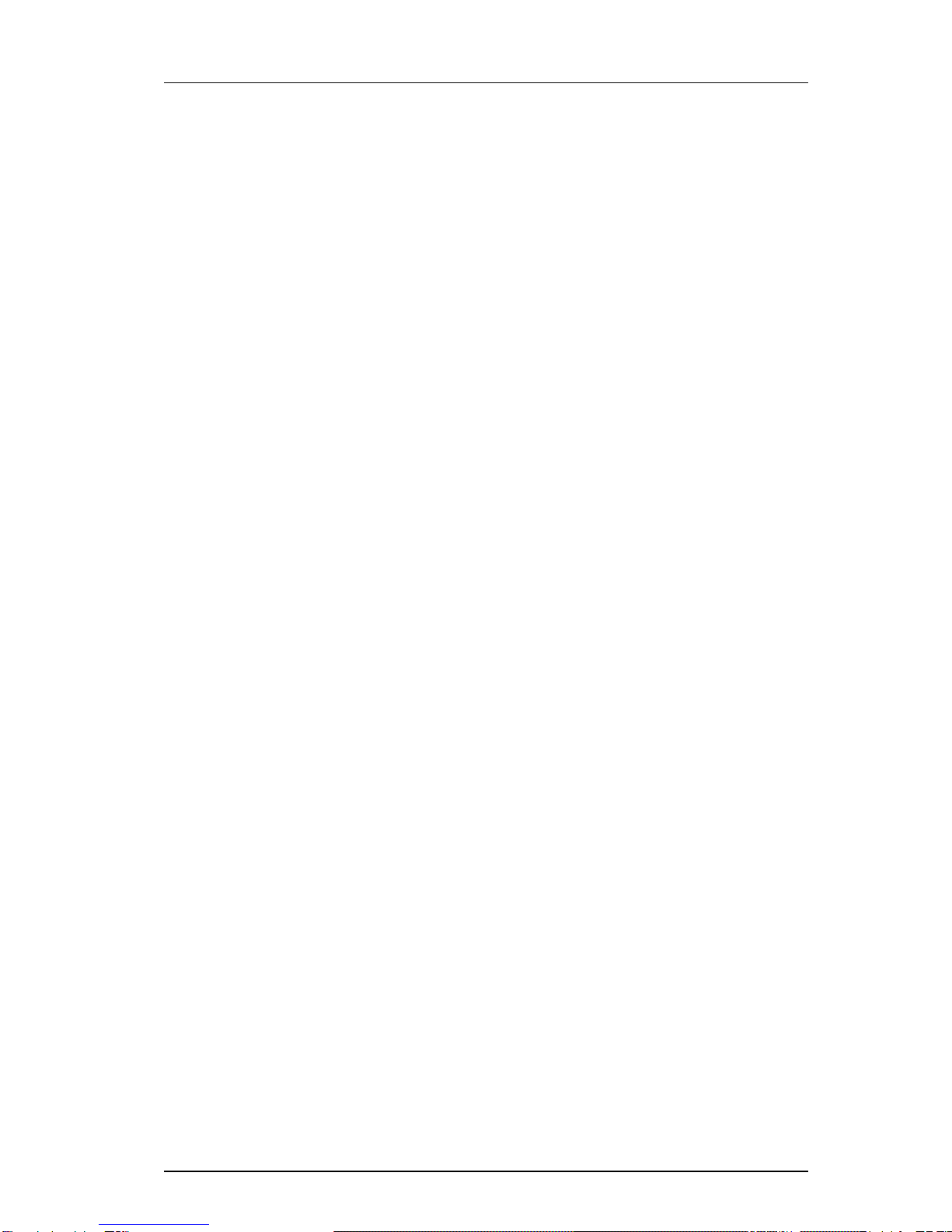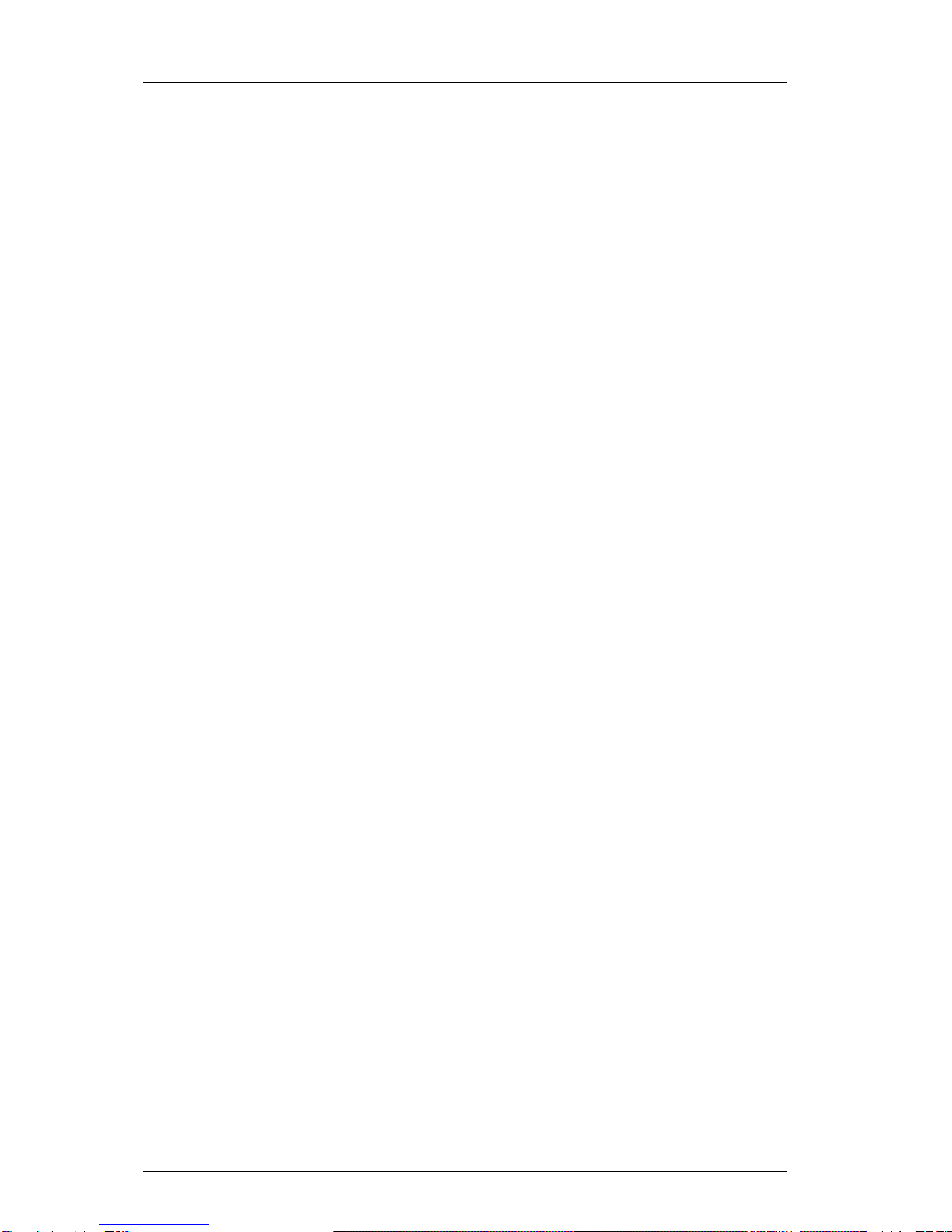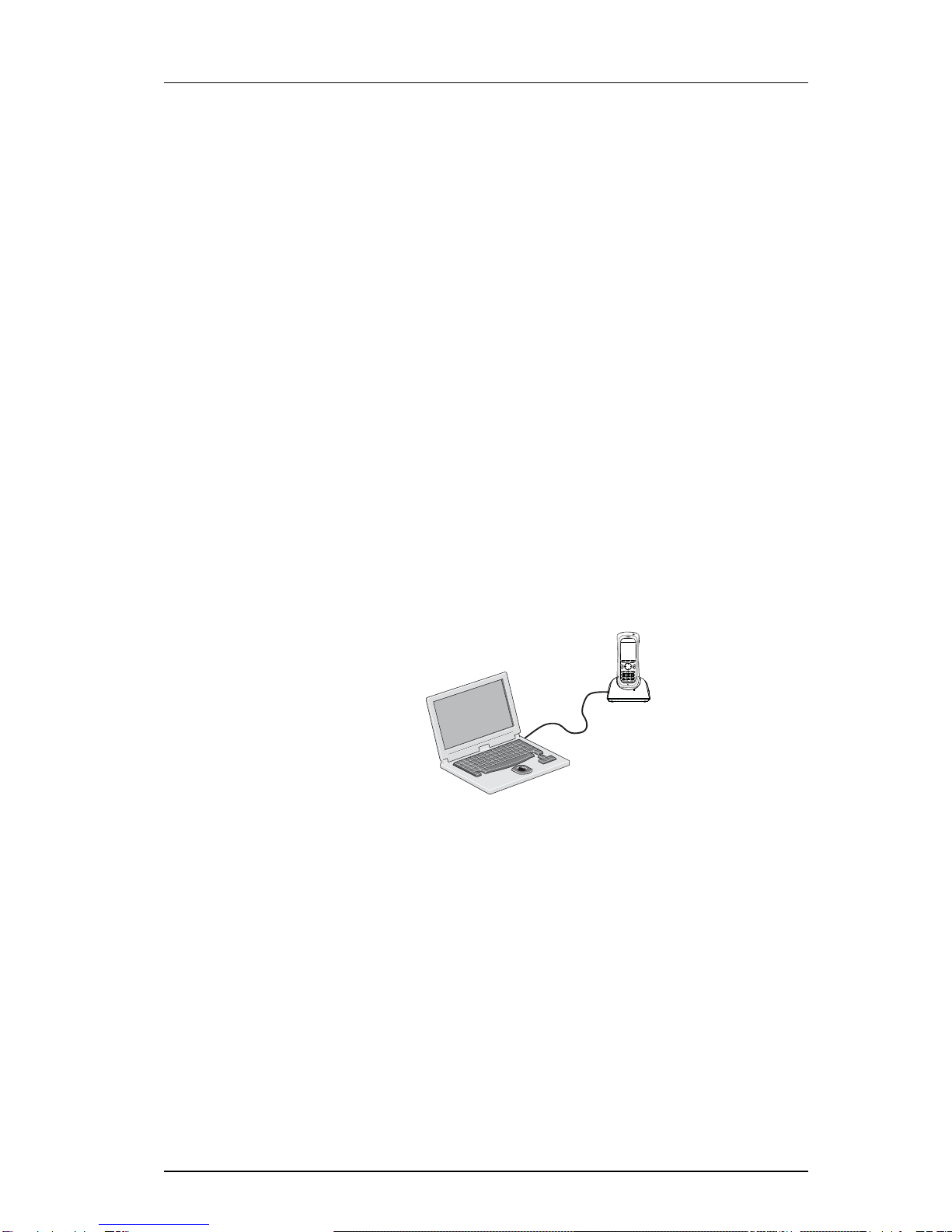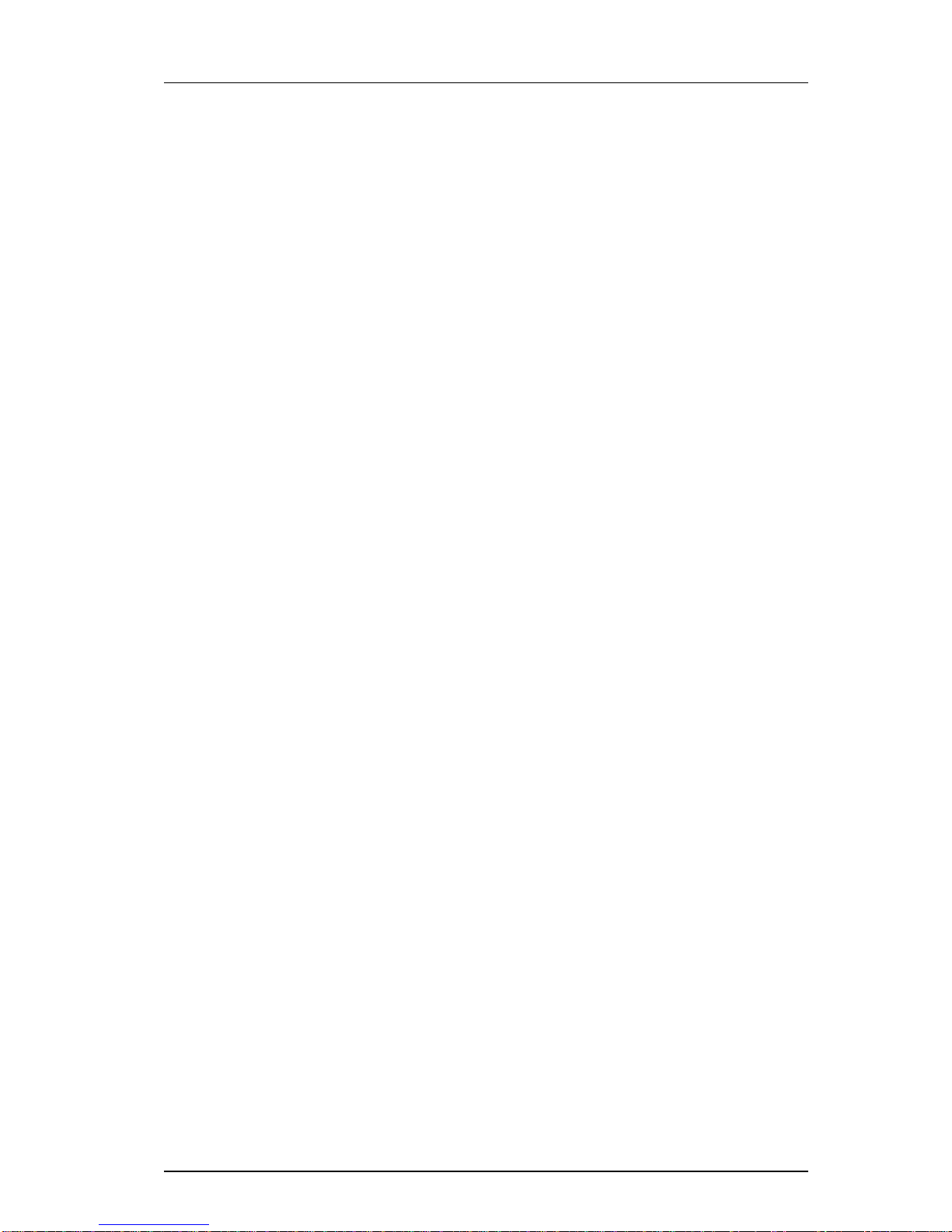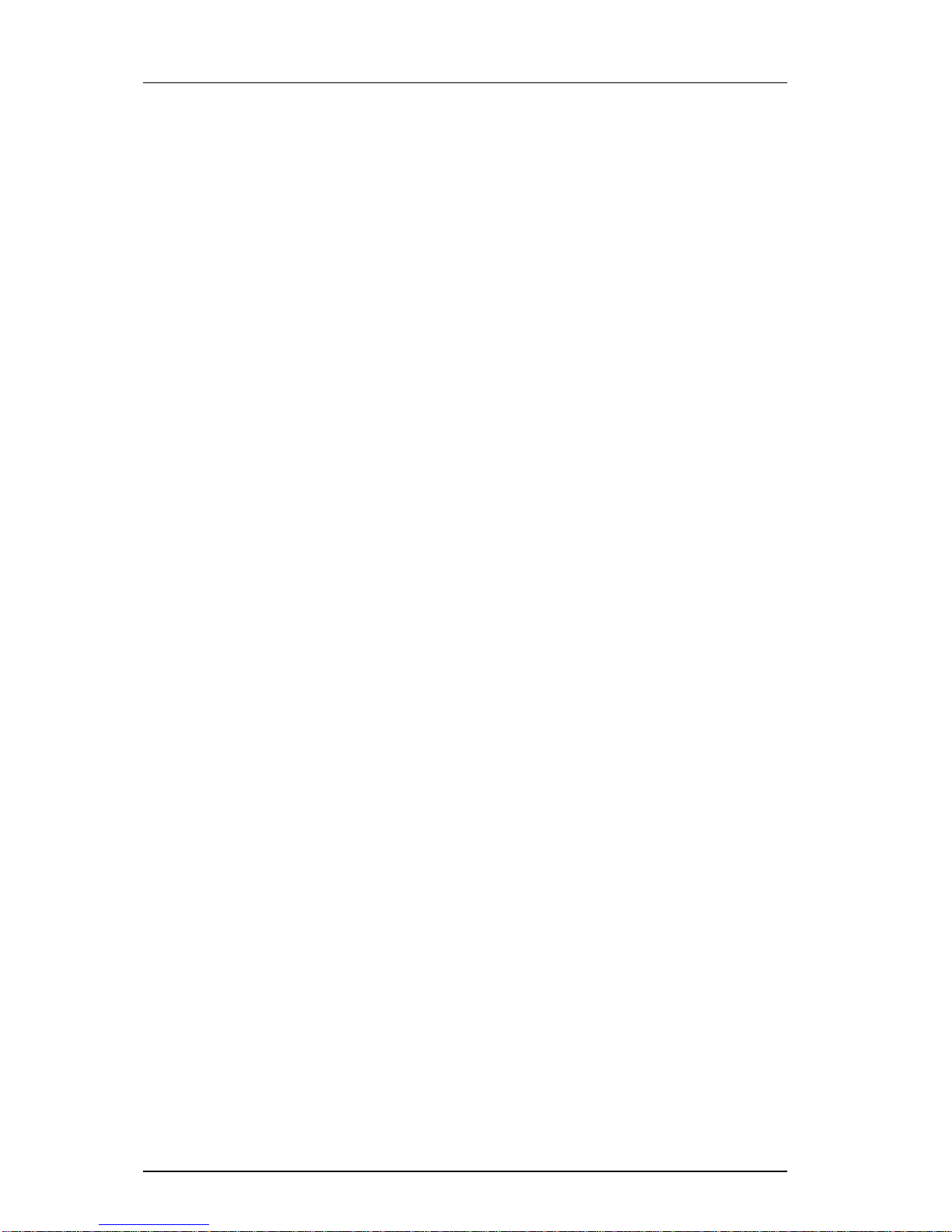iii
Table of Contents
1 Introduction ....................................................................................................................................... 1
1.1 Prerequisites ................................................................................................................................ 1
1.2 Abbreviations and Glossary ........................................................................................................ 1
1.3 Functionality matrix .................................................................................................................... 2
2 Getting started with Configuration of the Handset........................................................................ 3
2.1 PDM ............................................................................................................................................ 3
2.2 WSM3 ......................................................................................................................................... 3
2.2.1 Via Chargers .......................................................................................................................3
2.2.2 Over-the-air via IP-DECT ..................................................................................................4
3 Installation of Handsets .................................................................................................................... 5
3.1 Preparing PDM or WSM3 for handling of the Handset ............................................................. 5
3.2 Installation of a new Handset ...................................................................................................... 5
3.2.1 Installation of Handset in IP-DECT System using Easy Registration ...............................5
3.2.2 Installation of Handset in IP-DECT System (Manually) ...................................................6
4 Maintenance....................................................................................................................................... 7
4.1 Definitions .................................................................................................................................. 7
4.2 Upgrade handset software ........................................................................................................... 7
4.3 Perform a Factory reset ............................................................................................................... 7
4.4 Replacement procedure choice guide .........................................................................................7
4.4.1 Data included in a replacement transfer .............................................................................8
4.5 Replacement of handset with the WSM3 ................................................................................... 8
4.5.1 Handset Replacement with WSM3 in IP-DECT System ...................................................8
4.6 Replacement of the handset with the PDM ................................................................................ 9
4.6.1 Handset Replacement with PDM in IP-DECT System ......................................................9
4.7 Brazil or other Latin America countries – DECT frequency configuration ............................. 10
5 Handset Configuration..................................................................................................................... 11
5.1 Configure a Handset with a Template ........................................................................................11
5.1.1 Create a template .............................................................................................................. 11
5.1.2 Apply a template .............................................................................................................. 11
5.1.3 Save a Handset Configuration as a Template ...................................................................12
5.1.4 Synchronizing a Handset with PDM/WSM3 ...................................................................12
5.2 Voice Mail ................................................................................................................................. 12
5.2.1 Wildcard characters in voice mail phone numbers ..........................................................13
5.3 Central Phonebook .................................................................................................................... 13
5.4 Company Phonebook ................................................................................................................ 13
5.4.1 Create a Phonebook File ..................................................................................................13
5.4.2 Upload a Company Phonebook File ................................................................................13
5.4.3 Remove Company Phonebook Entries .............................................................................13
5.5 Call Services ............................................................................................................................. 13
5.6 In Call Menu ............................................................................................................................. 14