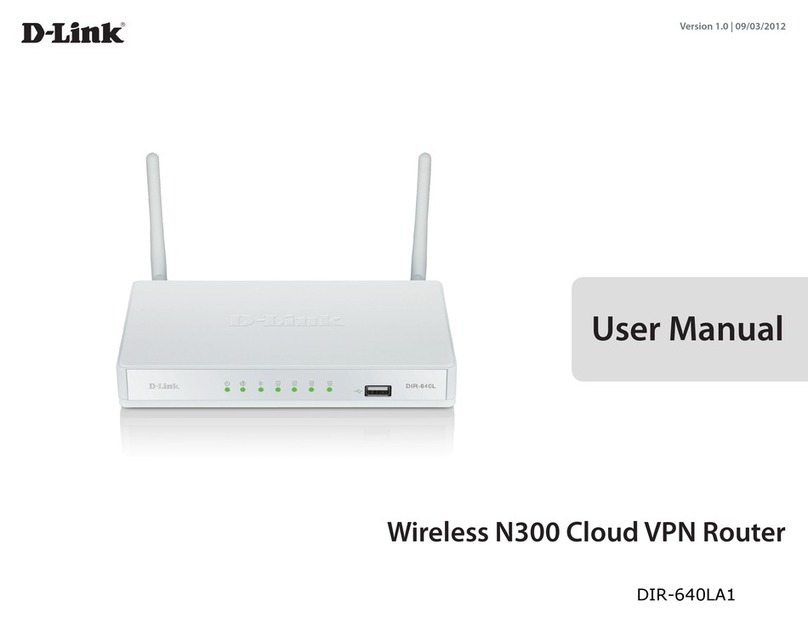Samsung OFFICESERV 500 Series User manual
Other Samsung Network Router manuals
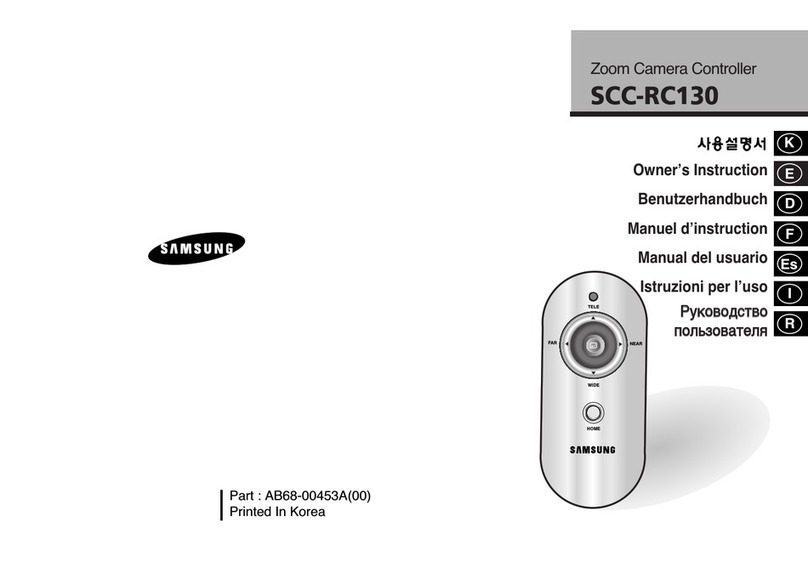
Samsung
Samsung SCC-RC130 User manual
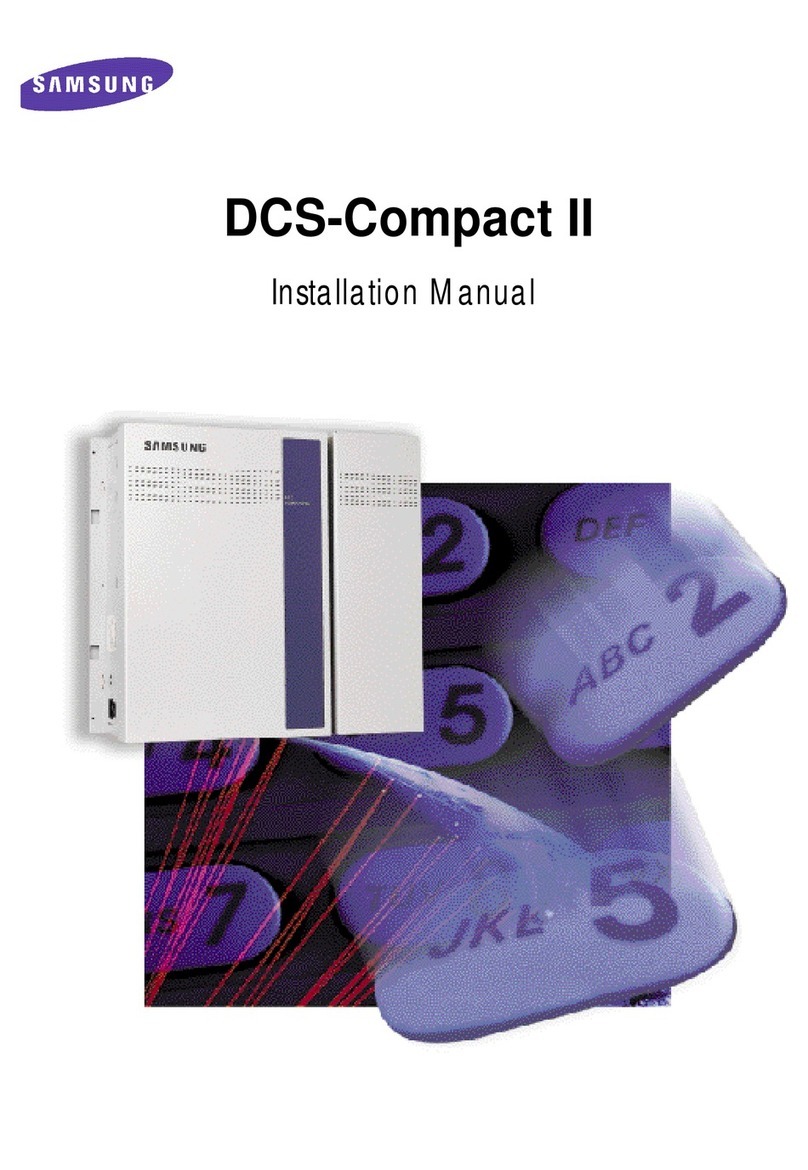
Samsung
Samsung DCS-Compact II User manual

Samsung
Samsung Ubigate iBG1000 User manual

Samsung
Samsung Techwin SPN-10050 User manual

Samsung
Samsung Connect Home Pro ET-WV520 User manual

Samsung
Samsung DCS-VIP User manual

Samsung
Samsung Connect Home Pro ET-WV533 User manual

Samsung
Samsung iES4028F Programming manual

Samsung
Samsung iES4028FP User manual

Samsung
Samsung Connect Home Pro ET-WV531 User manual

Samsung
Samsung SmartThings Wifi ET-WV525 User manual
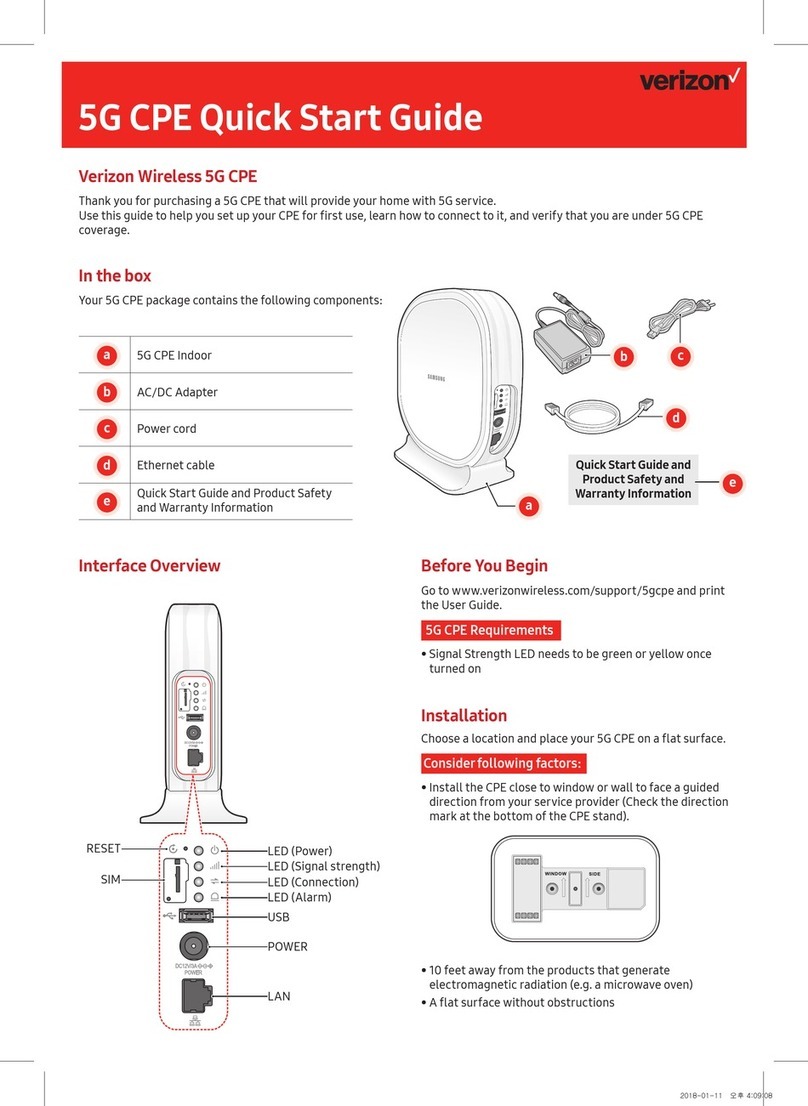
Samsung
Samsung 5G CPE User manual

Samsung
Samsung Ubigate iBG1000 User manual
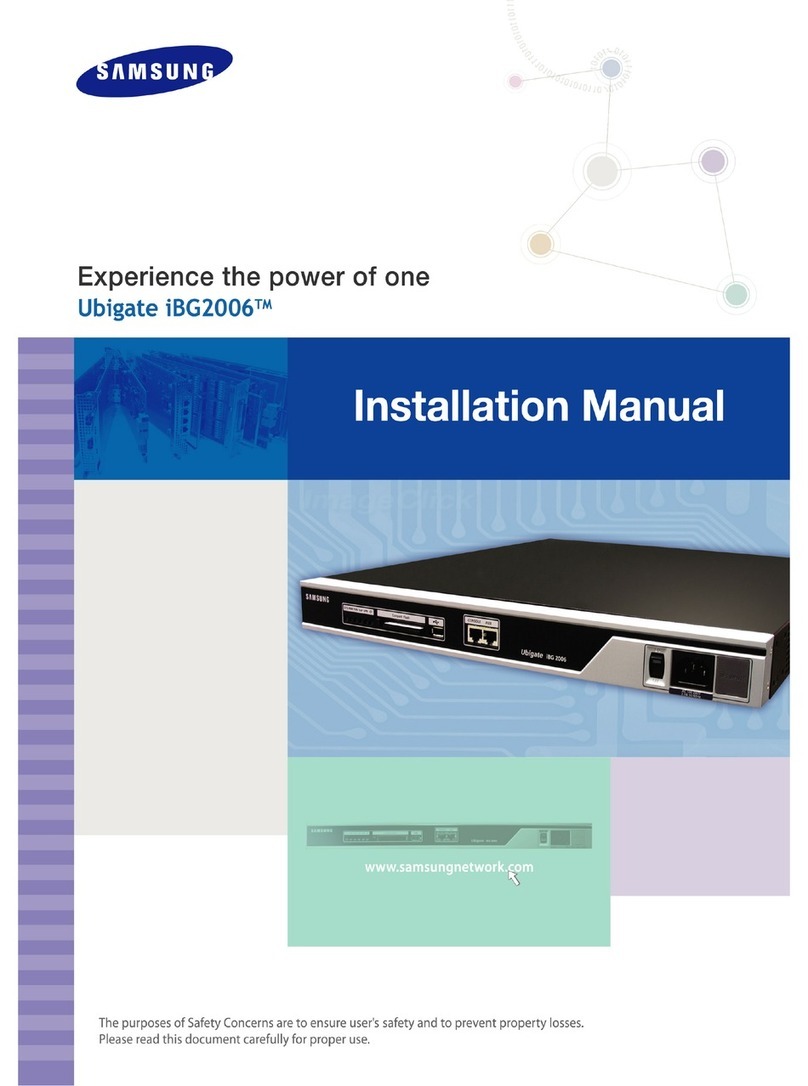
Samsung
Samsung Ubigate iBG2006 User manual

Samsung
Samsung Connect Home Pro ET-WV530 User manual

Samsung
Samsung Ubigate iBG2016 Programming manual
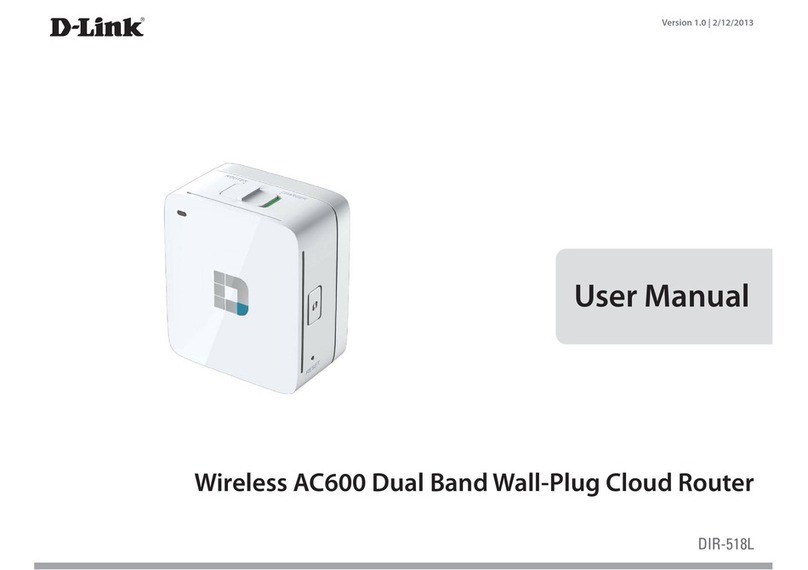
Samsung
Samsung DIR-518L User manual
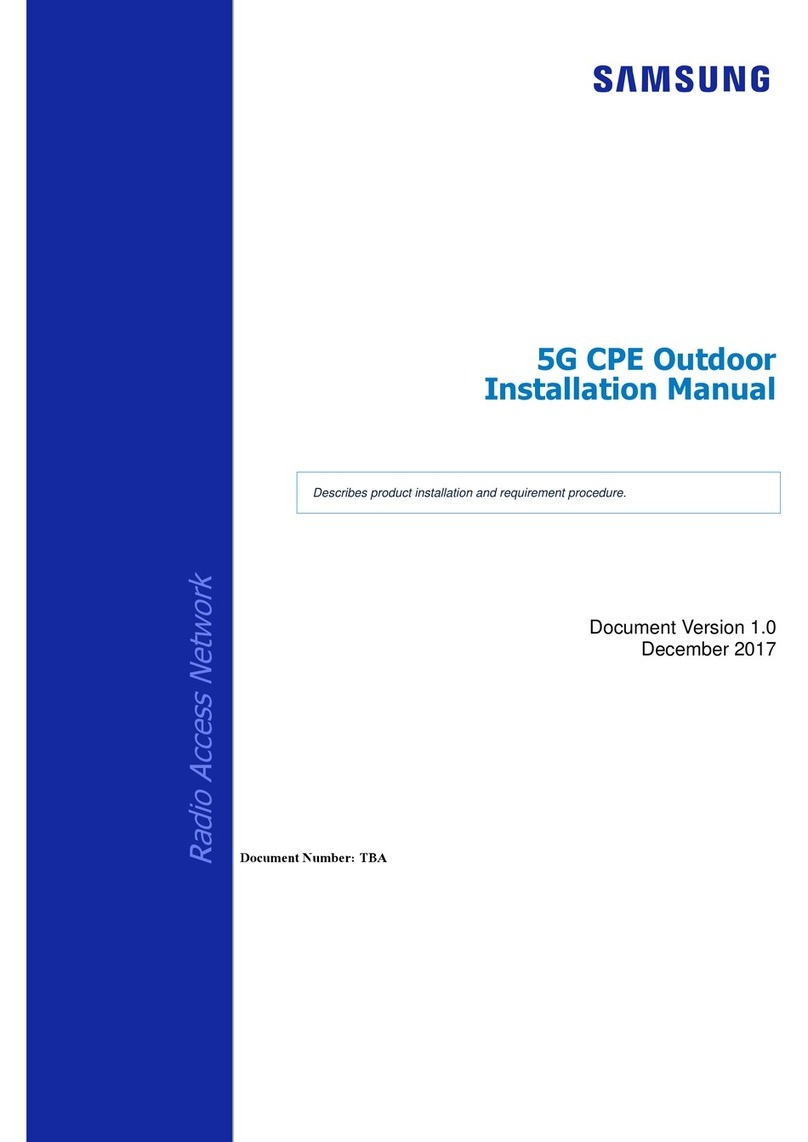
Samsung
Samsung 5G CPE User manual

Samsung
Samsung iES4028FP User manual

Samsung
Samsung SmartThings Wifi ET-WV525 User manual
Popular Network Router manuals by other brands

TRENDnet
TRENDnet TEW-435BRM - 54MBPS 802.11G Adsl Firewall M Quick installation guide

Siemens
Siemens SIMOTICS CONNECT 400 manual

Alfa Network
Alfa Network ADS-R02 Specifications

Barracuda Networks
Barracuda Networks Link Balancer quick start guide

ZyXEL Communications
ZyXEL Communications ES-2024PWR Support notes

HPE
HPE FlexNetwork 5510 HI Series Openflow configuration guide