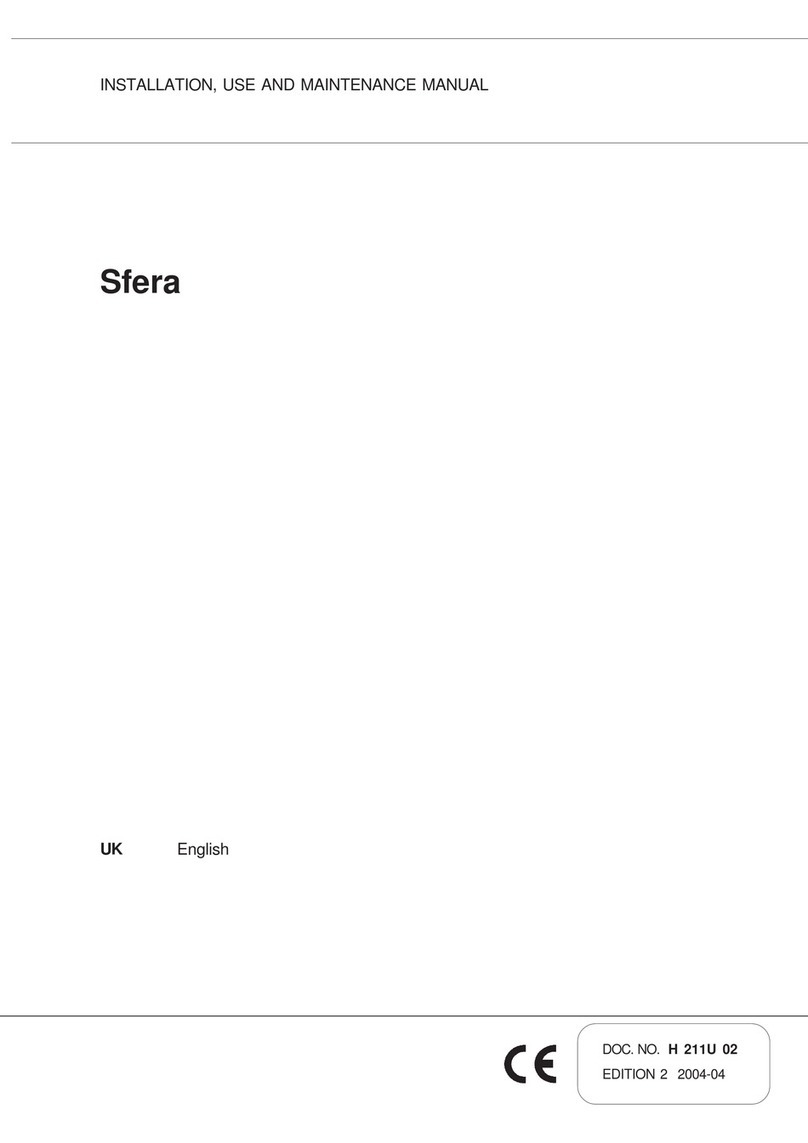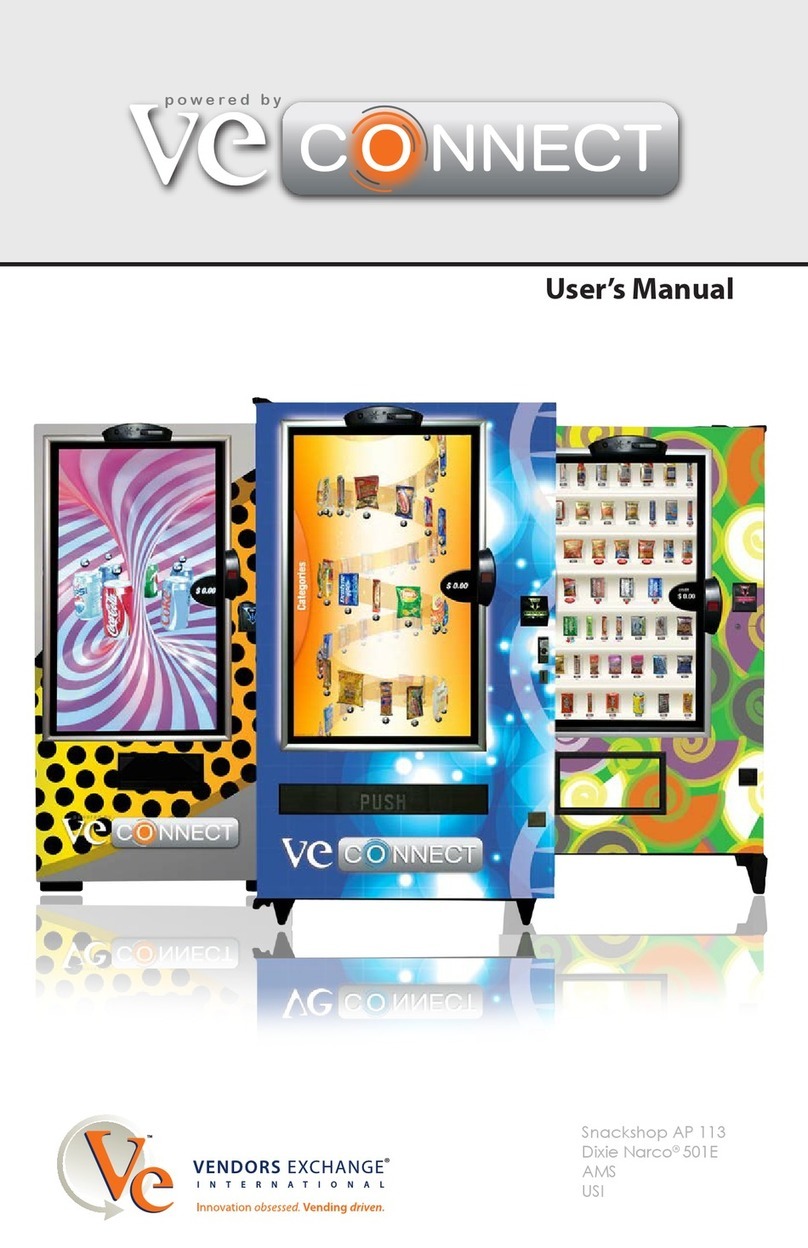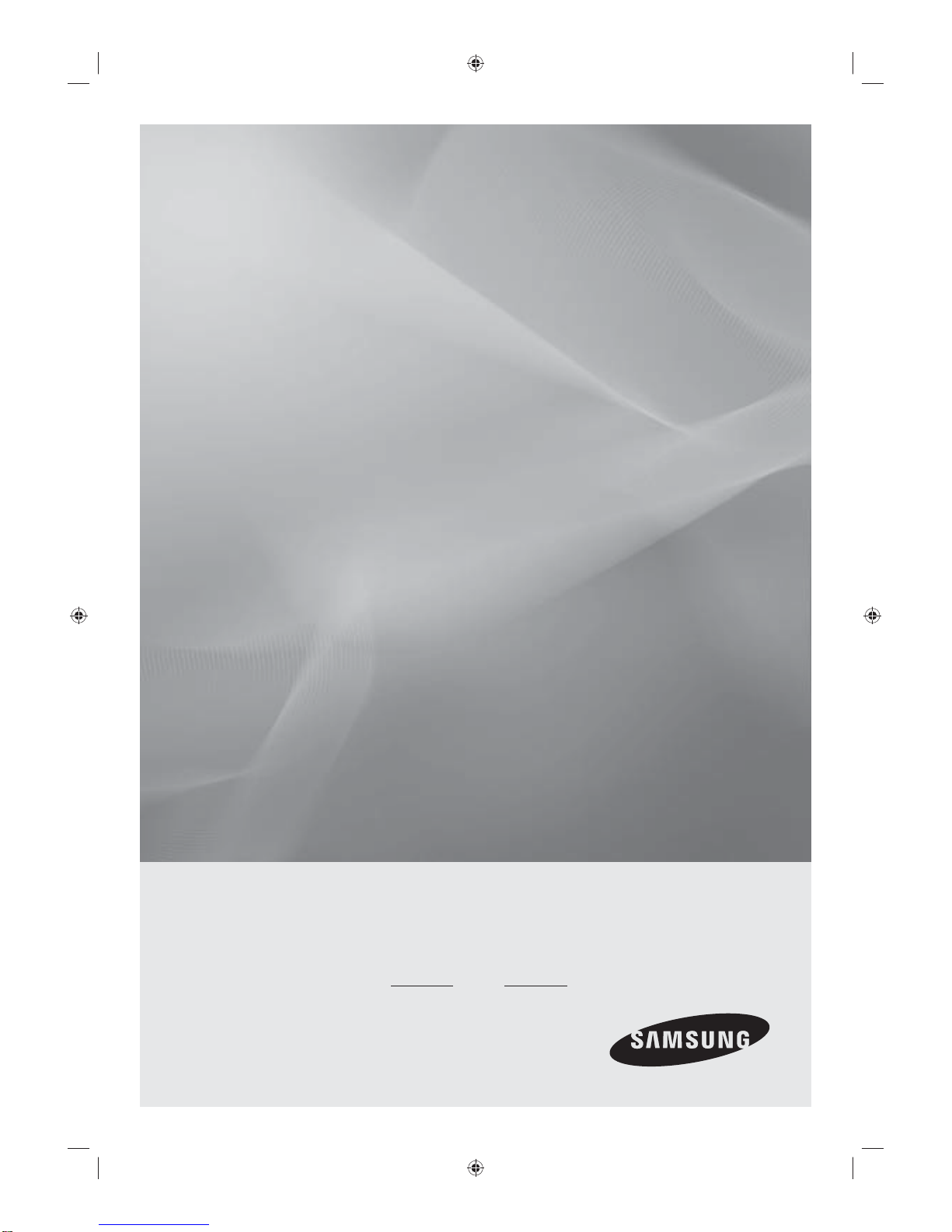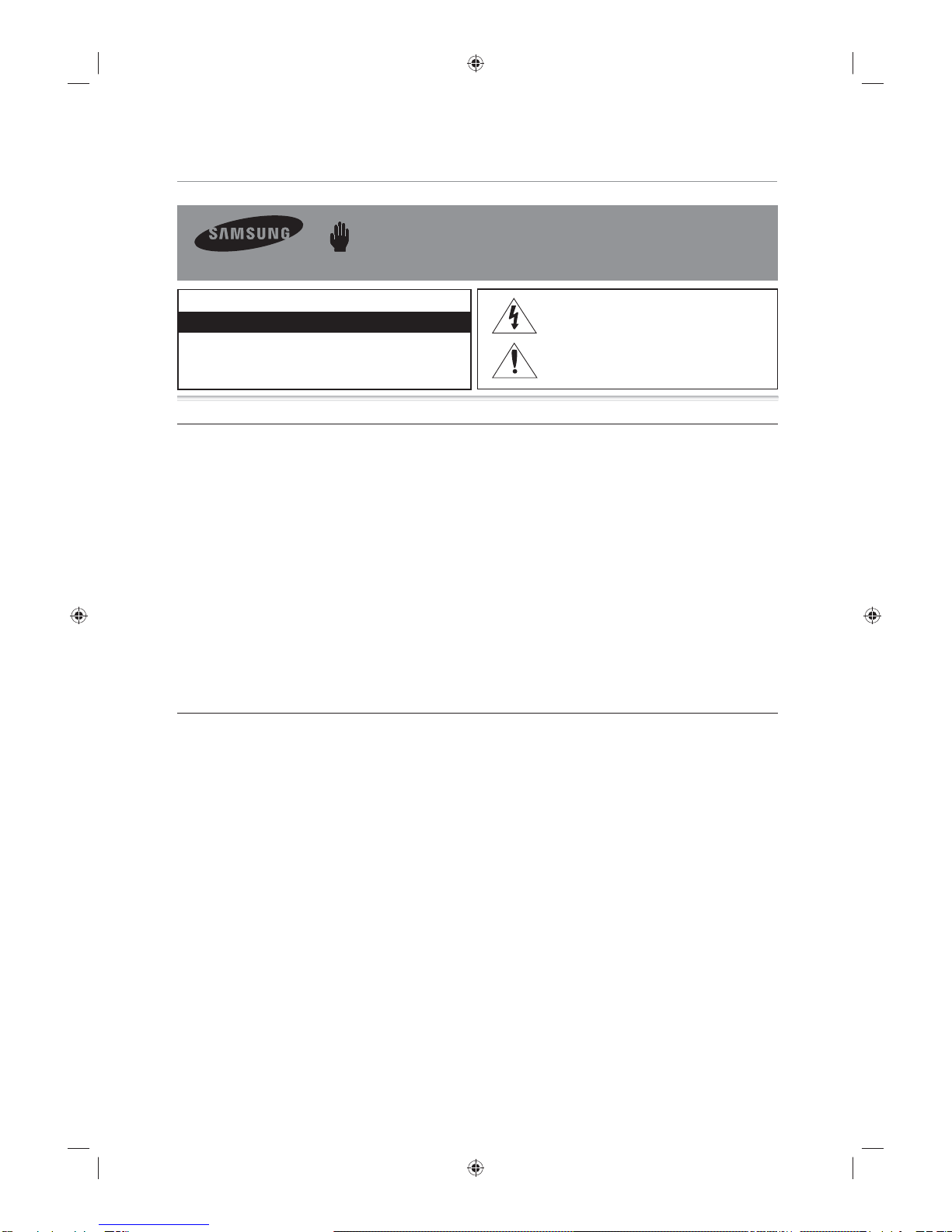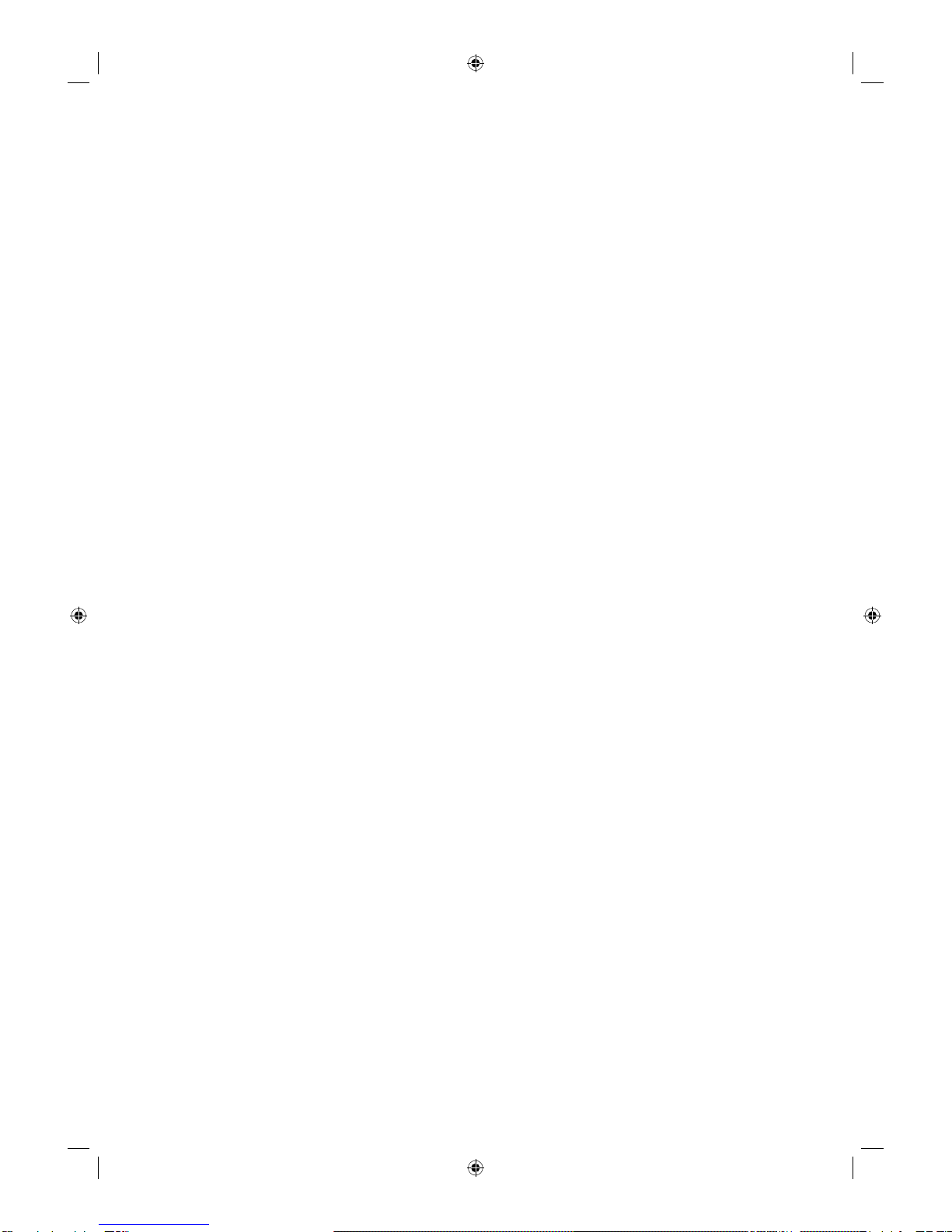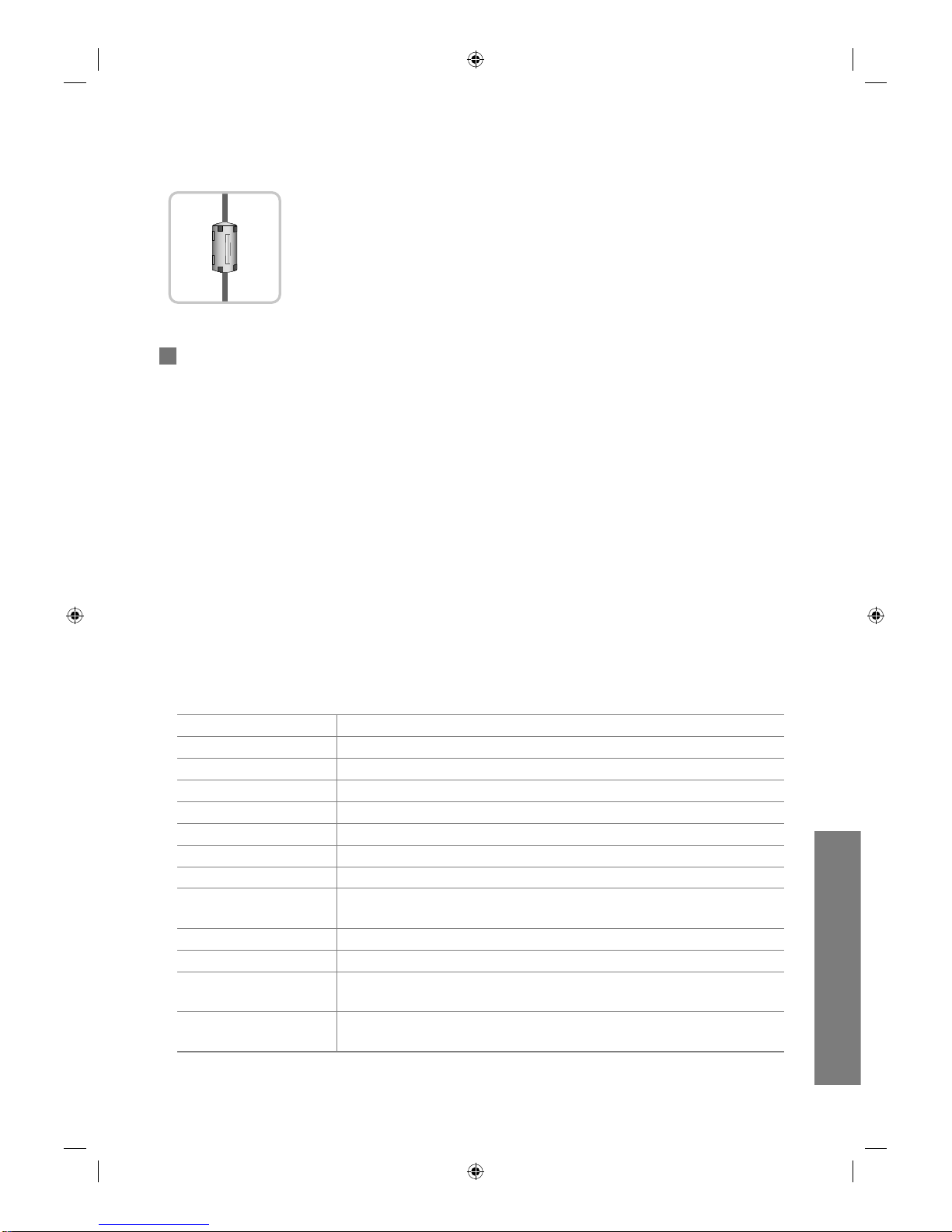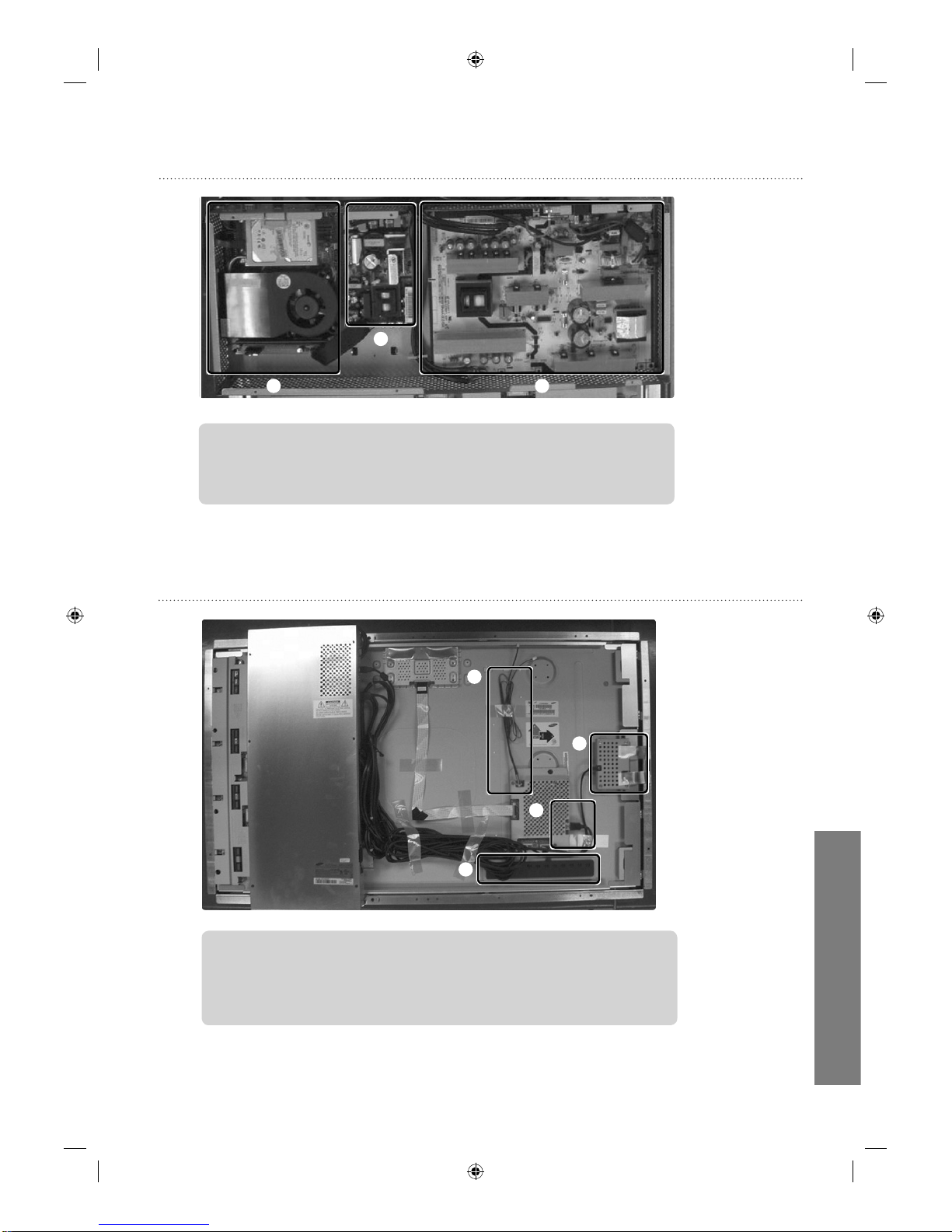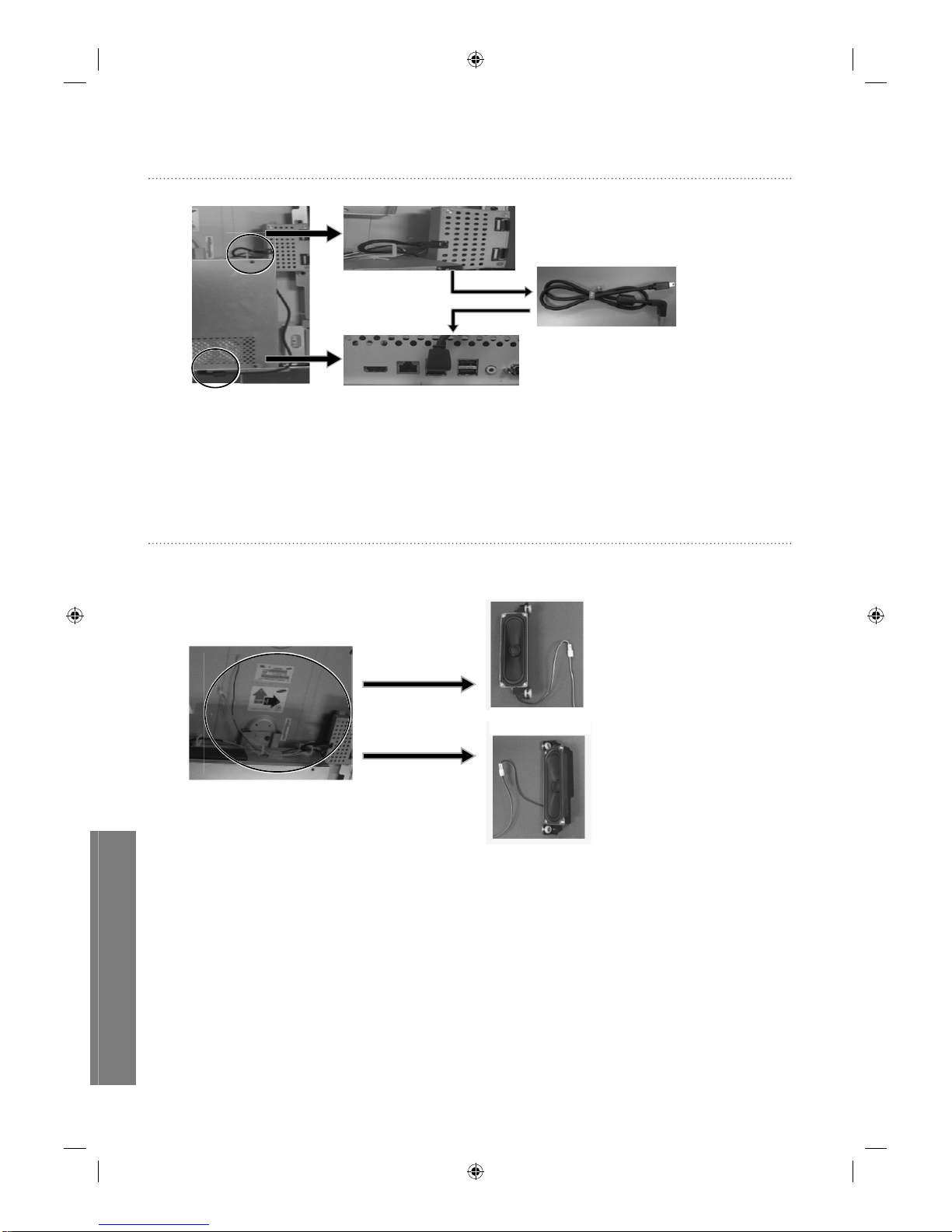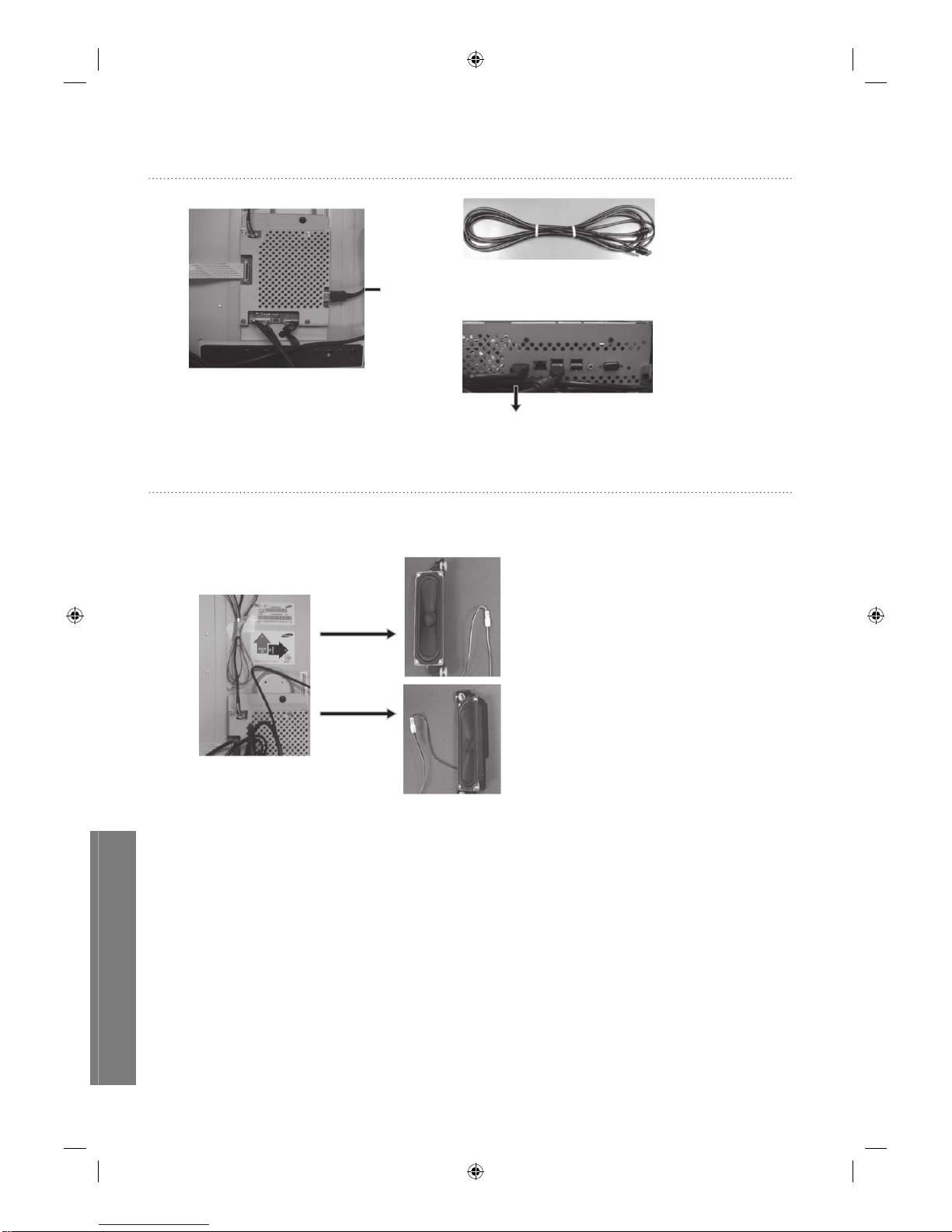Safety Precautions
Warning! Important Safety Instructions
(Please read the appropriate section that corresponds to the marking on your Samsung product before attempting to install the product.)
CAUTION
RISK OF ELECTRIC SHOCK DO NOT OPEN
CAUTION: TO REDUCE THE RISK OF ELECTRIC SHOCK, DO
NOT REMOVE COVER (OR BACK). THEREARE NO USER
SERVICEABLE PARTS INSIDE. REFER ALL SERVICING TO
QUALIFIED PERSONNEL.
Power Precautions
Insert the power plug firmly and correctly. An unstable connection may cause fire.y
Do not use a damaged power cord or plug, or a loose power outlet. This may result in electric shock or fire.y
Do not touch the power plug with wet hands when connecting or disconnecting it from the outlet. This mayyresult in an electric shock.
Do not bend or pull out the power plug by force and do not place any heavy objects onto it. Otherwise, itymay damage the cord and result in fire.
There is a high voltage inside the product. Make sure that users do not disassemble, repair or modify the productyarbitrarily. This may result in electric shock or fire. If you require repairs, contact a service center.
Use a dry cloth when cleaning the pins of the power plug or cleaning dust from the power outlet. Failing toydo so may result in fire.
Make sure to disconnect the power cord while firmly holding the plug. Failing to do so may result in electricyshock or fire.
Make sure to connect the power cord to a grounded power outlet. Failing to do may result in electric shockyor personal injury.
Only use the power cord provided with the product. Do not use a power cord from another product. Thisymay result in fire or electric shock.
Installation Precautions
Ensure that at least two persons lift and move the product. Failing to do so, may result in the product beingydropped and damaged, as well as personal injury.
When the product has been dropped or the case is broken, turn the power off and disconnect the powerycord. Contact a service center. Failing to do so, may result in electric shock or fire.
Do not insert metal objects, such as chopsticks, coins or pins, or inflammable objects such as matches orypaper into the product (into the vents, the input and output terminals, etc). If water or any foreign material
enters the product, disconnect the power cord and contact a service center. Failing to do so may result in
electric shock or fire.
If you detect a strange smell or hear a strange sound or there is smoke coming from the product,y
disconnect the power plug immediately and contact a service center. Failing to do so may result in electric
shock or fire.
Place the product down gently. Failing to do so may result in personal injury and damage to the product.y
Do not place the front of the product on the floor. This may result in damage to the screen.y
When an image remains on the screen for too long time, an afterimage or stain may occur. When not usingythe product for a long period of time, put it into sleep mode or activate a moving screensaver.
When cleaning the product, make sure to disconnect the power cord Failing to do so may result in electricyshock or fire.
When cleaning the product, do not allow water to come into contact with the main body of the product.yEnsure that water does not enter the product and that it is not wet. Failing to do so may result in electric
shock or fire.
When cleaning the product, disconnect the power cord and clean it with a soft, dry cloth. Do not use anyychemicals such as wax, benzene, alcohol, thinner, mosquito repellant, or lubricant.
These may alter the product surface and peel the indicator items off the product.
This symbol indicates that high voltage is present
inside. It is dangerous to make any kind of contact
with any internal part of this product.
This symbol alerts you that important literature
concerning operation and maintenance has been
included with this product.