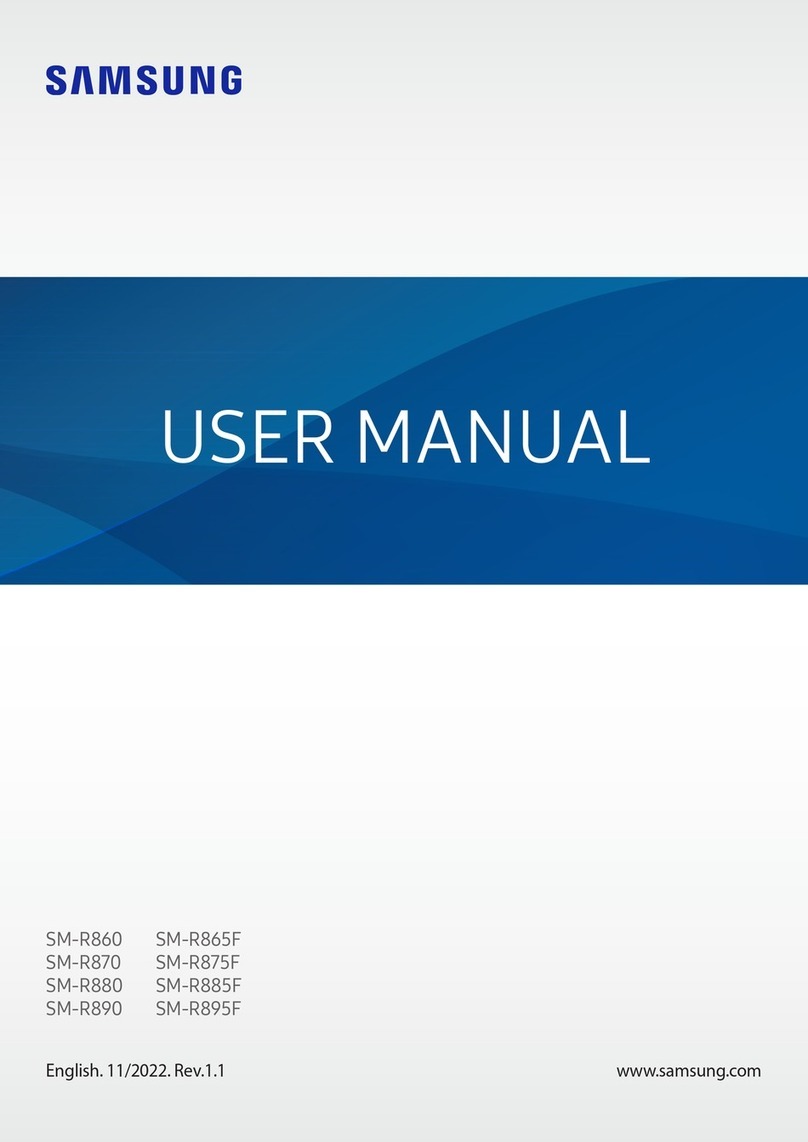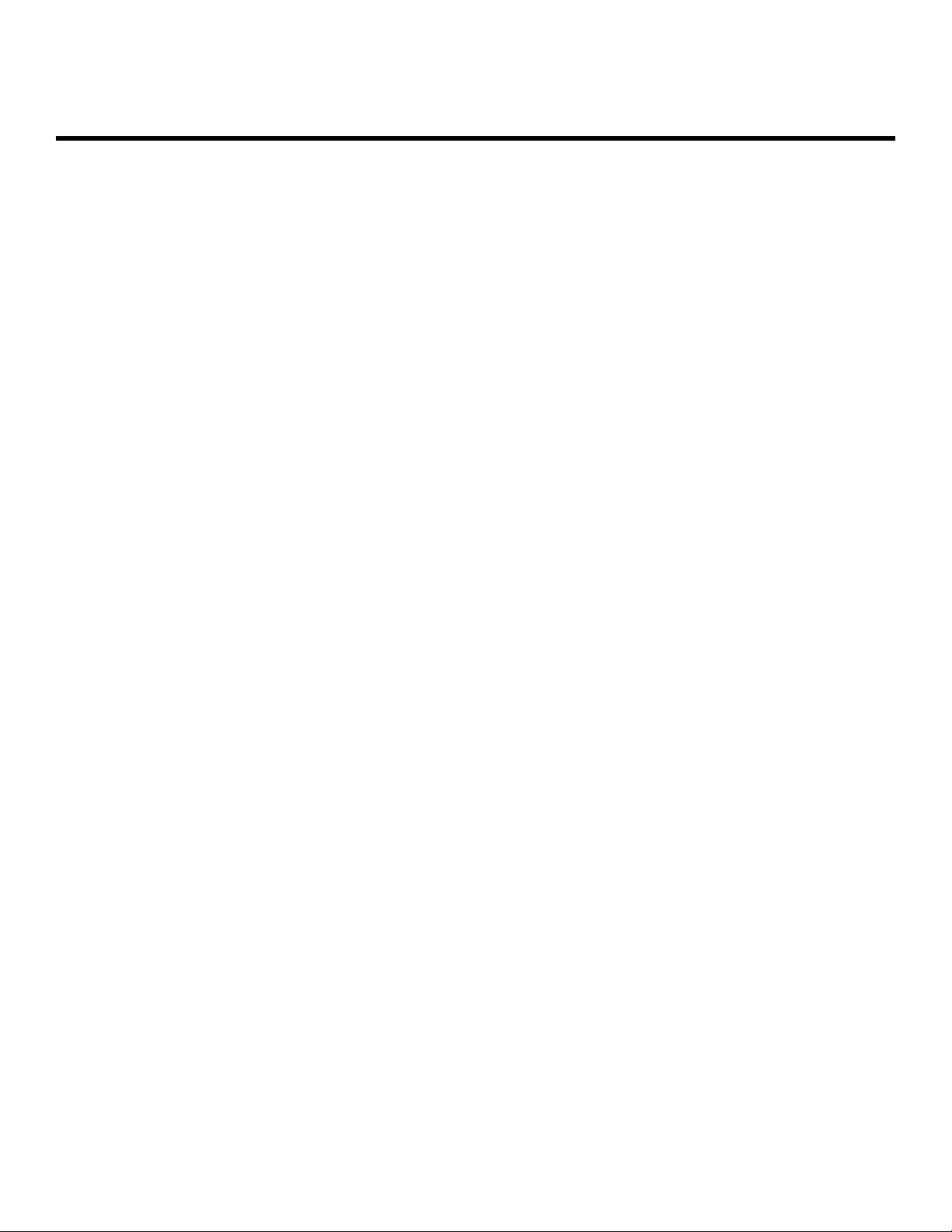Samsung Galaxy Watch3 User manual
Other Samsung Watch manuals
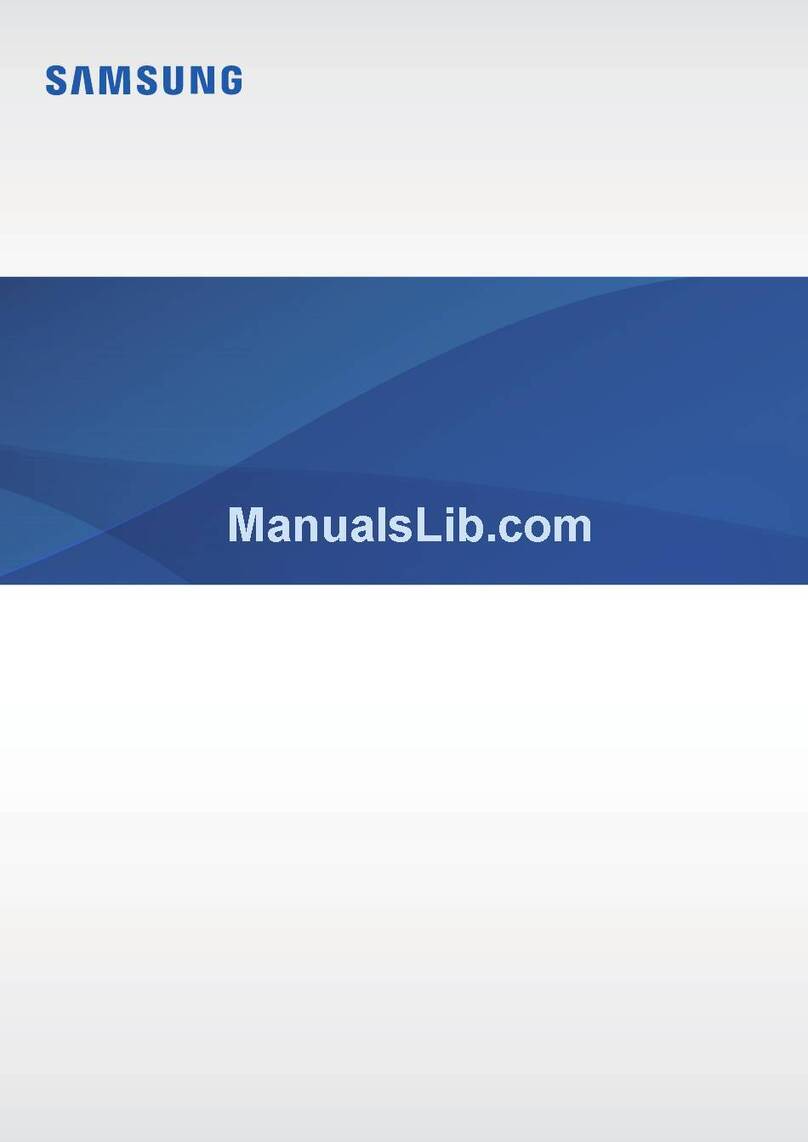
Samsung
Samsung EI-AN920 User manual

Samsung
Samsung SM-R750B User manual

Samsung
Samsung SM-R860 User manual

Samsung
Samsung SM-R720 Original instructions

Samsung
Samsung SMR885 User manual

Samsung
Samsung SM-R930 User manual
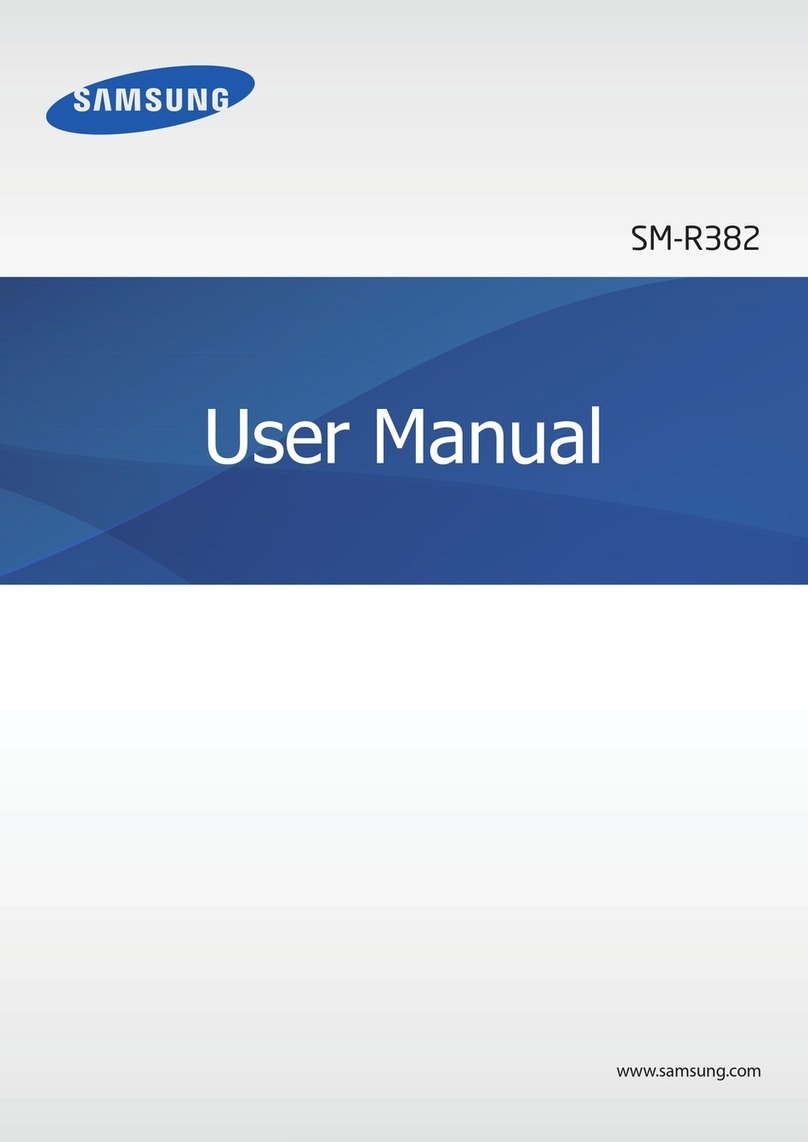
Samsung
Samsung SM-R382 User manual

Samsung
Samsung Gear Fit2 SM-R360 User manual

Samsung
Samsung SMR925 User manual

Samsung
Samsung GEAR S3 CLASSIC Operating and safety instructions

Samsung
Samsung GEAR LIVE User manual

Samsung
Samsung Gear S2 classic Service manual

Samsung
Samsung GEAR SPORT SM-R600 User manual

Samsung
Samsung Galaxy Fit SM-R370 User manual

Samsung
Samsung SM-R890 User manual

Samsung
Samsung Galaxy Watch Active SM-R500 User manual

Samsung
Samsung GEAR S3 CLASSIC User manual
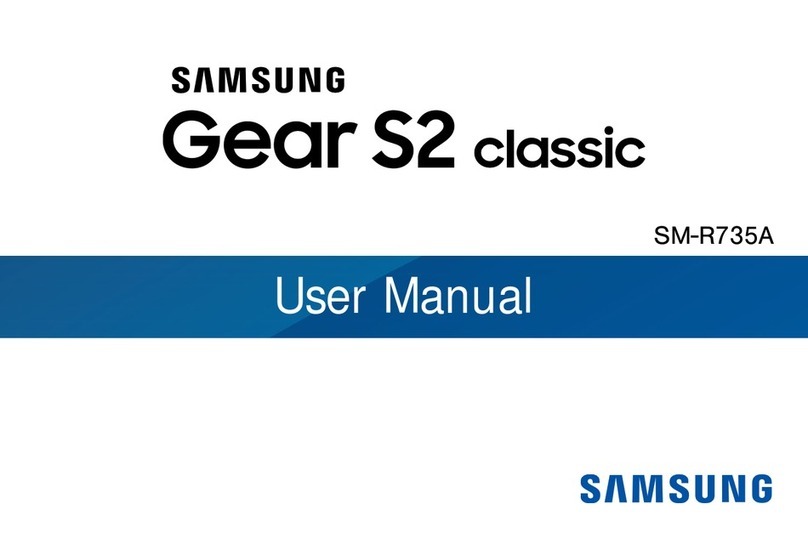
Samsung
Samsung SM-R735A User manual

Samsung
Samsung Gear S User manual

Samsung
Samsung WEARABLE User manual
Popular Watch manuals by other brands

Casio
Casio QW 5513 Operation guide

Piaget
Piaget 560P Instructions for use

Armitron
Armitron pro sport MD0346 instruction manual

West Marine
West Marine BlackTip 13411293 Instruction Booklet and Care Guide

Jaeger-leCoultre
Jaeger-leCoultre HYBRIS MECHANICA CALIBRE 184 manual

FOREVER
FOREVER iGO PRO JW-200 user manual