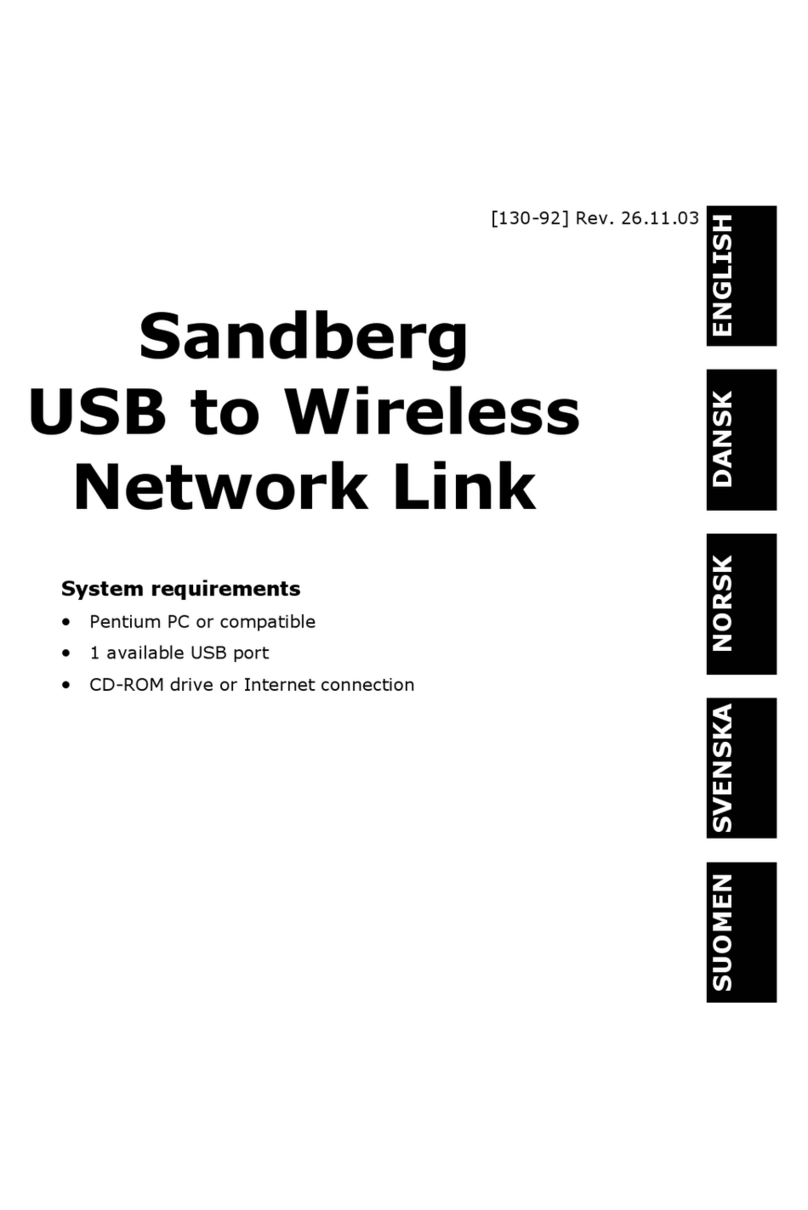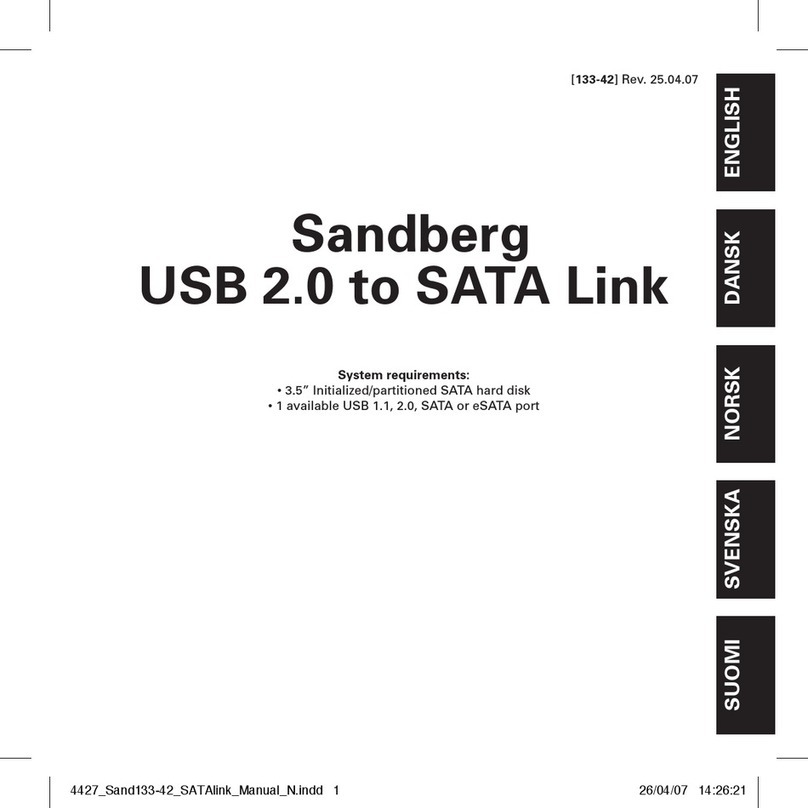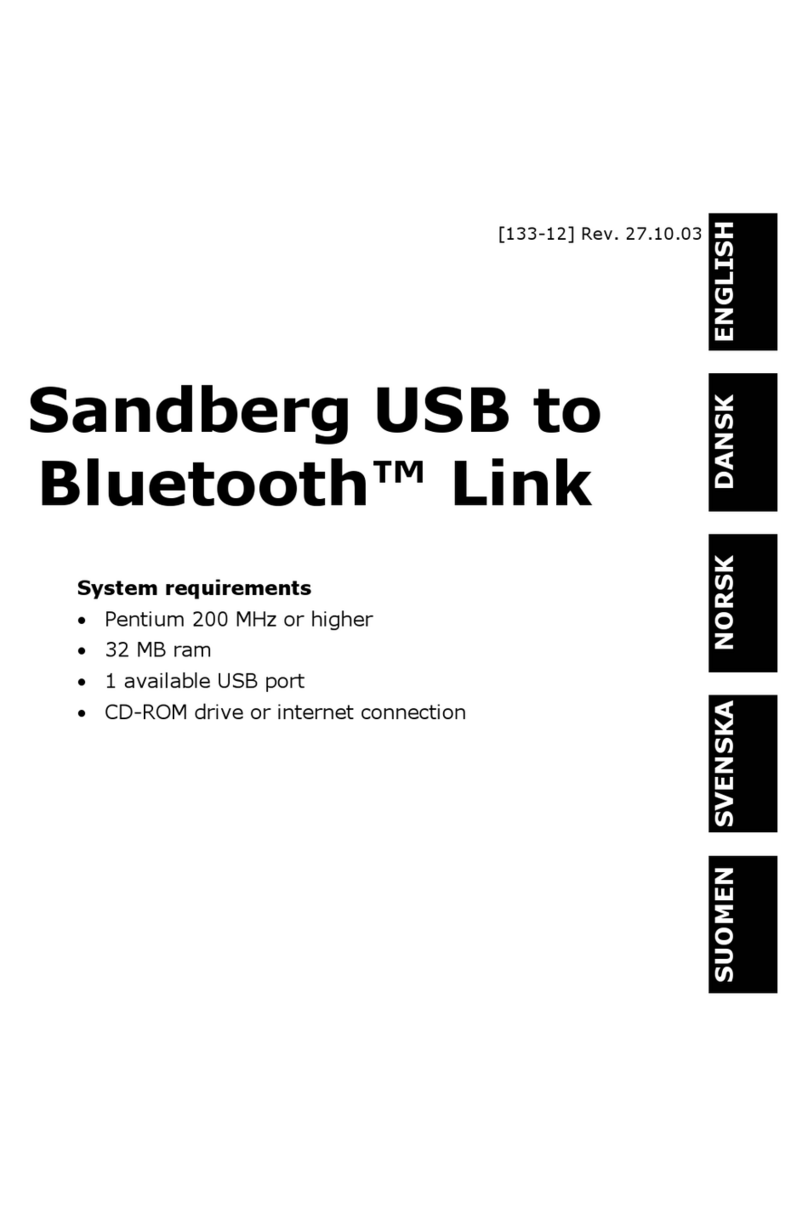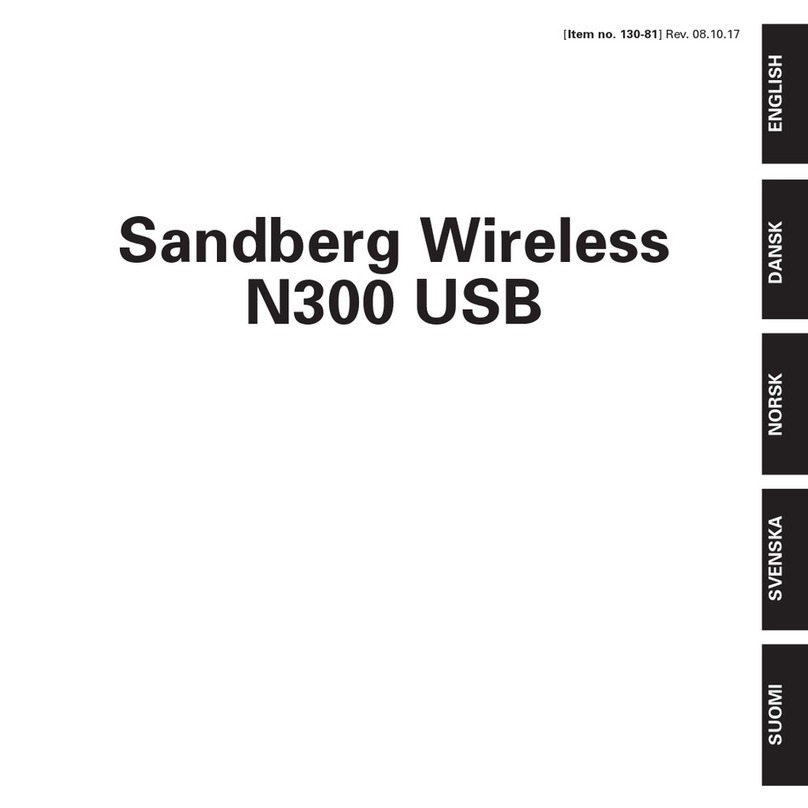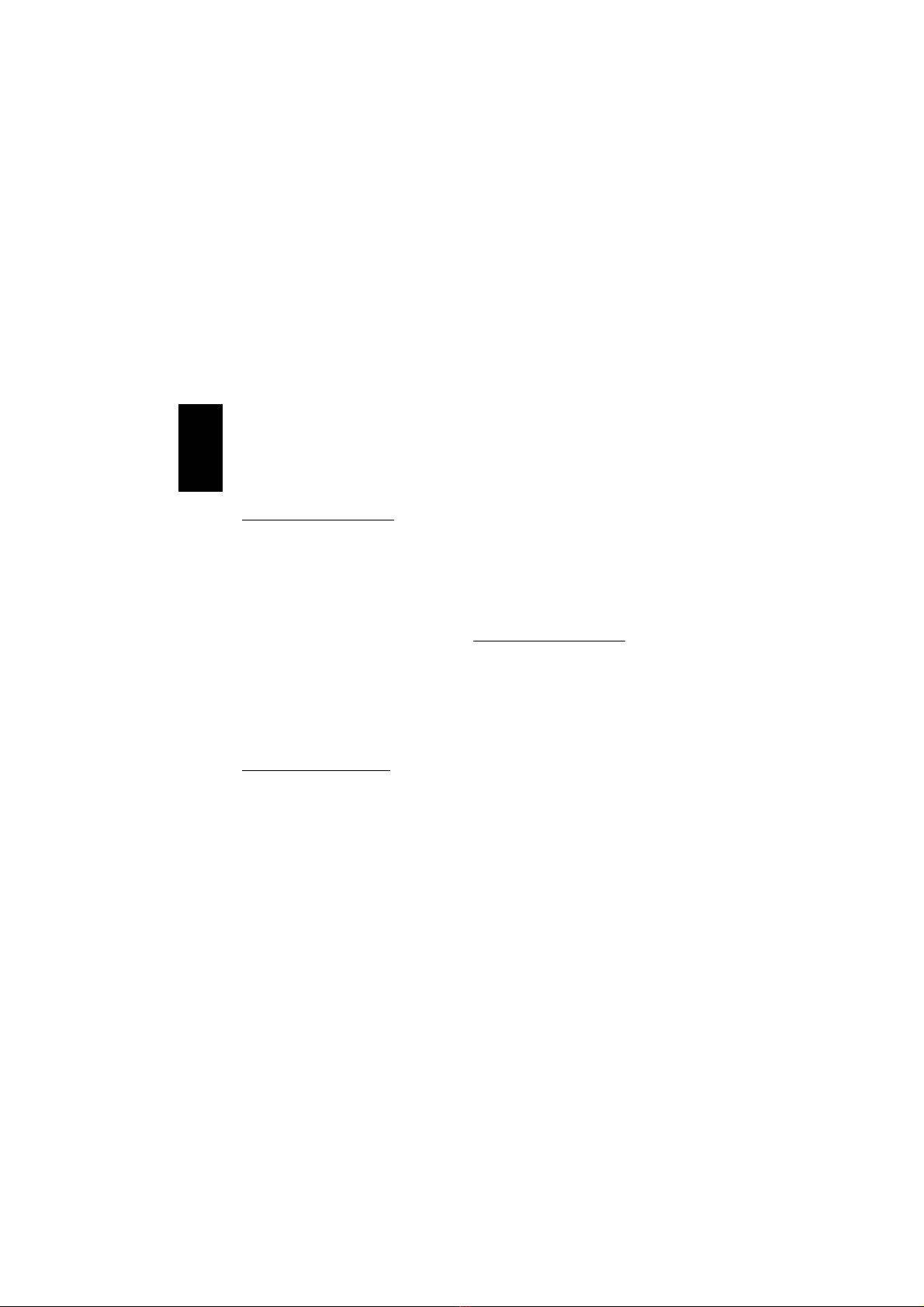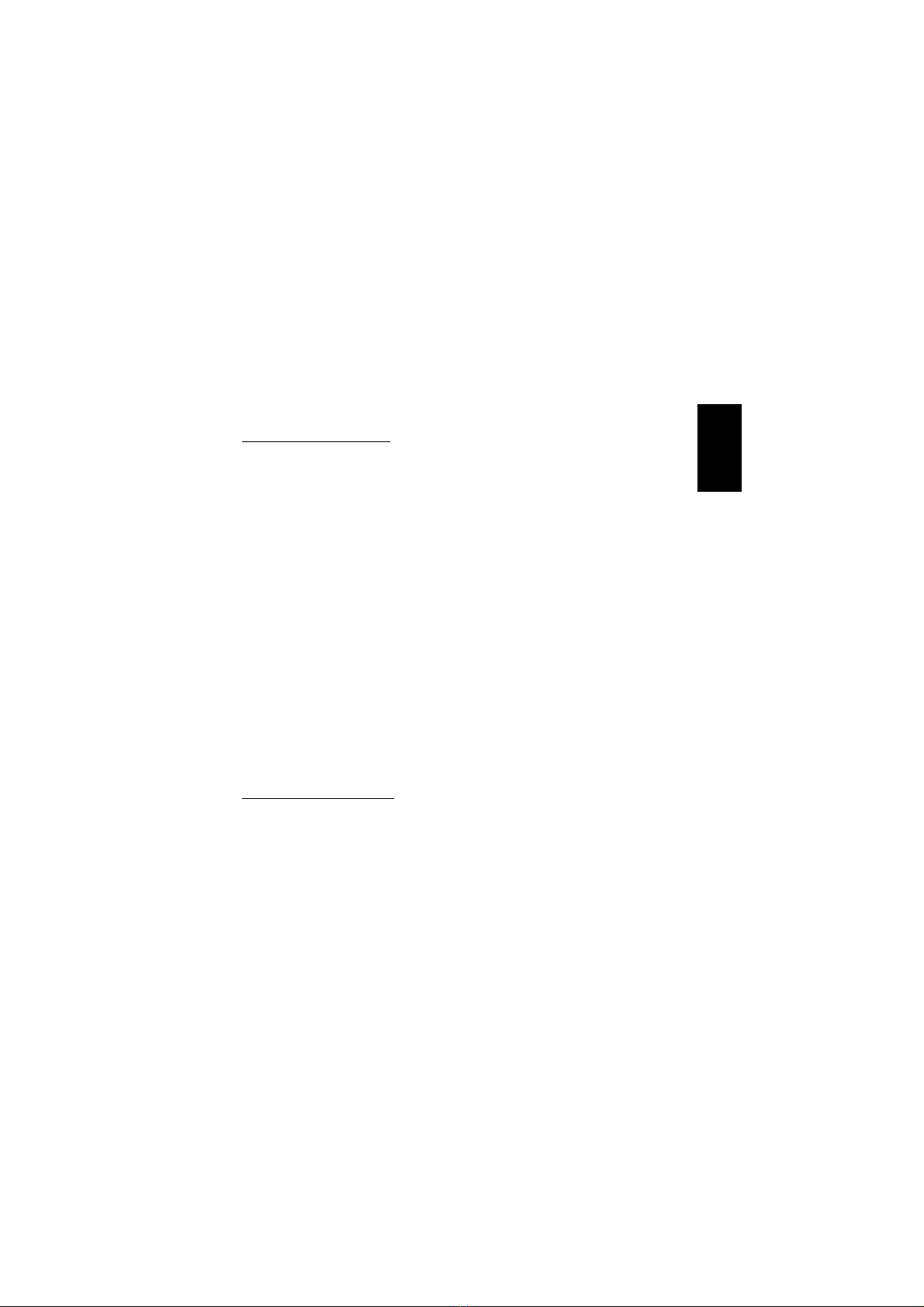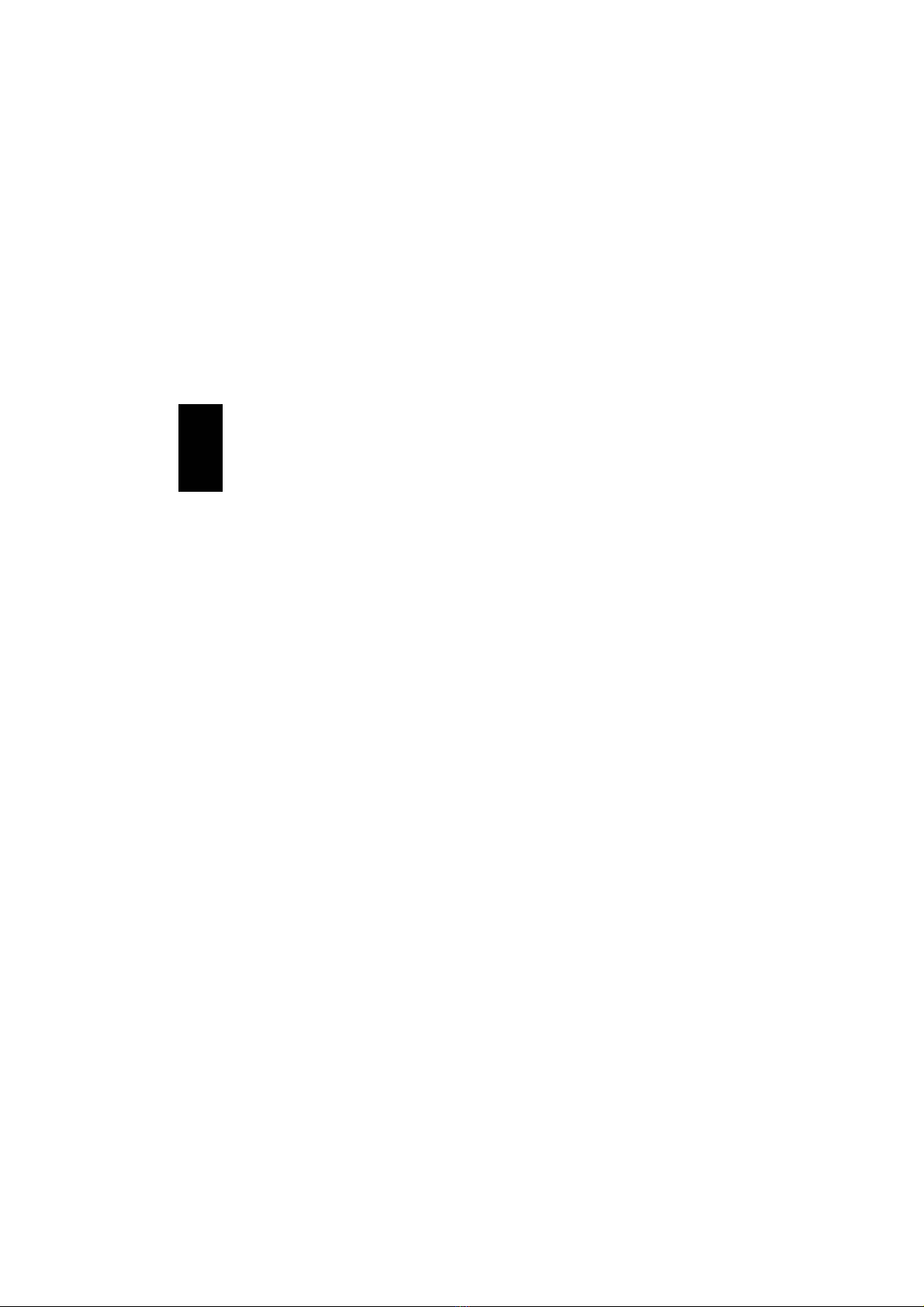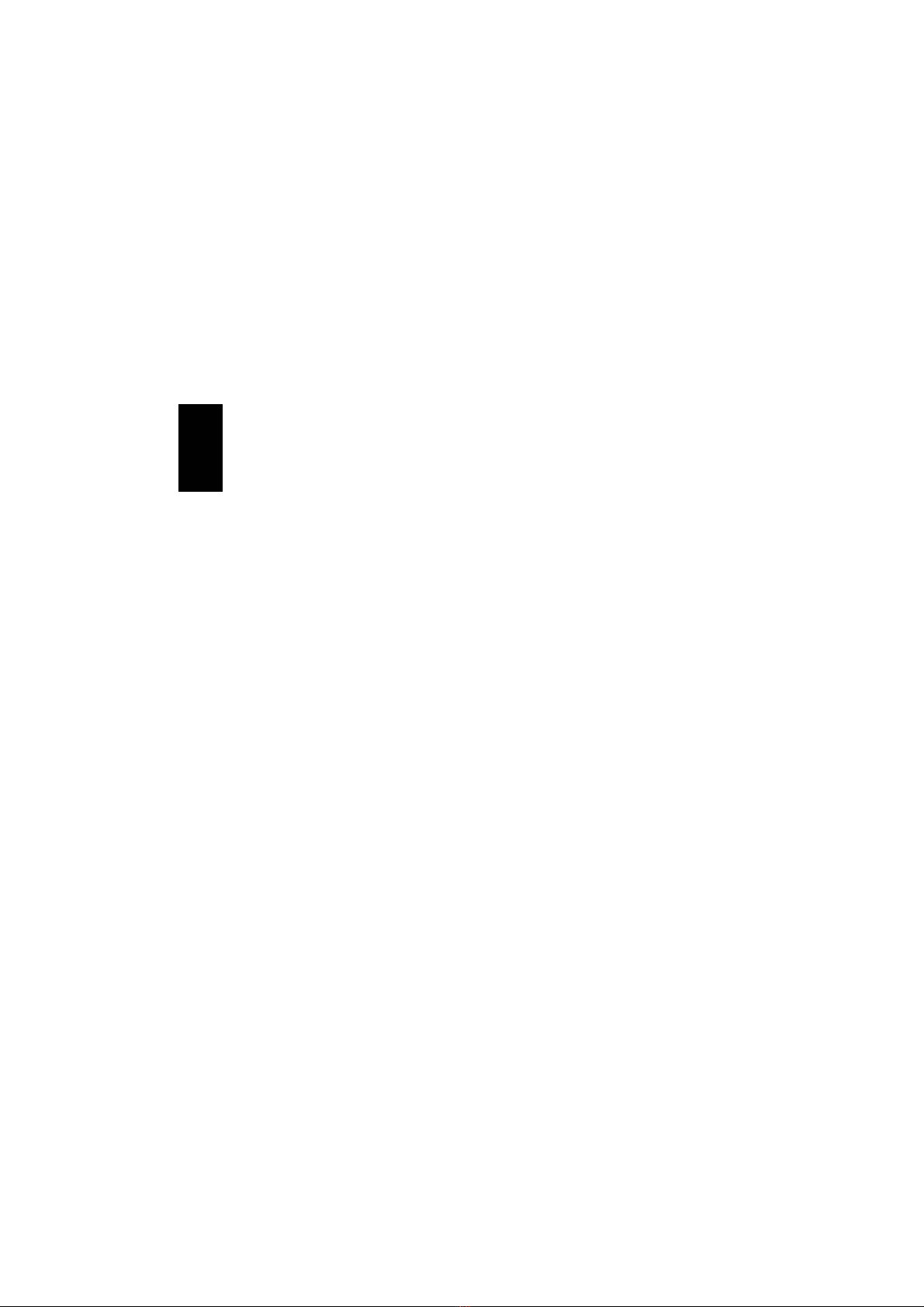5
Configuring network protocols
The TCP/IP protocol is the standard com-
munication protocol in the vast majority of
programs and is also used for internet
communication.
WINDOWS® 98/Me
Configuring the TCP/IP protocol
1. Click ”Start”, ”Settings” and then
”Control Panel”. Double-click the
”Network” icon.
2. Double-click ”TCP/IP” and select
”Specify an IP address”. Enter an IP
address (see example below).
3. Click ”OK” and close the ”Network”
dialog box by clicking ”OK”. The IP
address will be activated after the com-
puter is restarted.
Examples of IP addresses:
Computer 1, IP address: 10.0.0.1
Subnet mask: 255.255.255.0
Computer 2, IP address: 10.0.0.2
Subnet mask: 255.255.255.0
The last number of the IP address is incre-
mented for each computer on the network.
The Gateway server and DNS server ad-
dress fields can be left blank. These are
used for connecting to the internet via an
ADSL connection, for example.
Configuring the Computer Name
1. Click ”Start”, ”Settings” and then
”Control Panel”.
2. Double-click the ”Network” icon and
select the ”Identification” tab.
3. Enter the ”Computer Name” you want
to use and the name of the
”Workgroup” you want the computer
to be a part of.
4. Click ”OK”. The changes take effect
after the computer is restarted.
NB: The computer name must be different
from other computers on the network. The
workgroup name should be made the same
for all computers on the network so that
they can easily be seen on the network.
WINDOWS®NT 4.0
Configuring the TCP/IP protocol
1. Open ”Control Panel”, ”Network”.
Select ”Protocol”, ”Add” and
”TCP/IP protocol”. The necessary
files will now be installed. You need to
restart your computer before the proto-
col can be used.
2. Click ”Start”, ”Settings” and then
”Control Panel” to configure the pro-
tocol. Double-click ”Network” and then
”Protocols”. Select ”Properties” for
”TCP/IP -> Ethernet adapter”.
3. Select the tab ”IP address”, ”Specify
IP address” and enter an IP address.
See example below if necessary.
4. Click ”OK” and close the ”Network”
dialog box by clicking ”OK”. The IP
address will be activated after the com-
puter is restarted.
Examples of IP addresses:
Computer 1, IP address: 10.0.0.1
Subnet mask: 255.255.255.0
Computer 2, IP address: 10.0.0.2
Subnet mask: 255.255.255.0
ENGLISH