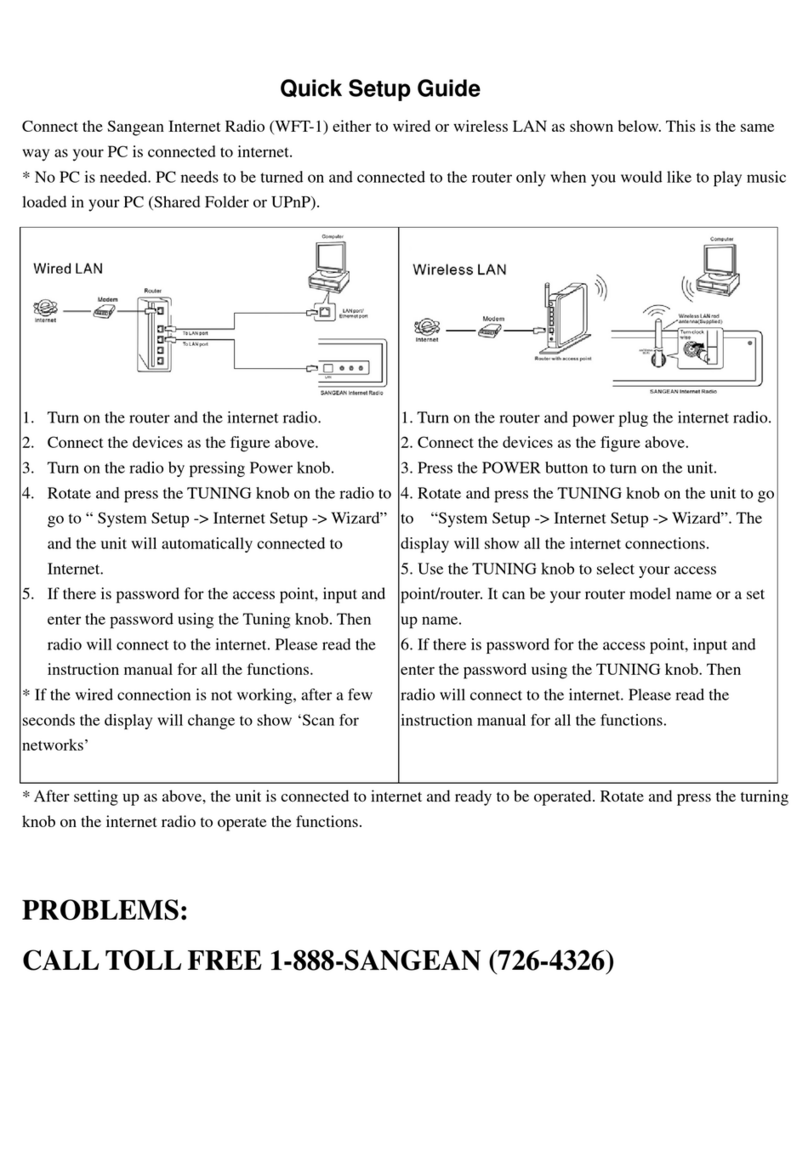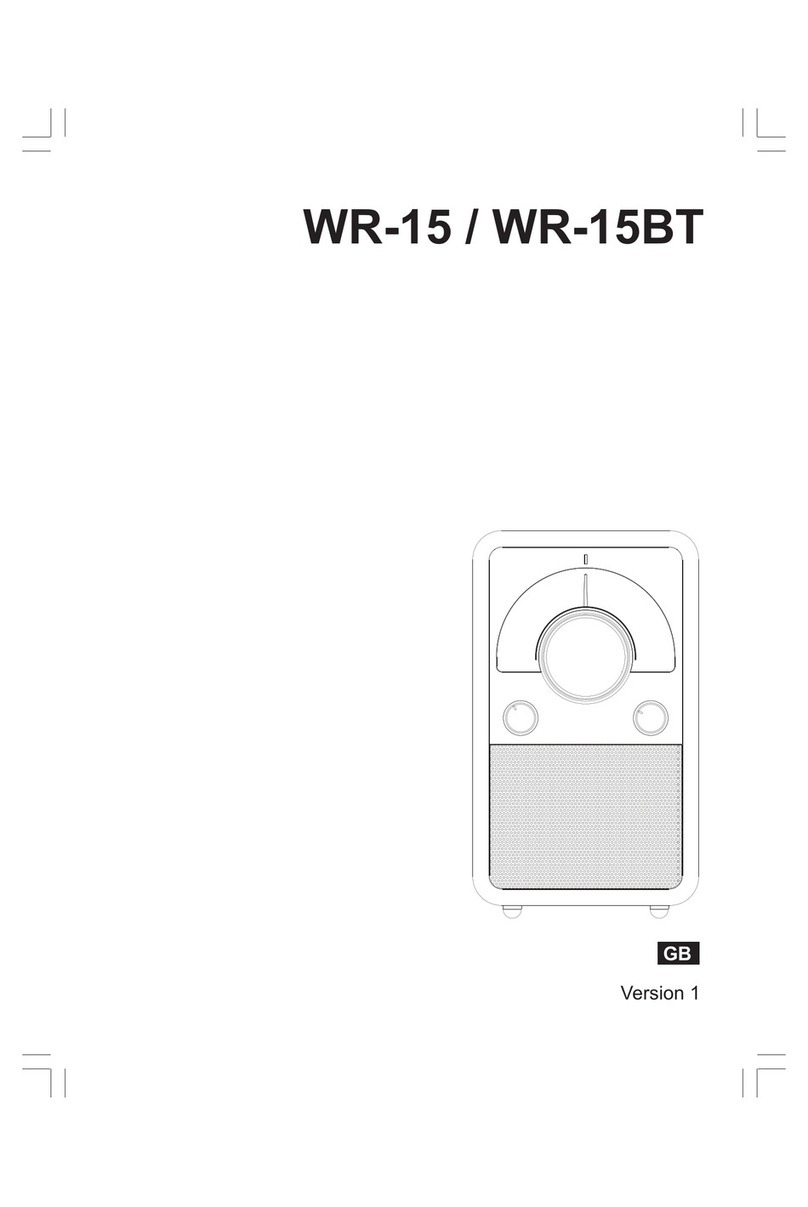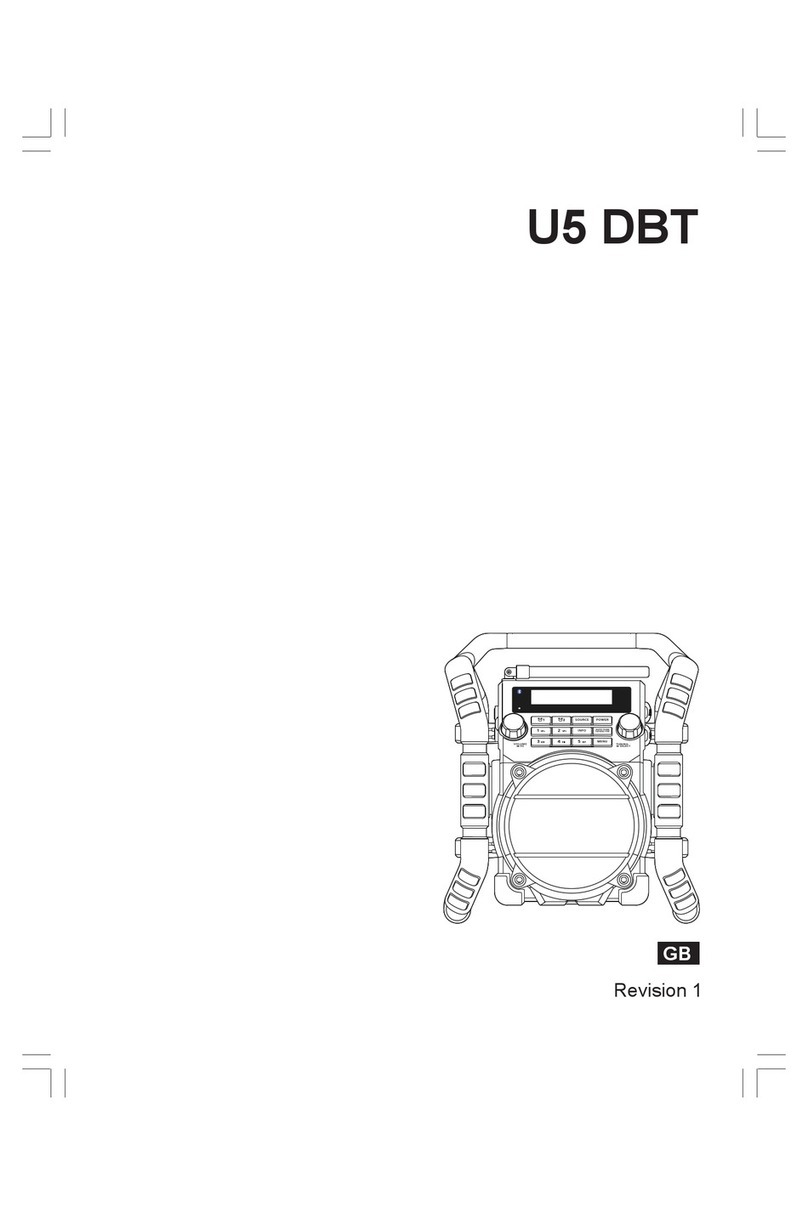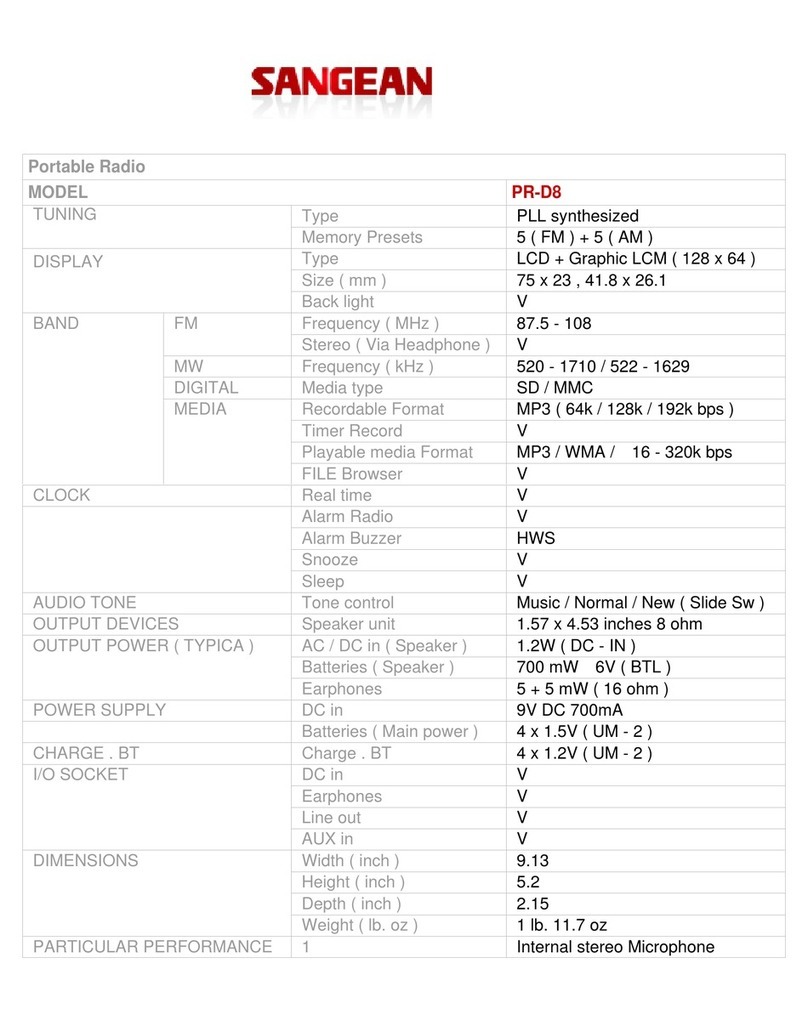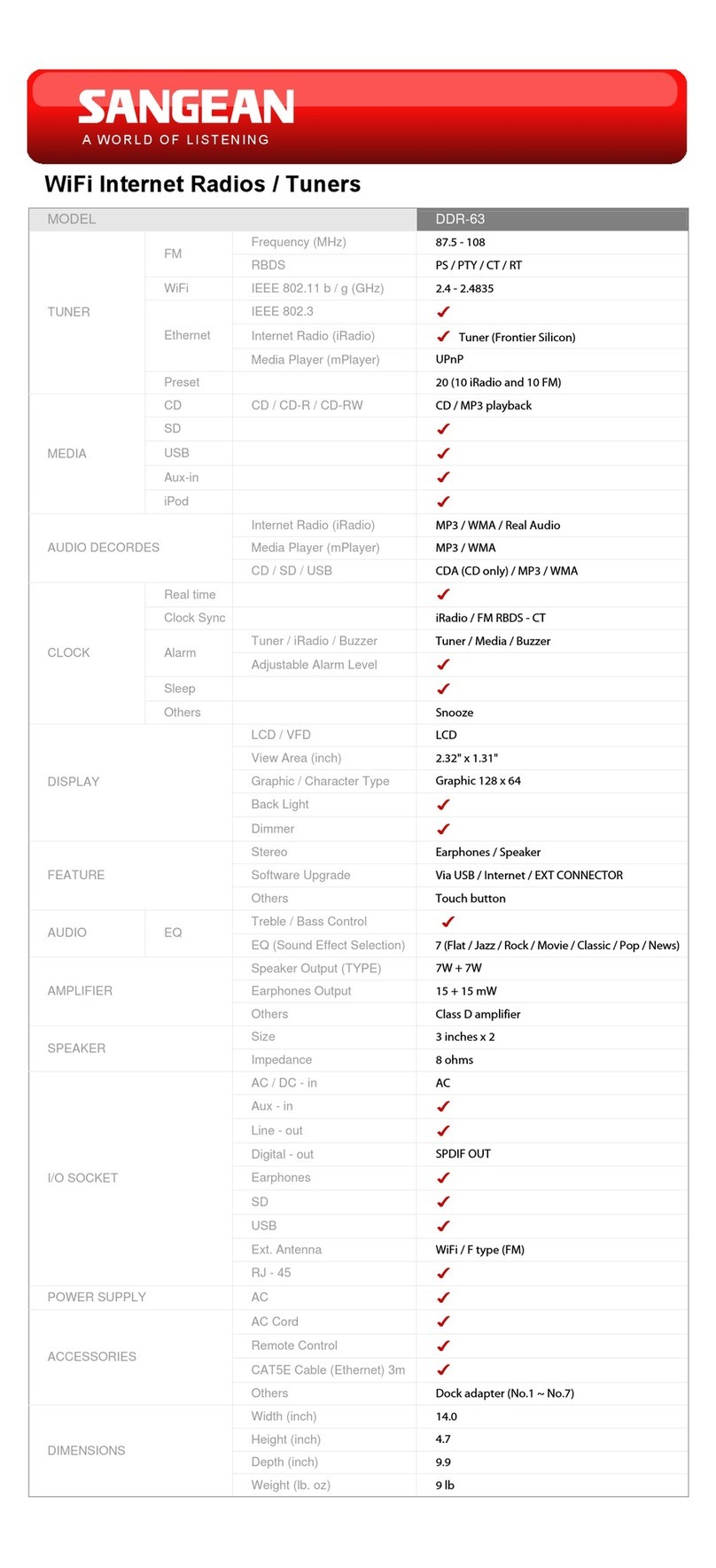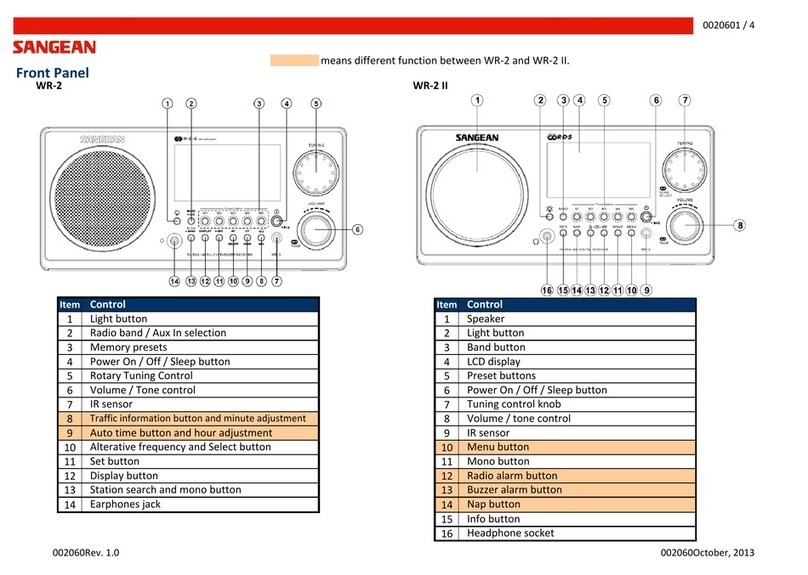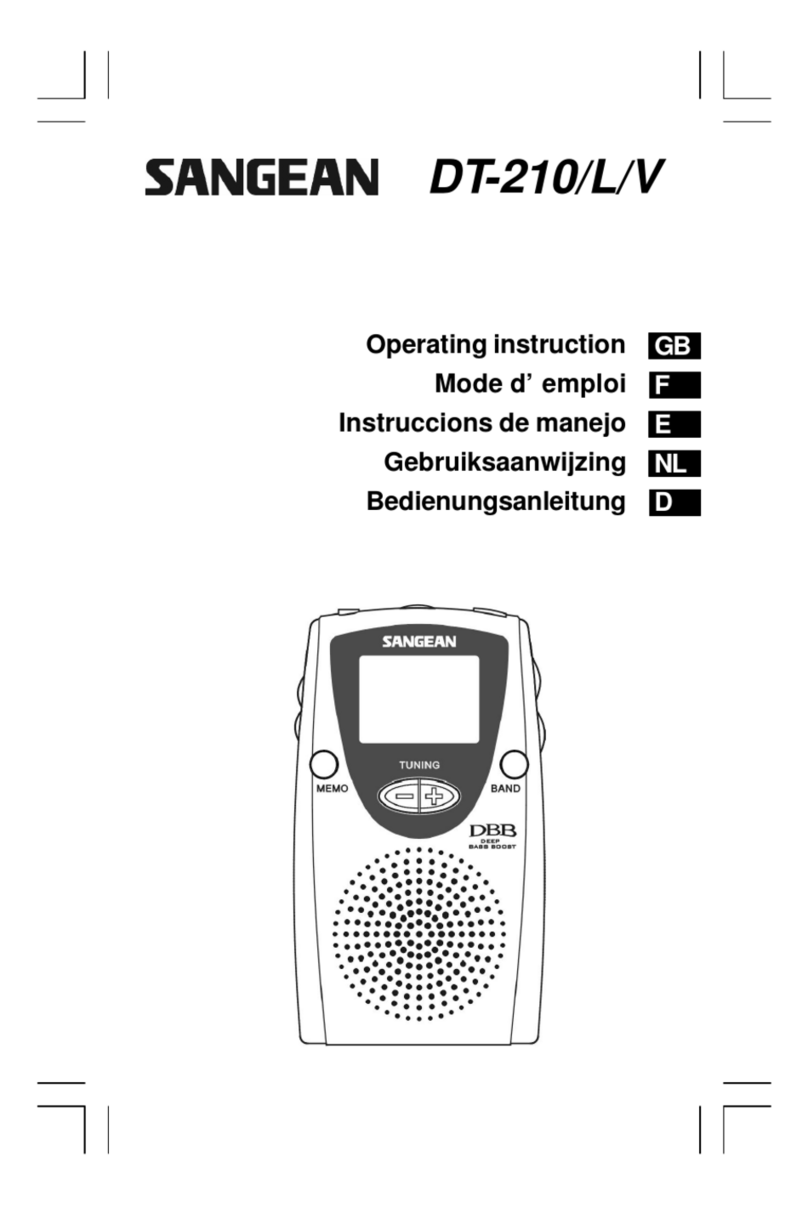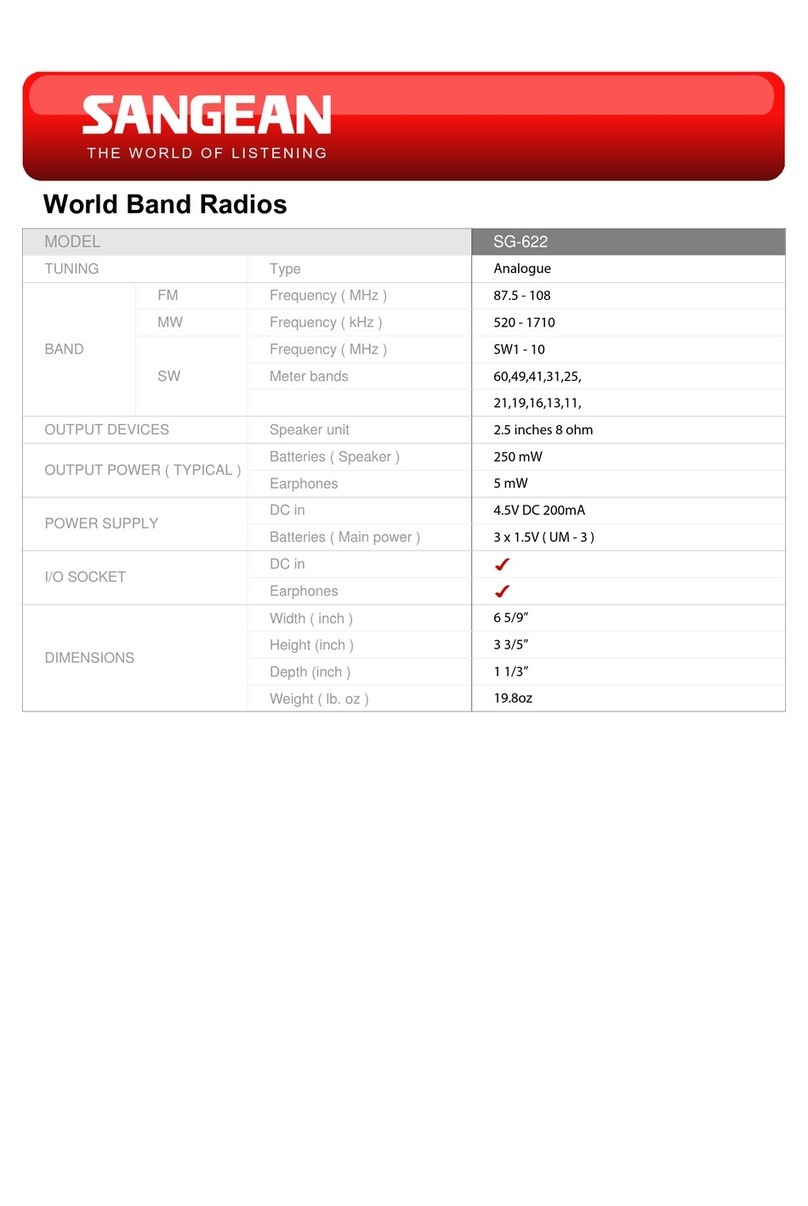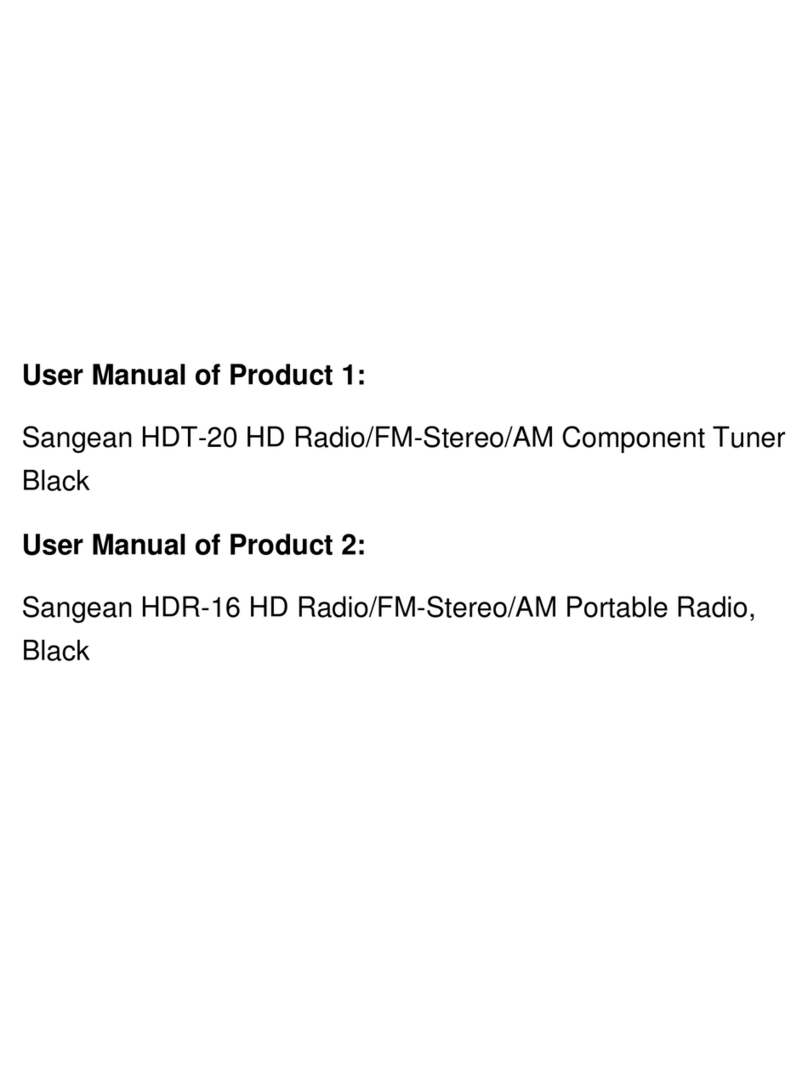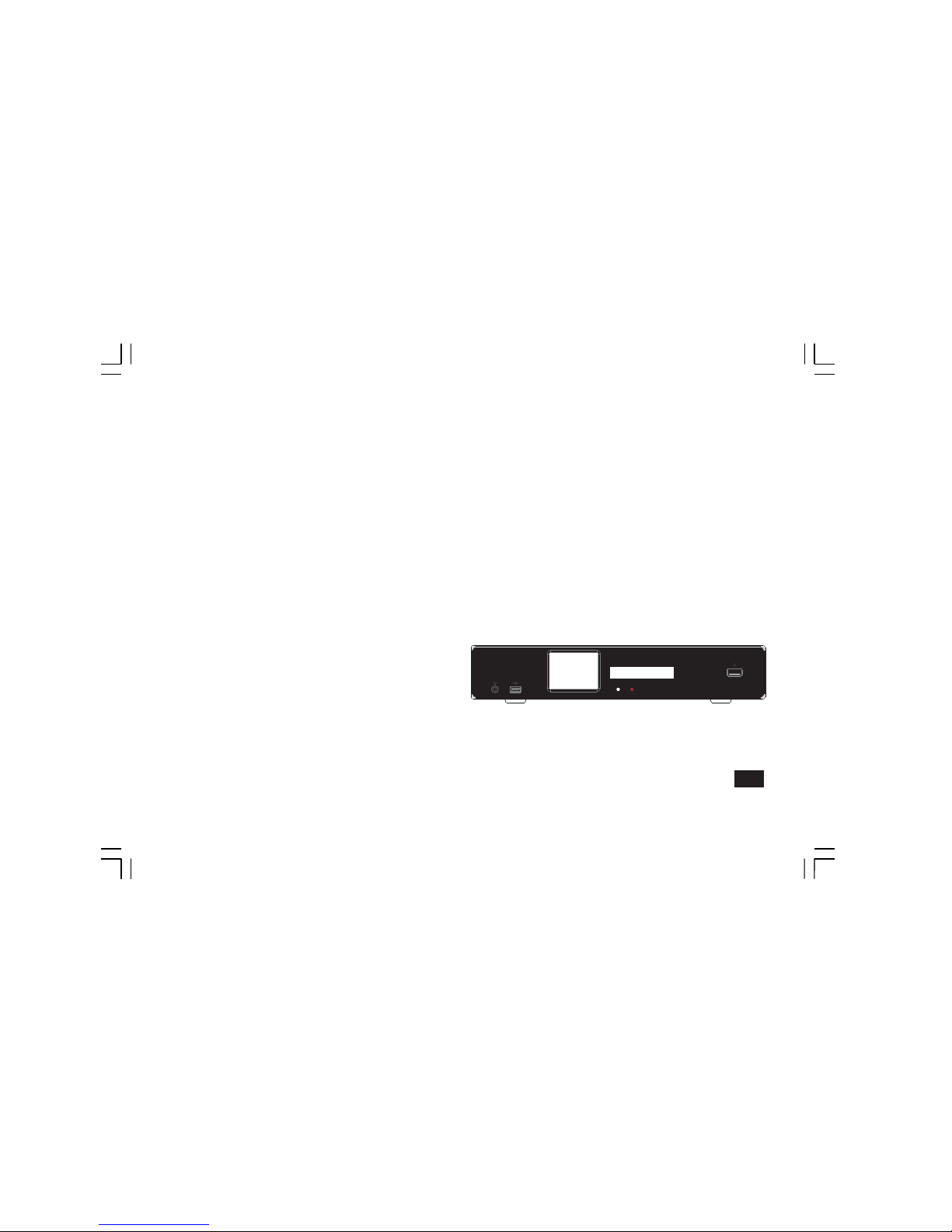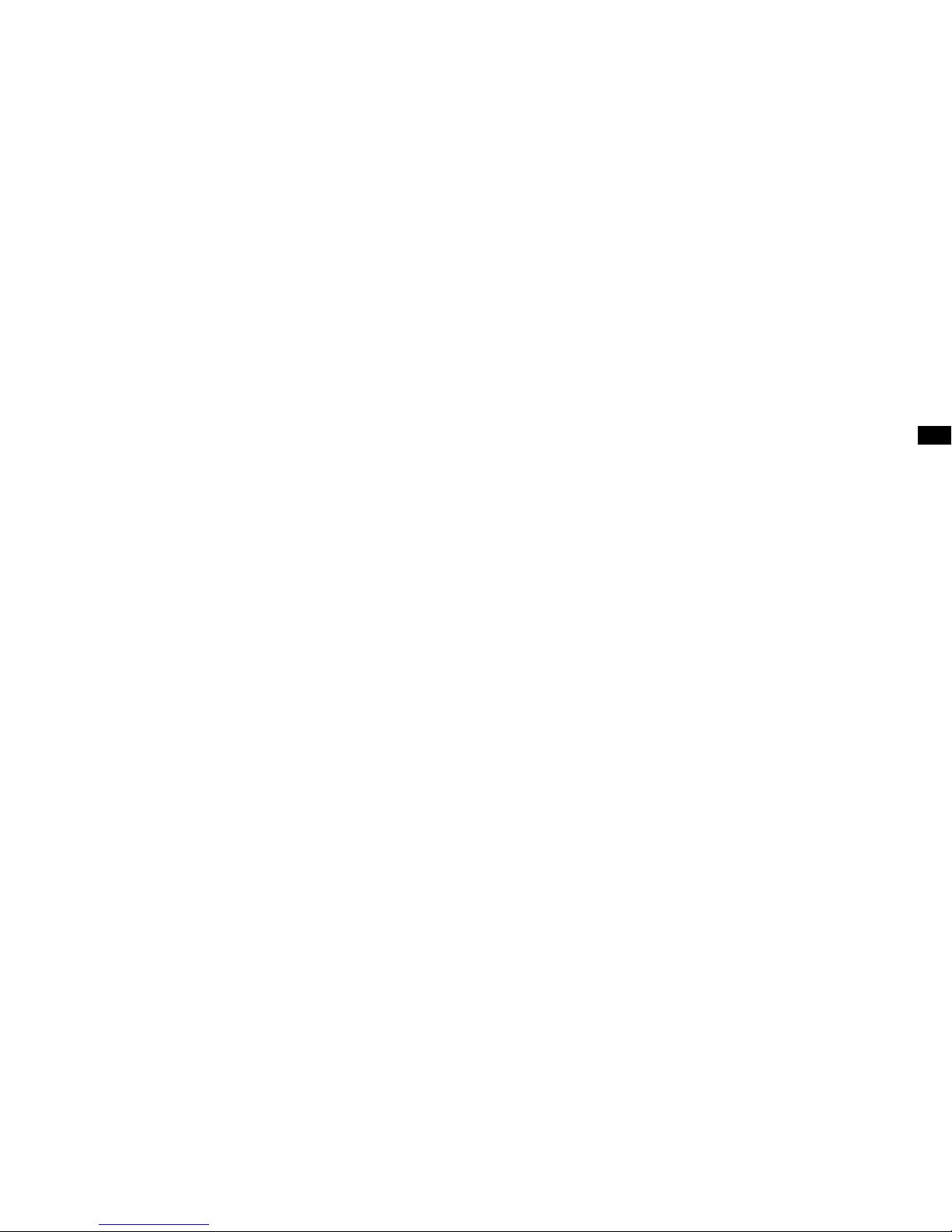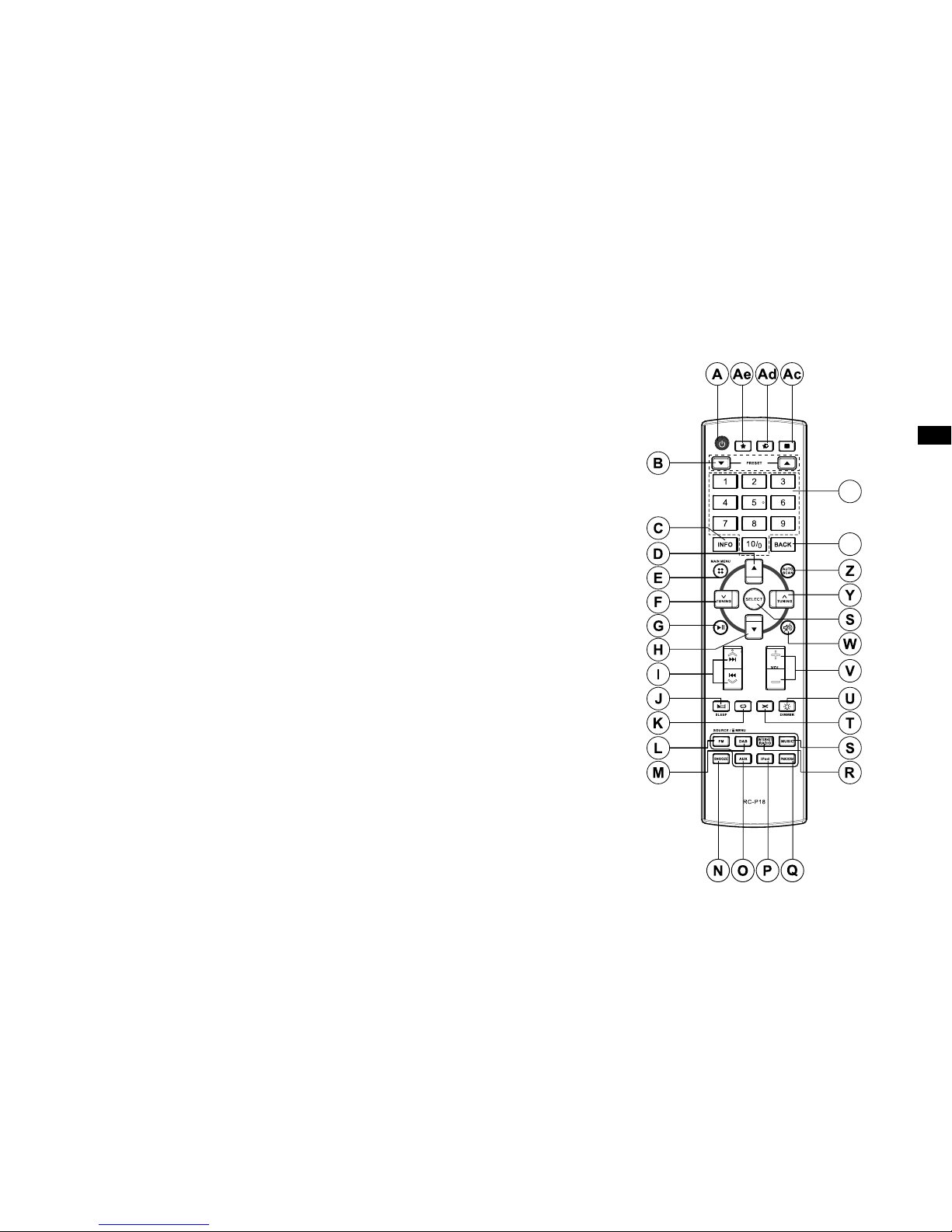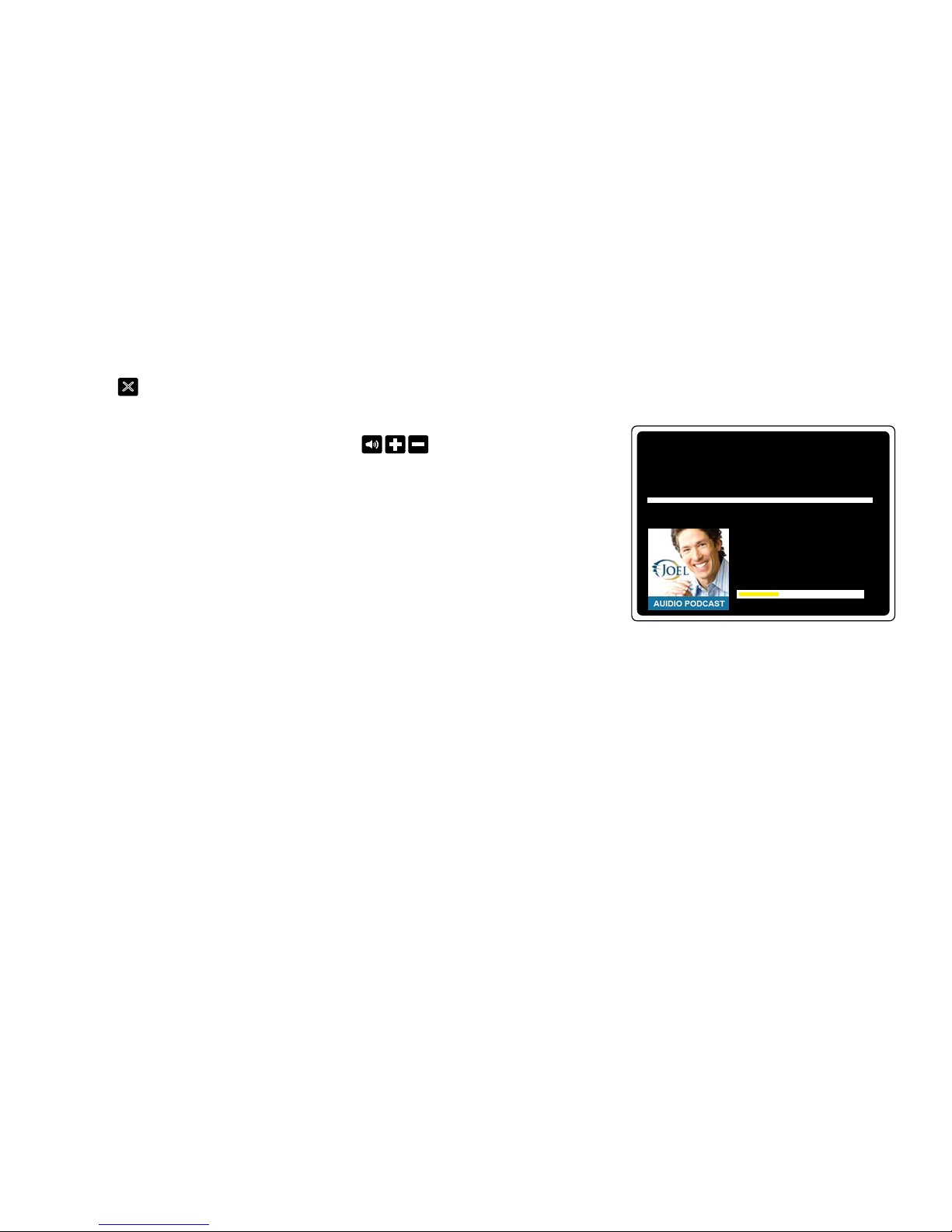GB
2
Contents
Introduction ...................................................................3-10
Before you can use this product ........................................3
Controls and connections ..............................................4-5
Remote control battery operation ...................................6-7
Navigation controls .......................................................8-10
Network conguration ................................................11-19
Connecting your radio to your computer network ......11-16
Manual network conguration ....................................17-19
Internet Radio mode ...................................................20-30
Internet Radio - the basics ..........................................20-22
Selecting a radio station by location and genre .........23-24
Searching for a radio station by name ............................24
Selecting a new or popular station ..................................25
Selecting a podcast / BBC Listen Again ..........................26
Customising your radio ..............................................27-28
Favorite stations ..............................................................29
Selecting your added stations .........................................30
Music Player mode ......................................................31-44
Use with Windows, Apple Mac, Linux, USB memory ......32
Accessing your les via UPnP ...................................33-34
Locating and playing media les using UPnP .................35
Media selection ...............................................................36
Controlling playback ...................................................37-38
Display mode ..................................................................39
Using USB memory devices ...........................................40
Playing les from USB memory devices .........................41
Playlists ......................................................................42-44
DAB mode ....................................................................45-51
Selecting a DAB radio station .........................................47
Display mode ..................................................................48
Finding new DAB radio stations ......................................48
Manual Tuning .................................................................49
My favorites / Edit favorite stations .................................50
Prune invalid stations ......................................................51
FM mode ......................................................................52-55
Auto Scaning / Manual tuning ..........................................53
My favorites / Edit favorite stations .................................54
Stereo / Mono switching ..................................................55
Clock and Alarms ........................................................56-63
Automatically updating the clock .....................................56
Setting the clock format ...................................................57
Manually setting the clock ..........................................57-58
Setting the alarm clock .....................................................59
Disabling alarms ..............................................................60
Snooze timer ...................................................................61
Sleep timer ......................................................................62
Idle time out .....................................................................63
Display and Audio .......................................................64-79
Equaliser ....................................................................64-65
Brightness control .......................................................66-67
Headphone socket ...........................................................68
Optical and coaxial SPDIF output socket…................…..69
Line out socket ................................................................69
Factory reset ...................................................................70
Software update ..............................................................71
Network proles ..............................................................72
Software version display .................................................73
Audio FAQ .......................................................................73
Accessing audio les via UPnP server (Windows Vista and
XP) .............................................................................74-75
Audio codecs ...................................................................76
Demonstration mode .......................................................77
Cautions ..........................................................................78
Specications ..................................................................79